A simple react native customisable dialog component
1.Dialog with 2 buttons and callback
React-native
Built with
simple-react-native-dialog takes a configuration object as a param on showDialog() method.
| Property | Type | Required | Example | Default |
|---|---|---|---|---|
| header | String | false | null | |
| info | String | true | ||
| primaryButtonText | String | false | NO | |
| secondaryButtonText | String | false | YES | |
| primaryButtonStyle | Object | false | {backgroundColor: String} | transparent |
| primaryButtonTextStyle | Object | false | {color: String} | black |
| secondaryButtonStyle | Object | false | {backgroundColor: String} | transparent |
| secondaryButtonTextStyle | Object | false | {color: String} | black |
| buttonAlignment | String | false | "center", "left" | right |
| primaryButtonPress | Function | false | ()=>{alert('hi')} | void |
| secondaryButtonPress | Function | false | ()=>{alert('hi')} | void |
-To enable the secondary button just pass the secondaryButtonPress property.
import React, {Component} from 'react';
import {Platform, StyleSheet, Text, View, TouchableOpacity} from 'react-native';
import Dialog from 'simple-react-native-dialog';
const instructions = Platform.select({
ios: 'Press Cmd+R to reload,\n' + 'Cmd+D or shake for dev menu',
android:
'Double tap R on your keyboard to reload,\n' +
'Shake or press menu button for dev menu',
});
export default class App extends Component {
handleClick = () =>{
Dialog.showDialog(
{
header: "Hello",
info: "Wow its working",
primaryButtonText:"CANCEL",
secondaryButtonText:"CONFIRM",
primaryButtonTextStyle: styles._buttonTextStyle,
secondaryButtonTextStyle: styles.secondaryButtonText,
secondaryButtonPress:()=>{
alert('Hello');
}
}
)
}
render() {
return (
<View style={styles.container}>
<Text style={styles.welcome}>Welcome to React Native!</Text>
<Text style={styles.instructions}>To get started, edit App.js</Text>
<Text style={styles.instructions}>{instructions}</Text>
<TouchableOpacity
style={styles.button}
onPress={this.handleClick}
>
<Text style={styles.buttonText}>Show Dialog</Text>
</TouchableOpacity>
<Dialog />
</View>
);
}
}
const styles = StyleSheet.create({
container: {
flex: 1,
justifyContent: 'center',
alignItems: 'center',
backgroundColor: '#F5FCFF',
},
welcome: {
fontSize: 20,
textAlign: 'center',
margin: 10,
},
instructions: {
textAlign: 'center',
color: '#333333',
marginBottom: 5,
},
button:{
padding:10,
backgroundColor:'#23a1d7'
},
buttonText:{
color:"#F5FCFF"
},
buttonStyle: {
backgroundColor: "white"
},
_buttonTextStyle: {
color: "black"
},
secondaryButtonText:{
color: "#23a1d7"
}
});yarn: yarn add simple-react-native-dialog
npm: npm install --save simple-react-native-dialog
- import it in your project
import Dialog from 'simple-react-native-dialog';- Declare it in your component
<View>
<OtherComponents />
<Dialog />
</View>- Trigger it in a function call
handleClick = () =>{
Dialog.showDialog(
{
header: "Hello",
info: "Wow its working",
primaryButtonText:"NO",
secondaryButtonText:"YES",
primaryButtonTextStyle: styles._buttonTextStyle,
secondaryButtonTextStyle: styles.secondaryButtonText,
secondaryButtonPress:()=>{
alert('Hello');
}
}
)
}