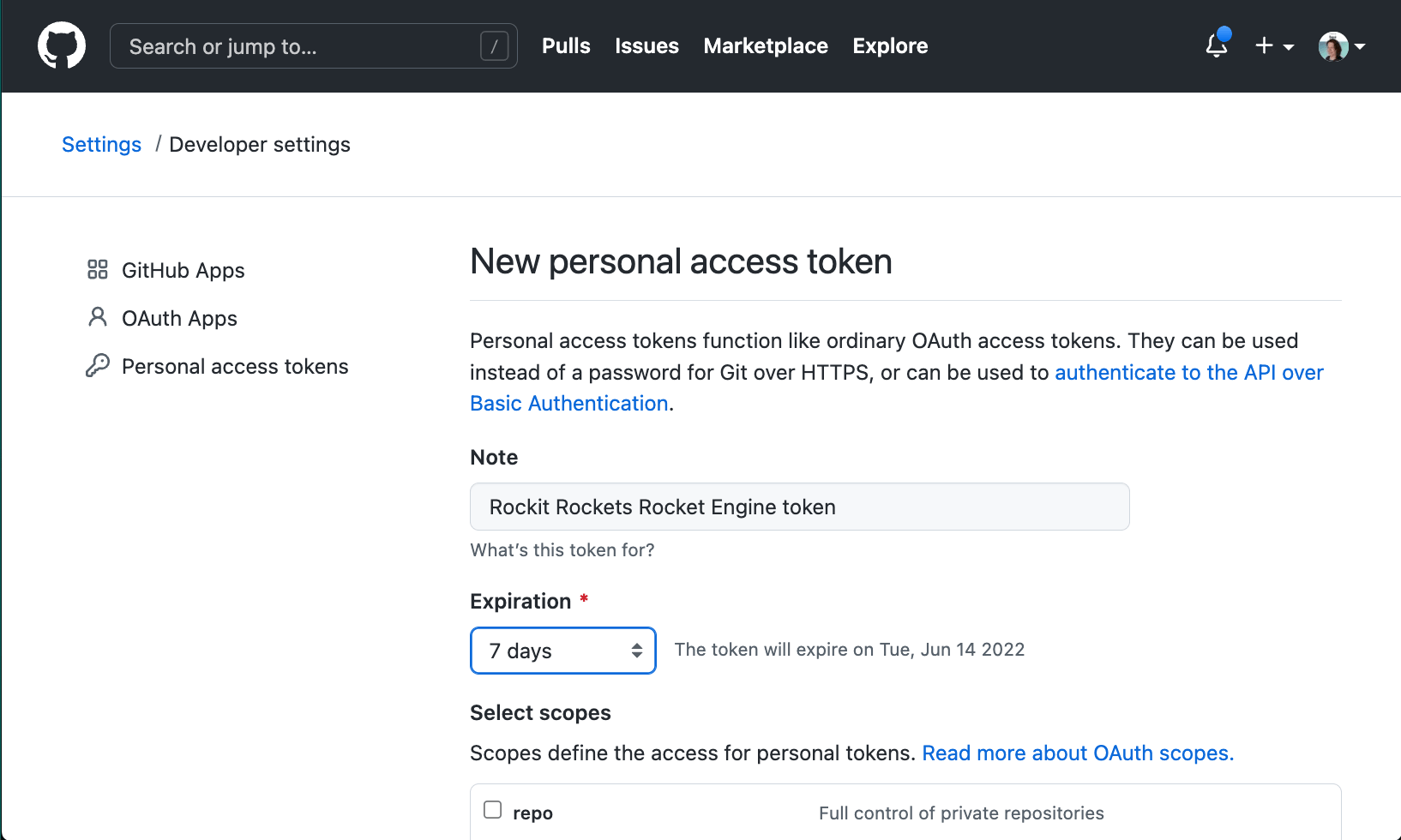Create your Personal Access Token by opening the GitHub token creation page. Use a name to identify this token and put it in the notes field. Choose a number of days for expiration. If you have a hard time picking a number, we suggest to go for 7 days, it's a lucky number.
Set the scope to your likings. For this tutorial, selecting repo and workflow is required as Software Templates in this guide configures a GitHub actions workflow for the newly created project.
Click Generate Token. If successfull, your token will appear on a new page. Don't forget to copy the Personal Access Token and keep it in a safe place.
Backstage can also use GitHub Apps instead of a personal access token. This is slightly harder to set up, but it does allow higher rate limits for the GitHub API. You can find these instructions in the documentation.
Contact sales to obtain a demo license key. This will only be valid for 2 weeks.
Update values for <INSERT_GITHUB_TOKEN> AND <INSERT_LICENSE_KEY> with the respective values from steps 1 and 2.
version: '3'
services:
backstage:
image: backstage
environment:
POSTGRES_HOST: db
POSTGRES_USER: postgres
# Add your token here
GITHUB_TOKEN: <INSERT_GITHUB_TOKEN>
SPOTIFY_PLUGIN_LICENSE: <INSERT_LICENSE_KEY>
PAGERDUTY_TOKEN: <INSERT_PAGERDUTY_TOKEN>
SONARQUBE_HOST: <INSERT_SONARQUBE_HOST>
SONARQUBE_TOkEN: <INSERT_SONARQUBE_TOKEN>
DATADOG_HOST: <INSERT_DATADOG_HOST>
DATADOG_APP_KEY: <INSERT_DATADOG_APP_KEY>
DATADOG_API_KEY: <INSERT_DATADOG_API_KEY>
ports:
- '7007:7007'
volumes:
- ./soundcheck:/app/soundcheck
- ./examples/:/app/examples
db:
image: postgres
restart: always
environment:
POSTGRES_HOST_AUTH_METHOD: trust
To run this repo just run the following command from the root folder:
make startThis will give you a backstage instance with Soundcheck installed and some sample tracks/checks in place. Import a service of your own to the product catalog and then go to the component view to see it in action.
The backstage demo environment will be running at http://localhost:7007
- Go to https://www.pagerduty.com/
- Sign in
- Navigate to My Profile > User Settings
- Create an API User Token (if you dont already have one)
- Navigate to Services
- Create a new service
- Navigate to your service and copy the service id from the url
url will look simlar to below
https://www.pagerduty.com/service-directory/ABC1DE2
service id is the last part of the url > ABC1DE2
Update value for <INSERT_PAGERDUTY_USER_TOKEN> with the API User Token value from step 1.
version: '3'
services:
backstage:
image: backstage
environment:
POSTGRES_HOST: db
POSTGRES_USER: postgres
# Add your token here
GITHUB_TOKEN: <INSERT_GITHUB_TOKEN>
SPOTIFY_PLUGIN_LICENSE: <INSERT_LICENSE_KEY>
PAGERDUTY_TOKEN: <INSERT_PAGERDUTY_TOKEN>
SONARQUBE_HOST: <INSERT_SONARQUBE_HOST>
SONARQUBE_TOkEN: <INSERT_SONARQUBE_TOKEN>
DATADOG_HOST: <INSERT_DATADOG_HOST>
DATADOG_APP_KEY: <INSERT_DATADOG_APP_KEY>
DATADOG_API_KEY: <INSERT_DATADOG_API_KEY>
ports:
- '7007:7007'
volumes:
- ./soundcheck:/app/soundcheck
- ./examples/:/app/examples
db:
image: postgres
restart: always
environment:
POSTGRES_HOST_AUTH_METHOD: trustUpdate value for <INSERT_PAGERDUTY_SERVICE_ID> with the service id value from step 1.
---
apiVersion: backstage.io/v1alpha1
kind: Component
metadata:
name: example-website
annotations:
pagerduty.com/service-id: <INSERT_PAGERDUTY_SERVICE_ID>
sonarqube.org/project-key: <INSERT_SONARQUBE_PROJECT_KEY>
datadoghq.com/service-id: <INSERT_DATADOG_SERVICE_ID>
spec:
type: website
lifecycle: experimental
owner: guests
system: examples
providesApis: [example-grpc-api]
---- Go to https://app.datadoghq.com/account/login
- Sign in
- Navigate to Service Mgmt > Service Catalog > Setup & Config
- Click Create New Service Entry
- Define your new service being sure to select a
Type - Navigate to your new service
- define a SLO making sure it includes the tag:
service:<YOUR_SERVICE_NAME>replacing<YOUR_SERVICE_NAMEwith the name of the service your defined in step 5 - Navigate to Organizational Settings > API Keys, and create a new key if none exists
- Navigate to Organizational Settings > Application Keys, and create a new key if none exists
- set the scope of the application key to include the following
- apm_service_catalog_read
- slos_read
Update the following values:
<INSERT_DATADOG_HOST>: this value will depend on the region you created your account in, for euhttps://api.datadoghq.eu<INSERT_DATADOG_APP_KEY>: add your app key found under Organizational Settings > Application Keys<INSERT_DATADOG_API_KEY>: add your api key found under Organizational Settings > API Keys
version: '3'
services:
backstage:
image: backstage
environment:
POSTGRES_HOST: db
POSTGRES_USER: postgres
# Add your token here
GITHUB_TOKEN: <INSERT_GITHUB_TOKEN>
SPOTIFY_PLUGIN_LICENSE: <INSERT_LICENSE_KEY>
PAGERDUTY_TOKEN: <INSERT_PAGERDUTY_TOKEN>
SONARQUBE_HOST: <INSERT_SONARQUBE_HOST>
SONARQUBE_TOkEN: <INSERT_SONARQUBE_TOKEN>
DATADOG_HOST: <INSERT_DATADOG_HOST>
DATADOG_APP_KEY: <INSERT_DATADOG_APP_KEY>
DATADOG_API_KEY: <INSERT_DATADOG_API_KEY>
ports:
- '7007:7007'
volumes:
- ./soundcheck:/app/soundcheck
- ./examples/:/app/examples
db:
image: postgres
restart: always
environment:
POSTGRES_HOST_AUTH_METHOD: trustUpdate value for <INSERT_DATADOG_SERVICE_ID> with the name of the service definition you created from step 1.
---
apiVersion: backstage.io/v1alpha1
kind: Component
metadata:
name: example-website
annotations:
pagerduty.com/service-id: <INSERT_PAGERDUTY_SERVICE_ID>
sonarqube.org/project-key: <INSERT_SONARQUBE_PROJECT_KEY>
datadoghq.com/service-id: <INSERT_DATADOG_SERVICE_ID>
spec:
type: website
lifecycle: experimental
owner: guests
system: examples
providesApis: [example-grpc-api]
---- Go to https://sonarcloud.io/login
- Sign in
- If you do not have a project, click the
+icon to add a new one - Navigate to My Account > Security
- Generate a new Token if you do not already have one
- Navigate to your project and click the information tab
- Add a tag prefixed with the project key i.e if the project key is
test-keythen a tag will take the valuetest-key:test-tag
Update the following values:
<SONARQUBE_HOST>: Add the host base url for sonarqube<SONARQUBE_TOkEN>: Add the token you generated in step 1
version: '3'
services:
backstage:
image: backstage
environment:
POSTGRES_HOST: db
POSTGRES_USER: postgres
# Add your token here
GITHUB_TOKEN: <INSERT_GITHUB_TOKEN>
SPOTIFY_PLUGIN_LICENSE: <INSERT_LICENSE_KEY>
PAGERDUTY_TOKEN: <INSERT_PAGERDUTY_TOKEN>
SONARQUBE_HOST: <INSERT_SONARQUBE_HOST>
SONARQUBE_TOkEN: <INSERT_SONARQUBE_TOKEN>
DATADOG_HOST: <INSERT_DATADOG_HOST>
DATADOG_APP_KEY: <INSERT_DATADOG_APP_KEY>
DATADOG_API_KEY: <INSERT_DATADOG_API_KEY>
ports:
- '7007:7007'
volumes:
- ./soundcheck:/app/soundcheck
- ./examples/:/app/examples
db:
image: postgres
restart: always
environment:
POSTGRES_HOST_AUTH_METHOD: trustUpdate value for <INSERT_SONARQUBE_PROJECT_KEY> with the project key for the project created in step 1. This can be found by navigating to My Projects, selecting a project and then clicking to the Information tab.
---
apiVersion: backstage.io/v1alpha1
kind: Component
metadata:
name: example-website
annotations:
pagerduty.com/service-id: <INSERT_PAGERDUTY_SERVICE_ID>
sonarqube.org/project-key: <INSERT_SONARQUBE_PROJECT_KEY>
datadoghq.com/service-id: <INSERT_DATADOG_SERVICE_ID>
spec:
type: website
lifecycle: experimental
owner: guests
system: examples
providesApis: [example-grpc-api]
---Update the value for <TAG_PREFIXED_WITH_PROJECT_KEY> with the tag created in step 1.
- id: has_project_tags
rule:
factRef: sonarqube:default/project-tags
path: $.tags
operator: contains
value: <TAG_PREFIXED_WITH_PROJECT_KEY>If you want to create your own Soundcheck tracks using the No-code UI, you'll need to update this demo to include github authenication. You can skip this step if you are just going to use the yaml version.
1. Go to https://github.com/settings/applications/new to create your OAuth App.
Homepage URLshould point to Backstage's frontend, in our demo it would behttp://localhost:7007Authorization callback URLshould point to the auth backend,http://localhost:7007/api/auth/github/handler/frame
Generate a new Client Secret and take a note of the Client ID and the Client Secret.
Open app-config.yaml add the below configuration and replace the values with the Client ID and the Client Secret from GitHub.
auth:
# see https://backstage.io/docs/auth/ to learn about auth providers
environment: development
providers:
github:
development:
clientId: YOUR CLIENT ID
clientSecret: YOUR CLIENT SECRETGo to App.tsx and uncomment the block comments labeled Uncomment for auth
The YAML configured Soundcheck logic lives within the app-config.yaml file here. This is a good starting point to be able to reference each of the defined files that soundcheck uses.
soundcheck:
programs:
$include: ./soundcheck/tracks.yaml
checks:
$include: ./soundcheck/checks.yaml
collectors:
github:
$include: ./soundcheck/github-fact-collector.yaml
scm:
$include: ./soundcheck/scm-fact-collector.yaml
branch:
$include: ./soundcheck/branch-fact-collector.yaml
pagerduty:
$include: ./soundcheck/pagerduty-fact-collector.yaml
datadog:
$include: ./soundcheck/datadog-fact-collector.yaml
sonarqube:
$include: ./soundcheck/sonarqube-fact-collector.yaml