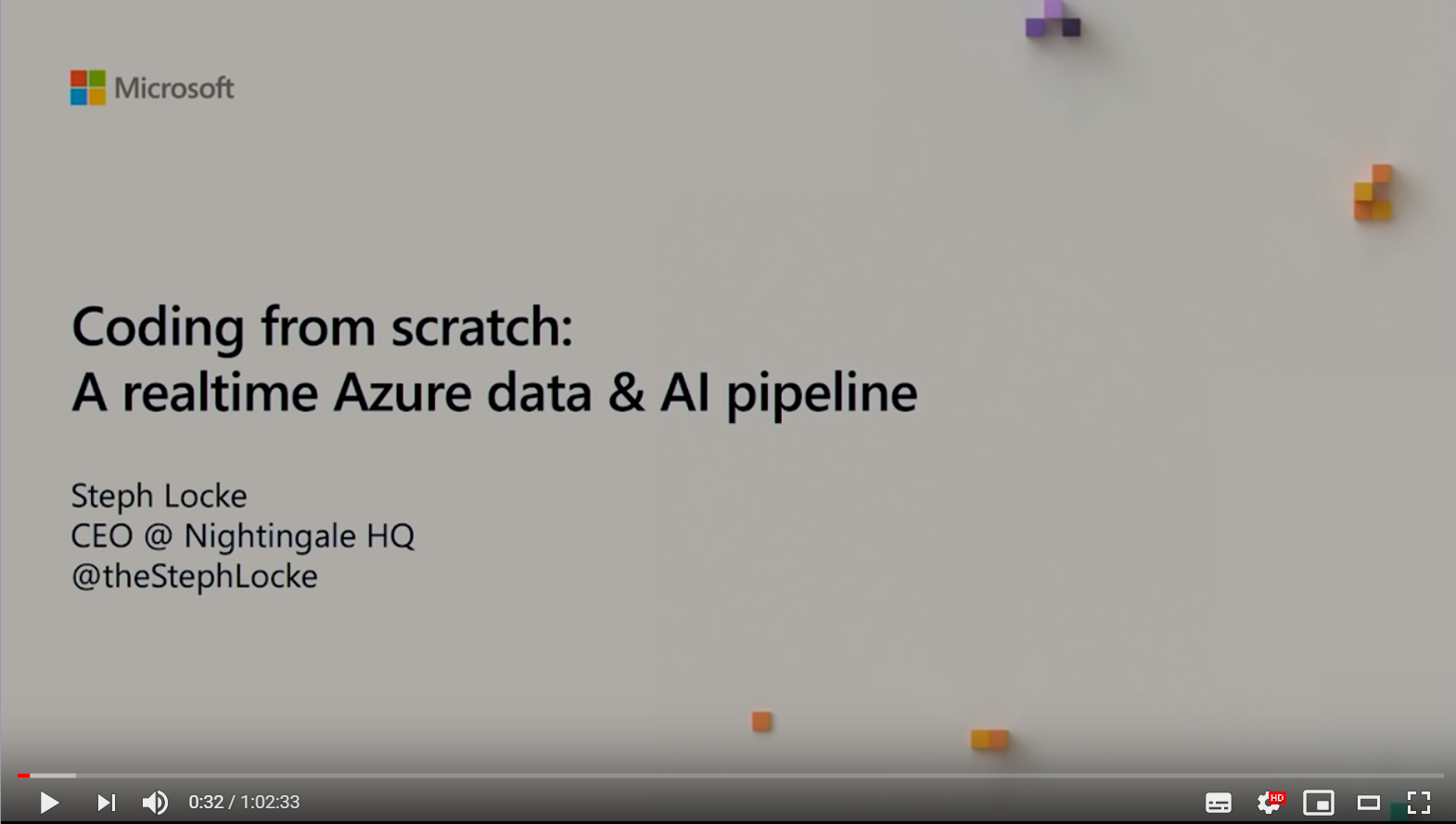In just 60 minutes, this session will demonstrate an end to end data pipeline supplemented by AI to achieve insights real-time. Using components like Azure Logic Apps, Event Hubs, Databricks, Cognitive Services, and Power BI I'll be putting together a pipeline that takes our conference social stream and analyses it realtime. Join me as I show how quickly these sorts of systems can be put together for awesome insight.
- MS Build talk entry
- Prerecorded demo vids: The Azure Side, The AI side
- Slides
- In GitHub, fork the repository
- Create a service principal and add to GitHub environment
- Change the desired resource group name in Github Action
- Trigger the Github action
- Edit the logic app
- Validate the twitter connection
Use the windows clipboard ring (win+v) to make these available to you
- Navigate to the event hub and grab the connection string for the listener policy
- Go to the cognitive service, and get the connection key and endpoint
- Open DataBricks workspace
- In the workspace section for your user, import the dbc from this repo
- Get the tweet streaming going
- Open AIpipeline > Tweet Schema Definition notebook
- Update the eventhub connection string
- Use Run All Below on top cell
- Get the image streaming going
- Open AIpipeline > Image Schema Definition notebook
- Update the eventhub connection string
- Use Run All Below on top cell
- Open DataBricks workspace
- Get the tweet AI going
- Open AIpipeline > Tweet Supplementing notebook
- Update the cognitive services information
- Use Run All Below on top cell
- Get the image AI going
- Open AIpipeline > Image Supplementing notebook
- Update the cognitive services information
- Use Run All Below on top cell
- Open PowerBI.com
- Create
tweetstreaming dataset withenqueuedTime: DateTime,overallsentiment:text,tweet:text,identifiedLanguage:text - Open Power BI streaming notebook and add PBI URL into
pbi_tweet - Create
imagestreaming dataset withenqueuedTime: DateTime,keyCategory:text,body:text - Open Shipping to Power BI notebook and add PBI URL into
pbi_image - Use Run All Below on top cell
- Open Realtime notebook
- Use Run All Below on top cell
- Select Dashboard view
- Create tiles on Power BI Dashboard
- https://mmlspark.blob.core.windows.net/website/index.html#install
- https://docs.databricks.com/spark/latest/structured-streaming/index.html
- https://blogs.technet.microsoft.com/uktechnet/2019/02/20/structured-streaming-with-databricks-into-power-bi-cosmos-db/
- https://docs.microsoft.com/en-us/azure/azure-databricks/databricks-stream-from-eventhubs
- https://spark.apache.org/docs/2.1.0/ml-pipeline.html
- https://azure.microsoft.com/en-gb/solutions/architecture/personalized-offers/
- https://delta.io