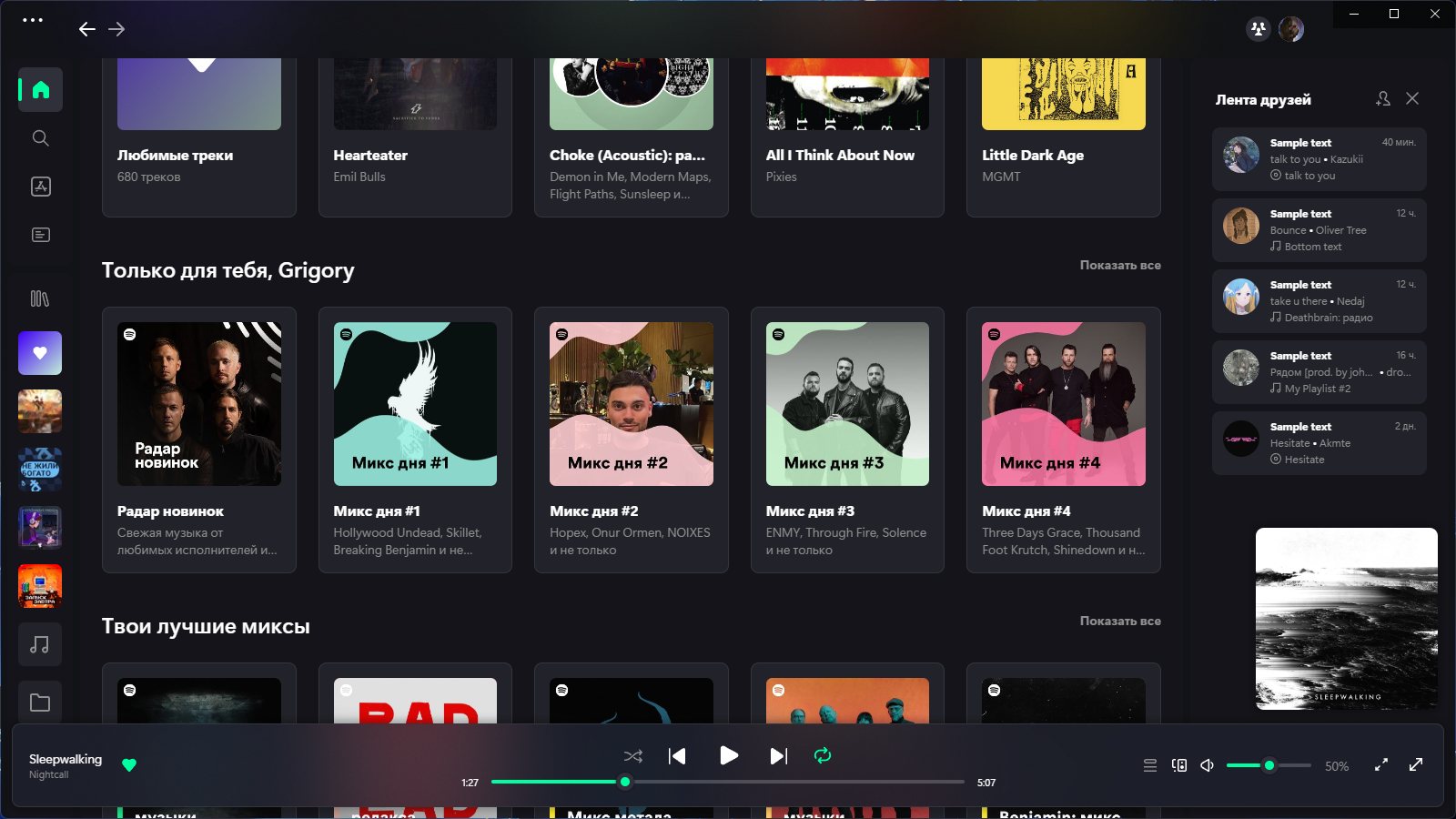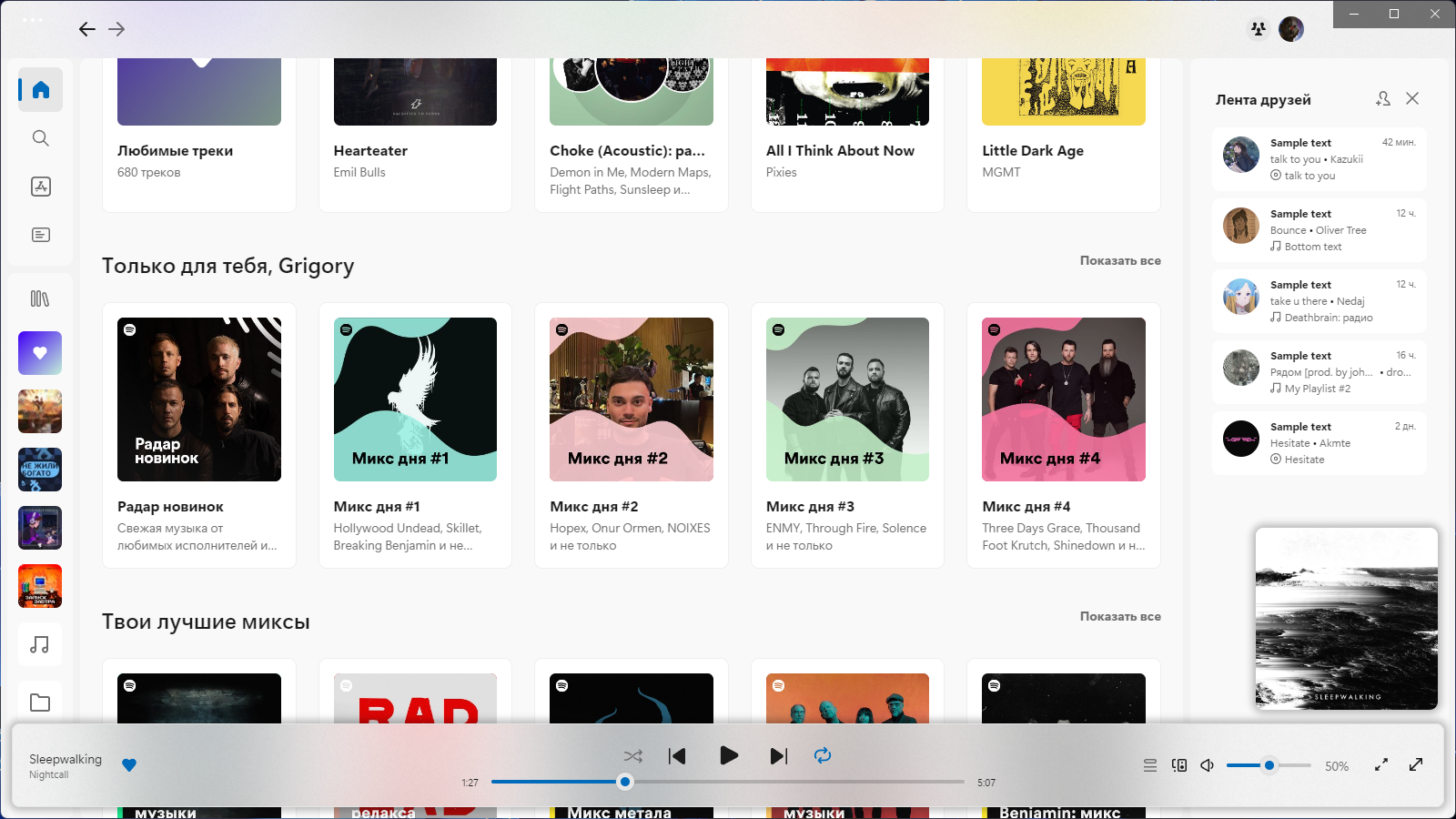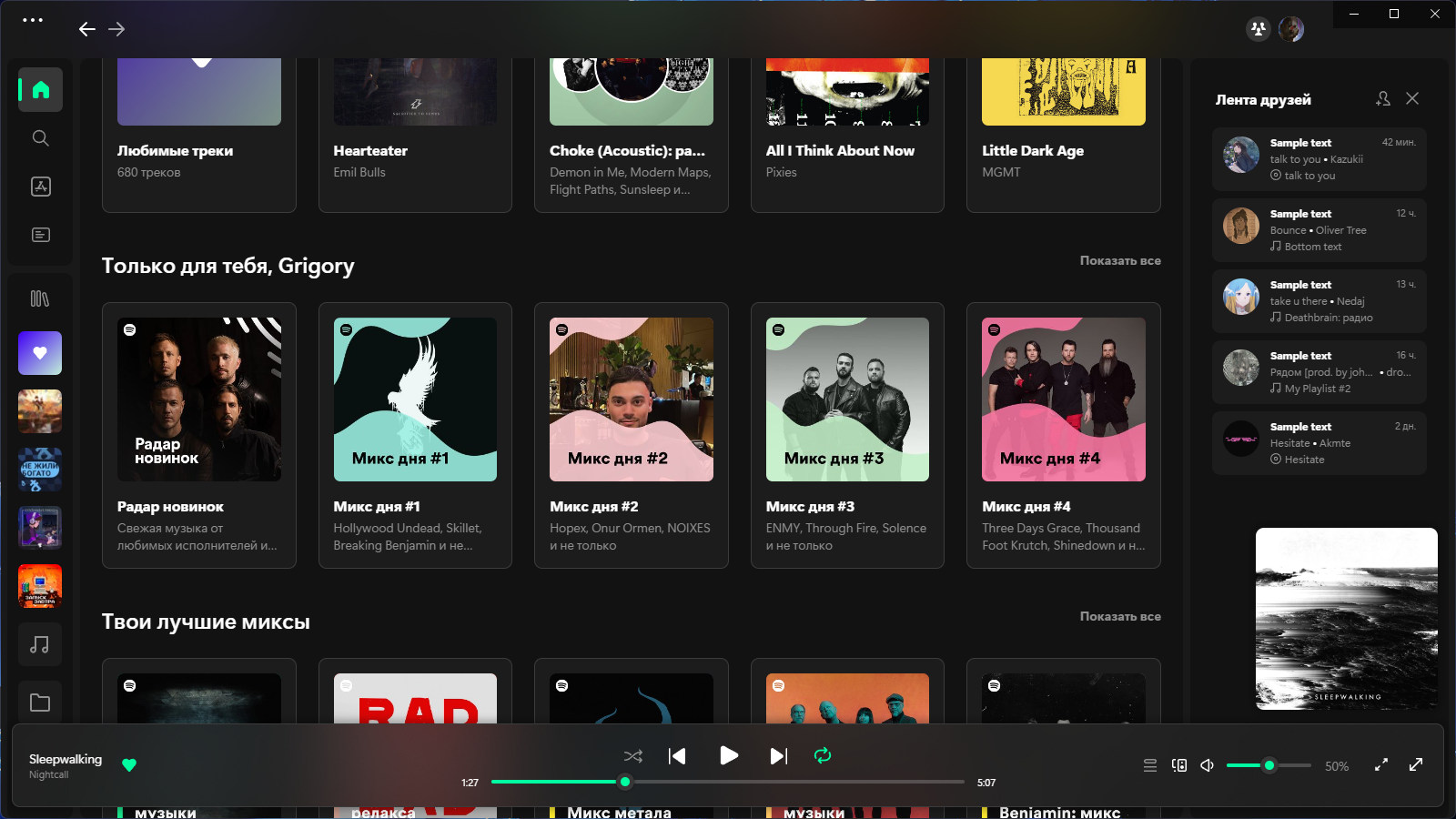Spicetify theme inspired by Microsoft's Fluent Design System.
- Latest version of Spicetify.
- Latest version of Spotify.
- Segoe UI font family, comes pre-installed on Windows Vista and newer. Segoe UI versions older than 5.37 (older than Windows 8.0) are not officially supported but may work.
Invoke-WebRequest -UseBasicParsing "https://raw.githubusercontent.com/nimsandu/spicetify-bloom/main/install/install.ps1" | Invoke-Expressioncurl -fsSL https://raw.githubusercontent.com/nimsandu/spicetify-bloom/main/install/install.sh | bashSpecial script for Debian users
Replace `install.sh` in the above command with `install_debian.sh`. Spotify made a derp that it doesn't work on some Debian installations. Passing `--no-zygote` flag to it will fix this issue, which also means we also need to add it to launcher entry. `install_debian.sh` script's whole purpose is to run the `install.sh` as usual, then applying the fix. Issues about it are welcome!
credit @windowz414 for the script
...or if you don't want to use shell commands, you can download the installation scripts within the repository.
You can also install the theme from the Spicetify Marketplace.
Simply install spicetify-marketplace by following it's
installation instructions. Look for Bloom theme and install it.
Use this guide to install if you're having trouble using the shell commands/installation scripts.
- Download the theme ZIP file via the GitHub repository page.
- Navigate to the Spicetify's
Themesdirectory.
| Platform | Path |
|---|---|
| Windows | %appdata%\spicetify\Themes |
| Linux/MacOS | ~/.config/spicetify/Themes |
- In the directory, create a new folder called
Bloom.
- Open the downloaded theme ZIP file, and extract all of the files from the
srcsubfolder to the Bloom folder you created.
- Open a terminal/command prompt window and type the following commands:
spicetify config current_theme Bloom
spicetify config color_scheme dark...and then apply the theme by typing spicetify apply. And you should be done!
If you encounter any buggy artifacts after applying, type these following commands:
spicetify config inject_css 1
spicetify config replace_colors 1
spicetify config overwrite_assets 1
spicetify config inject_theme_js 1..then type spicetify apply to apply the theme.
For the sidebar playlists to show properly, ensure that these two lines are added in the Patch section of your config-xpui.ini file:
[Patch]
xpui.js_find_8008 = ,(\w+=)32,
xpui.js_repl_8008 = ,${1}56,The dark color scheme is applied by default during the installation process. If you install Bloom via PowerShell the installed color scheme depends on your Windows settings.
The available color schemes are: light darkmono and dark. Apply one using the following commands:
spicetify config color_scheme <color scheme>
spicetify apply
Credit for the scheme Dark Mono: @SunsetTechuila
- You can change the accent color in the theme folder's color.ini file.
- If you're using Windows, you can hide the window controls by adding the flag
--transparent-window-controlsafter Spotify.exe in your Spotify shortcut.
Experiencing issues after installing via Spicetify Marketplace?
If you're experiencing issues after installing the theme via the Spicetify Marketplace, reset it by going to the Spicetify Marketplace settings, then scroll all the way down until you see the "Reset Marketplace" button. After that, proceed to install the theme using the instation methods shown above.
Theme is broken, some visual elements are missing, etc.
Spotify releases updates very frequently, and when that happens, it's common for things to break. Generally, we'll be able to fix these issues, but there are certain issues that are out of our control. If you experience such an issue, please report them via the repository's issues page.
Theme breaks after installing a Spicetify addon/app.
This occurs rather because the custom app doesnt exist. Check Spicetify repositories if it indeed exists in that exact package name and open an issue on this repo if it does for a more extended testing.
credit @windowz414 for the troubleshooting
Uninstallation
uninstallation
credit @Georgetheasian for the uninstallation guide
- Based on Fluent by williamckha
- Fluent UI System Icons by Microsoft Corporation
- Phosphor Icons by Phosphor Icons
- For the scheme Dark Mono: @SunsetTechuila
- @ohitstom Thomas Fitzpatrick for implementing the new theme script feature
- @Dilith-Dahanayake Milky for beta testing
- @kyrie25 Nam Anh
- @windowz414 Beru Hinode
- @SunsetTechuila Sunset