Set of simple widgets for Awesome Window Manager consists of following widgets:
Note that these widgets work with Awesome WM 3.5 version. I'm currently migrating them to 4.0.
This widget consists of
- an icon which shows the battery status:

- a pop-up window, which shows up when you hover over it:
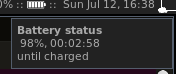
- a pop-up warning message which appears when battery level is less that 15%:
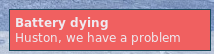
Installation
This widget uses the output of acpi tool.
- install
acpitool:
sudo apt-get install acpi
-
clone/copy battery.lua file and battery-icons folder to your ~/home/username/.config/awesome/ folder;
-
change path to the icons in
battery.lua; -
include
battery.luaand add battery widget to your wibox in rc.lua:
require("battery")
...
right_layout:add(batteryIcon)
This widget consists of an icon with counter which shows number of unread emails:  and a popup message which appears when mouse hovers over an icon:
and a popup message which appears when mouse hovers over an icon: 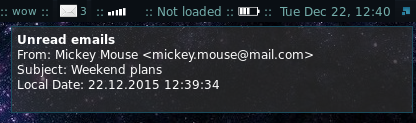
Installation
To install it either clone EmailWidget project under ~/.config/awesome/ or download a .zip archive and unzip it there.
After provide your credentials in python scripts so that they could connect to server and add following lines in your rc.lua file:
require("email")
...
right_layout:add(emailWidget_icon)
right_layout:add(emailWidget_counter)How it works
This widget uses the output of two python scripts, first is called every 5 seconds - it returns number of unread emails and second is called when mouse hovers over an icon and displays content of those emails. For both of them you'll need to provide your credentials and imap server. For testing they can simply be called from console:
python ~/.config/awesome/email/countUnreadEmails.py
python ~/.config/awesome/email/readEmails.pyNote that getting number of unread emails could take some time, so instead of pread or spawn_with_shell functions I use DBus, you can read more about it in this post.
This widget shows the battery status of wireless mouse: 
Include mouse-battery and add battery widget to your wibox in rc.lua (you can use both icon and text, or any of them separately):
require("mouse-battery")
...
right_layout:add(mouse_battery_icon) -- icon
right_layout:add(mouse_widget) -- textRead more about how it works here: Mouse Battery status widget for Awesome WM
Rates widget showing currency rate for chosen currencies with pop-up appearing when mouse hovers over it. More about this widget in this two posts:
- http://pavelmakhov.com/2016/01/how-to-create-widget
- http://pavelmakhov.com/2016/01/how-to-create-widget-part-2
Widget displaying currently playing song by Spotify application:

You can read more about spotify integration in this blog post.
Simple and easy-to-install widget for Awesome Window Manager.
This widget represents the sound level: 
Installation
-
clone/copy volume.lua file and volume-icons folder to your
~/home/username/.config/awesome/folder; -
change path to the icons in
volume.lua:
widget:set_image("/home/<username>/.config/awesome/volume-icons/" .. volumeLevel .. ".png")
- include
volume.luaand add volume widget to your wibox in rc.lua:
require("volume")
...
right_layout:add(volumeWidget)