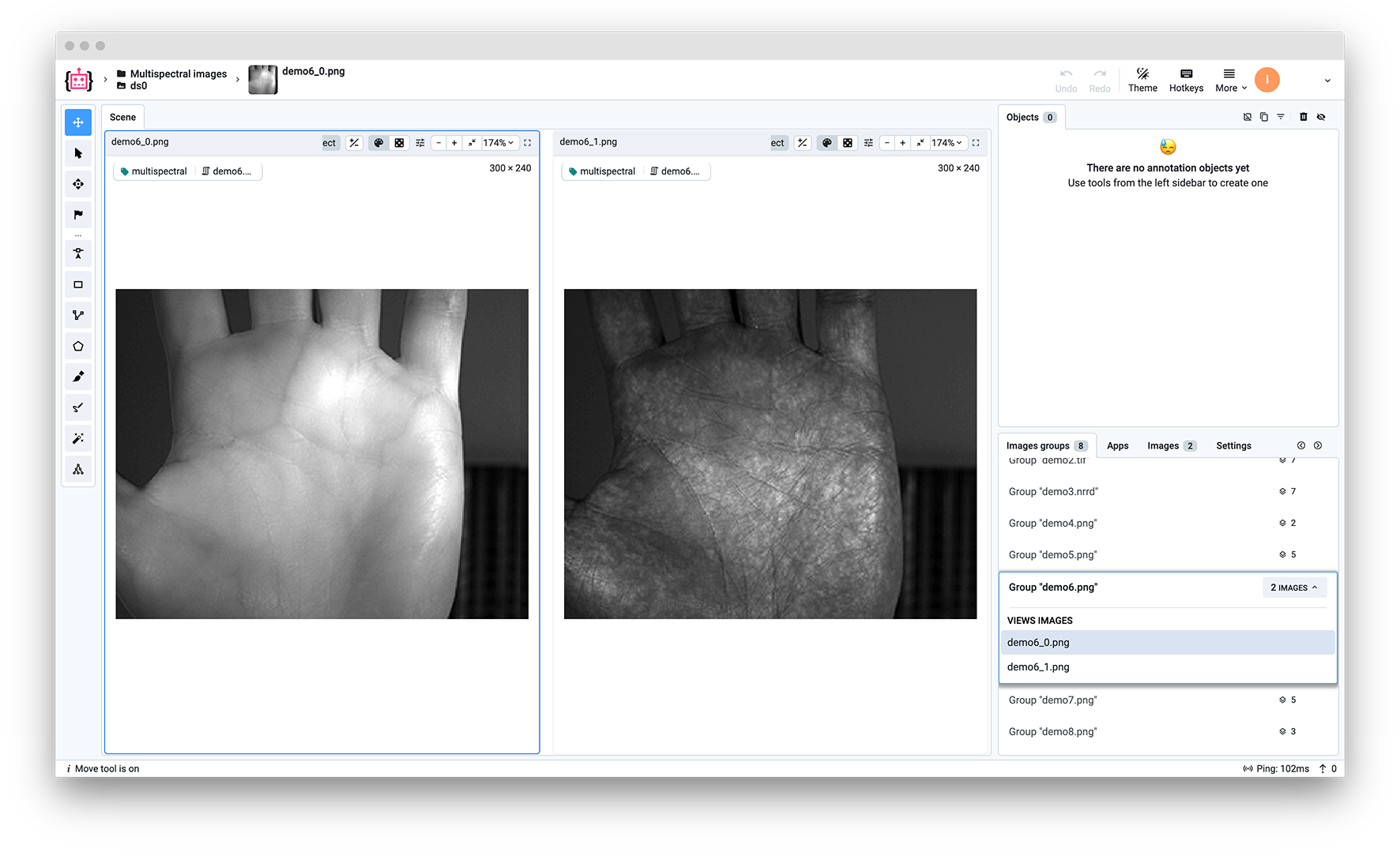In this tutorial, you will learn how to import multispectral images to Supervisely using Python SDK and get the advantage of the grouped view in the labeling interface, which allows you to synchronize zooming, panning and labeling of images in one group.
You will learn how to:
- Upload an RGB image as channels
- Upload a_multichannel tiff image as channels
- Upload nrrd image as channels
- Upload a pair of RGB and thermal images without splitting them into channels
- Upload RGB image, its channels and depth image
- Upload grayscale and UV images
- Upload RGB image, thermal image and channels of thermal image
- Upload RGB image and two MRI images
Step 1. Prepare ~/supervisely.env file with credentials. Learn more here.
Step 2. Clone the repository with source code and demo data and create a Virtual Environment.
git clone https://github.com/supervisely-ecosystem/import-multispectral-images-tutorial.git
cd import-multispectral-images-tutorial
sh create_venv.sh
Step 3. Open the repository directory in Visual Studio Code.
code -r .
Step 4. Change the Team ID and Workspace ID in the main.py file by copying the ID from the context menu.
team_id = 448
workspace_id = 690Step 5. Start debugging src/main.py.
import cv2
import os
import tifffile
import supervisely as sly
import nrrd
from dotenv import load_dotenvteam_id = 448
workspace_id = 690load_dotenv(os.path.expanduser("~/supervisely.env"))
api = sly.Api.from_env()project = api.project.create(workspace_id, "Multispectral images", change_name_if_conflict=True)
dataset = api.dataset.create(project.id, "ds0")To enable grouping of images, including zooming, panning and labeling, you need to set multispectral settings for the project. You can do it with just one line of code:
api.project.set_multispectral_settings(project.id)And now we're ready to upload images.
In this tutorial, we'll be using the api.image.upload_multispectral method to upload images to Supervisely.
def upload_multispectral(
dataset_id: int,
image_name: str,
channels: Optional[List[np.ndarray]] = None,
rgb_images: Optional[List[str]] = None,
) -> List[ImageInfo]:| Parameters | Type | Description |
|---|---|---|
| dataset_id | int | ID of the dataset to upload |
| image_name | str | Name of the image will be used as name of the images group |
| channels | Optional[List[np.ndarray]] = None | List of channels as 2d numpy arrays. |
| rgb_images | Optional[List[str]] = None | List of paths to RGB images. |
So, the method uploads images (which can be passed as channels or RGB images) to Supervisely and returns a list of ImageInfo objects.
RGB images as paths or channels as NumPy arrays can be passed to the method or both at the same time. The result will be a group of images in both cases.
Input: 1 RGB image in PNG format.
Output: 3 images in a group with the name demo1.png in Supervisely.
image_name = "demo1.png"
image = cv2.imread(f"demo_data/{image_name}")
# Extract channels as 2d numpy arrays: channels = [a, b, c]
channels = [image[:, :, i] for i in range(image.shape[2])]
image_infos = api.image.upload_multispectral(dataset.id, image_name, channels)We'll do this operation for other cases too, so let's take a closer look at the code:
- The
image_namewill be used as a group name in the labeling interface and it can be any string. - Then we read the image from the disk using OpenCV.
- Now we're splitting the image into channels, and preparing a list of channels as NumPy arrays.
- Finally, we upload the channels to Supervisely using the
api.image.upload_multispectralmethod. - The method returns a list of
ImageInfoobjects, which contain information about the uploaded images. Learn more aboutImageInfohere.
So, those are the steps we'll be doing for all the other cases.
Input: 1 multichannel tiff image.
Output: 7 images in a group with the name demo2.tif in Supervisely.
image_name = "demo2.tif"
image = tifffile.imread(f"demo_data/{image_name}")
# Extract channels as 2d numpy arrays: channels = [a, b, c, d, e, f]
channels = [image[:, :, i] for i in range(image.shape[2])]
image_infos = api.image.upload_multispectral(dataset.id, image_name, channels)Input: 1 nrrd image.
Output: 7 images in a group with the name demo3.nrrd in Supervisely.
image_name = "demo3.nrrd"
image, header = nrrd.read(f"demo_data/{image_name}")
# Extract channels as 2d numpy arrays: channels = [a, b, c, d, e, f]
channels = [image[:, :, i] for i in range(image.shape[2])]
image_infos = api.image.upload_multispectral(dataset.id, image_name, channels)Input: 1 RGB image and 1 thermal image in PNG format.
Output: 2 images in a group with the name demo4.png in Supervisely.
image_name = "demo4.png"
images = ["demo_data/demo4-rgb.png", "demo_data/demo4-thermal.png"]
image_infos = api.image.upload_multispectral(dataset.id, image_name, rgb_images=images)As you can see, in this case we don't extract any channels since we need to upload only images, not channels. So, we pass the list of image paths to the rgb_images parameter.
Input: 1 RGB image and 1 depth image in PNG format.
Output: 5 images in a group with the name demo5.png in Supervisely.
image_name = "demo5.png"
images = ["demo_data/demo5-rgb.png", "demo_data/demo5-depths.png"]
image = cv2.imread(images[0])
# Extract channels as 2d numpy arrays: channels = [a, b, c]
channels = [image[:, :, i] for i in range(image.shape[2])]
image_infos = api.image.upload_multispectral(dataset.id, image_name, channels, images)Here, we uploaded one image both as channels and as an image. So, we pass the list of image paths to the rgb_images parameter and the list of channels to the channels parameter.
Input: 1 grayscale image and 1 UV image in PNG format.
Output: 2 images in a group with the name demo6.png in Supervisely.
image_name = "demo6.png"
images = ["demo_data/demo6-grayscale.png", "demo_data/demo6-uv.png"]
image_infos = api.image.upload_multispectral(dataset.id, image_name, rgb_images=images)Input: 1 RGB image and 1 thermal image in PNG format.
Output: 5 images in a group with the name demo7.png in Supervisely.
image_name = "demo7.png"
images = ["demo_data/demo7-rgb.png", "demo_data/demo7-thermal.png"]
image = cv2.imread(images[1])
# Extract channels as 2d numpy arrays: channels = [a, b, c]
channels = [image[:, :, i] for i in range(image.shape[2])]
image_infos = api.image.upload_multispectral(dataset.id, image_name, channels, images)Input: 1 RGB image and 2 MRI images in PNG format.
Output: 3 images in a group with the name demo8.png in Supervisely.
image_name = "demo8.png"
images = ["demo_data/demo8-rgb.png", "demo_data/demo8-mri1.png", "demo_data/demo8-mri2.png"]
image_infos = api.image.upload_multispectral(dataset.id, image_name, rgb_images=images)So now, that we've uploaded all the images, let's take a look at the labeling interface.
As you can see, all the images are grouped by the name of the group, which is the name of the image we passed to the image_name parameter. We can zoom, pan and label images in one group at the same time. Just a reminder: we set the multispectral settings for the project at the beginning of the tutorial with the api.project.set_multispectral_settings method, which enables this grouped view.
In this tutorial, you learned how to upload multispectral images to Supervisely using Python SDK and get the advantage of the grouped view in the labeling interface, which allows you to synchronize the zooming, panning and labeling of images in one group. Let's recap the steps we did:
- Create a new project and dataset.
- Set multispectral settings for the project using the
api.project.set_multispectral_settingsmethod. - Upload images using the
api.image.upload_multispectralmethod.
And that's it! Now you can upload your multispectral images to Supervisely using Python SDK.