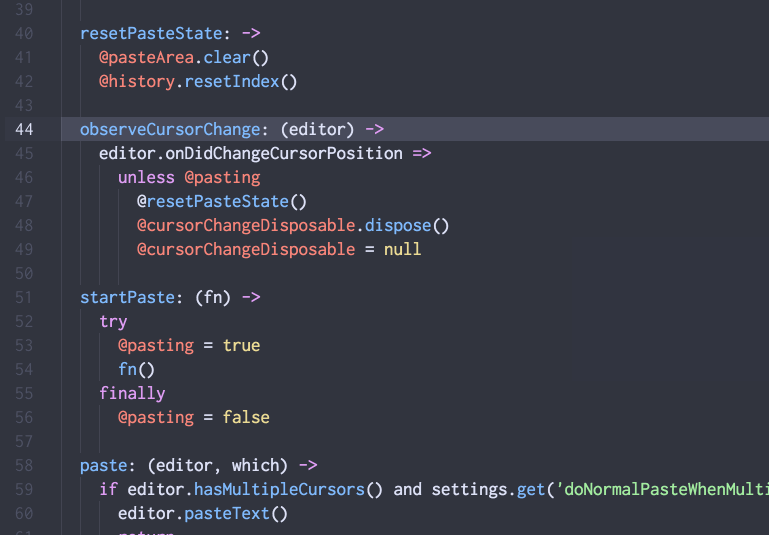Paste from clipboard history like emacs' kill-ring
- Paste clipboard entry by
clip-history:paste - Continue
clip-history:pasteuntil you get entry you want. - (optional) when you get passed the text you wanted to paste, use
clip-history:paste-newer. - (optional) you can paste last pasted text with
clip-history:paste-last.
clip-history:paste: Paste. Continuous execution without moving cursor pops older entry.clip-history:paste-newer: Paste. Continuous execution without moving cursor pops newer entry.clip-history:paste-last: Paste last pasted text.clip-history:clear: Clear clipboard history.
No keymap by default.
e.g.
'atom-text-editor:not([mini])':
'ctrl-y': 'clip-history:paste'
'cmd-y': 'clip-history:paste-newer'
'ctrl-Y': 'clip-history:paste-last'From v0.3.0, flashDurationMilliSeconds config was removed to use better flashing animation by CSS keyframe. Default
duration is one second, if you want this shorter, modify your style.less.
atom-text-editor.editor .clip-history-pasted .region {
// default is 1s, you can tweak in the range from 0 to 1s(maximum).
animation-duration: 0.5s;
}- Paste old clipboard entry.
- Keep multi-line text layout on past by adjusting leading white-spaces of each line(enabled by default).
- Flash pasted area.
- Support multiple cursor(disabled by default).
- Configurable flash duration.
- Multi cursor support
- Use marker instead of range to track original range in multi cursor situation.
- Adjust proceeding space to keep layout.
- Sync system's clipboard update.