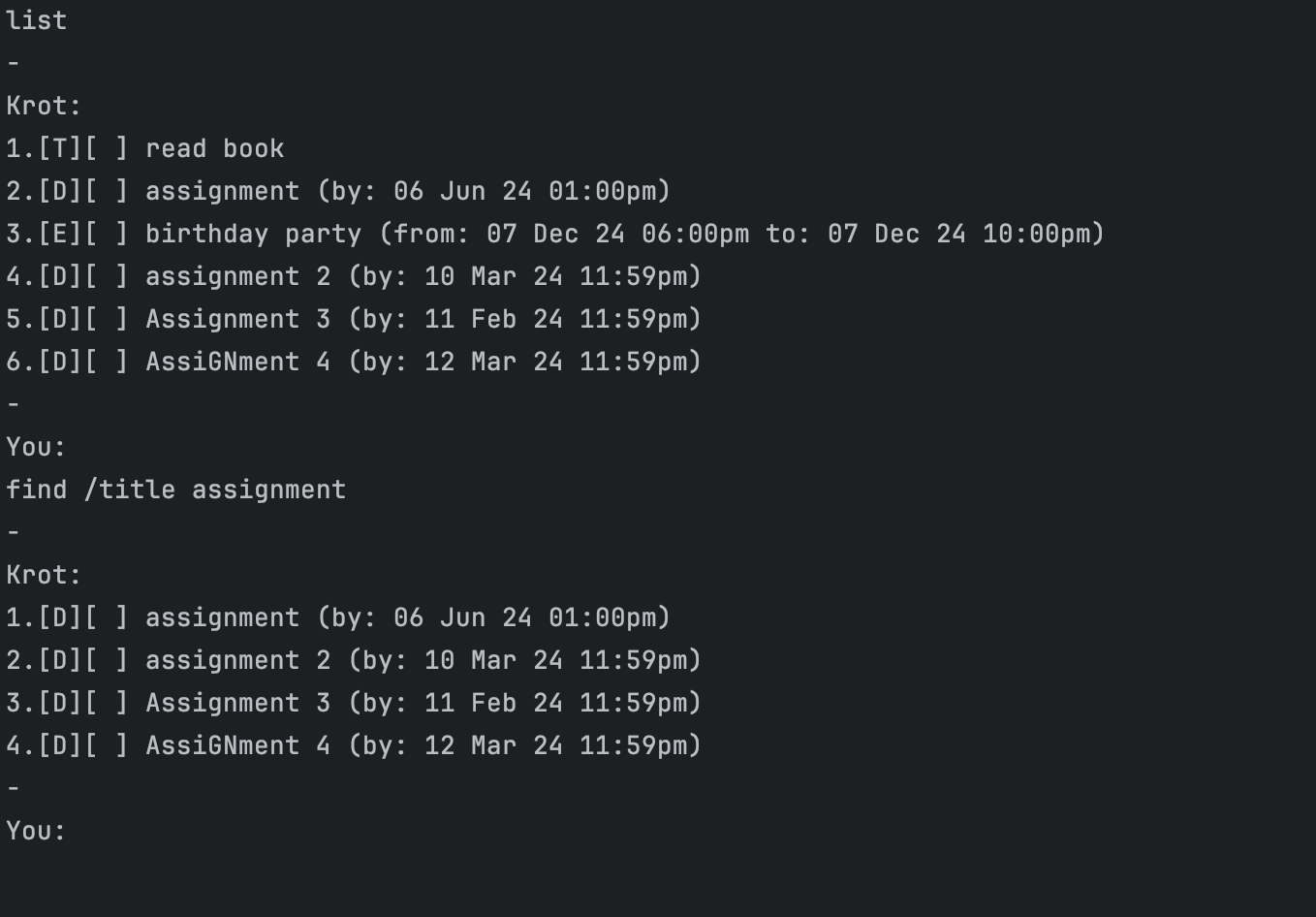Krot Chatbot is a task tracking app for managing your everyday tasks, optimised for the CLI. Perfect for those who likes to type away. Try it out for yourself and keep your tasks in order.
Prerequisites: JDK 11
- Download the latest Krot.jar from here.
- Copy the file to the folder you want to use as the home folder for your Krot Task Manager.
- Open a command terminal, cd into the folder you put the jar file in, and use the java -jar Krot.jar command to run the application.
A UI similar to the below should appear in a few seconds.
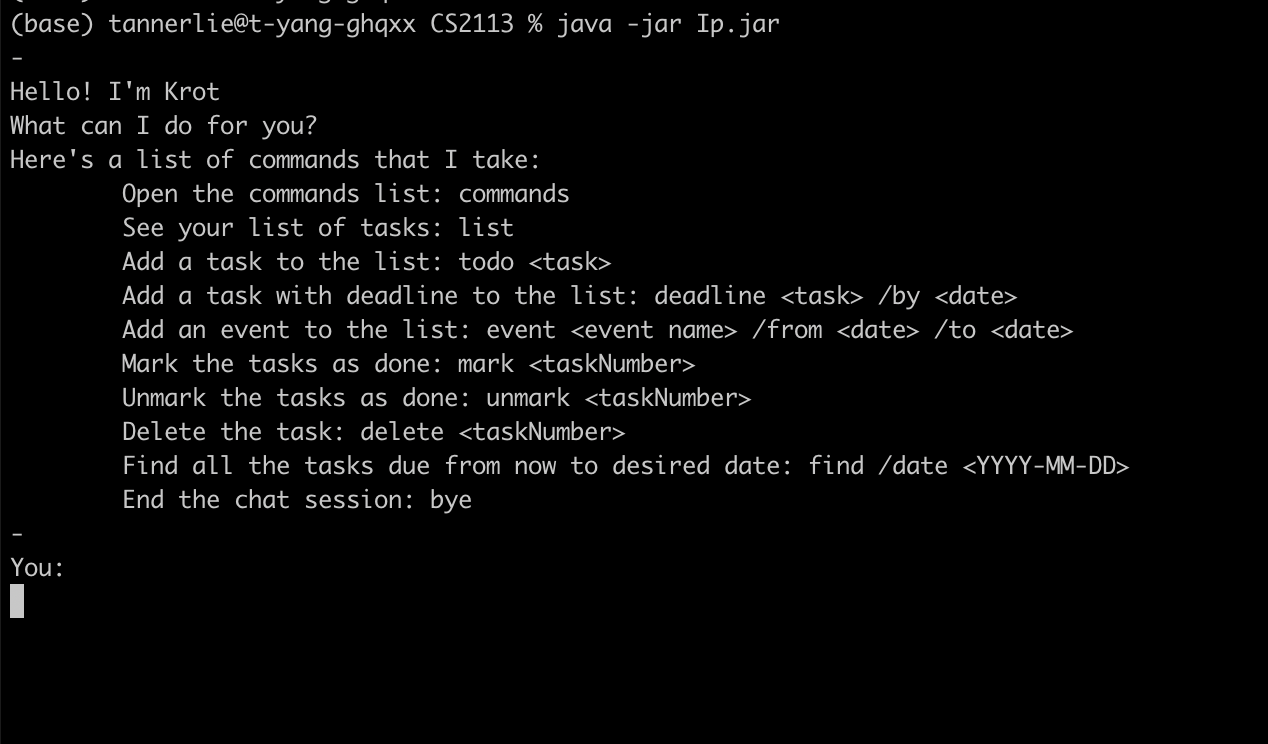
- Type the command in the command box and press Enter to execute it. e.g. typing
commandsand pressing Enter will open the command window. Some example commands you can try.list: Lists all the current tasks.todo <task>: Creates a task to do.deadline <task> /by <YYYY-MM-DD>T<HH:MM>: Creates a task with a deadline.event <task> /from <YYYY-MM-DD>T<HH:MM> /to <YYYY-MM-DD>T<HH:MM>: Creates an event with a duration.bye: Exits the app.
- Refer to the Features below for details of each command.
- Note on the format of the commands
- The commands are always the first word.
- The data that the user has to input are in the form
<text>where the whole thing has to be replaced - For commands with dates like
<YYYY-MM-DD>T<HH:MM>it has the format of the year in 4 digits, the month in 2 digits and day in 2 digits, followed by a capital T and the 24hr time e.g. for the 2nd Mar 24, 5pm it will be in the format2024-03-02T17:00. - Many commands may also have initializers such as
/intitializers. Do include a space between the input and initializers e.gdeadline Assignment /by 2024-03-02T17:00. - Please follow the commands strictly. The order and format of the commands matters.
Shows a list of all the commands accepted.
Format: commands
Shows a list of all the tasks in you list.
Format: list
Adds a new task to do to the list.
Format: todo <task>
- Replace
<task>with your task to do. - e.g:
todo buy groceries
Adds a new task with a deadline to the list.
Format: deadline <task> /by <YYYY-MM-DD>T<HH:MM>
- Replace
<task>with your task and<YYYY-MM-DD>T<HH:MM>the date and time of the Task due. - e.g:
deadline Assignment /by <2024-03-26>T<23:59>
Adds a new event and its duration to the list.
Format: event <event name> /from <YYYY-MM-DD>T<HH:MM> /to YYYY-MM-DD>T<HH:MM>
- Replace
<event name>with your task and<YYYY-MM-DD>T<HH:MM>the date and time of the event start and end. - e.g:
event CS2113 Lecture /from 2024-03-05T12:00 /to 2024-03-05T14:00
Marks the task as done.
Format: mark <taskNumber>
Un-marks the task.
Format:unmask <taskNumber>
Deletes the task specified.
Format:delete <taskNumber>
Searches the list for the task by title or date.
Format:find /title <title> or find /date <YYYY-MM-DD>
- Finds the task in the list that corresponds to either the title or date.
- The search by title is not case-sensitive.
Examples
Ends the Chatbot and saves your list data.
Format:bye
Saving the date occurs everytime a command is given.
Q. How is my data saved for future use?
A. The list of tasks will be saved whenever there is a change in your tasks details/tasks added.
Q. How do I transfer my data to another computer?
A. Install the app on another computer and replace the taskList.txt file in the new computer with the old one.