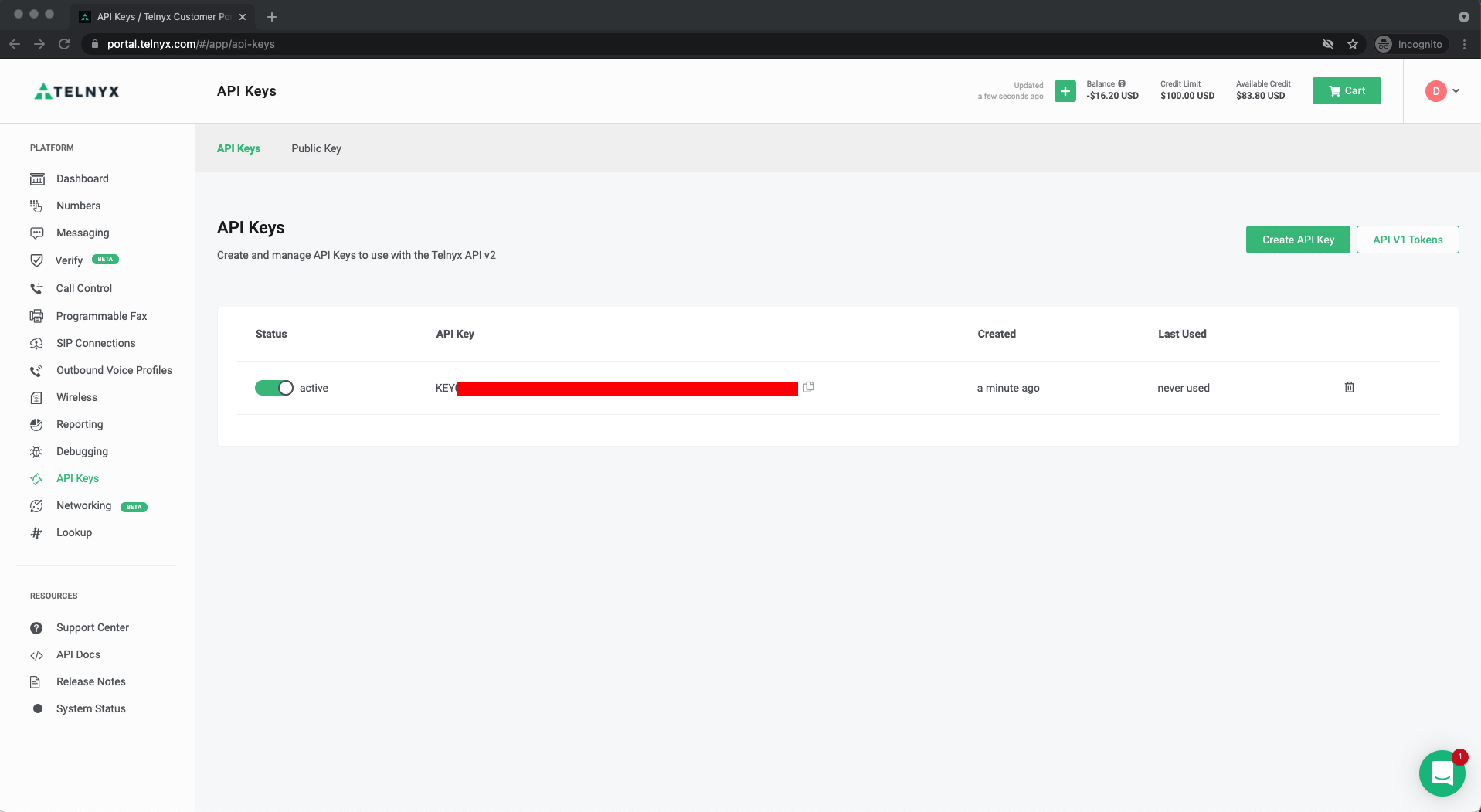This application demonstrates multi-party voice and video built with Telnyx Android Video SDK.
- Video conferencing with real-time video and audio
- Enable/disable camera
- Switch between front and back camera
- Mute/unmute mic
- Select audio source
- Speaker indicator
- Audio censored indicator
- TextChat capabilities
| Android Studio Version | Android API Version Min |
|---|---|
| 3.5+ | 23 |
In order to run this application on an Android device or emulator, complete the following steps. More info regarding VideoRooms
- Sign up for a Telnyx Account
- Create an API KEY
- Create a Room ID
- Clone code and open in Android Studio
- Setup environment variables
- Run the app
Head to telnyx.com/sign-up to sign up for your free Telnyx account.
Once signed up you will have access to Telnyx Portal, where you can set up and manage your API KEY, and more.
Go to API Keys section and click on Create API Key button. It will generate a key for you. Copy and save this key in a safe place and don't share it with anyone it is a sensitive value.
You need this API Key to consume the API https://api.telnyx.com/v2/rooms to manage your room ids.
You should read this documentation video/Rooms to learn how to create a new video room id. When you get your roomId you can join in a video meet conference.
% git clone https://github.com/team-telnyx/telnyx-meet-android.gitOpen code in Android Studio
Inside telnyx/meet/di/NetworkModule class, modify provideApiKey() method to provide the API Key you retrieved on Step 2
@Module
@InstallIn(SingletonComponent::class)
object NetworkModule {
...
...
@Provides
@ApiKey
fun provideApiKey() = "Bearer KEY017450AB72C...."
...
...Install and run the app in an Android device or emulator. Fill the Room Id described on Step 3 and provide a local participant name (defaults to Android Participant)
- Android Studio - Right click and run unit tests on package
src/androidTest/java/com/telnyx/meet/ui/ManageRoomDetailsActivityTest.kt
Have a look at our Jetpack Compose reference application here
Apache 2.0 license. See LICENSE.txt for details.