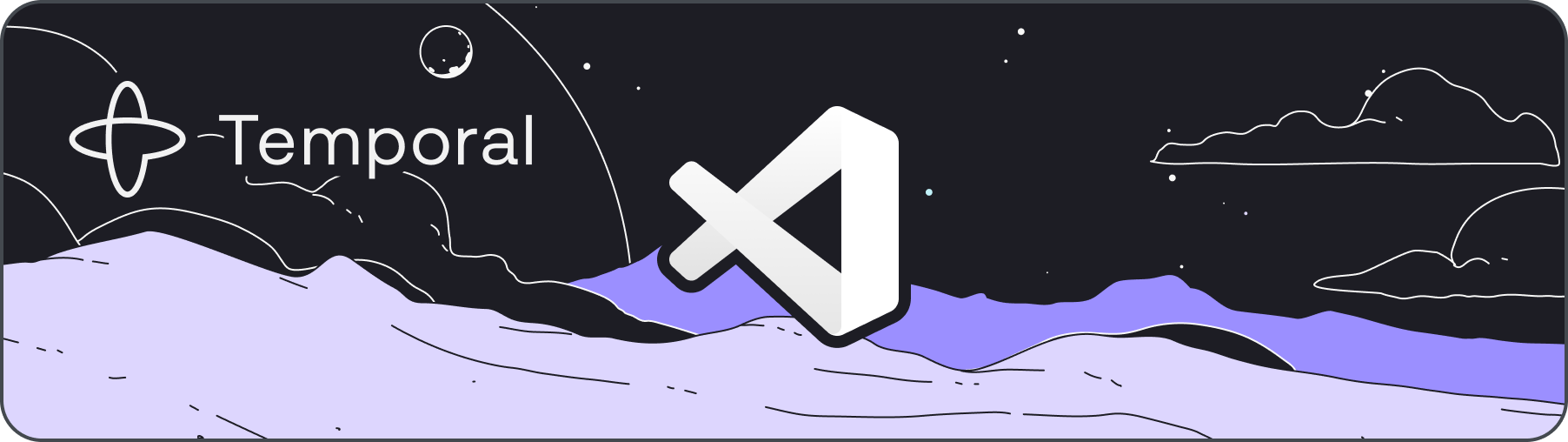Watch the demo or follow these instructions:
-
Install the extension
-
Add a file at
src/debug-replayer.ts(or can configure an alternate location):import { startDebugReplayer } from "@temporalio/worker" startDebugReplayer({ workflowsPath: require.resolve("./workflows"), })
-
Edit the
'./workflows'path to match the location of your workflows file -
Run
Temporal: Open Panel(useCmd/Ctrl-Shift-Pto open Command Palette) -
Enter a Workflow Id or choose a history JSON file
-
Click
Start -
The Workflow Execution will start replaying and hit a breakpoint set on the first event
-
Set breakpoints in Workflow code (the extension uses a replay Worker, so Activity code is not run) or on history events
-
Hit play or step forward
-
To restart from the beginning, click the green restart icon at the top of the screen, or if the debug session has ended, go back to the
MAINtab andStartagain
When starting a replay by Workflow Id, the extension downloads the history from the Temporal Server. By default, it connects to a Server running on the default localhost:7233.
To connect to a different Server:
- Open the
SETTINGStab - Edit the
Addressfield - If you're using TLS (e.g. to connect to Temporal Cloud), check the box and select your client cert and key
By default, the extension will look for the file that calls startDebugReplayer at src/debug-replayer.ts. To use a different TypeScript or JavaScript file, set the temporal.replayerEntrypoint config:
-
Open or create
.vscode/settings.json -
Add the config field:
{ "temporal.replayerEntrypoint": "test/different-file.ts" }
Note that the file must be within your project directory so it can find node_modules/.
Thank you to all who have contributed 🙏😊. If you'd like to contribute, check out our issues and CONTRIBUTING.md.