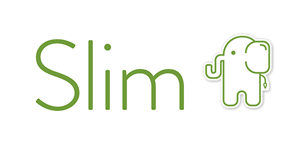Slim 3 Framework
Slim framework is one of my favorites. Since Slim is a mirco framework, implementing Shieldon Firewall is easy as well. Without further ado, let's get started.
Use PHP Composer:
composer require shieldon/shieldon ^2This will also install dependencies built for Shieldon:
- shieldon/psr-http The PSR-7, 15, 17 Implementation with full documented and well tested.
- shieldon/event-dispatcher The simplest event dispatcher.
- shieldon/web-security The collection of functions about web security.
- shieldon/messenger The collection of modules of sending message to third-party API or service, such as Telegram, Line, RocketChat, Slack, SendGrid, MailGun and more...
Shieldon has a integration class ready for this middleware, just use it by the following step.
Example:
$app->add(new \Shieldon\Firewall\Integration\Slim3);For example, if you are using Slim3 skeleton, the code in middleware.php will look like this:
Example:
<?php
use Slim\App;
return function (App $app) {
$app->add(new \Shieldon\Firewall\Integration\Slim3);
$app->add(new \Slim\Csrf\Guard);
};For example, if you are using Slim 4 framework, the code should look like this. Then you can access the URL https://yourwebsite.com/firewall/panel/ to login to control panel.
Example:
$app->map(['GET', 'POST'], '/firewall/panel[/{params:.*}]', function (Request $request, Response $response, array $args) {
$firewall = new \Shieldon\Firewall\Firewall($request);
// The directory in where Shieldon Firewall will place its files.
// Must be the same as firewallMiddleware.
$firewall->configure(__DIR__ . '/../cache/shieldon_firewall');
// The base url for the control panel.
$firewall->controlPanel('/firewall/panel/');
$panel = new \Shieldon\Firewall\Panel();
// Begin - Need to set up CSRF fields if you have enabled Slim-CSRF
$csrf = new \Slim\Csrf\Guard();
$nameKey = $csrf->getTokenNameKey();
$valueKey = $csrf->getTokenValueKey();
$csrfName = $request->getAttribute('csrf_name');
$csrfVale = $request->getAttribute('csrf_value');
$panel->csrf(
[$nameKey => $csrfName],
[$valueKey => $csrfVale]
);
// End - Slim-CSRF
$panel->entry();
});That's it.
You can access the Firewall Panel by /firewall/panel/, to see the page, go to this URL in your browser.
https://yourwebsite.com/firewall/panel/The default login is shieldon_user and password is shieldon_pass. After logging in the Firewall Panel, the first thing you need to do is to change the login and password.
Shieldon Firewall will start watching your website if it get enabled in Deamon setting section, make sure you have set up the settings correctly.
- Author: Terry L. from Taiwan.
- Website: shieldon.io
- GitHub repository: github.com/terrylinooo/shieldon
- WordPress plugin: wordpress.org/plugins/wp-shieldon/
Docs: Laravel, Symfony, CodeIgniter, CakePHP, Yii, Zend, Slim, Fat-Free, Fuel, PHPixie