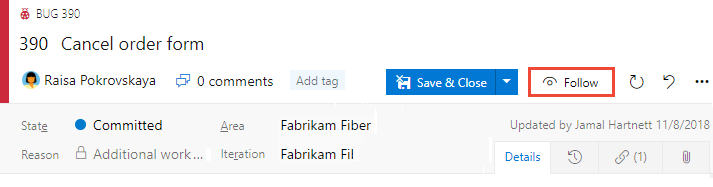This Azure DevOps extension will show all recent updates on the work items you care about. It will can load work items from several sources: The items you are following, or a given query. It will then show all the recent changes (according to a date filter) so you can keep up with what's happening.
- Install the Azure DevOps extension from the Marketplace
It has 2 possible modes of fetching the information. Either from all the work items you are following, or from all the work items in a given query.
- From items you follow
Start by following some items clicking on the “Follow” button (check here for more info).
- From a query id
- Find a query that you want to follow (or create a new query) and add the query id to the "Query id" filed in the header of the extension
- make sure you select "Query id" as the source.
To develop and test your extension, you need:
- An organization where you have permission to install extensions to (that is, you are the owner). If you don't have a personal organization, you can create an organization for free.
- Install Node.js
- Install the extension packaging tool (TFX) by running npm install -g tfx-cli from a command prompt
- Install Visual Studio Code
- Install IIS Express VS Code extension
- Install the Debugger for Firefox extension for Visual Studio Code.
we use Firefox because the Visual Studio Code – Debugger for Chrome extension doesn’t yet support iframes. If you would prefer to debug your extension in Chrome, please add your support to this feature request.
- Enable Firefox debugging in your Visual Studio Code launch.json file (Step 3 in this post)
- Now you need to load a azure dev ops extension that you previously published that is pointing at your localhost, and port that IIS is running.
IIS running locally, after having loaded the exception code:
Navigating to the development extension that points to localhost:
A step by step series of examples that tell you how to get a development env running demo
You might need to install Visual Studio Services Web Extension SDK before publishing (or you might get the error "error: Error: ENOENT: no such file or directory, lstat '... \azdo.ext.whatsup\node_modules\vss-web-extension-sdk\lib'"):
npm install vss-web-extension-sdk
To publish the extension from the command line
You can check your tokens following the link 'https://dev.azure.com/username/_usersSettings/tokens' (replace username with yours)
tfx extension publish --manifest-globs vss-extension.json --overrides-file configs/dev.json --token <yourtoken>
Please read CONTRIBUTING.md for details on our code of conduct, and the process for submitting pull requests to us.
- Tiago Andrade e Silva
See also the list of contributors who participated in this project.
This project is licensed under the MIT License - see the LICENSE.md file for details
- Developing Azure DevOps extensions
- Streamlining Azure DevOps extension development
- Azure DevOps Extension Hot Reload and Debug
- Let's Make a Visual Studio Team Services Extension
- Formula Design System https://developer.microsoft.com/en-us/azure-devops/
- Icons https://developer.microsoft.com/en-us/fabric#/styles/web/icons
- Hat tip to David Hathaway David.Hathaway@microsoft.com who helped out on how to debug extensions (following up on his blog post