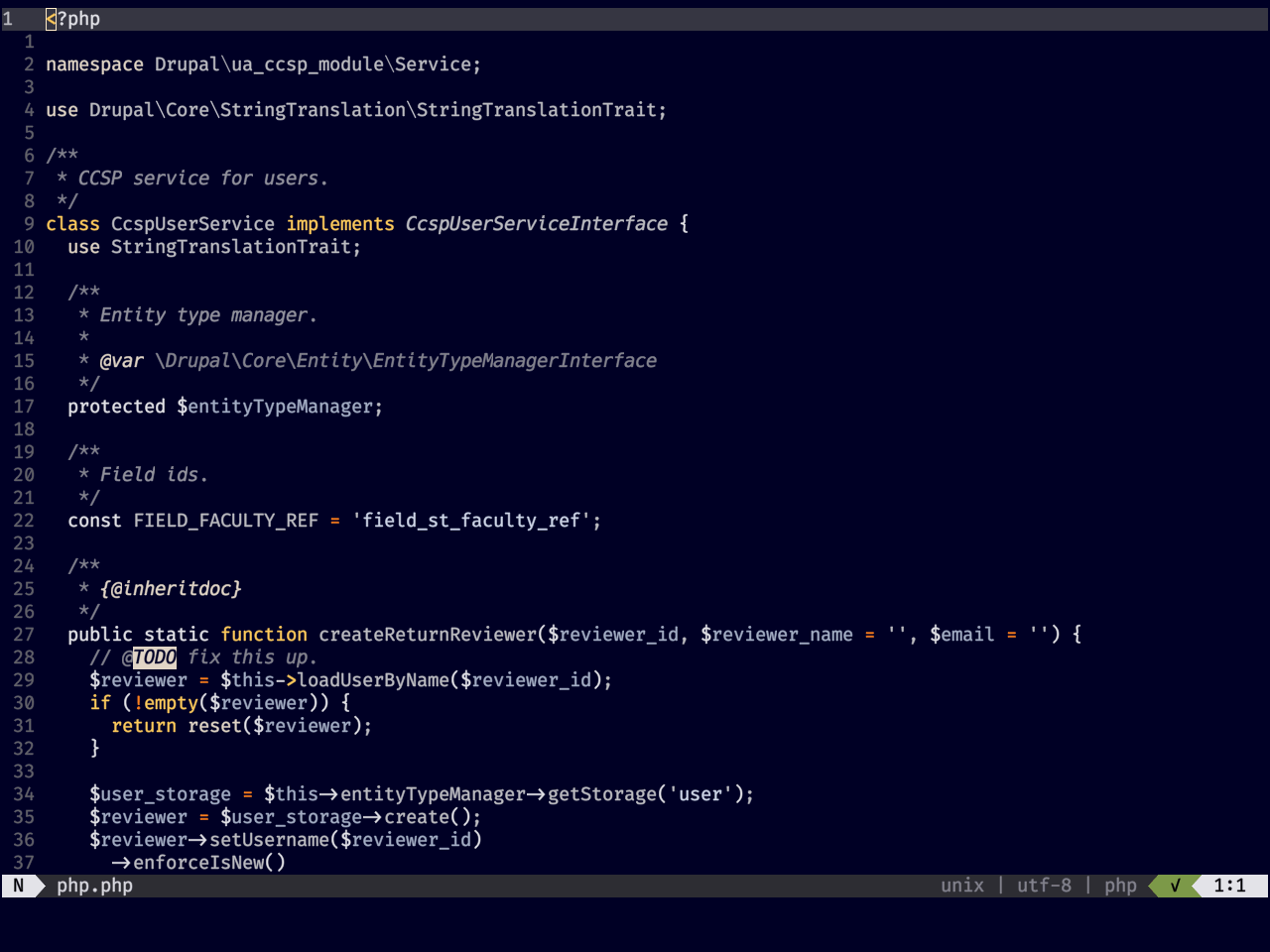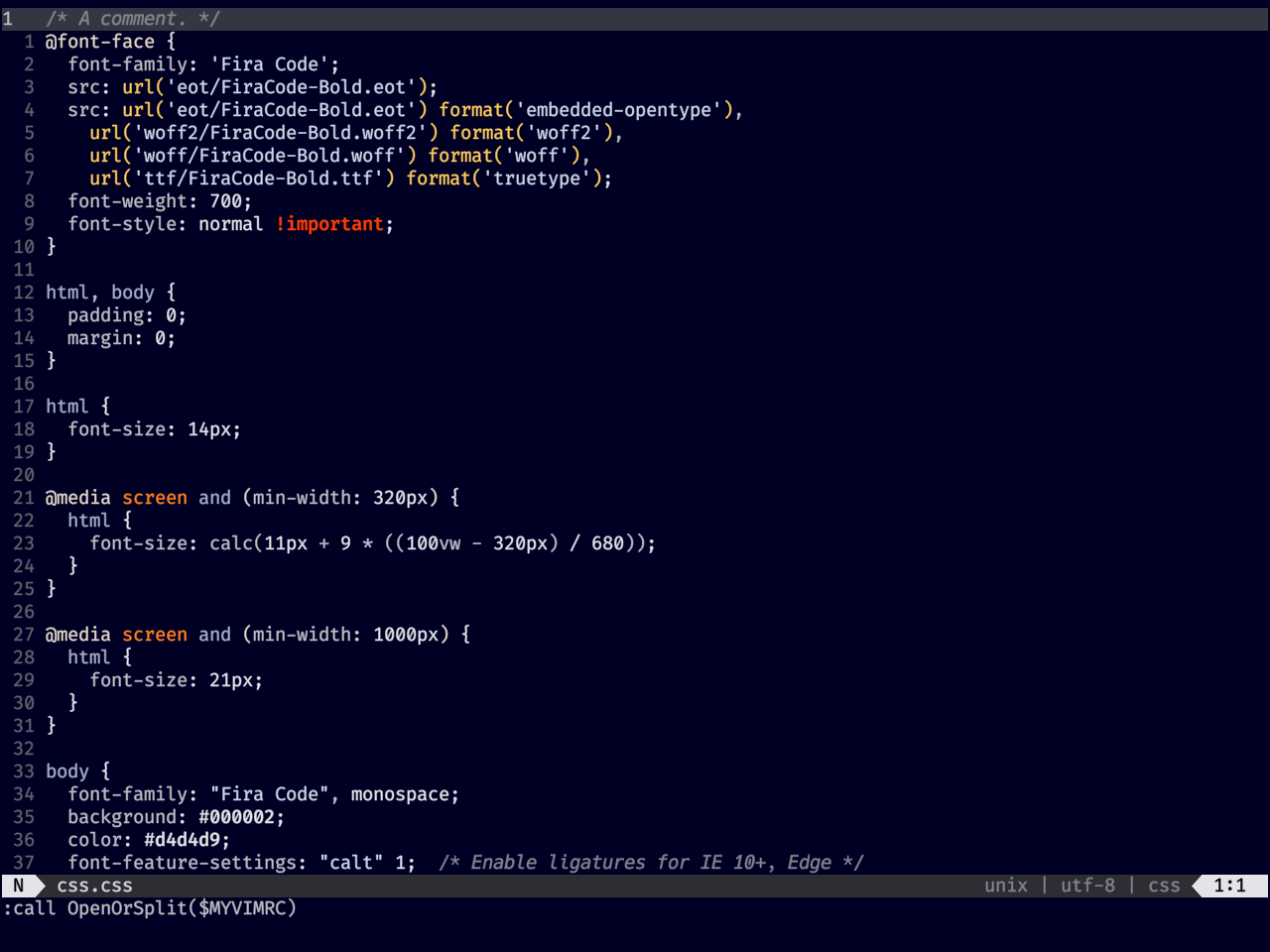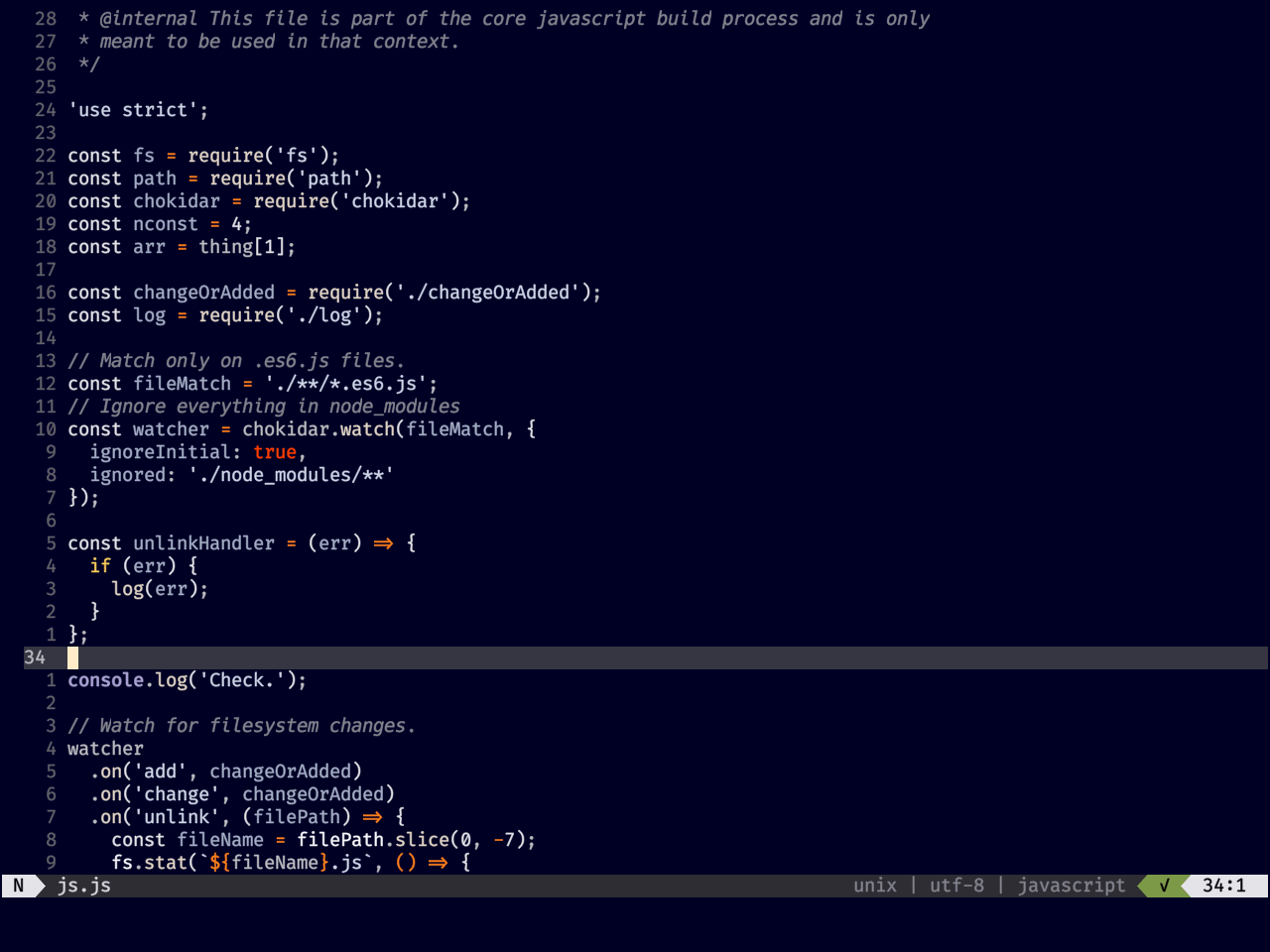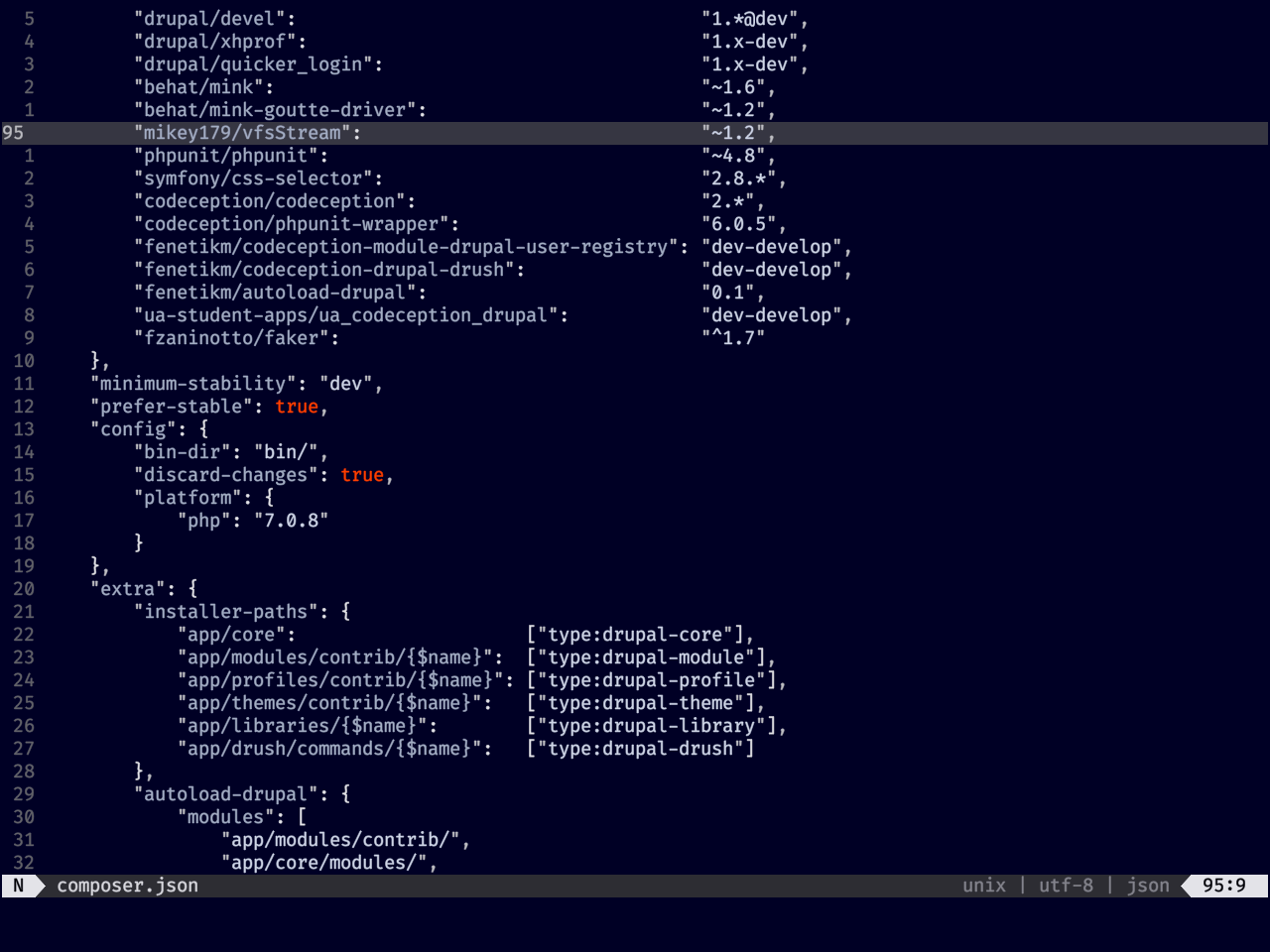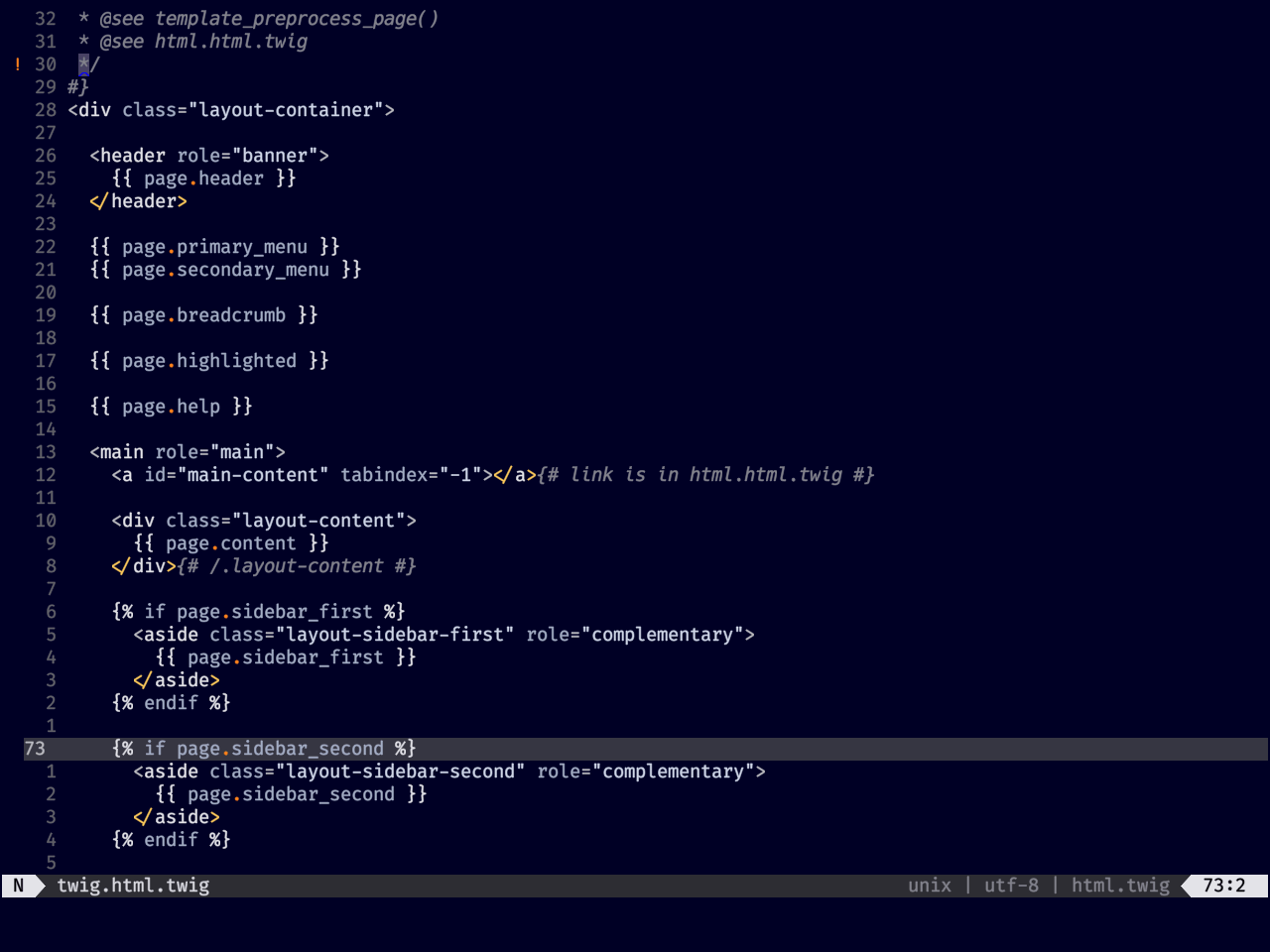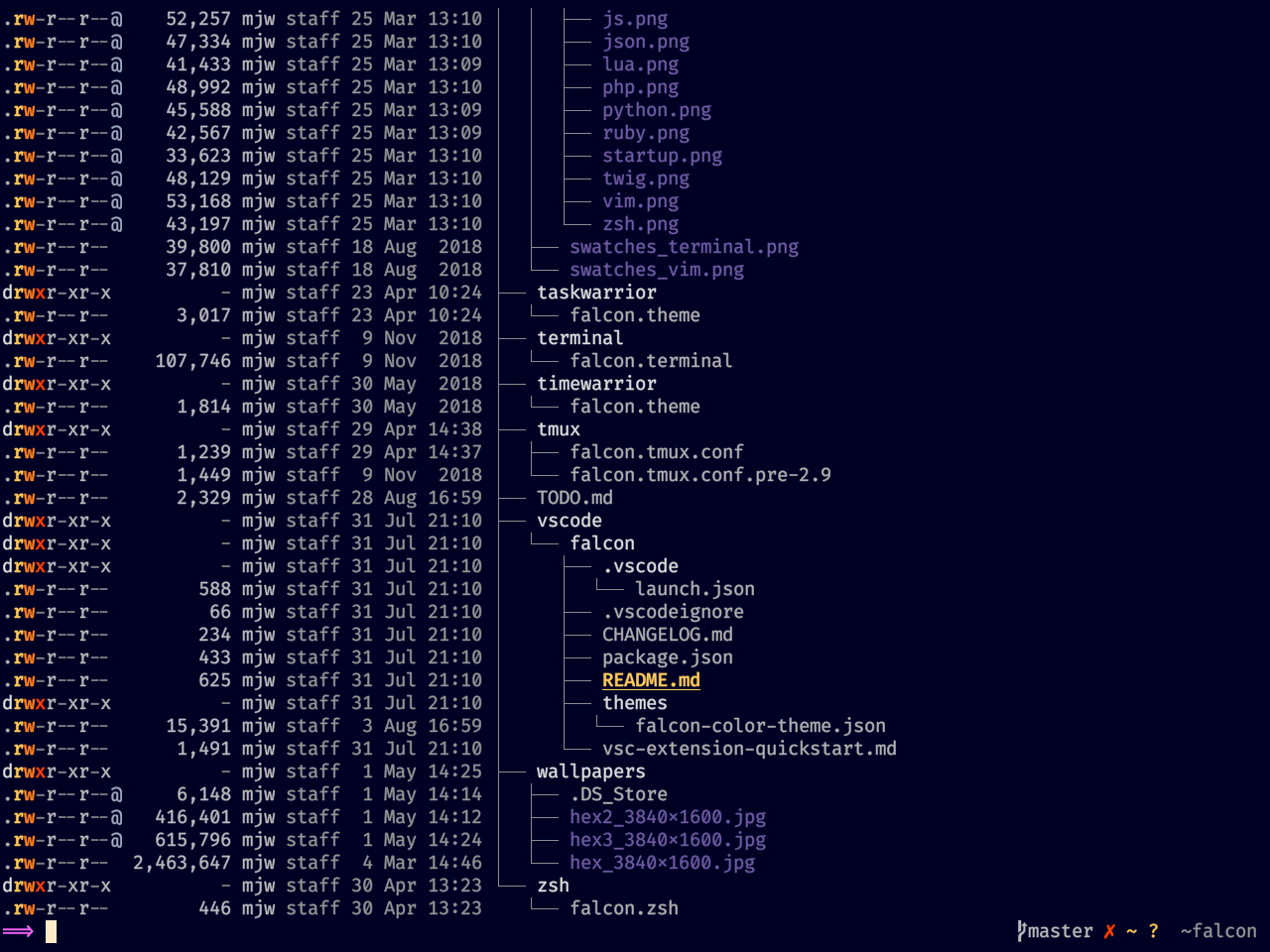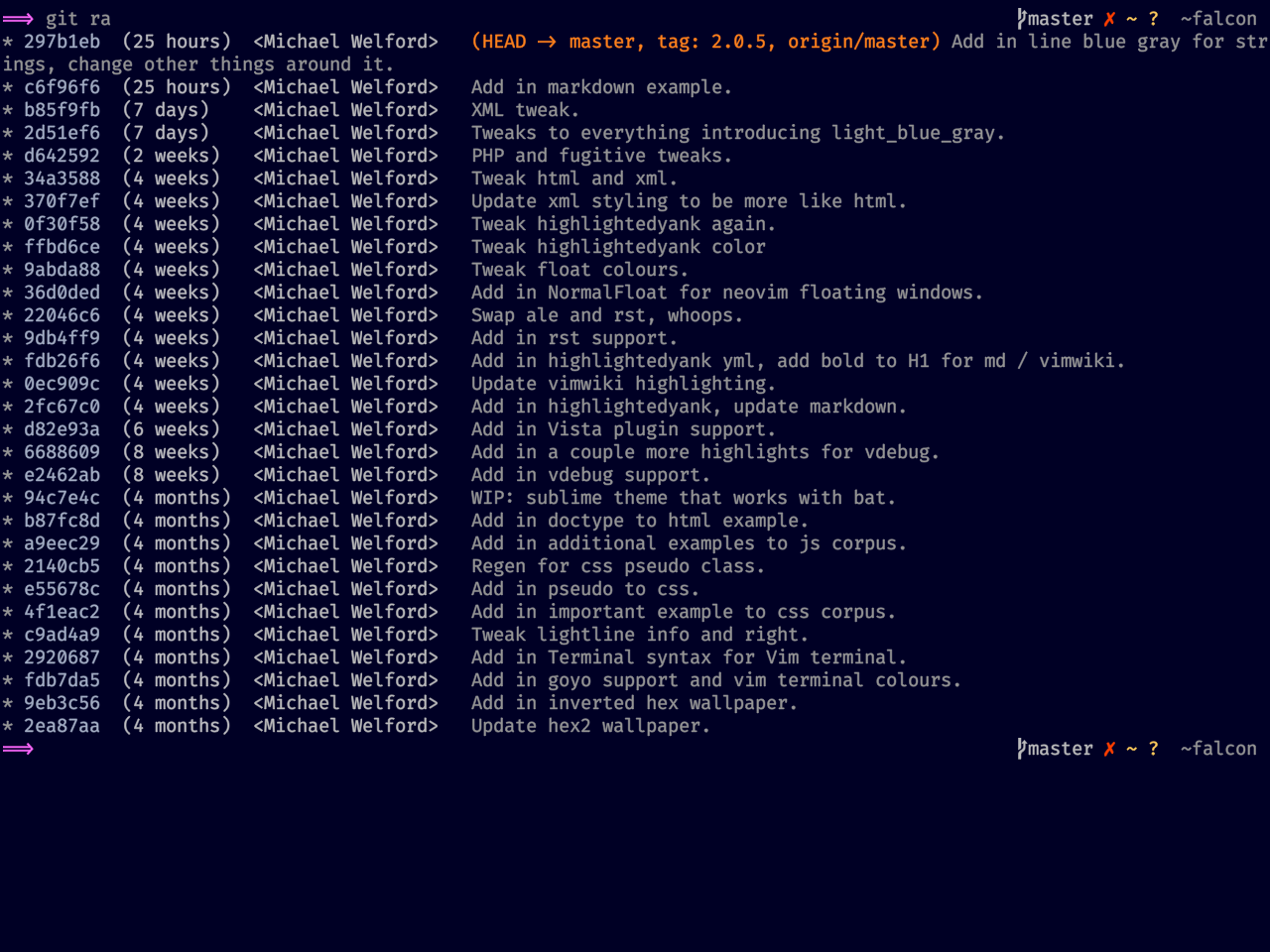If you want a few less colours, a bit more gray, a super dark blue background and only a smattering of green, you want Falcon!
Furthermore, falcon doesn't include any magenta (replaced with orange in the terminal) so that you can then use it super sparingly to cut through the noise where appropriate e.g. for the prompt (see the screenshots below for an example)
Coverage:
- Vim / Neovim
- Plugins:
- Ale
- fugitive
- fzf
- lightline
- nerdtree
- startify
- tagbar
- ultisnips
- vim-gitgutter
- vim-signature
- Syntax:
- CSS
- Gitconfig
- Go
- Vim help
- HTML
- Javascript
- JSON
- Jsx
- Lua
- Markdown
- PHP
- Python
- Ruby
- Shell script
- Tmux
- Twig
- VimL
- Yaml
- Zsh
- Plugins:
- Tmux
- iTerm2
- Kitty
- alacritty
- git
- exa
Vim colour scheme built with estilo. Kudos!
This colour scheme assumes that you have a working terminal (see iTerm2, Kitty and alacritty below) with bold and italic working. For Vim / Neovim and Tmux a similar assumption is made. How to do this is outside the scope of this README but I wish you well in your endeavours and searching to get it working :) Struggling with these small things (yet irksome!) is part of the fun amirite?!
To get going with the colour scheme, either install this repo using a Vim / Neovim plugin manager or clone / download the repo to a folder of your choosing.
Install manually or use a package manager.
e.g.
" vim-plug
Plug 'fenetikm/falcon'If you put this repo somewhere else first, e.g. in ~/Documents it would simply be:
" vim-plug
Plug '~/Documents/falcon'Once installed set the colour scheme:
colorscheme falconTo enable lightline support it is:
let g:falcon_lightline = 1
let g:lightline.colorscheme='falcon'...one day I will get around to Airline / stock statusline support... probably. MRs welcome!
To use in iTerm2, go to: Preferences > Profiles > (Profile Name in left pane) > Colors > Color Presets... > Import... and then select the falcon.itermcolors file in the iterm2 directory.
To use in kitty, copy and paste the values in the kitty.conf into the bottom of your kitty.conf file (usually in ~/Library/Preferences/kitty/kitty.conf).
To use in alacritty, put the color configuration from alacritty.yml into your alacritty.yml file (usually in ~/Library/Preferences/alacritty/alacritty.yml or ~/.config/alacritty/alacritty.yml).
A tmux configuration file is included in the tmux directory. It depends on the colours in your terminal being set to the falcon colour scheme (e.g. iTerm2, Kitty or alacritty). To include into your tmux setup put something like the following in your .tmux.conf:
source-file /path/to/falcon/tmux/falcon.conf
Obviously this is an opinionated tmux layout but copy pasta as you see fit.
Custom colours for exa are included in the exa/EXA_COLORS file. To use them simply include them into your shell config. ZSH e.g.
source /path/to/falcon/exa/EXA_COLORS
To get the output of your git log commands looking on point, included is an example .githelpers file which is a tweaked version of Gary Bernhardt's but with that falcon flair.
One way of using this is by putting the following (thanks again Gary!) in your .gitconfig:
[alias]
r = !GIT_NO_PAGER=1 git l -30
l = "!. ~/.githelpers && pretty_git_log"To then use it you would just do git r for a short git log listing or git l for a long log listing.
Optionally you could additionally put the following in your .gitconfig:
[color]
ui = auto
[color "branch"]
current = yellow
local = 241
remote = green
[color "diff"]
meta = yellow
frag = magenta
old = red
new = green
[color "status"]
added = green
changed = yellow
untracked = magentaScreenshots taken on macOS running iTerm2, tmux and neovim (where applicable). Font is FiraCode with ligatures enabled. In daily use I use kitty for it's sheer speed but iTerm2 makes perty piccies.
Note: Some syntax colour highlighting choices will depend on which syntax highlighting plugins you use. The above was created using the polyglot syntax plugin (except for Yaml).
Sometimes you want to use a colour from the main falcon palette in the terminal. Sadly that isn't always easy and so what is easy, is to use a close match from the ANSI 256 palette.
(Refer to estilo/palettes/falcon.yml file for what matches up to what)
- red: 202
- orange: 208
- yellow: 220
- green: 107
- blue_gray: 110
- br_yellow: 230
- br_green: 193
- br_blue: 195
- white: 231
- normal_gray: 253
- light_gray 249
- mid_gray: 245
- mid_dark_gray: 241
- dark_gray: 237
- darker_gray: 235
- black: 0
- bg: 232
- Estilo for making colour scheme management sane
- Inspiration: gruvbox for not being quite right to my tastes and thus being the seed of this project
- Everyone who Vims!