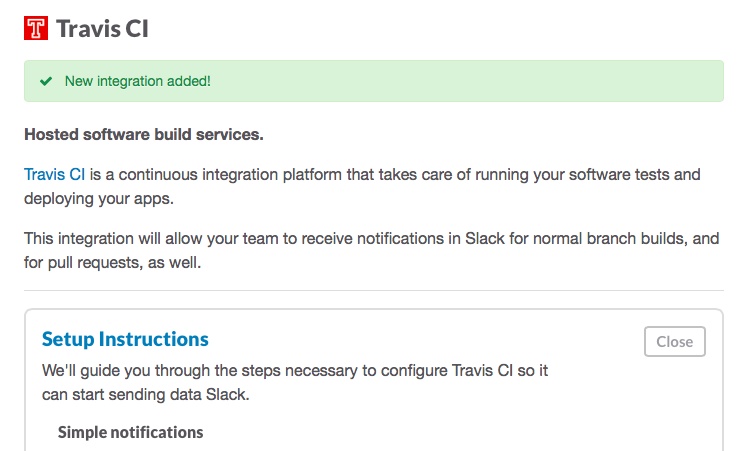| title | layout | permalink |
|---|---|---|
Configuring Build Notifications |
en |
/user/notifications/ |
Travis CI can notify you about your build results through email, IRC and/or webhooks.
By default, email notifications are sent to the committer and the commit author, if they are members of the repository (that is, they have push or admin permissions for public repositories, or if they have pull, push or admin permissions for private repositories).
Emails are sent when, on the given branch:
- a build was just broken or still is broken
- a previously broken build was just fixed
If you add another notification channel, ie hipchat, slack or any other, the default is to send a notification on every build.
You can change the conditions for each of the channels by setting the
on_success on on_failure flag on that medium to one of:
always: always send a notification.never: never send a notification.change: send a notification when the build status changes.
For example, to always send slack notifications on successful builds:
notifications:
slack:
on_success: always
Read the relevant section below for information on configuring each notification channel.
When posting notifications over SSL/TLS, be mindful of what ciphers are accepted by the receiving server. Notifications will fail if none of the server's ciphers work.
Currently, the following ciphers (as defined by the jruby-openssl gem) are known to work:
AES-128-CBC AES-128-CFB AES-128-CFB8 AES-128-ECB AES-128-OFB AES-192-CBC AES-192-CFB AES-192-CFB8 AES-192-ECB AES-192-OFB AES-256-CBC AES-256-CFB AES-256-CFB8 AES-256-ECB AES-256-OFB AES128 AES192 AES256 BF BF-CBC BF-CFB BF-CFB8 BF-ECB BF-OFB CAMELLIA-128-CBC CAMELLIA-128-CFB CAMELLIA-128-CFB8 CAMELLIA-128-ECB CAMELLIA-128-OFB CAMELLIA-192-CBC CAMELLIA-192-CFB CAMELLIA-192-CFB8 CAMELLIA-192-ECB CAMELLIA-192-OFB CAMELLIA-256-CBC CAMELLIA-256-CFB CAMELLIA-256-CFB8 CAMELLIA-256-ECB CAMELLIA-256-OFB CAMELLIA128 CAMELLIA192 CAMELLIA256 CAST CAST-CBC CAST5-CBC CAST5-CFB CAST5-CFB8 CAST5-ECB CAST5-OFB CAST6-CBC CAST6-CFB CAST6-CFB8 CAST6-ECB CAST6-OFB DES DES-CBC DES-CFB DES-CFB8 DES-ECB DES-EDE DES-EDE-CBC DES-EDE-CFB DES-EDE-OFB DES-EDE3 DES-EDE3-CBC DES-EDE3-CFB DES-EDE3-CFB8 DES-EDE3-ECB DES-EDE3-OFB DES-OFB DES3 RC2 RC2-40-CBC RC2-64-CBC RC2-CBC RC2-CFB RC2-CFB8 RC2-ECB RC2-OFB RC4 RC4-40 SEED SEED-CBC SEED-CFB SEED-CFB8 SEED-ECB SEED-OFB
Also, consult cipher suite names mapping.
If none of the ciphers listed above works, please open a GitHub issue.
Specify recipients that will be notified about build results:
notifications:
email:
- one@example.com
- other@example.comTurn off email notifications entirely:
notifications:
email: falseSpecify when you want to get notified:
notifications:
email:
recipients:
- one@example.com
- other@example.com
on_success: [always|never|change] # default: change
on_failure: [always|never|change] # default: alwaysNote: Items in brackets are placeholders. Brackets should be omitted.
always and never mean that you want email notifications to be sent always or never. change means that you will get them when the build status changes on the given branch.
Pull Request builds do not trigger email notifications.
By default, a build email is sent to the committer and the author, but only if they have access to the repository the commit was pushed to. This prevents forks active on Travis CI from notifying the upstream repository's owners when they're pushing any upstream changes to their fork. It also prevents build notifications from going to folks not registered on Travis CI.
The email address is then determined based on the email address in the commit, but only if it matches one of the email addresses in our database. We synchronize all your email addresses from GitHub, solely for the purpose of build notifications.
The default can be overridden in the .travis.yml as shown above. If there's a
setting specified, Travis CI only sends an emails to the addresses specified
there, rather than to the committer and author.
Travis CI only sends build notifications to email addresses registered on GitHub.
If you have multiple address registered you can set the email address for a specific
repository using git:
Note that this also changes the commit email address, not just the Travis CI notification settings.
git config user.email "mynewemail@example.com"Or set the email for all of your git repositories:
git config --global user.email "mynewemail@example.com"Note that we currently don't respect the detailed notifications settings on GitHub, as they're not exposed via an API at this point.
The most common cause for not receiving build notifications, beyond not having a user account on Travis CI, is the use of an email address that's not registered and verified on GitHub. See above on how to change the email address to one that's registered or make sure to add the email address used in this repository to your verified email addresses on GitHub.
You can also specify notifications sent to an IRC channel:
notifications:
irc: "chat.freenode.net#my-channel"
Or multiple channels:
notifications:
irc:
- "chat.freenode.net#my-channel"
- "chat.freenode.net#some-other-channel"
- "irc://chat.freenode.net:8000/#plaintext_channel"
- "ircs://chat.freenode.net:7070/#ssl_tls_channel"
As with other notification types you can specify when IRC notifications will be sent:
notifications:
irc:
channels:
- "chat.freenode.net#my-channel"
- "chat.freenode.net#some-other-channel"
on_success: [always|never|change] # default: always
on_failure: [always|never|change] # default: always
You also have the possibility to customize the message that will be sent to the channel(s) with a template:
notifications:
irc:
channels:
- "chat.freenode.net#my-channel"
- "chat.freenode.net#some-other-channel"
template:
- "%{repository} (%{commit}) : %{message} %{foo} "
- "Build details: %{build_url}"
You can interpolate the following variables:
- repository_slug: your GitHub repo identifier (like
svenfuchs/minimal) - repository_name: the slug without the username
- repository: same as repository_slug [Deprecated]
- build_number: build number
- build_id: build id
- branch: branch build name
- commit: shortened commit SHA
- author: commit author name
- commit_message: commit message of build
- commit_subject: first line of the commit message
- result: result of build
- message: travis message to the build
- duration: duration of the build
- compare_url: commit change view URL
- build_url: URL of the build detail
The default template is:
notifications:
irc:
template:
- "%{repository}#%{build_number} (%{branch} - %{commit} : %{author}): %{message}"
- "Change view : %{compare_url}"
- "Build details : %{build_url}"
If you want the bot to use notices instead of regular messages the use_notice flag can be used:
notifications:
irc:
channels:
- "chat.freenode.net#my-channel"
- "chat.freenode.net#some-other-channel"
on_success: [always|never|change] # default: always
on_failure: [always|never|change] # default: always
use_notice: true
and if you want the bot to not join before the messages are sent, and part afterwards, use the skip_join flag:
notifications:
irc:
channels:
- "chat.freenode.net#my-channel"
- "chat.freenode.net#some-other-channel"
on_success: [always|never|change] # default: always
on_failure: [always|never|change] # default: always
use_notice: true
skip_join: true
If you enable skip_join, remember to remove the NO_EXTERNAL_MSGS flag (n) on the IRC channel(s) the bot notifies.
Pull Request builds do not trigger IRC notifications.
If you want the bot to send messages to channels protected with a channel key (ie, set with /mode #channel +k password), you can use the channel_key variable:
notifications:
irc:
channels:
- "chat.freenode.net#my-channel"
channel_key: 'password'
You may also authenticate to an IRC server with user:
notifications:
irc:
channels:
- "chat.freenode.net#my-channel"
channel_key: 'password'
nick: travisci
password: super_secret
Notifications can also be sent to Campfire chat rooms, using the following format:
notifications:
campfire: [subdomain]:[api token]@[room id]
- subdomain: is your campfire subdomain (i.e. 'your-subdomain' if you visit 'https://your-subdomain.campfirenow.com')
- api token: is the token of the user you want to use to post the notifications.
- room id: this is the room id, not the name.
Note: We highly recommend you encrypt this value if your .travis.yml is stored in a public repository:
travis encrypt subdomain:api_token@room_id --add notifications.campfire.rooms
You can also customise the notifications, like with IRC notifications:
notifications:
campfire:
rooms:
- [subdomain]:[api token]@[room id]
template:
- "%{repository} (%{commit}) : %{message} %{foo} "
- "Build details: %{build_url}"
Other flags, like on_success and on_failure also work like the IRC notification config.
Pull Request builds do not trigger Campfire notifications.
Notifications can be sent to your Flowdock Team Inbox using the following format:
notifications:
flowdock: [api token]
- api token: is your API Token for the Team Inbox you wish to notify. You may pass multiple tokens as a comma separated string or an array.
Note: We highly recommend you encrypt this value if your .travis.yml is stored in a public repository:
travis encrypt api_token --add notifications.flowdock
Pull Request builds do not trigger Flowdock notifications.
Notifications can be sent to your HipChat chat rooms using the following format:
notifications:
hipchat: [api token]@[room id or name]
If you are running HipChat Server, then you can specify the hostname like this:
notifications:
hipchat: [api token]@[hostname]/[room id or name]
- api token: token of the user you want to use to post the notifications. This token can be either an API v1 token your group administrator gives you, or an API v2 token you manage.
- hostname: optional, defaults to api.hipchat.com, but can be specified for HipChat Server instances
- room id or name: id or name of the room you want to notify.
If your room name contains spaces then use the room id.
Note: We highly recommend you encrypt this value if your .travis.yml is stored in a public repository:
travis encrypt api_token@room_id_or_name --add notifications.hipchat.rooms
HipChat notifications support templates too, so you can customize the appearance of the notifications, e.g. reduce it to a single line:
notifications:
hipchat:
rooms:
- [api token]@[room id or name]
template:
- '%{repository}#%{build_number} (%{branch} - %{commit} : %{author}): %{message}'
If you want to send HTML notifications you need to add format: html like this
(note that this disables some features like @mentions and autolinking):
notifications:
hipchat:
rooms:
- [api token]@[room id or name]
template:
- '%{repository}#%{build_number} (%{branch} - %{commit} : %{author}): %{message} (<a href="%{build_url}">Details</a>/<a href="%{compare_url}">Change view</a>)'
format: html
With the V2 API, you can trigger a user notification by setting notify: true:
notifications:
hipchat:
rooms:
- [api token]@[room id or name]
template:
- '%{repository}#%{build_number} (%{branch} - %{commit} : %{author}): %{message}'
notify: true
When a V1 token is used, the notification is posted by "Travis CI".
With a V2 token, this value is set by the token's Label. Create a special-purpose room notification token ("Tokens" under the room's "Administration" section) with a desired label, and use this token.
By default, Hipchat will be notified both for push builds and pull request builds. The PR build notifications can be disabled with the following:
notifications:
hipchat:
on_pull_requests: false
Notifications can also be sent via Pushover via the following format:
notifications:
pushover:
api_key: [api token]
users:
- [user key]
- api token: API Token/Key for a Pushover Application (create this under "Your Applications" after logging in to Pushover; it's recommended to create one specific to Travis CI).
- user key: The User Key for a user to be notified (this can be seen after logging in to Pushover). A list of multiple users is supported.
Note: We highly recommend you encrypt these values if your .travis.yml is stored in a public repository; this will add (or overwrite) your api_token, and append the specified user_key to the list of users.
travis encrypt [api_token] --add notifications.pushover.api_key
travis encrypt [user_key] --add notifications.pushover.users --append
You can also customise the notifications, like with IRC notifications:
notifications:
pushover:
api_key: [api token]
users:
- [user key]
- [user key]
template: "%{repository} (%{commit}) : %{message} %{foo} - Build details: %{build_url}"
Other flags, like on_success and on_failure also work like the IRC notification config.
Pull Request builds do not trigger Pushover notifications.
With Sqwiggle, you can combine Travis CI build notifications with the joys of seeing your team mates faces when they break or fix the build.
To get started, you need to create an API token for the Sqwiggle API. It's sufficient to create a stream client only, as that will have the least permissions.
Next you need to figure out with rooms to send the notifications to.
You can use the room's name in the URL or you can use the room's identifier, which can currently be fetched from the API
Now you can add the details to your .travis.yml:
notifications:
sqwiggle: <api_token>@room
If you'd like to notify multiple rooms, you can specify a list of token/room combinations.
notifications:
sqwiggle:
rooms:
- <api_token>@mainhall
- <api_token>@developers
Sqwiggle notifications support templating, so you can customize how the message pops up in your streams.
The default looks like this:
To customize it, add a template definition to your .travis.yml.
notifications:
sqwiggle:
rooms: <api_token>@mainhall
template: '%{repository}#%{build_number} (%{branch} - %{commit} : %{author}): %{message}'
It's recommended to encrypt the credentials.
Pull Request builds do not trigger Sqwiggle notifications.
Travis CI supports notifying arbitrary Slack channels about build results.
On Slack, set up a new Travis CI integration. Select a channel, and you'll find the details to paste into your .travis.yml.
The channel name in the Slack settings can be overridden in Travis CI's notification settings, so you can set up one integration and use it for multiple channels regardless of the initial setup.
Just copy and paste the settings, which already include the proper token, into
your .travis.yml, and you're good to go.
Easy as pie, but if you want more customization, read on.
The simplest configuration requires your account name and the token you just generated.
notifications:
slack: '<account>:<token>'
Overriding the channel is also possible, just add it to the configuration with a
# separating them from account and token.
notifications:
slack: '<account>:<token>#development'
You can specify multiple channels as well.
notifications:
slack:
rooms:
- <account>:<token>#development
- <account>:<token>#general
on_success: [always|never|change] # default: always
on_failure: [always|never|change] # default: always
on_start: [always|never|change] # default: always
As always, it's recommended to encrypt the credentials with our travis command line client.
travis encrypt "<account>:<token>" --add notifications.slack.rooms
Once everything's setup, push a new commit and you should see something like the screenshot below:
By default, Slack will be notified both for push builds and pull request builds. The PR build notifications can be disabled with the following:
notifications:
slack:
on_pull_requests: false
You can define webhooks to be notified about build results the same way:
notifications:
webhooks: http://your-domain.com/notifications
Or multiple URLs:
notifications:
webhooks:
- http://your-domain.com/notifications
- http://another-domain.com/notifications
As with other notification types you can specify when webhook payloads will be sent:
notifications:
webhooks:
urls:
- http://hooks.mydomain.com/travisci
- http://hooks.mydomain.com/events
on_success: [always|never|change] # default: always
on_failure: [always|never|change] # default: always
on_start: [always|never|change] # default: always
Webhooks are delivered with a application/x-www-form-urlencoded content type using HTTP POST, with the body including a payload parameter that contains the JSON webhook payload in a URL-encoded format.
Here's an example of what you'll find in the payload:
You will see one of the following values in the status/result fields that represent the state of the build.
- 0: Represents a build that has completed successfully
- 1: Represents a build that has not yet completed or has completed and failed
Additionally a message will be present in the status_message/result_message fields that further describe the status of the build.
- Pending: A build has been requested
- Passed: The build completed successfully
- Fixed: The build completed successfully after a previously failed build
- Broken: The build completed in failure after a previously successful build
- Failed: The build is the first build for a new branch and has failed
- Still Failing: The build completed in failure after a previously failed build
For pull requests, the type field will have the value pull_request, and a pull_request_number field is included too, pointing to the pull request's issue number on GitHub.
Here's a simple example of a Sinatra app to decode the request and the payload:
require 'sinatra'
require 'json'
require 'digest/sha2'
class TravisWebhook < Sinatra::Base
set :token, ENV['TRAVIS_USER_TOKEN']
post '/' do
if not valid_request?
puts "Invalid payload request for repository #{repo_slug}"
else
payload = JSON.parse(params[:payload])
puts "Received valid payload for repository #{repo_slug}"
end
end
def valid_request?
digest = Digest::SHA2.new.update("#{repo_slug}#{settings.token}")
digest.to_s == authorization
end
def authorization
env['HTTP_AUTHORIZATION']
end
def repo_slug
env['HTTP_TRAVIS_REPO_SLUG']
end
end
To quickly identify the repository involved, we include a Travis-Repo-Slug header, with a format of account/repository, so for instance travis-ci/travis-ci.
When Travis CI makes the POST request, a header named Authorization is included.
Its value is the SHA2 hash of the GitHub username (see below), the name of the repository,
and your Travis CI token.
For instance, in Python, use this snippet:
from hashlib import sha256
sha256('username/repository' + TRAVIS_TOKEN).hexdigest()
Use this to ensure Travis CI is the one making requests to your webhook.
The Travis CI token used to authenticate the webhooks is the user token, which you can find on your profile page.
It's the token for the user who originally set up the repository on Travis CI. If you're uncertain who that was, you can find the user's name on the service hooks page of your repository on GitHub.
This process is going to be reworked in the future, as the user token isn't constantly reliable, but we'll announce any changes well in advance.