New issue
Have a question about this project? Sign up for a free GitHub account to open an issue and contact its maintainers and the community.
By clicking “Sign up for GitHub”, you agree to our terms of service and privacy statement. We’ll occasionally send you account related emails.
Already on GitHub? Sign in to your account
Blurry text in Bootstrap dropdown menu #23590
Comments
|
Why you say it causes issues in webkit browsers? It doesn't cause any issue if the 3d transformation doesn't make use of half pixels (Popper.js makes sure to not use half pixels). May you provide more info about your browser and OS? |
|
FezVrasta, thank you for the comment. OS Windows 10. Browser Chrome 60.0.3112.101.
As you can see, the text looks a bit blurry in the first example. |
|
The pictures have very low quality so they actually look the same to me, any chance to get a CodePen or JSFiddle to reproduce the problem? |
|
Take a look here http://sergius.16mb.com (Google map toolbar). Both transform and will-change affect type rendering. |
|
If I see it correctly greyscale anti-aliasing is used in one screenshot while subpixel anti-aliasing is used in the other one. AFAIR, various browsers can have various reasons for switching to grayscale AA, e.g. transparent background, subpixel positioning, recent repositioning or other transformations, … |
|
I don't see anything blurred both on macOS and Windows 10 actually |
|
@FezVrasta On high DPI setups you might not notice the difference, because if the pixels are very small it makes no difference whether full or subpixels are used for AA. |
|
@Herst is correct, the "ClearType" Windows uses is being disabled. You need to zoom right in to see the difference in anti-aliasing. Left = with |
|
They are just two different kind of anti aliasing, but neither of them looks blurry May you try to set |
This is subjective. |
|
Ref #21132 from the days of Tether. |
|
Still waiting for feedbacks on this: if it works I can fix this on Popper.js side of things. |
It was the first thing that came to my mind, but unfortunately it doesn't help. |
|
Given this may not be fixable, a If the device's pixel ratio is below 1.5 and is a Windows device, set the option to false. $('#element').popover({
gpuAcceleration: !(window.devicePixelRatio < 1.5 && /Win/.test(navigator.platform))
}) |
|
Is this still an issue? |
|
No, it is not. Now there is a built-in option which allows users to disable Popper.js. |
|
I'm having this issue with tooltips. How exactly can I resolve this? Disabling popper.js gpu acceleration? edit: removing transform: translate3d() fixes the blur but breaks positioning... |
|
You can disable gpu acceleration, right |
|
@FezVrasta terribly sorry to bother you with such trivial matters, but could you provide a snippet of how to do this? (inside .js file) |
|
Actually I don't use Bootstrap anymore (it's been few years already) so I'm not able to help unfortunately. |
This rev. disables Popper.js 3d transformation for positioning bootstrap dropdowns in navbar, as this transformation causes a rendering issue on webkit-based browsers (the text in the dropdown is blurry). See twbs/bootstrap#23590 Note that it has already been disabled for the other menu dropdowns (user menu, debug menu) by rev. 5373db1. Another solution would have been to override the default value in our bootstrap.js extension file, but for dropdowns that aren't in the navbar, the dynamic positionning could be interesting. Fixes odoo#33096
This rev. disables Popper.js 3d transformation for positioning bootstrap dropdowns in navbar, as this transformation causes a rendering issue on webkit-based browsers (the text in the dropdown is blurry). See twbs/bootstrap#23590 Note that it has already been disabled for the other menu dropdowns (user menu, debug menu) by rev. 5373db1. Another solution would have been to override the default value in our bootstrap.js extension file, but for dropdowns that aren't in the navbar, the dynamic positionning could be interesting. Fixes #33096 closes #33174 Signed-off-by: Martin Geubelle (mge) <mge@openerp.com>
|
It seems like Chrome is a moving target for this. Following the idea of using |
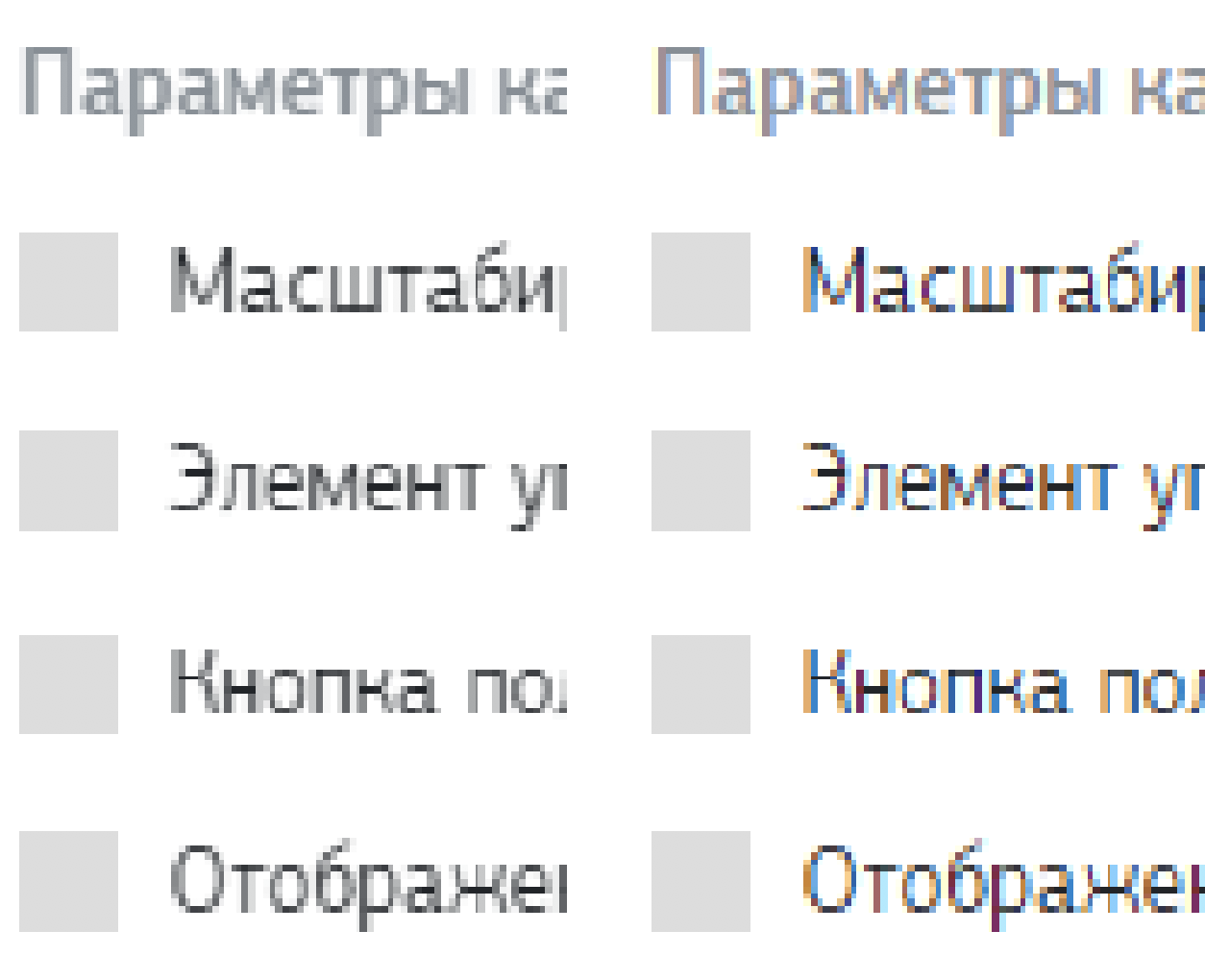
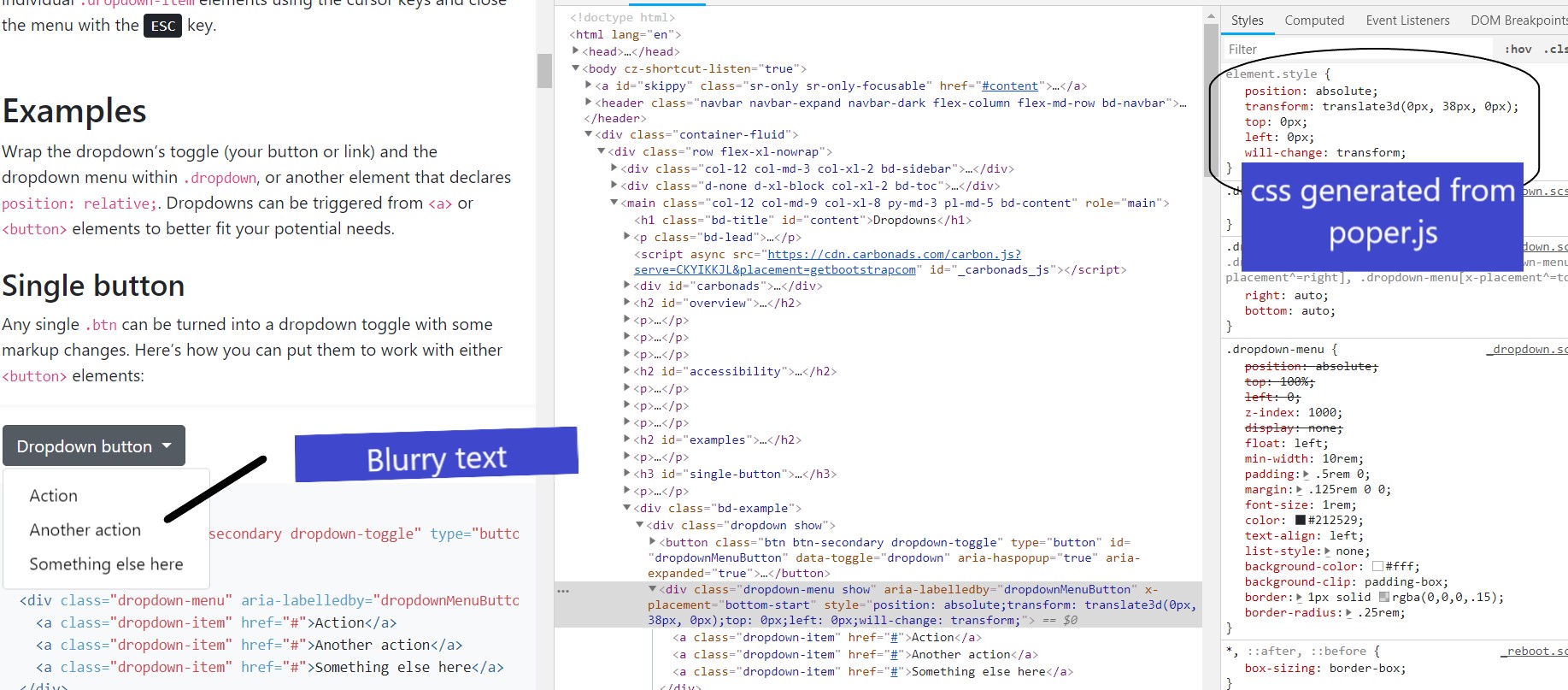
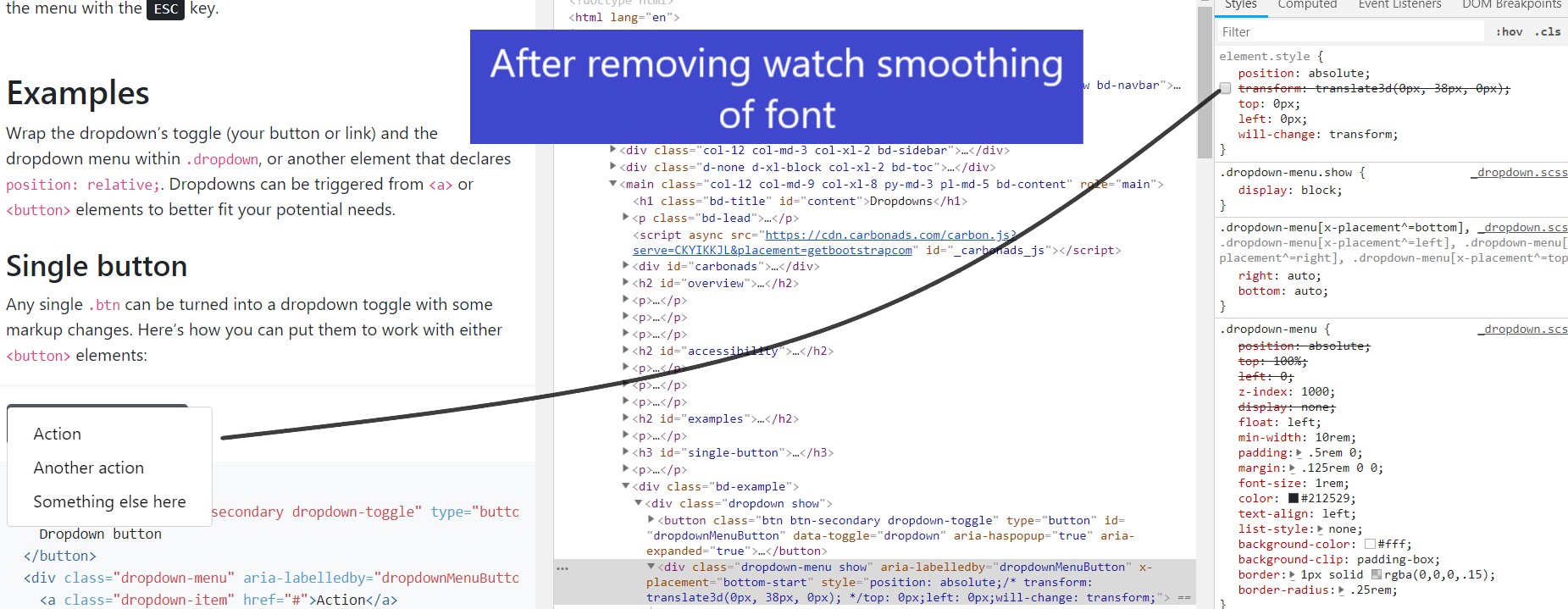
By default popper.js uses the CSS 3d transformation for positioning of dropdown menu. This transform property causes font rendering issues in WebKit-based browsers. It would be nice to add native popper.js option computeStyle.gpuAcceleration into Bootstrap dropdown plugin to allow users to choose which type of positioning to use.
The text was updated successfully, but these errors were encountered: