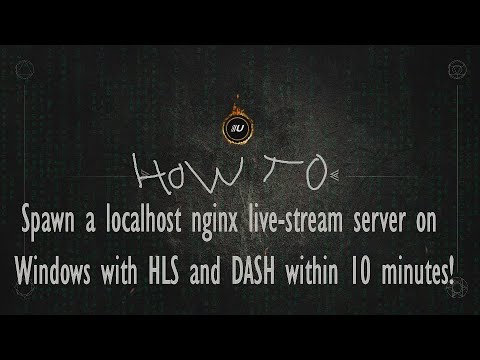Watch the Youtube video I made to accompany this setup: https://www.youtube.com/watch?v=a9qTHTtI9Oc
This package was forked from SwampApe/nginx-rtmp-1.17.10-windows.
What is this? It's my attempt to make it as easy as possible to set up a live-stream server on MS Windows.
First we need to make sure that all the files are unblocked by Windows so we can run them. You can accomplish this by right-clicking the executable files and choose properties, and then choose unblock. But there is a faster, easy way to unblock all the files in a certain folder. Click start, start typing: "Windows Powershell" and if it appears, right click on it and choose: "Run as administrator". Enter something like the following in the window. (In this example I placed the contents of the zip file in C:\livestream.
dir C:\livestream -Recurse | Unblock-File
Please use your brain here, and do this for the locations where you unzipped the file.
Before you run nginx.exe make sure that you have had a look at the conf/nginx.conf file. It might be required to edit some things in there according to you needs or wishes.
Every time you make a change in the configuration, you should use the test-config.bat file to see if nginx finds any errors in your config. If it finds no errors, you can safely (re)start Nginx. If it does find an error, it will show you what it is so you can easy change that option and then try test-config.bat again.
You need to restart nginx.exe every single time you made changes to the config file. The config file gets loaded during startup of Nginx so it makes sense that you must restart it if you want it to pick up your edited changes. First use the stop-nginx.bat file and check if it kills all the nginx processes by looking at your task manager (ctrl+alt+del). If it doesn't kill all nginx processes you must kill them manually by right-clicking them and choose "end process". Now you can start nginx.exe again and your changes will be active.
When you want to test the setup, please make sure you set your OBS or any other live-stream application correctly. The stream URL should be: "rtmp://localhost/live" and the live- stream key should be: "stream"
If you have any questions, please feel free to NOT bother me about it. Just use google like any other well respected geek.
Good luck with it and have fun live-streaming!
Nginx: 1.17.10
RTMP Module: 1.2.1
Used autoconf settings:
auto/configure
--with-cc=cl
--with-debug
--prefix=
--conf-path=conf/nginx.conf
--pid-path=logs/nginx.pid
--http-log-path=logs/access.log
--error-log-path=logs/error.log
--sbin-path=nginx.exe
--http-client-body-temp-path=temp/client_body_temp
--http-proxy-temp-path=temp/proxy_temp
--http-fastcgi-temp-path=temp/fastcgi_temp
--http-scgi-temp-path=temp/scgi_temp
--http-uwsgi-temp-path=temp/uwsgi_temp
--with-cc-opt=-DFD_SETSIZE=1024
--with-pcre=objs/lib/pcre-8.44
--with-zlib=objs/lib/zlib-1.2.11
--with-openssl=objs/lib/openssl-1.1.1d
--with-openssl-opt=no-asm
--with-http_ssl_module
--with-http_flv_module
--with-http_geoip_module
--with-http_gzip_static_module
--with-http_mp4_module
--with-http_secure_link_module
--with-http_slice_module
--with-http_v2_module
--with-mail
--with-mail_ssl_module
--with-stream
--with-stream_ssl_module
--add-module=nginx-rtmp-module \