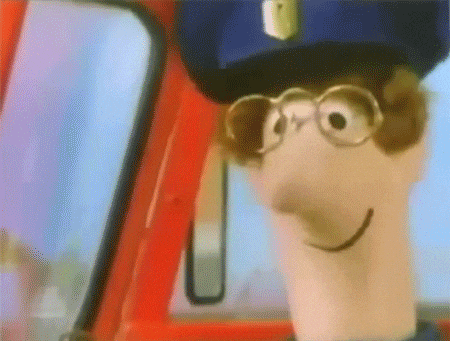Durable Azure function that sends letters to KS SvarUT.
Starts the letter orchestrator that sends the provided letter.
Please send the letter as described in the schema as the request body. The letter schema can be found here.
More examples can be found here.
POST http://localhost:7071/api/SendLetter?code=appKey:
{
"id": "9e313a3f53b64375a6a661b171d18095",
"statusQueryGetUri": "http://localhost:7071/api/status/9e313a3f53b64375a6a661b171d18095?code=appKey",
"sendEventPostUri": "http://localhost:7071/runtime/webhooks/durabletask/instances/9e313a3f53b64375a6a661b171d18095/raiseEvent/{eventName}?code=someKey",
"terminatePostUri": "http://localhost:7071/runtime/webhooks/durabletask/instances/9e313a3f53b64375a6a661b171d18095/terminate?reason={text}&code=someKey",
"rewindPostUri": "http://localhost:7071/runtime/webhooks/durabletask/instances/9e313a3f53b64375a6a661b171d18095/rewind?reason={text}&code=someKey",
"purgeHistoryDeleteUri": "http://localhost:7071/runtime/webhooks/durabletask/instances/9e313a3f53b64375a6a661b171d18095?code=someKey"
}Headers:
Location: "http://localhost:7071/api/status/9e313a3f53b64375a6a661b171d18095?code=appKey"
Retry-After: 10Gets the letters orchestrator status and SvarUt reponse.
Returns 201 Accepted (with Location and Retry-After headers) if the activity isn't finished yet, but just keep on asking on this endpoint for the status until we return 200 OK (as well as the result)
GET http://localhost:7071/api/status/{instanceId}?code=appKey:
{
"name": "SendLetterOrchestrator",
"instanceId": "9e313a3f53b64375a6a661b171d18095",
"runtimeStatus": "Completed",
"customStatus": "Sent",
"output": [
{
"id": "d32f0eb2-e33b-44e0-8d13-b98ea5e651d5"
}
],
"createdTime": "2020-06-09T15:49:08Z",
"lastUpdatedTime": "2020-06-09T15:49:24Z",
"historyEvents": [
{
"EventType": "ExecutionStarted",
"Timestamp": "2020-06-09T15:49:08.018581Z",
"FunctionName": "SendLetterOrchestrator"
},
{
"EventType": "TaskCompleted",
"Timestamp": "2020-06-09T15:49:24.176951Z",
"ScheduledTime": "2020-06-09T15:49:08.556741Z",
"FunctionName": "SendLetterActivity"
},
{
"EventType": "ExecutionCompleted",
"OrchestrationStatus": "Completed",
"Timestamp": "2020-06-09T15:49:24.469119Z"
}
]
}Make sure you have a node version compatible with Azure functions (active LTS), as well as Azure Functions Core Tools to let you run the function.
To setup local development, please clone this repository, and install the depencencies.
-
$ git clone https://github.com/vtfk/azf-svarut.git
-
$ cd azf-svarut -
$ npm install
-
Then, you need to add a file to your project root containing all your secrets. Create a
local.settings.json, and add this content to it (replace with your own secrets):{ "IsEncrypted": false, "Values": { "AzureWebJobsStorage": "Azure Table Storage connection string", "FUNCTIONS_WORKER_RUNTIME": "node", "SVARUT_USERNAME": "svarut-username", "SVARUT_PASSWORD": "svarut-password", "SVARUT_URL": "https://svarut.ks.no", "RETRY_ATTEMPTS": 5, "RETRY_WAIT": 10000, "E18_URL": "https://e18url.net", // optional "E18_KEY": "secret token", // optional "E18_SYSTEM": "p360", // optional "E18_EMPTY_JOB": true // optional } }To support E18, add
E18_URL,E18_KEYandE18_SYSTEM -
When you have all your secrets correctly registered in the
local.settings.jsonfile, you are ready to start the function for the first time.. Godspeed!$ func start
-
Profit 💸
When you are ready to publish the function to Azure, first make sure that you have the Azure CLI installed on your device.
If you haven't created a Function App in Azure yet, you can run these commands to get you started ASAP! Each command provides JSON output upon completion.
👇 Jump down to deploy the Function App if you already have the resources created!
If you haven't done so already, sign in to Azure with the following command:
$ az loginNow we are ready to really get started - first, let's create a resource group!
The following command creates a resource group named prod-rg-svarut in the norwayeast region (to list available regions, run: az functionapp list-consumption-locations)
$ az group create --name prod-rg-svarut --location norwayeast --subscription prod
> {
"id": "/subscriptions/ce57158d47d5-944c-9993-ae8f-6ba1352c/resourceGroups/prod-rg-svarut",
"location": "norwayeast",
"managedBy": null,
"name": "prod-rg-svarut",
"properties": {
"provisioningState": "Succeeded"
},
"tags": null,
"type": "Microsoft.Resources/resourceGroups"
}To store the state of our letter queue, we need a Storage Account to associate with the function.
The storage account is normally created as a general-purpose storage account for the region, but for now, we associate it with the svarut resource group. Please note that storage account names must contain three to 24 characters numbers and lowercase letters only (no dashes 😧)! Standard_LRS specifies a general-purpose account, which is supported by Functions.
$ az storage account create --name prod-st-svarut --location norwayeast --resource-group prod-rg-svarut --sku Standard_LRS --subscription prod
> {
"id": "/subscriptions/ce57158d47d5-944c-9993-ae8f-6ba1352c/resourceGroups/prod-rg-svarut/providers/Microsoft.Storage/storageAccounts/prodstsvarut",
"kind": "StorageV2",
"location": "norwayeast",
"name": "prodstsvarut",
"networkRuleSet": {
"bypass": "AzureServices",
"defaultAction": "Allow",
"ipRules": [],
"virtualNetworkRules": []
},
"primaryEndpoints": {
[...]
},
"primaryLocation": "norwayeast",
"provisioningState": "Succeeded",
"resourceGroup": "prod-rg-svarut",
"sku": {
"name": "Standard_LRS",
"tier": "Standard"
},
"statusOfPrimary": "available",
"type": "Microsoft.Storage/storageAccounts",
[...]
}Now that we have both a place to store our data, and our function, we are ready to create the actual function!
Remember to replace the name of the resource group and storage account, if you used different names on these.. Please note that whatever you have as your function name becomes the default DNS domain for the function app, hence this field must be unique Azure-wide.
$ az functionapp create --name prod-func-svarut --resource-group prod-rg-svarut --storage-account prodstsvarut --consumption-plan-location norwayeast --runtime node --functions-version 3
> {
"id": "/subscriptions/ce57158d47d5-944c-9993-ae8f-6ba1352c/resourceGroups/prod-rg-svarut/providers/Microsoft.Web/sites/prod-func-svarut",
"name": "prod-func-svarut",
"defaultHostName": "prod-func-svarut.azurewebsites.net",
"resourceGroup": "prod-rg-svarut",
"siteConfig": {
[...]
},
"state": "Running",
"type": "Microsoft.Web/sites",
"usageState": "Normal",
[...]
}If the state of the function app is Running, you are ready to publish the function!
With all the necessary resources in place, we are now ready to deploy the functions to the function app in Azure.
Pro tip! If you want to sync your local settings, add the flag --publish-local-settings at the end of the command!
$ func azure functionapp publish prod-func-svarut
> Getting site publishing info...
Creating archive for current directory...
Uploading [...]
Functions in prod-func-svarut:
[...]The function returns a couple of URLs you can use to test your function, so go a head and do that - can't wait to hear how it went! 🎉
Remember to replace the functionname in the HttpStart function to SendLetter as described here!