New issue
Have a question about this project? Sign up for a free GitHub account to open an issue and contact its maintainers and the community.
By clicking “Sign up for GitHub”, you agree to our terms of service and privacy statement. We’ll occasionally send you account related emails.
Already on GitHub? Sign in to your account
Both Emmet and Scaffold Snippets not working #1325
Comments
|
@bdrtsky Vetur works just fine on Linux Mint for me. |
|
Then maybe it's Ubuntu-specific issue? This can't be coincidence, that on both - 18.04 and 16.04 it's not working (in my case even on fresh system). Only highlighting is working for me. I tried to migrate to VSCode, but without Vetur it doesn't make sense... |
|
@bdrtsky Are you using https://github.com/VSCodium/vscodium as well? I think it might be an issue from it. Also see https://github.com/vuejs/vetur/blob/master/docs/FAQ.md#no-syntax-highlighting--no-language-features-working. Sometimes VS Code has corrupted installs of Vetur. The safest way is to download the VSIX, |
|
@octref nope, I am using VSCode downloaded and installed from official Microsoft site. Just tried to install from VSIX. No changes: |
|
@bdrtsky Any error you see in Output -> Vue Language Server? Do you have any vue related settings such as |
|
Any ideas what could cause those errors? I have absolutely clean installation, deb package downloaded from official site, the only extension installed is by your instructions, no settings modifications made. I didn't use VSCode before much, so I have no idea how to debug it. Didn't expect this could happen with official extension and most popular Linux distro. |
|
@bdrtsky You need to open a folder for Vetur to work, as it resolves dependencies from local |
|
@octref yes, you right, thank you! It's working just fine, lol. I guess I worked with Sublime too much and didn't even expect such behavior. Sorry for disturbing. |
|
Version 0.22.0 is not working for me also, rolled back to 0.21.1 any everything working as normal again. |
|
Same thing for me on Vetur 0.22.0 on macOS, using scaffold simple does not work anymore |
|
plus one on Vetur 0.22.0 - windows 10 |
|
See #1386 (comment). |
|
+1 on the same issue and confirm that rolling back to 0.21.1 fixed the issue |
|
Apparently on the new versions you have to use "vue" instead of "scaffold" |
|
If I substitue and use "vue" it generates: Based on @octref comment above it seems scaffold is gone and the replacement is to individually use "template", "script" and "style". |
|
"vue" creates the template scaffold for me with Vetur 0.22.2 on Windows 10, vscode 1.37.1 |
|
@dave2k2 If the "vue" command is not working for you, you can bring back the scaffold by creating a personal snippet for it. If you use vscode, go to Code>Preferences>User Snippets, type vue on the input that will show up and paste this code there: https://gist.github.com/rochabianca/2c39f611b28dfb51f0fb3ff483afbf51 I made some minor changes, like init the template with a div with the name of the file and already put the name too on the script but you can remove this changes by removing the lines 6 and 11 |
|
@rochabianca that's pretty awesome thanks...actually it's even better! |
|
@dave2k2 thank you :DD |
|
Type |
|
as @davexpression and @rochabianca said scaffold was replaced by type <vue |
|
According to the updated documentation @zeroidentidad @davexpression and @rochabianca are all correct |
|
If you're on Debian Linux and using VS Code, you might not get Scoffold Snippets instead type |
|
Why is this issue closed? |
|
@seanfarmar It's because the |
|
Try default |
you are a God, tks!!! |
That was a great help.. thanks alot <3 |
"THE" answer! |

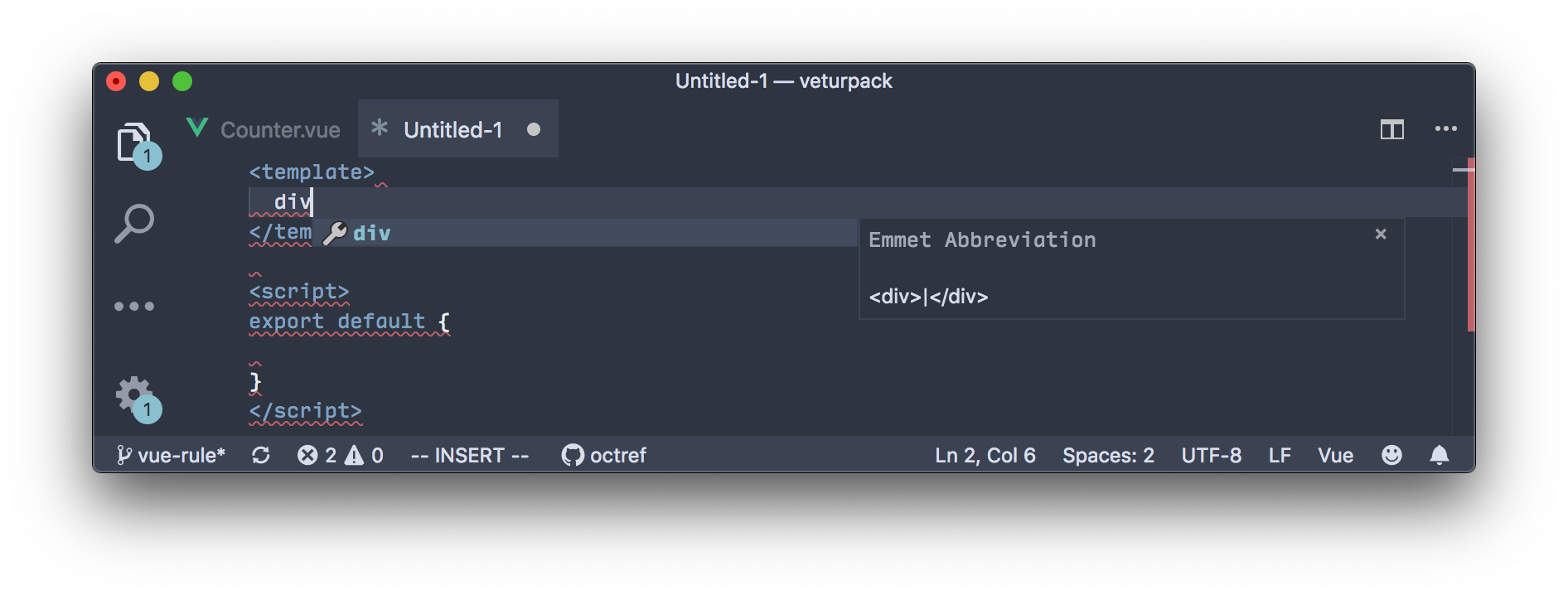


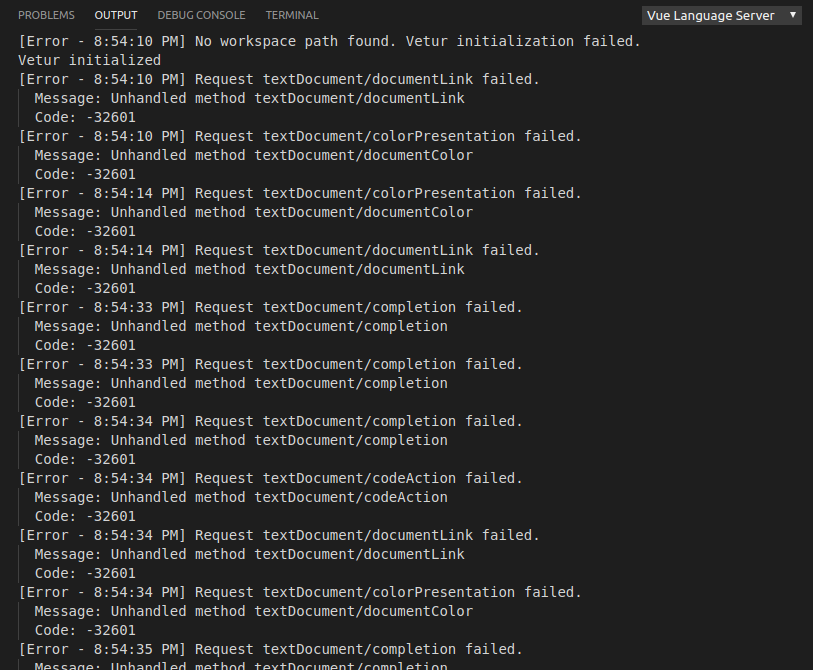

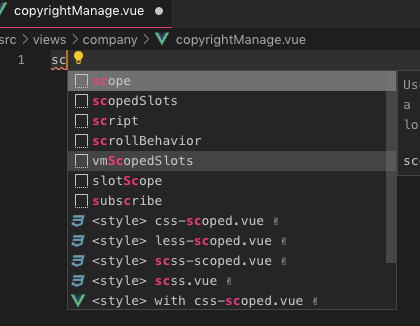




Info
Problem
Typing
scaffoldinto a new Vue file does nothing. No IntelliSense, no expanding.Also, Emmet is not working inside
<template>unless this option is set:Reproducible Case
scaffoldandh1inside<template>.Yes, not much of an info. Could I do anything to help debug this?
The text was updated successfully, but these errors were encountered: