-
Notifications
You must be signed in to change notification settings - Fork 52
New issue
Have a question about this project? Sign up for a free GitHub account to open an issue and contact its maintainers and the community.
By clicking “Sign up for GitHub”, you agree to our terms of service and privacy statement. We’ll occasionally send you account related emails.
Already on GitHub? Sign in to your account
[BUG] - OS Field Greyed Out In Client Area #73
Comments
|
Same error here. |
|
Same error here too. Can't get what the issue is. I see OS and Application Type as blank. Auto configuration generation didn't work too. |
|
Any update please ? |
|
As somewhat of a temporary fix, it seems that if you autogenerate all configurable options and input fields, OS/application options are at least configurable while a client is purchasing. |
|
Any update please ? |
|
same error |
|
Same |
|
I am not sure, but this restriction might be intentional as different Operating Systems might have a different charge. For example, your client might end up ordering a certain Operating System and paying for that. When they come to the point of deployment in the Admin Panel, they could change the Operating System (i.e. to Windows) but only be paying for a LINUX flavour. Maybe this was locked down to prevent that sort of issue? |
No idea. But, because of this inconvenience, I'll have to use a DigitalOcean module instead, since that one works as expected. Going through the checkout for a vultr VPS, I don't see anything related to having the client select their operating system. But, that could be because I don't have configurable options set up for the vultr vps module. |
|
Hi @zachkinsey
That works on our installation. And I agree its to do with the configurable options. Have a look at https://clients.sanechoice.com/cart.php?gid=31 , pick a VPS and go through the process. You can see Application and Operating System during sign-up process. However, I agree that once you have purchased and signed up, their seems to be no options to alter your Operating Systems. Its just greyed out and 'stuck' with what you purchased. |
|
I think the below is pretty telling - looks like its disabled by default AFTER you purchase. (Notice the DISABLED CLASS).
|
Hmm, so everything works as normal if the configurable options are set for the OS Type/Application during checkout? That looks like it explains it then. I'll have to test it really quick to verify. |




I noticed that when one of my clients attempted to start a cloud server, he couldn't edit the OS dropdown menu.
I was eventually able to get CentOS to show up in the dropdown, but I still cannot change the OS option. I have generated the default fields and configurable options, along with updating my API key.
I can edit the OS in the admin panel, but that is the only way I am able to do so.
Screenshot:
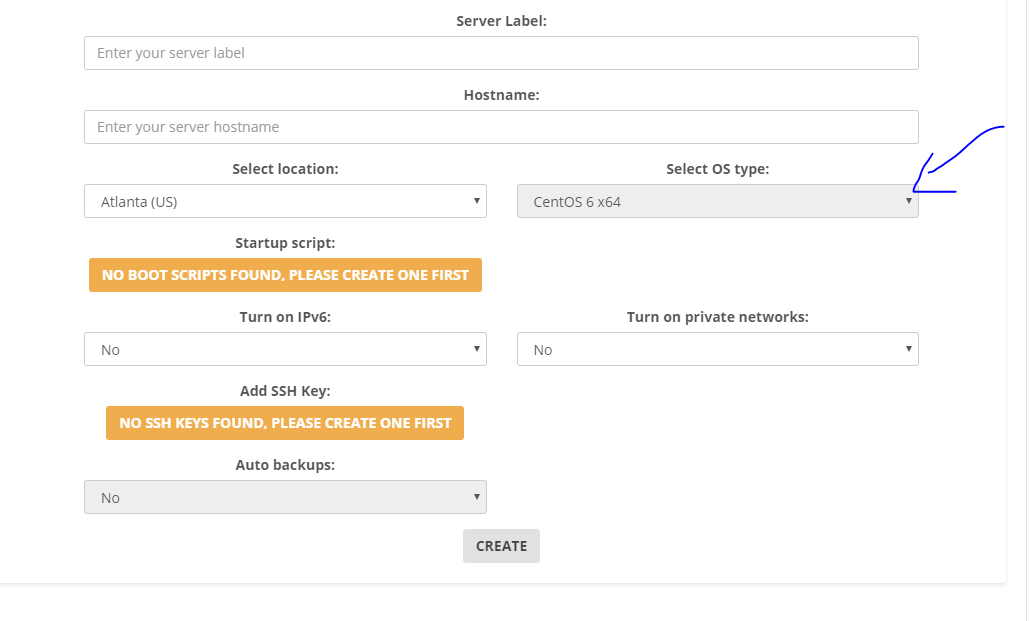
The text was updated successfully, but these errors were encountered: