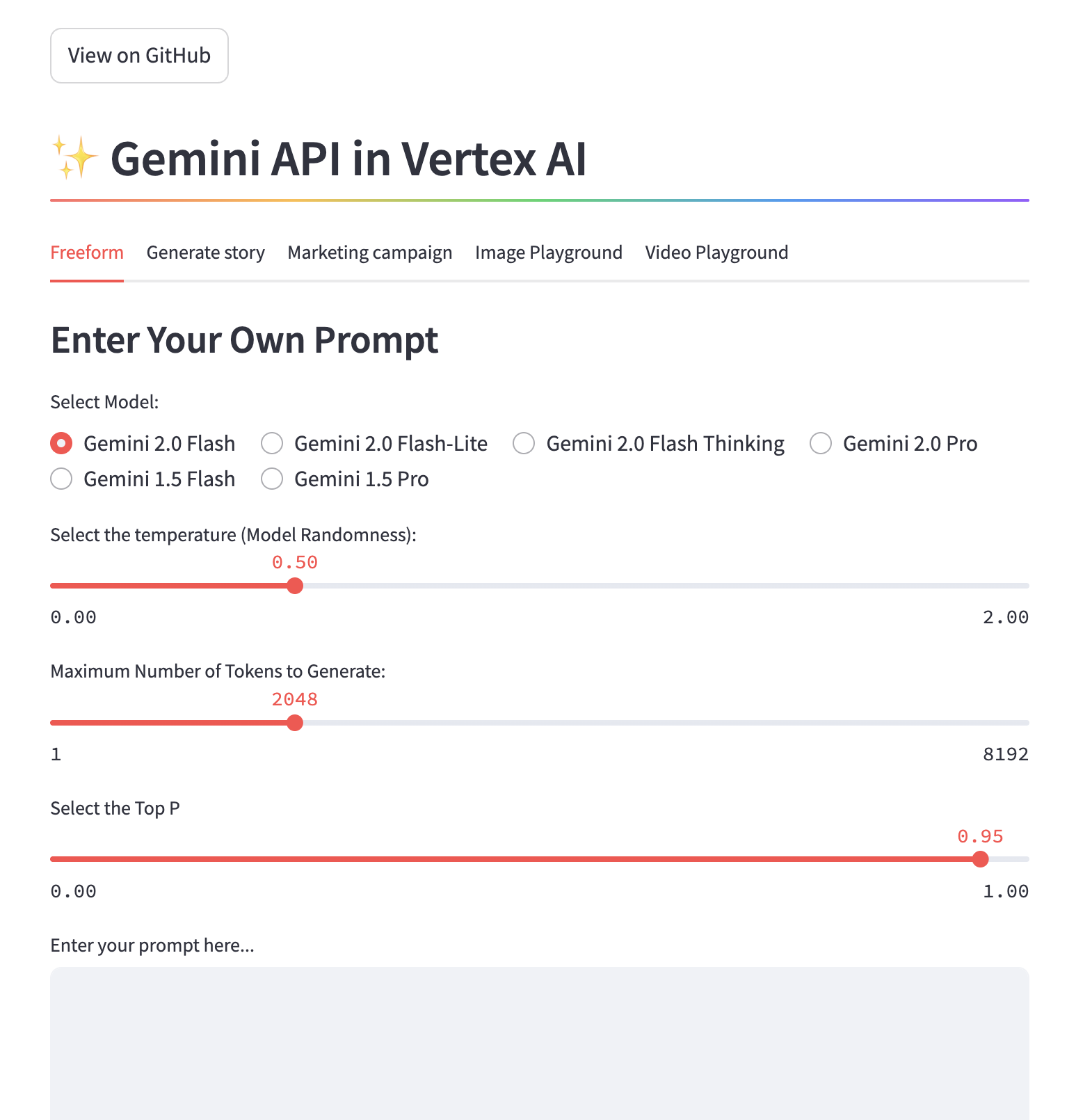Cloud Run application utilizing Streamlit Framework that demonstrates working with Vertex AI Gemini API
| Author(s) | Lavi Nigam |
This application demonstrates a Cloud Run application that uses the Streamlit framework.
Sample screenshots and video demos of the application are shown below:
NOTE: Before you move forward, ensure that you have followed the instructions in SETUP.md. Additionally, ensure that you have cloned this repository and you are currently in the
gemini-streamlit-cloudrunfolder. This should be your active working directory for the rest of the commands.
To run the Streamlit Application locally (on cloud shell), we need to perform the following steps:
-
Setup the Python virtual environment and install the dependencies:
In Cloud Shell, execute the following commands:
python3 -m venv gemini-streamlit source gemini-streamlit/bin/activate pip install -r requirements.txt -
Your application requires access to two environment variables:
GCP_PROJECT: This the Google Cloud project ID.GCP_REGION: This is the region in which you are deploying your Cloud Run app. For e.g. us-central1.
These variables are needed since the Vertex AI initialization needs the Google Cloud project ID and the region. The specific code line from the
app.pyfunction is shown here:vertexai.init(project=PROJECT_ID, location=LOCATION)In Cloud Shell, execute the following commands:
export GCP_PROJECT='wpok-399501' # Change this export GCP_REGION='us-central1' # If you change this, make sure the region is supported.
-
To run the application locally, execute the following command:
In Cloud Shell, execute the following command:
streamlit run app.py \ --browser.serverAddress=localhost \ --server.enableCORS=false \ --server.enableXsrfProtection=false \ --server.port 8080
The application will startup and you will be provided a URL to the application. Use Cloud Shell's web preview function to launch the preview page. You may also visit that in the browser to view the application. Choose the functionality that you would like to check out and the application will prompt the Vertex AI Gemini API and display the responses.
NOTE: Before you move forward, ensure that you have followed the instructions in SETUP.md. Additionally, ensure that you have cloned this repository and you are currently in the
gemini-streamlit-cloudrunfolder. This should be your active working directory for the rest of the commands.
To deploy the Streamlit Application in Cloud Run, we need to perform the following steps:
-
Your Cloud Run app requires access to two environment variables:
GCP_PROJECT: This the Google Cloud project ID.GCP_REGION: This is the region in which you are deploying your Cloud Run app. For e.g. us-central1.
These variables are needed since the Vertex AI initialization needs the Google Cloud project ID and the region. The specific code line from the
app.pyfunction is shown here:vertexai.init(project=PROJECT_ID, location=LOCATION)In Cloud Shell, execute the following commands:
export GCP_PROJECT='wpok-399501' # Change this export GCP_REGION='us-central1' # If you change this, make sure the region is supported.
-
Now you can build the Docker image for the application and push it to Artifact Registry. To do this, you will need one environment variable set that will point to the Artifact Registry name. Included in the script below is a command that will create this Artifact Registry repository for you.
In Cloud Shell, execute the following commands:
export AR_REPO='gemini-furniture-rec' # Change this export SERVICE_NAME='gemini-furniture-rec' # This is the name of our Application and Cloud Run service. Change it if you'd like. #make sure you are in the active directory for 'gemini-furniture-rec' gcloud artifacts repositories create "$AR_REPO" --location="$GCP_REGION" --repository-format=Docker gcloud auth configure-docker "$GCP_REGION-docker.pkg.dev" gcloud builds submit --tag "$GCP_REGION-docker.pkg.dev/$GCP_PROJECT/$AR_REPO/$SERVICE_NAME"
-
The final step is to deploy the service in Cloud Run with the image that we had built and had pushed to the Artifact Registry in the previous step:
In Cloud Shell, execute the following command:
gcloud run deploy "$SERVICE_NAME" \ --port=8080 \ --image="$GCP_REGION-docker.pkg.dev/$GCP_PROJECT/$AR_REPO/$SERVICE_NAME" \ --allow-unauthenticated \ --region=$GCP_REGION \ --platform=managed \ --project=$GCP_PROJECT \ --set-env-vars=GCP_PROJECT=$GCP_PROJECT,GCP_REGION=$GCP_REGION
On successful deployment, you will be provided a URL to the Cloud Run service. You can visit that in the browser to view the Cloud Run application that you just deployed. Choose the functionality that you would like to check out and the application will prompt the Vertex AI Gemini API and display the responses.
Congratulations!