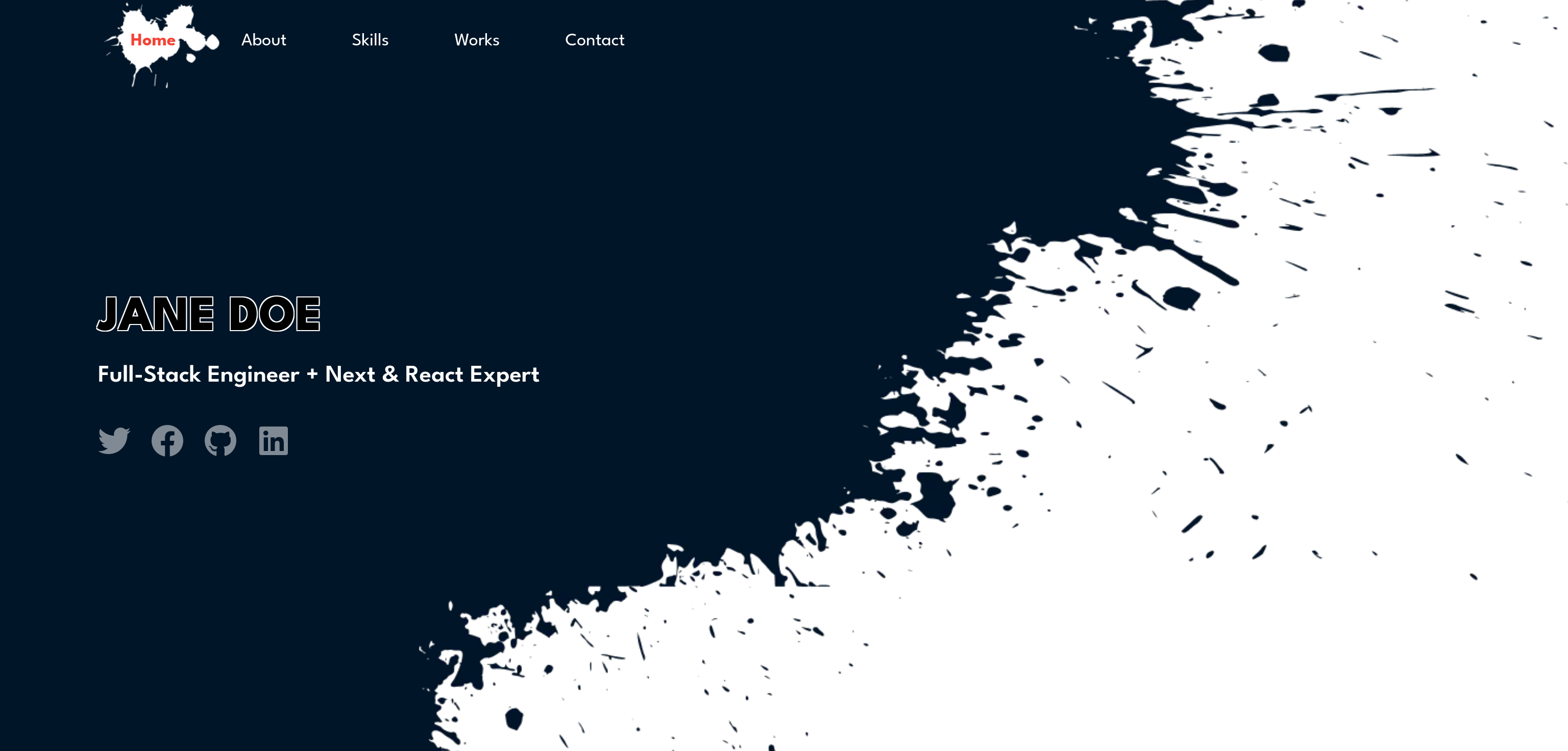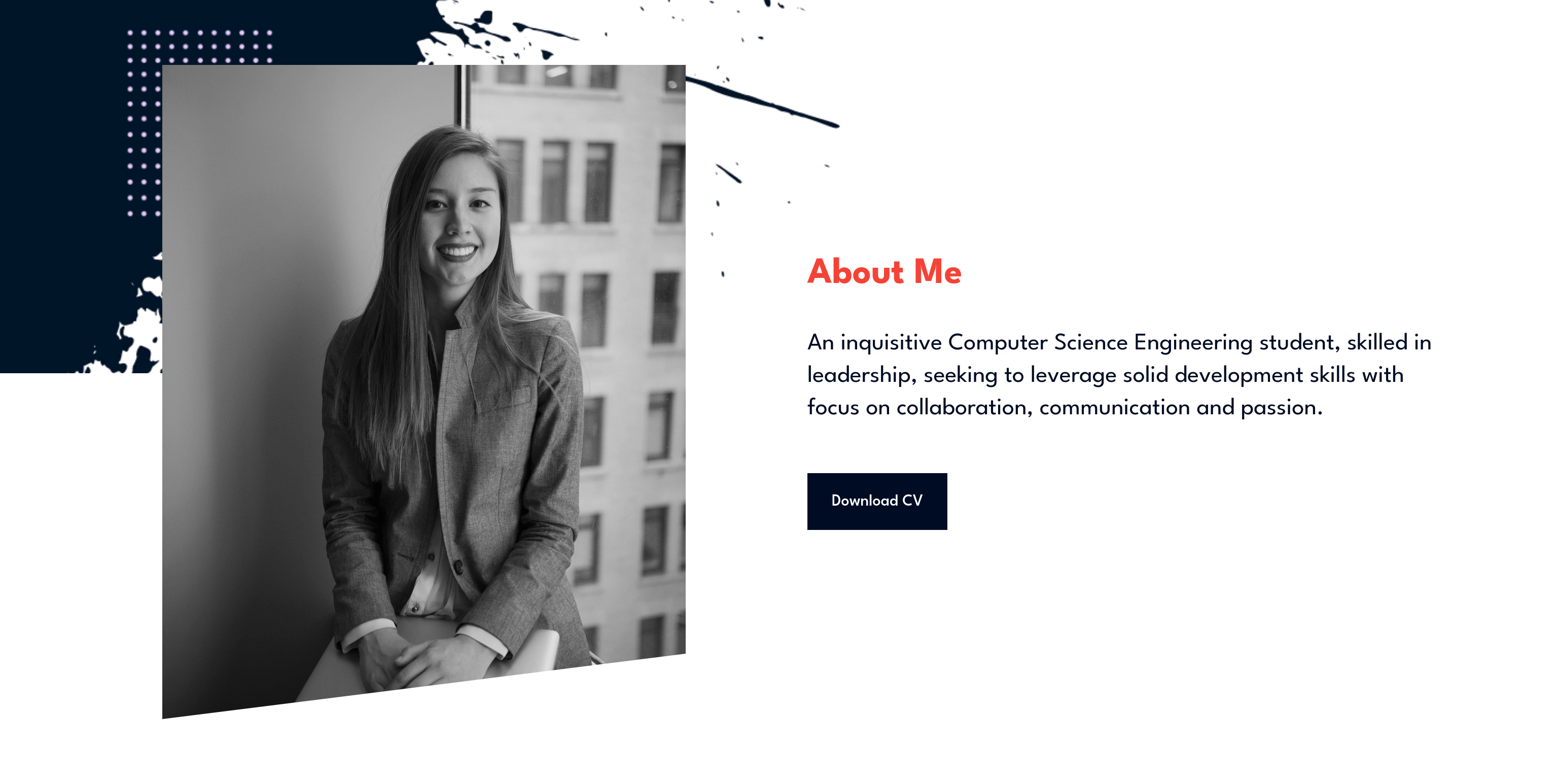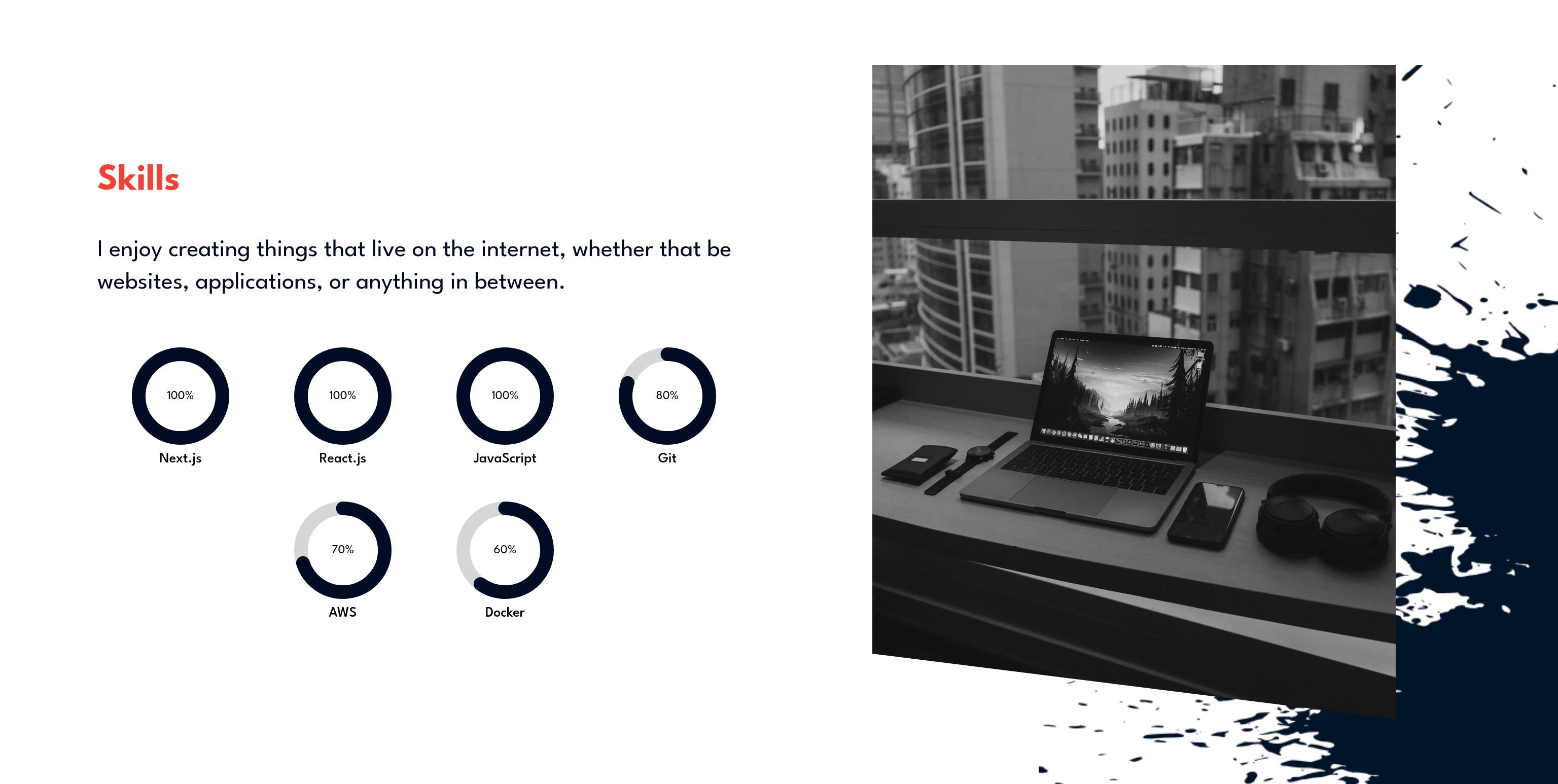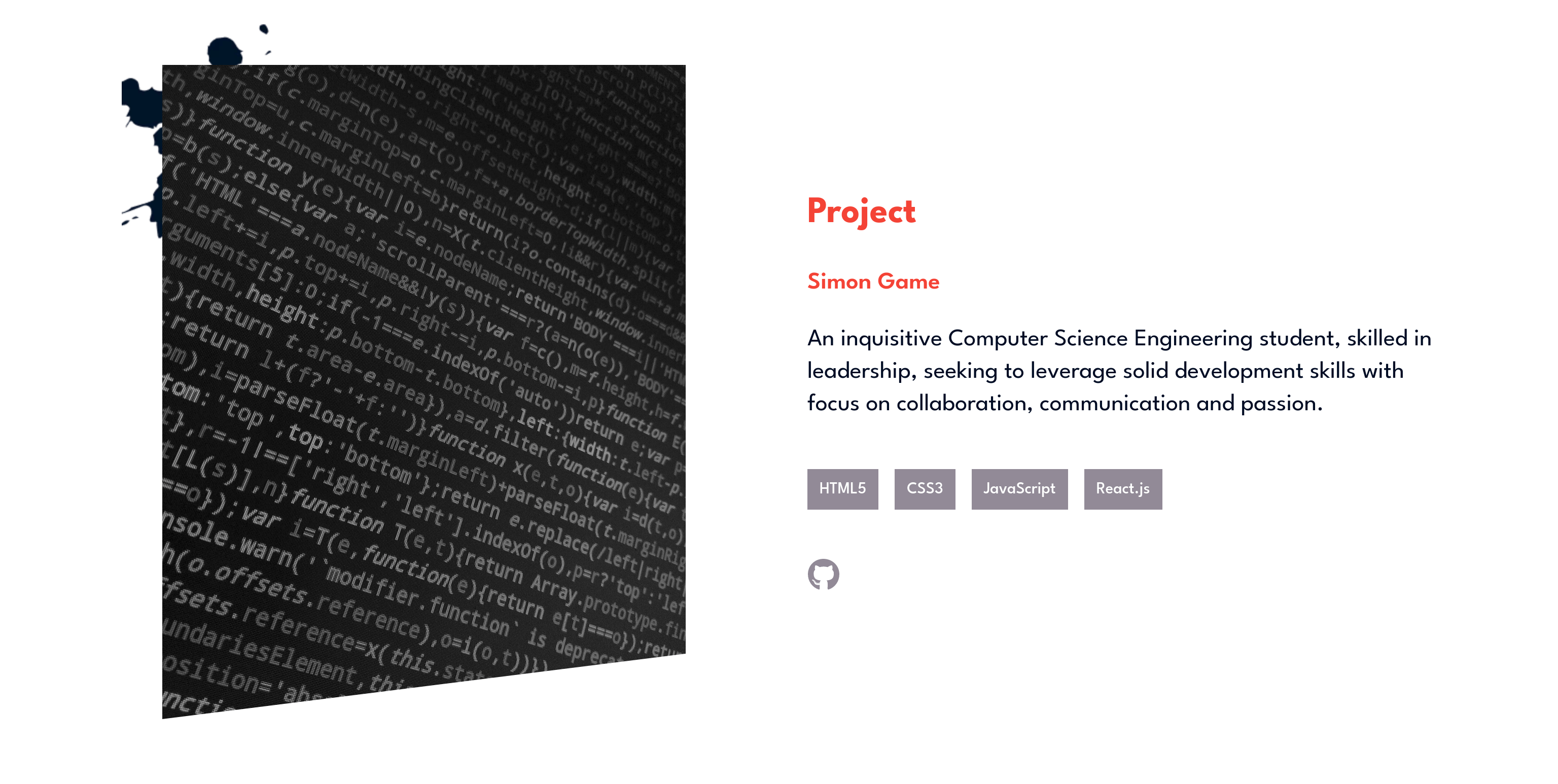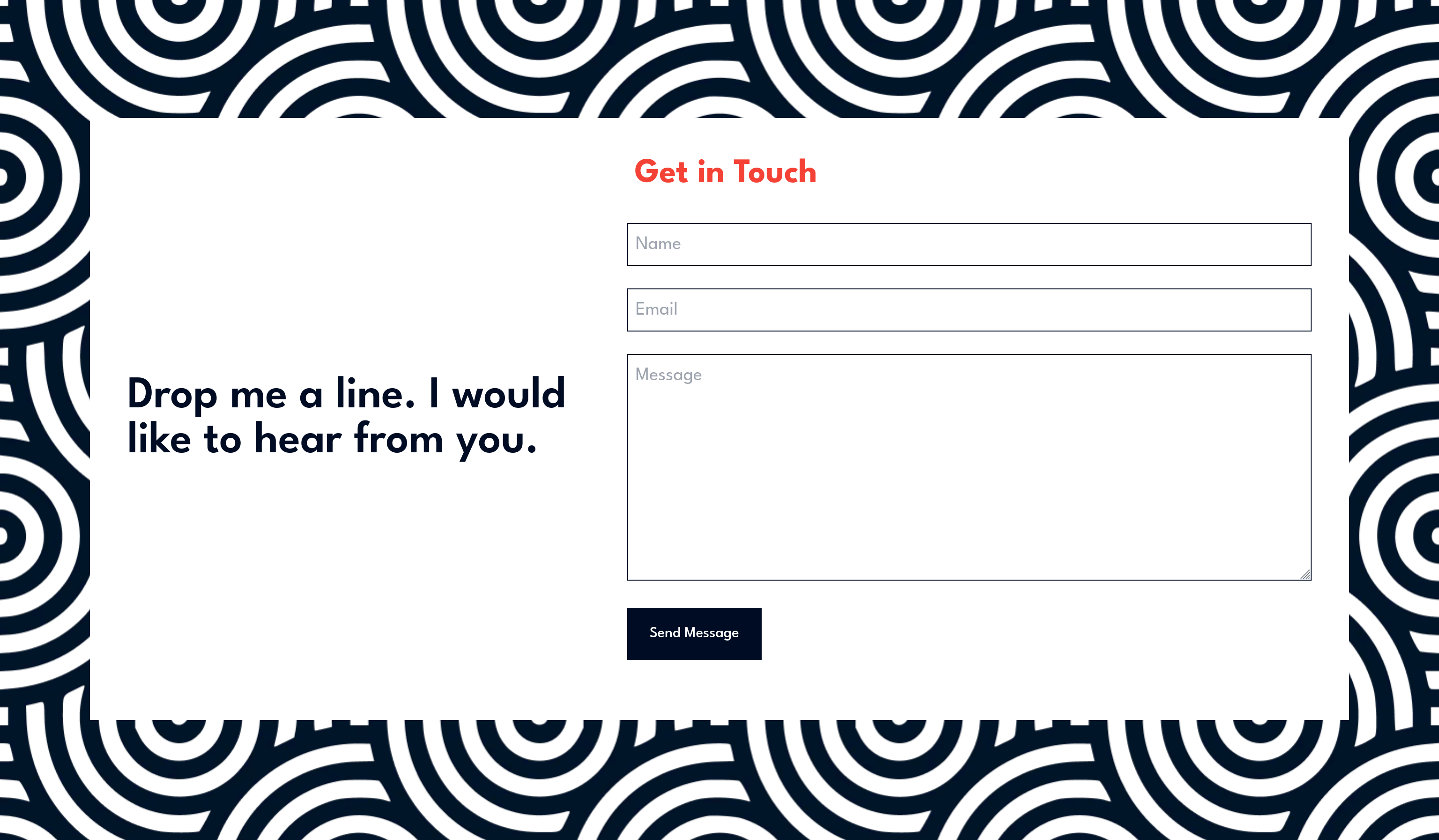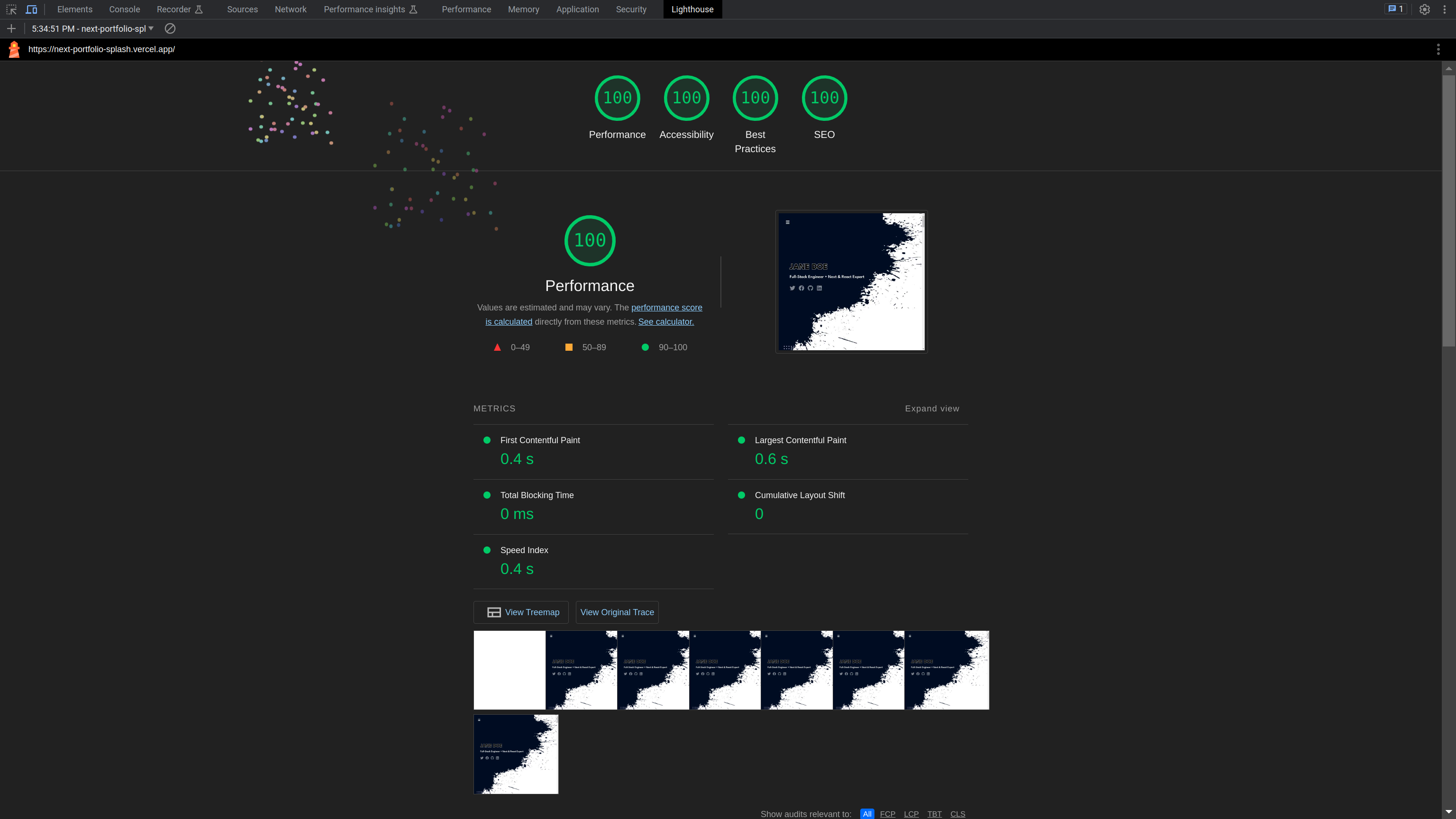Next Portfolio Splash is a visually captivating portfolio website designed specifically for developers to showcase their skills and projects in an elegant and engaging manner.
To see a live demo of the Next Landing website, please visit https://next-portfolio-splash.vercel.app/. Please note that this is a demo website and not a official website. If you have any questions or feedback, please feel free to contact us!
- Next.js: A React framework for building server-rendered applications and static websites.
- Tailwind CSS: A utility-first CSS framework for building responsive and stylish user interfaces.
- ContentLayer: A powerful tool for managing and querying content in Next.js applications.
- React Icons: A library of customizable icons for React projects.
- Resend: Is a service for building, testing, and sending transactional emails at scale.
-
Clone the repository:
git clone https://github.com/writeonlycode/next-portfolio-splash.git -
Navigate to the project directory:
cd next-portfolio-splash -
Install dependencies using npm:
npm install -
Start the development server:
npm run dev -
Open your web browser and visit
http://localhost:3000to see the website in action.
-
Sign up for a Vercel account at https://vercel.com if you don't have one.
-
Install the Vercel CLI globally:
npm install -g vercel -
Navigate to the project directory (if you're not already there):
cd next-portfolio-splash -
Run the following command to deploy to Vercel:
vercel -
Follow the prompts to link your Vercel account and configure your deployment settings.
-
Once the deployment is successful, your Next Portfolio Splash website will be live at the provided URL.
Feel free to customize and enhance the website according to your preferences and showcase your work to the world!
To enable email functionality for the contact form, you'll need to configure Resend with your API key. This will allow you to send emails to the specified destination and provide confirmation to the user who submitted the form.
Before proceeding, you should go to https://resend.com/, create an account, and create an API key to use with your website.
-
Open the
.envfile in your project's root directory. -
Set the following environment variables with your details:
RESEND_API_KEY=your-resend-api-key DESTINATION_EMAIL=your-email
-
Save the
.envfile. -
Make sure you have Resend and any required dependencies installed in your project:
-
Make sure the
.envfile is in your .gitignore and that you don't commit it to a repository.
-
Log in to your Vercel account and navigate to your project's dashboard.
-
Go to the project settings.
-
In the "Environment Variables" section, add the following environment variables with your details:
RESEND_API_KEY=your-resend-api-key DESTINATION_EMAIL=your-email
-
Save the changes.
-
Deploy your project to Vercel.
With these configurations in place, your contact form should now be able to send emails using Resend both locally and when deployed to Vercel.