-
Notifications
You must be signed in to change notification settings - Fork 875
ubuntu18.04下 中文字体显示为方块 方框 #136
Comments
|
Me too |
|
同样 |
|
我七月初安的tim, 本来是一切正常的, 这几天突然界面文字变成方块了, 但对话界面里的文字仍然是正常的 |
|
完美 解决了, 找到HKEY_LOCAL_MACHINE/Software/Microsoft/Windows NT/CurrentVersion/FontSubstitutes 其它网上链接都类似的改字体方案。 |
|
系统语言非中文时,中文全显示成方块,需要在 /opt/deepinwine/tools/run.sh 中将 WINE_CMD 那一行修改为 WINE_CMD="LC_ALL=zh_CN.UTF-8 deepin-wine" |
按这个方法解决了! 但我之前都没有改过这个地方, 不知道是因为Ubuntu更新的包引起的问题还是什么. |
感谢,成功了 |
|
解决了问题,可是微信的中文字体变得好丑,有什么办法修改字体吗? |
解决乱码+修改字体(微软雅黑)下载微软雅黑字体, #1.添加字体
cp msyh.ttc ~/.deepinwine/Deepin-WeChat/drive_c/windows/Fonts
#2.修改系统注册表
gedit ~/.deepinwine/Deepin-WeChat/system.reg
#修改以下两行
"MS Shell Dlg"="msyh"
"MS Shell Dlg 2"="msyh"
#3.字体注册
gedit msyh_config.reg
#内容添加
REGEDIT4
[HKEY_LOCAL_MACHINE\Software\Microsoft\Windows NT\CurrentVersion\FontLink\SystemLink]
"Lucida Sans Unicode"="msyh.ttc"
"Microsoft Sans Serif"="msyh.ttc"
"MS Sans Serif"="msyh.ttc"
"Tahoma"="msyh.ttc"
"Tahoma Bold"="msyhbd.ttc"
"msyh"="msyh.ttc"
"Arial"="msyh.ttc"
"Arial Black"="msyh.ttc"
#注册
WINEPREFIX=~/.deepinwine/Deepin-WeChat deepin-wine regedit msyh_config.reg
#4.reboot |
|
输入的文字还是乱码。 |
|
输入中文乱码有办法解决吗 |
|
按照配置,界面显示中文了,但是输入框显示的输入的文字还是竖条 |
|
@zegangYang 请问能具体解释一下注册的这一步怎么操作吗? 是指把这个添加到 bash 的环境变量中吗? (我现在在使用 bash) 另外, 最后一步的 reboot 是指重启 wine 吗? |
|
@xiao-tiger 注册这一步属于win里的参数配置,不需要添加到linux的环境变量; |
|
@hwdd1992 @permgenspace 两台Ubuntu电脑,暂时没有发现输入法问题, 参考一下6楼的方案(没有验证) |
|
@permgenspace 我的输入框显示的输入中文内容也是竖条 |
按照楼上#136 (comment) 已修复 |
|
微信发送图片不成功 |
|
|
其实很简单,复制windows的字体(c:\windows\fonts\sim*, ms*)到~/.deepinwine/Deepin-WeChat/drive_c/windows/Fonts,然后退出微信,在进入就好了,不需要其他设置 |
|
@zegangYang 微信按照提供的方法已经能正常使用了,但是QQ不行。能提供一下QQ的解决办法吗。 |
这样改了过后倒是没这个问题了,但是微信的字体变丑了 |
成功了,感谢老铁 |
牛逼,终于解决了 |
|
做了这两个以后 我收到了一个:#179 |
输入的文字是乱码,可以通过设置字体为WenQuan Micro Hei Bold就可以了
通过设置字体为WenquanYi Micro Hei 可以解决输入字体乱码 |
我的还是有问题,执行最后一句的时候,提示wine: cannot find L"C:\windows\system32\winemenubuilder.exe",好慌。而且我的这个很奇怪,重启完电脑,刚打开是没问题的,但是过一会打字就变成了竖黑条 |
大佬你好,我照这个方法做了,结果提示: wine: cannot find L"C:\windows\system32\winemenubuilder.exe" TIM的字体还是乱码 |
自己回答一下,我用下面这个打开了TIM的“wine设置”: WINEPREFIX="$HOME/.deepinwine/Deepin-TIM/" deepin-wine winecfg 1、“应用程序”下面的“Windows版本”原本是“Windows XP”,改成“Windows 10”。我试了一下,Vista、 win7、win8都可以 |
非常感谢分享,借花献佛稍微补充一下,我的Ubuntu20.04英文版系统,还需要对/opt/deepinwine/tools/run_v2.sh作同样的修改才能彻底避免中文乱码。 |
|
ubuntu 20, 输入框显示的输入中文内容为竖条 |
牛逼!!我看了所有的方法, 就这个最靠谱, 非常感谢 |
如果这样还是不行, 有可能你需要改的是run_v2.sh, 而不是run.sh |
完美解决我的问题 |
完美解决 大哥喝茶 |
默认的Windows XP改成Windows 10之后重启引用,输入框汉字是方框的问题解决了。感谢! |
|
Linux Mint 20.1 成功, deepin-wine 要从启动文件查看找到对应的wine位置,我的是 |
fedora33测试可以 |
|
新版似乎又不行了,Ubuntu20.04,在wine的注册表检查发现msyh.ttc是已经注入了的,但是QQ依然只有输入框是方块 |
解决了。。使用 WINEPREFIX=~/.deepinwine/Deepin-QQ wine regedit打开wine的注册表,接着找到目录: |
|
ubuntu 20.04 遇到了这些问题并且都已解决,给大家参考
|
|
现象: ubuntu 20.04 默认系统已经是全局中文字体,但阿里旺旺界面字体都是竖块 解决办法: 安装一个字体,其它软件也可参考 |
老哥可以解释下最后一行吗 为啥又要wechat后面还要接bin里面的wine啊 |
这个方法的注册那句有四个部分 1.~/.deepinwine/Deepin-WeChat 2.deepin-wine 3. regedit 4.msyh_config.reg 对于新版的deepin-wine是没有全局deepin-wine指令的。所以需要把第2部分换成~/.deepinwine/deepin-wine6-stable/bin/wine类似的。然后那个第3部分好像不用换? 我也不确定。反正执行完确实可以了。凑合用吧。 |
解决了,多谢 |
感谢,Ubuntu 18.04英文版系统设置了run.sh和run_v2.sh后正常了。 |
没用 |
|
终极解决方案 |
|
我是把windows的所有字体复制过来解决的 |
Ubuntu 20.04 解决啦 感恩 |
Thanks a lot! |
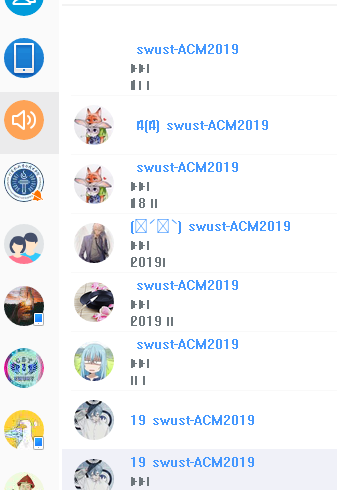


在ubuntu18.04下,照说明安装的,中文字体显示是方块,方框。
The text was updated successfully, but these errors were encountered: