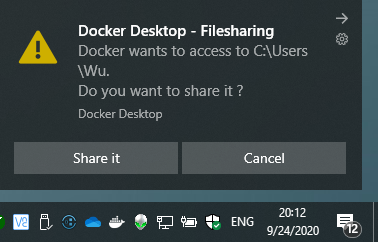Install and configure Docker on Windows
Search winver, and then the dialog will show the Windows version.
- For Version 1903 or higher, with Build 18362 or higher, you can run Docker with either WSL2 engine (recommended) or legacy Hyper-V backend.
- For relatively old Windows version, you can use Docker with the legacy Hyper-V backend.
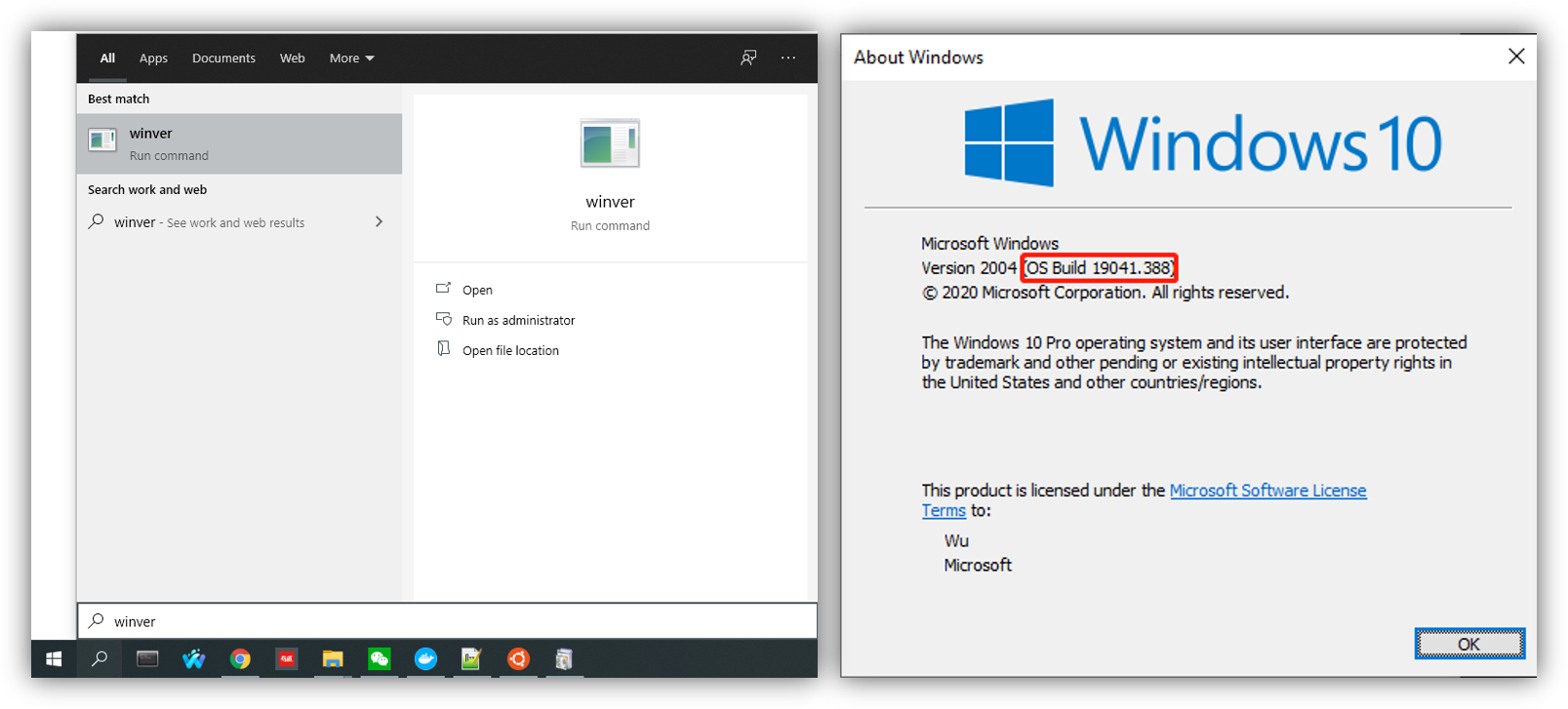
Turn on the "Hyper-V" and "Windows Subsystem for Linux".
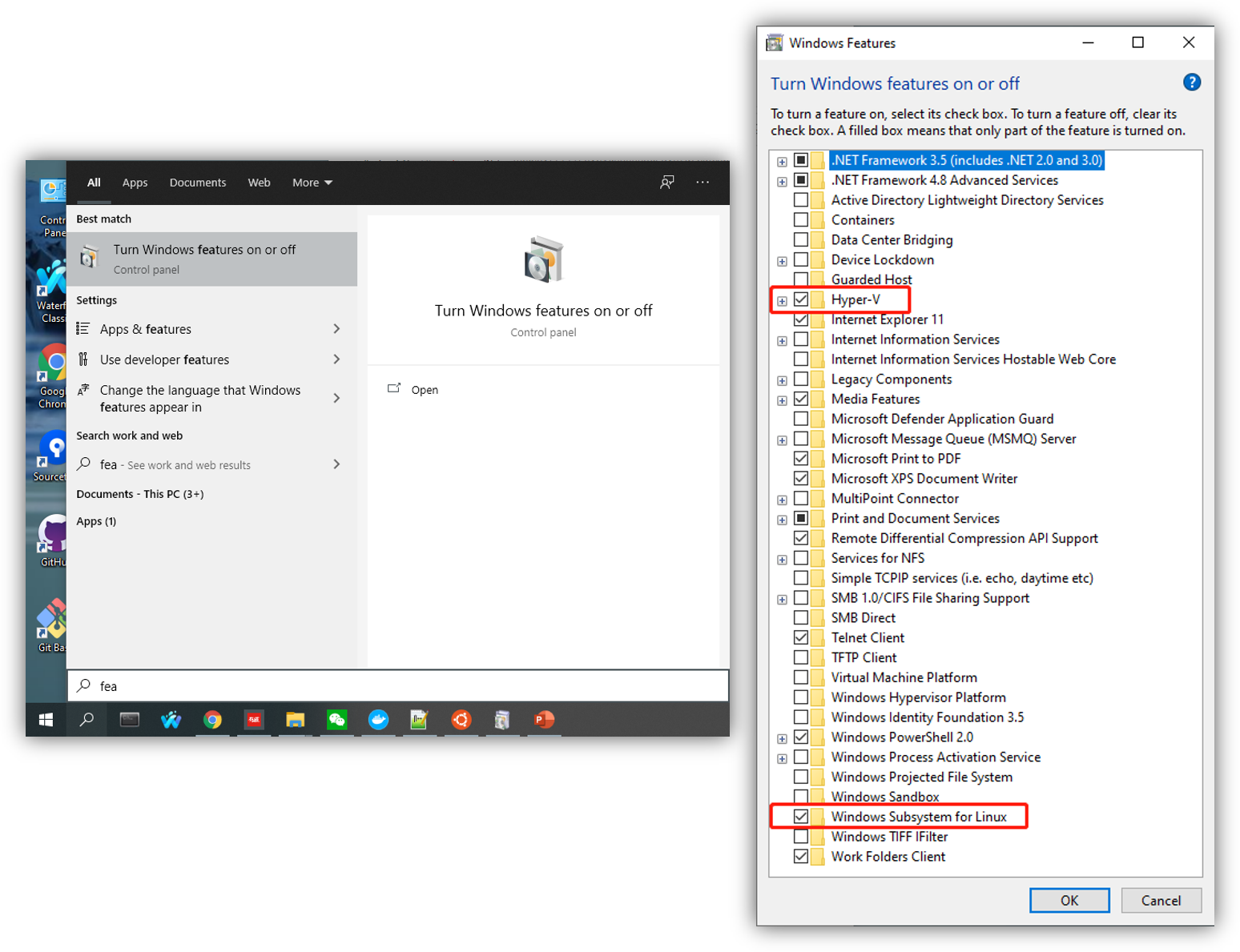
If you plan to run Docker with the WSL2 engine (which is recommended), install Ubuntu (or other Linux systems) from Windows Store.
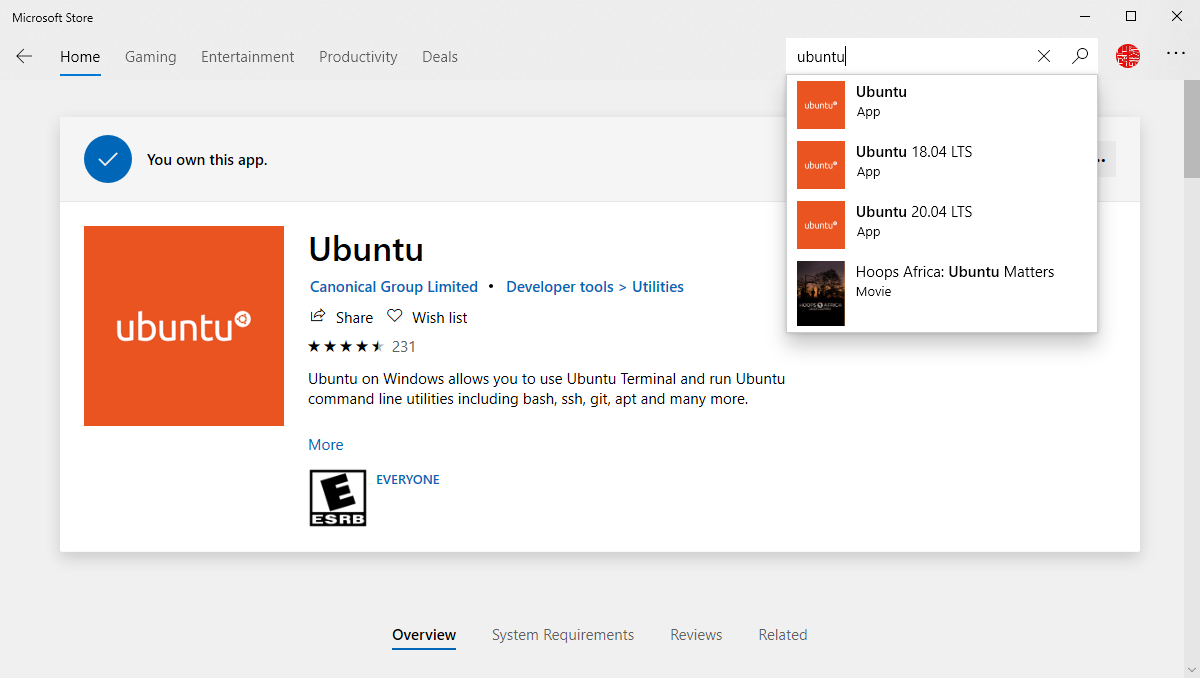
Download the stable version of Docker Desktop for Windows here and install it.
The official installation instruction is here.
If you plan to run Docker with the WSL2 engine, check these options shown in the figure below.
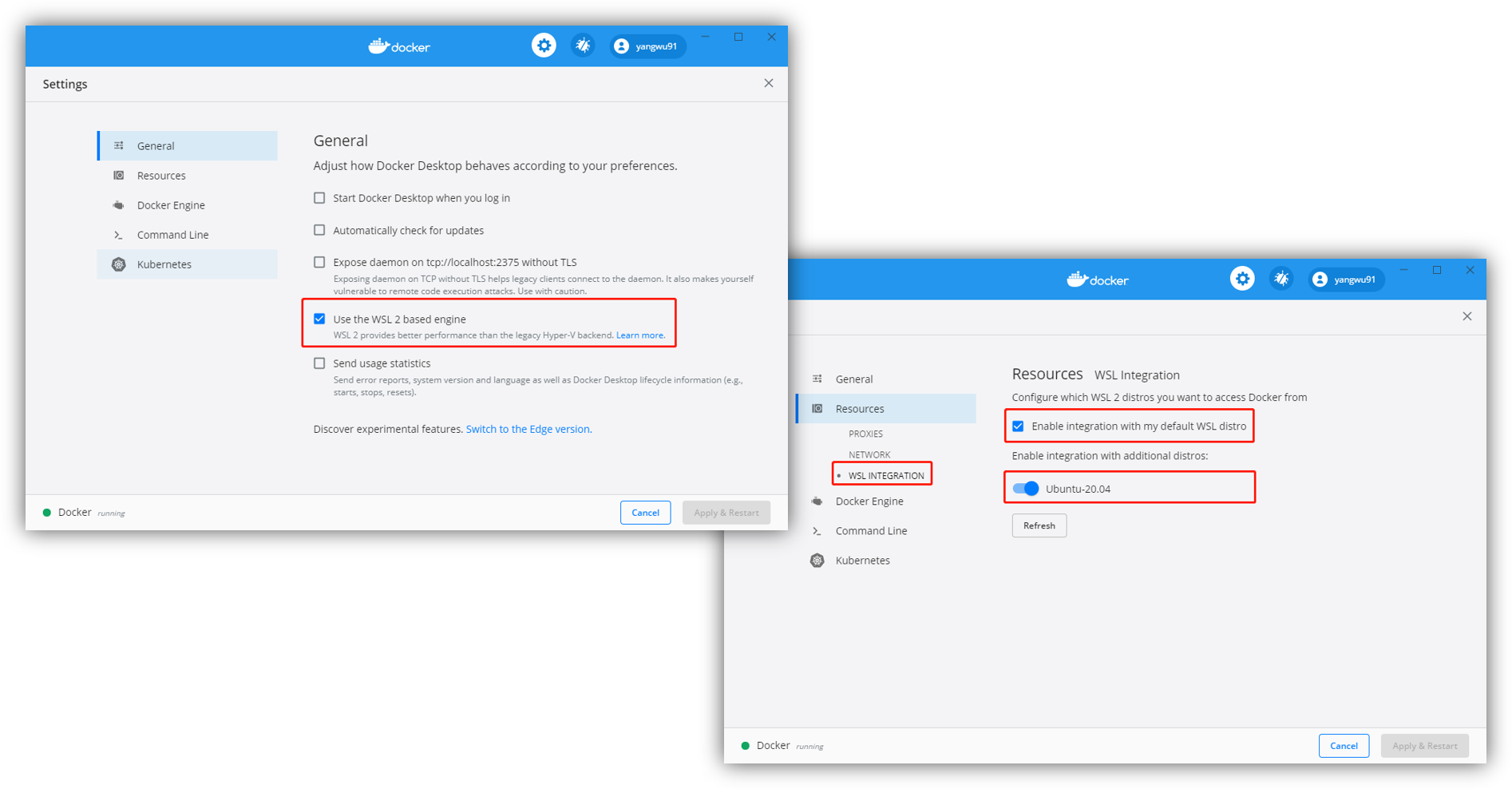
If you plan to run Docker with the legacy Hyper-V backend, please DO NOT check those options.
Besides,
If you are using the WSL2 engine, open Ubuntu and run commands as follows:
docker run -it -v /your/path:/workspace -u $UID yangwu91/r2g:latest --dry-run
If you are using the legacy Hyper-V backend, open Command Prompt and run commands as follows:
docker run -it -v "C:\your\path":"/workspace" yangwu91/r2g:latest --dry-run
Then allow to share: