Home
- Click the Add button in the RapidWeaver toolbar.
- Select Lockdown from the All Plugins sub-menu.
Lockdown protects folders and everything underneath that folder. Because of this it is VERY IMPORTANT that each lockdown page is in it's own folder and that the pages underneath are in the Lockdown folder. RapidWeaver by default will do this but t's possible to override this by calling folder names like "/folder1" and "/folder2" Do not do this. Instead simply call folders "folder1" without a preceding slash.
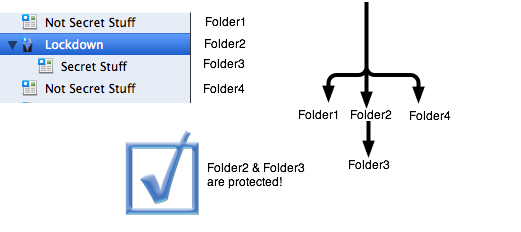
Add users with passwords. Make sure to turn on password protection
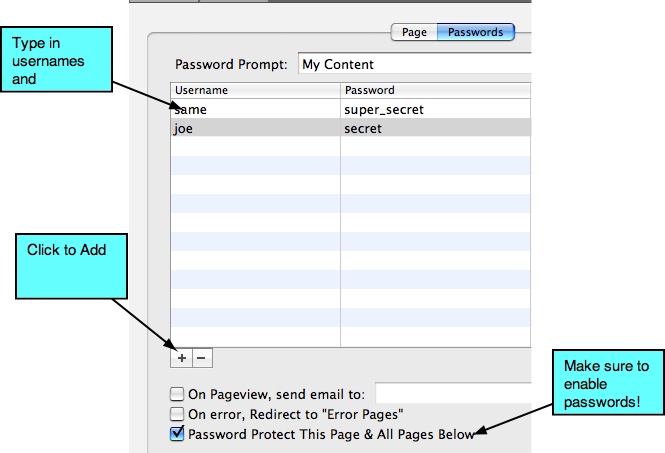
Now publish the site to your web host. Then visit the page. Either it will prompt you for a password -- OR it will tell you it was able to configure passwords (if you refresh it should ask for a password) OR it will tell you it was unable to conigure passwords and you need to do it manually.
If you have to do the manual step it it is a one time operation to configure the site for passwords. It will give you instructions on how to proceed but they basically involve copying a path into lockdown and then copying a file to your website.
I've put together a small screencast that shows how to do the alternate config. Click to Watch