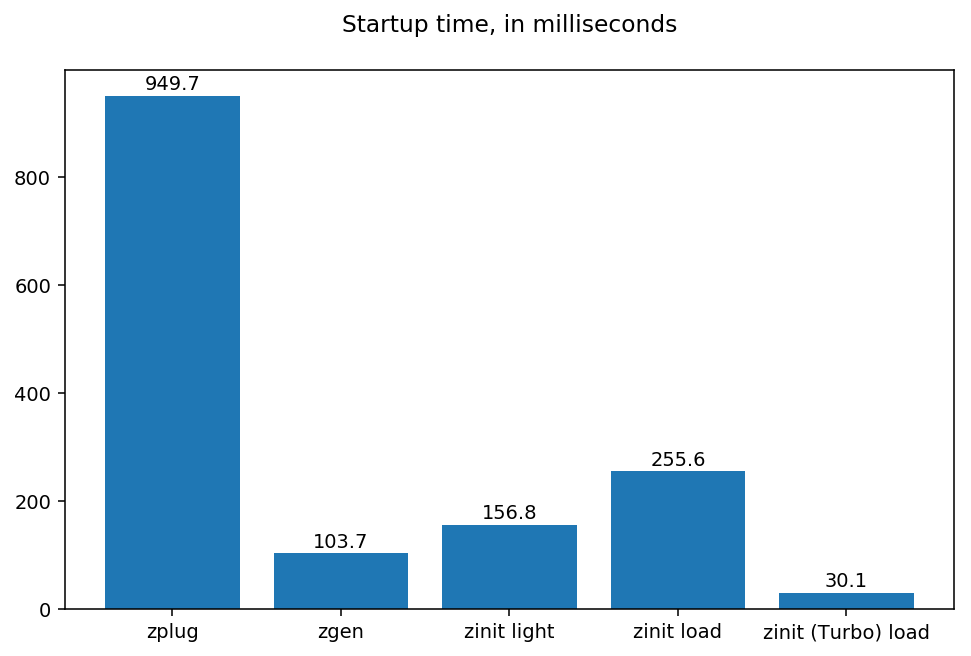- Zinit Wiki
- Install
- Usage
- Frequently Asked Questions
- Ice Modifiers
- Zinit Commands
- Updating Zinit and Plugins
- Completions
- Zinit Module
- Hints and Tips
- Changelog
- Support
- Getting Help and Community
Zinit is a flexible and fast Zshell plugin manager that will allow you to install everything from GitHub and other sites. Its characteristics are:
-
Zinit is currently the only plugin manager that provides Turbo mode, which yields 50-80% faster Zsh startup (i.e., the shell will start up to 5 times faster!). Check out a speed comparison with other popular plugin managers here.
-
The plugin manager gives reports from plugin loadings describing what aliases, functions, bindkeys, Zle widgets, zstyles, completions, variables,
PATHandFPATHelements a plugin has set up. This allows one to quickly familiarize oneself with a new plugin and provides rich and easy-to-digest information which might be helpful on various occasions. -
Supported is the unloading of plugin and ability to list, (un)install and selectively disable, enable plugin's completions.
-
The plugin manager supports loading plugins and libraries from Oh My Zsh or Prezto. However, the implementation isn't framework-specific and doesn't bloat the plugin manager with such code (more on this topic can be found on the Wiki, in the Introduction).
-
The system does not use
$FPATH, loading multiple plugins doesn't clutter$FPATHwith the same number of entries (e.g.10,15or more). Code is immune toKSH_ARRAYSand other options typically causing compatibility problems. -
Zinit supports special, dedicated packages that offload the user from providing long and complex commands. See the zinit-packages repository for a growing, complete list of Zinit packages and the Wiki page for an article about the feature.
-
Also, specialized Zinit extensions — called annexes — have the ability to extend the plugin manager with new commands, URL-preprocessors (used by e.g.: zinit-annex-readurl annex), post-install and post-update hooks, and much more. See the zdharma-continuum organization for a growing, complete list of available Zinit extensions and refer to the Wiki article for an introduction on creating your annex.
The information in this README is complemented by the Zinit Wiki. The README is an introductory overview of Zinit, while the Wiki gives complete information with examples. Make sure to read it to get the most out of Zinit.
The easiest way to install Zinit is to execute:
bash -c "$(curl --fail --show-error --silent --location https://raw.githubusercontent.com/zdharma-continuum/zinit/HEAD/scripts/install.sh)"This will install Zinit in ~/.local/share/zinit/zinit.git. .zshrc will be updated with three lines of code that will
be added to the bottom. The lines will be sourcing zinit.zsh and setting up completion for command zinit.
After installing and reloading the shell, compile Zinit via:
zinit self-updateIn your .zshrc, add the following snippet
ZINIT_HOME="${XDG_DATA_HOME:-${HOME}/.local/share}/zinit/zinit.git"
[ ! -d $ZINIT_HOME ] && mkdir -p "$(dirname $ZINIT_HOME)"
[ ! -d $ZINIT_HOME/.git ] && git clone https://github.com/zdharma-continuum/zinit.git "$ZINIT_HOME"
source "${ZINIT_HOME}/zinit.zsh"compinit):
If you source zinit.zsh after compinit, add the following snippet after sourcing zinit.zsh:
autoload -Uz _zinit
(( ${+_comps} )) && _comps[zinit]=_zinitReload Zsh to install Zinit:
exec zshVarious paths can be customized; see section Customizing Paths.
Click here to read the introduction to Zinit. It explains basic usage and some of the more unique features of Zinit, such as the Turbo mode. If you're new to Zinit, we recommend you read it at least once.
Plugins can be loaded using load or light.
zinit load <repo/plugin> # Load with reporting/investigating.
zinit light <repo/plugin> # Load without reporting/investigating.If you want to source local or remote files (using direct URL), you can do so with snippet.
zinit snippet <URL>Such lines should be added to .zshrc. Snippets are cached locally. Use the -f option to download a new version of a
snippet or zinit update {URL}. You can also use zinit update --all to update all snippets (and plugins).
Example
# Plugin history-search-multi-word loaded with investigating.
zinit load zdharma-continuum/history-search-multi-word
# Two regular plugins loaded without investigating.
zinit light zsh-users/zsh-autosuggestions
zinit light zdharma-continuum/fast-syntax-highlighting
# Snippet
zinit snippet https://gist.githubusercontent.com/hightemp/5071909/raw/Prompt(Theme) Example
This is powerlevel10k, pure, starship sample:
# Load powerlevel10k theme
zinit ice depth"1" # git clone depth
zinit light romkatv/powerlevel10k
# Load pure theme
zinit ice pick"async.zsh" src"pure.zsh" # with zsh-async library that's bundled with it.
zinit light sindresorhus/pure
# Load starship theme
# line 1: `starship` binary as command, from github release
# line 2: starship setup at clone(create init.zsh, completion)
# line 3: pull behavior same as clone, source init.zsh
zinit ice as"command" from"gh-r" \
atclone"./starship init zsh > init.zsh; ./starship completions zsh > _starship" \
atpull"%atclone" src"init.zsh"
zinit light starship/starshipZinit can be updated to self-update and plugins to update.
# Self update
zinit self-update
# Plugin update
zinit update
# Plugin parallel update
zinit update --parallel
# Increase the number of jobs in a concurrent-set to 40
zinit update --parallel 40Turbo and lucid are the most used options.
Turbo Mode
Turbo mode is the key to performance. It can be loaded asynchronously, which makes a huge difference when the amount of plugins increases.Usually used as zinit ice wait"<SECONDS>", let's use the previous example:
zinit ice wait # wait is the same as wait"0"
zinit load zdharma-continuum/history-search-multi-word
zinit ice wait"2" # load after 2 seconds
zinit load zdharma-continuum/history-search-multi-word
zinit ice wait # also be used in `light` and `snippet`
zinit snippet https://gist.githubusercontent.com/hightemp/5071909/raw/Lucid
Turbo mode is verbose, so you need an option for quiet.
You can use lucid:
zinit ice wait lucid
zinit load zdharma-continuum/history-search-multi-wordF&A: What is ice?
ice is zinit's options command. The option melts like ice and is used only once. (more:
Ice Modifiers)
Migration from Oh-My-ZSH
Basic
zinit snippet <URL> # Raw Syntax with URL
zinit snippet OMZ::<PATH> # Shorthand OMZ/ (https://github.com/ohmyzsh/ohmyzsh/raw/master/)
zinit snippet OMZL::<PATH> # Shorthand OMZ/lib/
zinit snippet OMZT::<PATH> # Shorthand OMZ/themes/
zinit snippet OMZP::<PATH> # Shorthand OMZ/plugins/Library
Importing the clipboard and termsupport Oh-My-Zsh Library Sample:
# Raw Syntax
zi snippet https://github.com/ohmyzsh/ohmyzsh/blob/master/lib/clipboard.zsh
zi snippet https://github.com/ohmyzsh/ohmyzsh/blob/master/lib/termsupport.zsh
# OMZ Shorthand Syntax
zi snippet OMZ::lib/clipboard.zsh
zi snippet OMZ::lib/termsupport.zsh
# OMZL Shorthand Syntax
zi snippet OMZL::clipboard.zsh
zi snippet OMZL::termsupport.zshTheme
To use themes created for Oh My Zsh you might want to first source the git library there.
Then you can use the themes as snippets (zinit snippet <file path or GitHub URL>). Some themes require not only Oh My
Zsh's Git library, but also Git plugin (error about current_branch may appear). Load this Git-plugin as
single-file snippet directly from OMZ.
Most themes require promptsubst option (setopt promptsubst in zshrc), if it isn't set, then prompt will appear as
something like: ... $(build_prompt) ....
You might want to suppress completions provided by the git plugin by issuing zinit cdclear -q (-q is for quiet) –
see below Ignoring Compdefs.
To summarize:
## Oh My Zsh Setting
ZSH_THEME="robbyrussell"
## Zinit Setting
# Must Load OMZ Git library
zi snippet OMZL::git.zsh
# Load Git plugin from OMZ
zi snippet OMZP::git
zi cdclear -q # <- forget completions provided up to this moment
setopt promptsubst
# Load Prompt
zi snippet OMZT::robbyrussellExternal Theme Sample: NicoSantangelo/Alpharized
## Oh My Zsh Setting
ZSH_THEME="alpharized"
## Zinit Setting
# Must Load OMZ Git library
zi snippet OMZL::git.zsh
# Load Git plugin from OMZ
zi snippet OMZP::git
zi cdclear -q # <- forget completions provided up to this moment
setopt promptsubst
# Load Prompt
zi light NicoSantangelo/AlpharizedError occurs when loading OMZ's theme.
If the git library will not be loaded, the following errors will appear:
........:1: command not found: git_prompt_status
........:1: command not found: git_prompt_short_shaPlugin
If it consists of a single file, you can just load it.
## Oh-My-Zsh Setting
plugins=(
git
dotenv
rake
rbenv
ruby
)
## Zinit Setting
zi snippet OMZP::git
zi snippet OMZP::dotenv
zi snippet OMZP::rake
zi snippet OMZP::rbenv
zi snippet OMZP::rubyzi ice svn
zi snippet OMZP::gitfast
zi ice svn
zi snippet OMZP::osxzi ice as"completion"
zi snippet OMZP::docker/_docker
zi ice as"completion"
zi snippet OMZP::fd/_fdMigration from Prezto
Basic
zi snippet <URL> # Raw Syntax with URL
zi snippet PZT::<PATH> # Shorthand PZT/ (https://github.com/sorin-ionescu/prezto/tree/master/)
zi snippet PZTM::<PATH> # Shorthand PZT/modules/Modules
Importing the environment and terminal Prezto Modules Sample:
## Prezto Setting
zstyle ':prezto:load' pmodule 'environment' 'terminal'
## Zinit Setting
# Raw Syntax
zi snippet https://github.com/sorin-ionescu/prezto/blob/master/modules/environment/init.zsh
zi snippet https://github.com/sorin-ionescu/prezto/blob/master/modules/terminal/init.zsh
# PZT Shorthand Syntax
zi snippet PZT::modules/environment
zi snippet PZT::modules/terminal
# PZTM Shorthand Syntax
zi snippet PZTM::environment
zi snippet PZTM::terminalUse zinit ice svn if multiple files require an entire subdirectory. Like
docker,
git:
zi ice svn
zi snippet PZTM::docker
zi ice svn
zi snippet PZTM::gitUse zinit ice as"null" if don't exist *.plugin.zsh, init.zsh, *.zsh-theme* files in module. Like
archive:
zi ice svn as"null"
zi snippet PZTM::archiveUse zinit ice atclone"git clone <repo> <location>" if module have external module. Like
completion:
zi ice \
atclone"git clone --recursive https://github.com/zsh-users/zsh-completions.git external" \
blockf \ # use blockf to prevent any unnecessary additions to fpath, as zinit manages fpath
svn
zi snippet PZTM::completionF&A: What is zstyle?
Read zstyle doc (more:
What does zstyle do?).
Migration from Zgen
Oh My Zsh
More reference: check Migration from Oh-My-ZSH
# Load ohmyzsh base
zgen oh-my-zsh
zi snippet OMZL::<ALL OF THEM>
# Load ohmyzsh plugins
zgen oh-my-zsh <PATH>
zi snippet OMZ::<PATH>Prezto
More reference: check Migration from Prezto
# Load Prezto
zgen prezto
zi snippet PZTM::<COMMENT's List> # environment terminal editor history directory spectrum utility completion prompt
# Load prezto plugins
zgen prezto <modulename>
zi snippet PZTM::<modulename>
# Load a repo as Prezto plugins
zgen pmodule <reponame> <branch>
zi ice ver"<branch>"
zi load <repo/plugin>
# Set prezto options
zgen prezto <modulename> <option> <value(s)>
zstyle ':prezto:<modulename>:' <option> <values(s)> # Set original prezto styleGeneral
location: refer Selection of Files
zgen load <repo> [location] [branch]
zi ice ver"[branch]"
zi load <repo>Migration from Zplug
Basic
zplug <repo/plugin>, tag1:<option1>, tag2:<option2>
zi ice tag1"<option1>" tag2"<option2>"
zi load <repo/plugin>Tag comparison
as=>asuse=>pick,src,multisrcignore=> Nonefrom=>fromat=>verrename-to=>mv,cpdir=> Selection(pick, ...) with renameif=>ifhook-build=>atclone,atpullhook-load=>atloadfrozen=> Noneon=> Nonedefer=>waitlazy=>autoloaddepth=>depth
After installing Zinit you can start adding some actions (load some plugins) to ~/.zshrc, at bottom. Some examples:
# Load the pure theme, with zsh-async library that's bundled with it.
zi ice pick"async.zsh" src"pure.zsh"
zi light sindresorhus/pure
# A glance at the new for-syntax – load all of the above
# plugins with a single command. For more information see:
# https://zdharma-continuum.github.io/zinit/wiki/For-Syntax/
zinit for \
light-mode \
zsh-users/zsh-autosuggestions \
light-mode \
zdharma-continuum/fast-syntax-highlighting \
zdharma-continuum/history-search-multi-word \
light-mode \
pick"async.zsh" \
src"pure.zsh" \
sindresorhus/pure
# Binary release in archive, from GitHub-releases page.
# After automatic unpacking it provides program "fzf".
zi ice from"gh-r" as"program"
zi light junegunn/fzf
# One other binary release, it needs renaming from `docker-compose-Linux-x86_64`.
# This is done by ice-mod `mv'{from} -> {to}'. There are multiple packages per
# single version, for OS X, Linux and Windows – so ice-mod `bpick' is used to
# select Linux package – in this case this is actually not needed, Zinit will
# grep operating system name and architecture automatically when there's no `bpick'.
zi ice from"gh-r" as"program" mv"docker* -> docker-compose" bpick"*linux*"
zi load docker/compose
# Vim repository on GitHub – a typical source code that needs compilation – Zinit
# can manage it for you if you like, run `./configure` and other `make`, etc.
# Ice-mod `pick` selects a binary program to add to $PATH. You could also install the
# package under the path $ZPFX, see: https://zdharma-continuum.github.io/zinit/wiki/Compiling-programs
zi ice \
as"program" \
atclone"rm -f src/auto/config.cache; ./configure" \
atpull"%atclone" \
make \
pick"src/vim"
zi light vim/vim
# Scripts built at install (there's single default make target, "install",
# and it constructs scripts by `cat'ing a few files). The make'' ice could also be:
# `make"install PREFIX=$ZPFX"`, if "install" wouldn't be the only default target.
zi ice as"program" pick"$ZPFX/bin/git-*" make"PREFIX=$ZPFX"
zi light tj/git-extras
# Handle completions without loading any plugin; see "completions" command.
# This one is to be ran just once, in interactive session.
zi creinstall %HOME/my_completions# For GNU ls (the binaries can be gls, gdircolors, e.g. on OS X when installing the
# coreutils package from Homebrew; you can also use https://github.com/ogham/exa)
zi ice atclone"dircolors -b LS_COLORS > c.zsh" atpull'%atclone' pick"c.zsh" nocompile'!'
zi light trapd00r/LS_COLORSYou can see an extended explanation of LS_COLORS in the Wiki.
# make'!...' -> run make before atclone & atpull
zi ice as"program" make'!' atclone'./direnv hook zsh > zhook.zsh' atpull'%atclone' src"zhook.zsh"
zi light direnv/direnvYou can see an extended explanation of direnv in the Wiki.
If you're interested in more examples, then check out the
zinit-configs repository, where users have uploaded their
~/.zshrc and Zinit configurations. Feel free to
submit
your ~/.zshrc there if it contains Zinit commands.
You can also check out the Gallery of Zinit Invocations for some additional examples.
Also, two articles on the Wiki present an example setup here and here.
Following ice modifiers are to be passed to
zinit ice ... to obtain described effects. The word ice means something that's added (like ice to a drink) – and in
Zinit it means adding modifier to a next zinit command, and also something that's temporary because it melts – and
this means that the modification will last only for a single next zinit command.
Some Ice-modifiers are highlighted and clicking on them will take you to the appropriate Wiki page for an extended explanation.
You may safely assume a given ice works with both plugins and snippets unless explicitly stated otherwise.
| Modifier | Description |
|---|---|
bpick |
Used to select which release from GitHub Releases to download, e.g. zini ice from"gh-r" as"program" bpick"*Darwin*"; zini load docker/compose. Does not work with snippets. |
cloneopts |
Pass the contents of cloneopts to git clone. Defaults to --recursive. I.e.: change cloning options. Pass empty ice to disable recursive cloning. Does not work with snippets. |
depth |
Pass --depth to git, i.e. limit how much of history to download. Does not work with snippets. |
from |
Clone plugin from given site. Supported are from"github" (default), ..."github-rel", ..."gitlab", ..."bitbucket", ..."notabug" (short names: gh, gh-r, gl, bb, nb). Can also be a full domain name (e.g. for GitHub enterprise). Does not work with snippets. |
proto |
Change protocol to git,ftp,ftps,ssh, rsync, etc. Default is https. Does not work with snippets. |
pullopts |
Pass the contents of pullopts to git pull used when updating plugins. Does not work with snippets. |
svn |
Use Subversion for downloading snippet. GitHub supports SVN protocol, this allows to clone subdirectories as snippets, e.g. zinit ice svn; zinit snippet OMZP::git. Other ice pick can be used to select file to source (default are: *.plugin.zsh, init.zsh, *.zsh-theme). Does not work with plugins. |
ver |
Used with from"gh-r" (i.e. downloading a binary release, e.g. for use with as"program") – selects which version to download. Default is latest, can also be explicitly ver"latest". Works also with regular plugins and packages (pack ice) checkouts e.g. ver"abranch", i.e. a specific version. Does not work with snippets. |
| Modifier | Description |
|---|---|
multisrc |
Allows to specify multiple files for sourcing, enumerated with spaces as the separators (e.g. multisrc'misc.zsh grep.zsh') and also using brace-expansion syntax (e.g. multisrc'{misc,grep}.zsh'). Supports patterns. |
pick |
Select the file to source, or the file to set as command (when using snippet --command or the ice as"program"); it is a pattern, alphabetically first matched file is being chosen; e.g. zinit ice pick"*.plugin.zsh"; zinit load …. |
src |
Specify additional file to source after sourcing main file or after setting up command (via as"program"). It is not a pattern but a plain file name. |
| Modifier | Description |
|---|---|
cloneonly |
Don't load the plugin / snippet, only download it |
has |
Load plugin or snippet only when given command is available (in $PATH), e.g. zinit ice has'git' ... |
if |
Load plugin or snippet only when given condition is fulfilled, for example: zinit ice if'[[ -n "$commands[otool]" ]]'; zinit load .... |
load |
A condition to check which should cause plugin to load. It will load once, the condition can be still true, but will not trigger second load (unless plugin is unloaded earlier, see unload below). E.g.: load'[[ $PWD = */github* ]]'. |
subscribe / on-update-of |
Postpone loading of a plugin or snippet until the given file(s) get updated, e.g. subscribe'{~/files-*,/tmp/files-*}' |
trigger-load |
Creates a function that loads the associated plugin/snippet, with an option (to use it, precede the ice content with !) to automatically forward the call afterwards, to a command of the same name as the function. Can obtain multiple functions to create – sparate with ;. |
unload |
A condition to check causing plugin to unload. It will unload once, then only if loaded again. E.g.: unload'[[ $PWD != */github* ]]'. |
wait |
Postpone loading a plugin or snippet. For wait'1', loading is done 1 second after prompt. For wait'[[ ... ]]', wait'(( ... ))', loading is done when given condition is meet. For wait'!...', prompt is reset after load. Zsh can start 80% (i.e.: 5x) faster thanks to postponed loading. Fact: when wait is used without value, it works as wait'0'. |
| Modifier | Description |
|---|---|
lucid |
Skip Loaded ... message under prompt for wait, etc. loaded plugins (a subset of silent). |
notify |
Output given message under-prompt after successfully loading a plugin/snippet. In case of problems with the loading, output a warning message and the return code. If starts with ! it will then always output the given message. Hint: if the message is empty, then it will just notify about problems. |
silent |
Mute plugin's or snippet's stderr & stdout. Also skip Loaded ... message under prompt for wait, etc. loaded plugins, and completion-installation messages. |
| Modifier | Description |
|---|---|
blockf |
Disallow plugin to modify fpath. Useful when a plugin wants to provide completions in traditional way. Zinit can manage completions and plugin can be blocked from exposing them. |
completions |
Do detect, install and manage completions for this plugin. Overwrites as'null' or nocompletions. |
nocompletions |
Don't detect, install and manage completions for this plugin. Completions can be installed later with zinit creinstall {plugin-spec}. |
| Modifier | Description |
|---|---|
atclone |
Run command after cloning, within plugin's directory, e.g. zinit ice atclone"echo Cloned". Ran also after downloading snippet. |
atinit |
Run command after directory setup (cloning, checking it, etc.) of plugin/snippet but before loading. |
atload |
Run command after loading, within plugin's directory. Can be also used with snippets. Passed code can be preceded with !, it will then be investigated (if using load, not light). |
atpull |
Run command after updating (only if new commits are waiting for download), within plugin's directory. If starts with "!" then command will be ran before mv & cp ices and before git pull or svn update. Otherwise it is ran after them. Can be atpull'%atclone', to repeat atclone Ice-mod. |
configure |
Runs ./configure script and by default changes the installation directory by passing --prefix=$ZPFX to the script. Runs before make'' and after make'!', you can pass '!' too to this ice (i.e.: configure'!') to make it execute earlier – before make'!' and after make'!!'. If # given in the ice value then also executes script ./autogen.sh first before running ./configure. The script is run anyway if there is no configure script. Also, when there exist another build-system related files, then it is run if no configure script is found. Currently supported systems are: CMake, scons and meson, checked-for/run in this order |
countdown |
Causes an interruptable (by Ctrl-C) countdown 5…4…3…2…1…0 to be displayed before executing atclone'',atpull'' and make ices |
cp |
Copy file after cloning or after update (then, only if new commits were downloaded). Example: cp "docker-c* -> dcompose". Ran after mv. |
make |
Run make command after cloning/updating and executing mv, cp, atpull, atclone Ice mods. Can obtain argument, e.g. make"install PREFIX=/opt". If the value starts with ! then make is ran before atclone/atpull, e.g. make'!'. |
mv |
Move file after cloning or after update (then, only if new commits were downloaded). Example: mv "fzf-* -> fzf". It uses -> as separator for old and new file names. Works also with snippets. |
nocd |
Don't switch the current directory into the plugin's directory when evaluating the above ice-mods atinit'',atload'', etc. |
reset |
Invokes git reset --hard HEAD for plugins or svn revert for SVN snippets before pulling any new changes. This way git or svn will not report conflicts if some changes were done in e.g.: atclone'' ice. For file snippets and gh-r plugins it invokes rm -rf *. |
run-atpull |
Always run the atpull hook (when updating), not only when there are new commits to be downloaded. |
| Modifier | Description |
|---|---|
sh/!sh |
Source the plugin's (or snippet's) script with sh emulation so that also all functions declared within the file will get a sticky emulation assigned – when invoked they'll execute also with the sh emulation set-up. The !sh version switches additional options that are rather not important from the portability perspective. |
csh/!csh |
The same as sh, but emulating csh shell. |
ksh/!ksh |
The same as sh, but emulating ksh shell. |
bash/!bash |
The same as sh, but with the SH_GLOB option disabled, so that Bash regular expressions work. |
| Modifier | Description |
|---|---|
as |
Can be as"program" (also the alias: as"command"), and will cause to add script/program to $PATH instead of sourcing (see pick). Can also be as"completion" – use with plugins or snippets in whose only underscore-starting _* files you are interested in. The third possible value is as"null" – a shorthand for pick"/dev/null" nocompletions – i.e.: it disables the default script-file sourcing and also the installation of completions. |
link |
Use a symlink to cache a local snippet instead of copying into the snippets directory. Uses relative links if realpath >= 8.23 is found. Does not apply to URL-based snippets. Does not work with plugins. |
id-as |
Nickname a plugin or snippet, to e.g. create a short handler for long-url snippet. |
subst |
Substitute the given string into another string when sourcing the plugin script, e.g.: zinit subst'autoload → autoload -Uz' …. |
aliases |
Load the plugin with the aliases mechanism enabled. Use with plugins that define and use aliases in their scripts. |
autoload |
Autoload the given functions (from their files). Equvalent to calling atinit'autoload the-function'. Supports renaming of the function – pass '… → new-name' or '… -> new-name', e.g.: zinit autoload'fun → my-fun; fun2 → my-fun2'. |
bindmap |
To hold ;-separated strings like Key(s)A -> Key(s)B, e.g. ^R -> ^T; ^A -> ^B. In general, bindmap''changes bindings (done with the bindkey builtin) the plugin does. The example would cause the plugin to map Ctrl-T instead of Ctrl-R, and Ctrl-B instead of Ctrl-A. Does not work with snippets. |
compile |
Pattern (+ possible {...} expansion, like {a/*,b*}) to select additional files to compile, e.g. `compile"(pure\ |
extract |
Performs archive extraction supporting multiple formats like zip, tar.gz, etc. and also notably OS X dmg images. If it has no value, then it works in the auto mode – it automatically extracts all files of known archive extensions IF they aren't located deeper than in a sub-directory (this is to prevent extraction of some helper archive files, typically located somewhere deeper in the tree). If no such files will be found, then it extracts all found files of known type – the type is being read by the file Unix command. If not empty, then takes names of the files to extract. Refer to the Wiki page for further information. |
service |
Make following plugin or snippet a service, which will be ran in background, and only in single Zshell instance. See the zservice-* repositories. |
light-mode |
Load the plugin without the investigating, i.e.: as if it would be loaded with the light command. Useful for the for-syntax, where there is no load nor light subcommand |
nocompile |
Don't try to compile pick-pointed files. If passed the exclamation mark (i.e. nocompile'!'), then do compile, but after make'' and atclone'' (useful if Makefile installs some scripts, to point pick'' at the location of their installation). |
trackbinds |
Shadow but only bindkey calls even with zinit light ..., i.e. even with investigating disabled (fast loading), to allow bindmap to remap the key-binds. The same effect has zinit light -b ..., i.e. additional -b option to the light-subcommand. Does not work with snippets. |
wrap-track |
Takes a ;-separated list of function names that are to be investigated (meaning gathering report and unload data) once during execution. It works by wrapping the functions with a investigating-enabling and disabling snippet of code. In summary, wrap-track allows to extend the investigating beyond the moment of loading of a plugin. Example use is to wrap-track a precmd function of a prompt (like _p9k_precmd() of powerlevel10k) or other plugin that postpones its initialization till the first prompt (like e.g.: zsh-autosuggestions). Does not work with snippets. |
reset-prompt |
Reset the prompt after loading the plugin/snippet (by issuing zle .reset-prompt). Note: normally it's sufficient to precede the value of wait'' ice with !. |
Order of execution of related Ice-mods: atinit -> atpull! -> make'!!' -> mv -> cp -> make! ->
atclone/atpull -> make -> (plugin script loading) -> src -> multisrc -> atload.
Following commands are passed to zinit ... to obtain described effects.
| Command | Description |
|---|---|
help |
Usage information. |
man |
Manual. |
version |
Display Zinit version |
| Command | Description |
|---|---|
load {plg-spec} |
Load plugin, can also receive absolute local path. |
snippet [-f] {url} |
Source local or remote file (by direct URL). -f – don't use cache (force redownload). The URL can use the following shorthands: PZT:: (Prezto), PZTM:: (Prezto module), OMZ:: (Oh My Zsh), OMZP:: (OMZ plugin), OMZL:: (OMZ library), OMZT:: (OMZ theme), e.g.: PZTM::environment, OMZP::git, etc. |
light [-b] {plg-spec} |
Light plugin load, without reporting/investigating. -b – investigate bindkey-calls only. There's also light-mode ice which can be used to induce the no-investigating (i.e.: light) loading, regardless of the command used. |
unload [-q] {plg-spec} |
Unload plugin loaded with zinit load .... -q – quiet. |
| Command | Description |
|---|---|
cclear |
Clear stray and improper completions. |
cdclear [-q] |
Clear compdef replay list. -q – quiet. |
cdisable {cname} |
Disable completion cname. |
cdlist |
Show compdef replay list. |
cdreplay [-q] |
Replay compdefs (to be done after compinit). -q – quiet. |
cenable {cname} |
Enable completion cname. |
completions \[*columns*\] |
List completions in use, with columns completions per line. zpl clist 5 will for example print 5 completions per line. Default is 3. |
compinit |
Refresh installed completions. |
creinstall [-q] [-Q] {plg-spec} |
Install completions for plugin, can also receive absolute local path. -q – quiet. -Q - quiet all. |
csearch |
Search for available completions from any plugin. |
cuninstall {plg-spec} |
Uninstall completions for plugin. |
| Command | Description |
|---|---|
dclear |
Clear report of what was going on in session. |
dstop |
Stop investigating what's going on in session. |
dreport |
Report what was going on in session. |
dunload |
Revert changes recorded between dstart and dstop. |
dtrace, dstart |
Start investigating what's going on in session. |
| Command | Description |
|---|---|
bindkeys |
Lists bindkeys set up by each plugin. |
list-plugins [keyword] |
Show what plugins are loaded (filter with 'keyword'). |
list-snippets |
List snippets in formatted and colorized manner. Requires tree program. |
recently [time-spec] |
Show plugins that changed recently, argument is e.g. 1 month 2 days. |
report {plg-spec} |
Show plugin report. --all – do it for all plugins. |
status {plg-spec} |
Git status for plugin or svn status for snippet. --all – do it for all plugins and snippets. |
zstatus |
Display brief statistics for your Zinit installation. |
times [-a] [-m] [-s] |
Print load times for each plugin. -s – Times are printed in seconds. -m – Show plugin loading moments. -a - Times and loading moments are printed. |
List plugins that are compiled.
zinit [options] compile PLUGIN| Option | Description |
|---|---|
-a, --all |
Compile all plugins |
-h, --help |
Print usage |
-q, --quiet |
Suppress the build output |
List plugins that are compiled.
zinit compiledList plugins that are compiled.
zinit [options] uncompile PLUGIN| Option | Description |
|---|---|
-a, --all |
Remove any compiled files for all plugins |
-h, --help |
Print usage |
-q, --quiet |
Suppress the output |
| Command | Description |
|---|---|
module |
Manage binary Zsh module shipped with Zinit, see zinit module help. |
self-update |
Updates and compiles Zinit. |
cd {plg-spec} |
Cd into plugin's directory. Also support snippets if fed with URL. |
edit {plg-spec} |
Edit plugin's file with $EDITOR. |
changes {plg-spec} |
View plugin's git log. |
create {plg-spec} |
Create plugin (also together with GitHub repository). |
glance {plg-spec} |
Look at plugin's source (pygmentize, {,source-}highlight). |
stress {plg-spec} |
Test plugin for compatibility with set of options. |
recall {plg-spec}|URL |
Fetch saved ice modifiers and construct zinit ice ... command. |
srv {service-id} [cmd] |
Control a service, command can be: stop,start,restart,next,quit; next moves the service to another Zshell. |
ice <ice specification> |
Add ice to next command, argument is e.g. from"gitlab". |
env-whitelist [-v] [-h] {env..} |
Allows to specify names (also patterns) of variables left unchanged during an unload. -v – verbose. |
run [-l] [plugin] {command} |
Runs the given command in the given plugin's directory. If the option -l will be given then the plugin should be skipped – the option will cause the previous plugin to be reused. |
delete {plg-spec}|URL|--clean|--all |
Remove plugin or snippet from disk (good to forget wrongly passed ice-mods). --all – purge.--clean – delete plugins and snippets that are not loaded. |
update [-q] [-r] {plg-spec}|URL|--all |
Git update plugin or snippet.--all – update all plugins and snippets.-q – quiet.-r | --reset – run git reset --hard / svn revert before pulling changes. |
add-fpath|fpath [-f|--front] {plg-spec} [subdirectory] |
Adds given plugin (not yet snippet) directory to $fpath. If the second argument is given, it is appended to the directory path. If the option -f/--front is given, the directory path is prepended instead of appended to $fpath. The {plg-spec} can be absolute path, i.e.: it's possible to also add regular directories. |
To update Zinit issue zinit self-update in the command line.
To update all plugins and snippets, issue zinit update. If you wish to update only a single plugin/snippet instead
issue zinit update NAME_OF_PLUGIN. A list of commits will be shown:
Some plugins require performing an action each time they're updated. One way you can do this is by using the atpull
ice modifier. For example, writing zinit ice atpull'./configure' before loading a plugin will execute ./configure
after a successful update. Refer to Ice Modifiers for more information.
The ice modifiers for any plugin or snippet are stored in their directory in a ._zinit subdirectory, hence the plugin
doesn't have to be loaded to be correctly updated. There's one other file created there, .zinit_lstupd – it holds the
log of the new commits pulled-in in the last update.
With no Turbo mode in use, compinit can be called normally, i.e.: as autoload compinit; compinit. This should be done
after loading of all plugins and before possibly calling zinit cdreplay.
The cdreplay subcommand is provided to re-play all catched compdef calls. The compdef calls are used to define a
completion for a command. For example, compdef _git git defines that the git command should be completed by a _git
function.
The compdef function is provided by compinit call. As it should be called later, after loading all of the plugins,
Zinit provides its own compdef function that catches (i.e.: records in an array) the arguments of the call, so that
the loaded plugins can freely call compdef. Then, the cdreplay (compdef-replay) can be used, after compinit will
be called (and the original compdef function will become available), to execute all detected compdef calls. To
summarize:
ZINIT_HOME="${XDG_DATA_HOME:-${HOME}/.local/share}/zinit/zinit.git"
source "${ZINIT_HOME}/zinit.zsh"
zinit load "some/plugin"
...
compdef _gnu_generic fd # this will be intercepted by Zinit, because as the compinit
# isn't yet loaded, thus there's no such function `compdef'; yet
# Zinit provides its own `compdef' function which saves the
# completion-definition for later possible re-run with `zinit
# cdreplay' or `zicdreplay' (the second one can be used in hooks
# like atload'', atinit'', etc.)
...
zinit load "other/plugin"
autoload -Uz compinit
compinit
# -q is for quiet; actually run all the `compdef's saved before `compinit` call
# (`compinit' declares the `compdef' function, so it cannot be used until
# `compinit' is ran; Zinit solves this via intercepting the `compdef'-calls and
# storing them for later use with `zinit cdreplay')
zinit cdreplay -qThis allows to call compinit once. Performance gains are huge, example shell startup time with double compinit:
0.980 sec, with cdreplay and single compinit: 0.156 sec.
If you load completions using wait'' Turbo mode then you can add atinit'zicompinit' to syntax-highlighting plugin
(which should be the last one loaded, as their (2 projects,
z-sy-h &
f-sy-h) documentation state), or atload'zicompinit'
to last completion-related plugin. zicompinit is a function that just runs autoload compinit; compinit, created for
convenience. There's also zicdreplay which will replay any caught compdefs so you can also do:
atinit'zicompinit; zicdreplay', etc. Basically, the whole topic is the same as normal compinit call, but it is done
in atinit or atload hook of the last related plugin with use of the helper functions (zicompinit,zicdreplay &
zicdclear – see below for explanation of the last one). To summarize:
ZINIT_HOME="${XDG_DATA_HOME:-${HOME}/.local/share/zinit}"
source "${ZINIT_HOME}/zinit.zsh"
# Load using the for-syntax
zinit lucid wait for \
"some/plugin"
zinit lucid wait for \
"other/plugin"
zi for \
atload"zicompinit; zicdreplay" \
blockf \
lucid \
wait \
zsh-users/zsh-completionsIf you want to ignore compdefs provided by some plugins or snippets, place their load commands before commands loading
other plugins or snippets, and issue zinit cdclear (or zicdclear, designed to be used in hooks like atload''):
ZINIT_HOME="${XDG_DATA_HOME:-${HOME}/.local/share}/zinit/zinit.git"
source "${ZINIT_HOME}/zinit.zsh"
zi snippet OMZP::git
zi cdclear -q # <- forget completions provided by Git plugin
zi load "some/plugin"
...
zi load "other/plugin"
autoload -Uz compinit
compinit
zi cdreplay -q # <- execute compdefs provided by rest of plugins
zi cdlist # look at gathered compdefsThe cdreplay is important if you use plugins like OMZP::kubectl or asdf-vm/asdf, because these plugins call
compdef.
On Ubuntu users might get surprised that e.g. their completions work while they didn't call compinit in their
.zshrc. That's because the function is being called in /etc/zshrc. To disable this call – what is needed to avoid
the slowdown and if user loads any completion-equipped plugins, i.e. almost on 100% – add the following lines to
~/.zshenv:
# Skip the not really helping Ubuntu global compinit
skip_global_compinit=1The module is now hosted in its own repository
Zinit uses a special, short named variable $ZPFX to denote a standard "prefix" for installing compiled software. Such,
commonly used, prefixes are usually, e.g.: /usr/,/usr/local or $HOME/.local. Basically, when one would want to
explain what a prefix-dir is in one sentence, it would be something like: a root directory, under which
…/bin,…/share, …/lib sub-dirs are populated with installed binaries, data-files, libraries, etc.
How to use the variable? It is automatically exploited when using configure'' and make'' ices, and user doesn't have
to take any actions. This means that the configure command that'll be run will be:
./configure --prefix=$ZPFXThe default location used for $ZPFX is: ~/.local/share/zinit/polaris. You can, for example, set it to $HOME/.local
to have the software installed with configure'' and make'' ices installed to that directory.
Typical use cases when working with $ZPFX are, e.g.:
$ ls $ZPFX
$ cd $ZPFX
$ cd $ZPFX/bin # note: $ZPFX/bin is automatically prepended to $PATH
$ cd $ZPFX/shareBefore the configure'' ice appeared one would use $ZPFX as follows:
zinit atclone'./configure --prefix=$ZPFX` atpull'%atclone' make \
for universal-ctags/ctagsbut now it's sufficient to do:
# Will work for any build system
# (supported are: configure, cmake, scons and meson)
zinit configure make for universal-ctags/ctagsTo set ZPFX, one should do (in .zshrc before loading zinit):
$ export ZPFX=$HOME/my-software # or: ZPFX=$HOME/.local, etc.We encourage people to install compiled software with use of $ZPFX and configure'' and make'' ices, to have a
nice, clean user-home dir based setup.
Following variables can be set to custom values, before sourcing Zinit. The previous global variables like $ZPLG_HOME
have been removed to not pollute the namespace – there's single $ZINIT hash instead of 8 string variables. Please
update your dotfiles.
declare -A ZINIT # initial Zinit's hash definition, if configuring before loading Zinit, and then:| Hash Field | Description |
|---|---|
| ZINIT[BIN_DIR] | Where Zinit code resides, e.g.: "~/.local/share/zinit/zinit.git" |
| ZINIT[HOME_DIR] | Where Zinit should create all working directories, e.g.: "~/.local/share/zinit" |
| ZINIT[MAN_DIR] | Directory where plugins can store their manpages (atclone"cp -vf myplugin.1 $ZINIT[MAN_DIR]/man1"). If overridden, this directory will not necessarily be used by man (See #8). Default: $ZPFX/man |
| ZINIT[PLUGINS_DIR] | Override single working directory – for plugins, e.g. "/opt/zsh/zinit/plugins" |
| ZINIT[COMPLETIONS_DIR] | As above, but for completion files, e.g. "/opt/zsh/zinit/root_completions" |
| ZINIT[SNIPPETS_DIR] | As above, but for snippets |
| ZINIT[LIST_COMMAND] | Command to use for displaying a directory tree (e.g., ls --tree, tree, etc.) |
| ZINIT[ZCOMPDUMP_PATH] | Path to .zcompdump file, with the file included (i.e. its name can be different) |
| ZINIT[COMPINIT_OPTS] | Options for compinit call (i.e. done by zicompinit), use to pass -C to speed up loading |
| ZINIT[MUTE_WARNINGS] | If set to 1, then mutes some of the Zinit warnings, specifically the plugin already registered warning |
| ZINIT[OPTIMIZE_OUT_DISK_ACCESSES] | If set to 1, then Zinit will skip checking if a Turbo-loaded object exists on the disk. By default Zinit skips Turbo for non-existing objects (plugins or snippets) to install them before the first prompt – without any delays, during the normal processing of zshrc. This option can give a performance gain of about 10 ms out of 150 ms (i.e.: Zsh will start up in 140 ms instead of 150 ms). |
| ZINIT[NO_ALIASES] | If set to 1, then Zinit will not set aliases such as zi or zini |
There is also $ZPFX, set by default to ~/.local/share/zinit/polaris – a directory where software with Makefile,
etc. can be pointed to, by e.g. atclone'./configure --prefix=$ZPFX'.
Use create subcommand with user name _local (the default) to create plugin's skeleton in $ZINIT[PLUGINS_DIR]. It
will be not connected with GitHub repository (because of user name being _local). To enter the plugin's directory use
cd command with just plugin's name (without _local, it's optional).
If user name will not be _local, then Zinit will create repository also on GitHub and setup correct repository origin.
There are several projects that provide git extensions. Installing them with Zinit has many benefits:
- all files are under
$HOME– no administrator rights needed, - declarative setup (like Chef or Puppet) – copying
.zshrcto different account brings also git-related setup, - easy update by e.g.
zinit update --all.
Below is a configuration that adds multiple git extensions, loaded in Turbo mode, 1 second after prompt, with use of the Bin-Gem-Node annex:
zi as'null' lucid sbin wait'1' for \
Fakerr/git-recall \
davidosomething/git-my \
iwata/git-now \
paulirish/git-open \
paulirish/git-recent \
atload'export _MENU_THEME=legacy' \
arzzen/git-quick-stats \
make'install' \
tj/git-extras \
make'GITURL_NO_CGITURL=1' \
sbin'git-url;git-guclone' \
zdharma-continuum/git-urlTarget directory for installed files is $ZPFX (~/.local/share/zinit/polaris by default).
Link to the CHANGELOG.
Zinit is a personal, free-time project with no funding and a huge feature request backlog. If you love it, consider supporting its development via GitHub Sponsors [pending]. Any help counts!
Do you need help or wish to get in touch with other Zinit users?