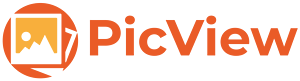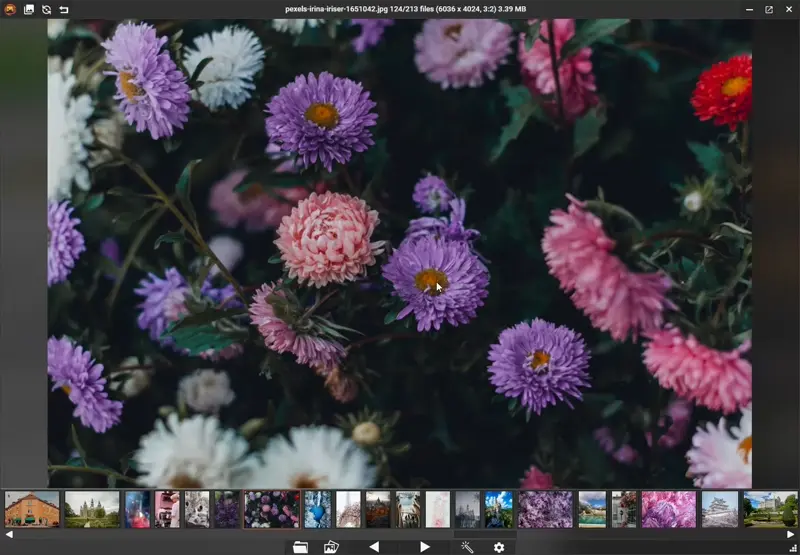PicView is a fast, free and fully customizable picture viewer for Windows 10 and 11. It supports all image file types, including (animated) WEBP, (animated) GIF, SVG, AVIF, JXL, HEIC, PSD and many others.
Enjoy a clean, free, and fast experience with no bloated UI or annoying pop-ups.
Latest releases at PicView.org
Mirrors
Winget:
cmd $> winget install picviewScoop:
cmd $> scoop bucket add extras
cmd $> scoop install extras/picviewPicView is portable by default. Settings and keybindings are stored in the same directory (unless there is no write permissions). No system files are modified or installation necessary. Perfect for storing on a portable USB drive.
If installing, it will set file associations.
If you like PicView, consider giving it a star or a like on AlternativeTo!
Switch between a dark and a light theme and toggle between hiding the UI.
UI overview with bottom gallery.
You can toggle the interface to show images Side by side and you can also turn scrolling on/off. Click the mousewheel for auto scroll.
Quickly crop image by pressing C. Hold Shift for square selection.
Perform operations such as renaming, file conversion, copying, compressing, resizing, adding it to the recycle bin and editing the EXIF image rating.
Changing size can be done by editing the width and/or height text-boxes. Use the % keyboard button to resize it by percentage.
If the GPS coordinates are saved on the image, you can click the Google or Bing buttons to open the respective maps at the GPS coordinates
Press G to open or close the image gallery
Navigate the gallery with the arrow keys or W,A,S,D and load the selected image with Enter or the E key.
The bottom gallery can be turned on or off
All files from the Source folder will be selected for processing and will be sent to Output folder. The default name for the output folder will be Processed Pictures.
If the Output folder is the same as the Source folder, or left blank, the files will be overwrittten.
The Convert to dropdown option allows you to convert all the files to a popular format.
The Compression dropdown option allows you to compress the files, either without losing quality or sacrifing some quality for greater reduced file size.
The Quality dropdown option allows you to change quality of supported file types. The higher the Quality setting, the more detail is preserved in the image, but the larger the file size.
The Resize dropdown option allows you to resize the picture by height, width and percentage while keeping the aspect ratio of the image.
Rename or move files in the titlebar by pressing F2 or right clicking it.
Changing the file extension will convert the image to the respective format.
.jpg .jpeg .jpe .png .bmp .tif .tiff .gif .ico .jfif .webp .svg .svgz
.psd .psb .xcf .jxl .heic .heif .jp2 .hdr .tga .dds
.3fr .arw .cr2 .cr3 .crw .dcr .dng .erf .kdc .mdc .mef .mos .mrw .nef .nrw .orf .pef .raf .raw .rw2 .srf .x3f
.pgm .hdr .cut .exr .dib .emf .wmf .wpg .pcx .xbm .xpm .wbmp
You can view and change keyboard shortcuts by opening the Keybindings window by pressing K.
Alternatively, they are also listed at PicView.org.
Building:
Open and run the solution in Visual Studio or Rider.
If you're not using x64 hardware, make sure to change the platform target to your CPU architecture in the project properties, as well as changing the the Magick.NET Nuget packages to match.
Pull requests are welcome. Check current issues and assign yourself or create your own issue.
Improvements to the current code or bug fixes are also welcome!
Simplified Chinese by Crystal-RainSlide
Traditional Chinese by wcxu21
Spanish by lk.KEVIN (needs updates)
Korean by VenusGirl
German by Brotbox, uDEV2019
Polish by YourSenseiCreeper
French by Sylvain LOUIS
Italian by franpoli
Russian by andude10
Romanian by M. Gabriel Lup
Swedish by Stefan Parmark
Brazilian Portuguese by Anderson Cardoso
Dutch by Lien5
English and Danish by me
Looking for translators! If you want to help translate another language or update/improve a current one and be listed here, please take a look at #13
All releases are virus scanned and digitally signed.
Free code signing is provided by SignPath.io, certificate by SignPath Foundation.
PicView does not collect data. No data is sent/recieved and/or collected by PicView.
If you wish to thank me for my work, please