This repository has been archived by the owner on Mar 31, 2019. It is now read-only.
Create PatientLifecycle
Zsolt Kovács edited this page May 18, 2017
·
10 revisions
-
Use
CompositeActivityDefFactoryItem to excecuteCreateNewCompositeActivityDefActivity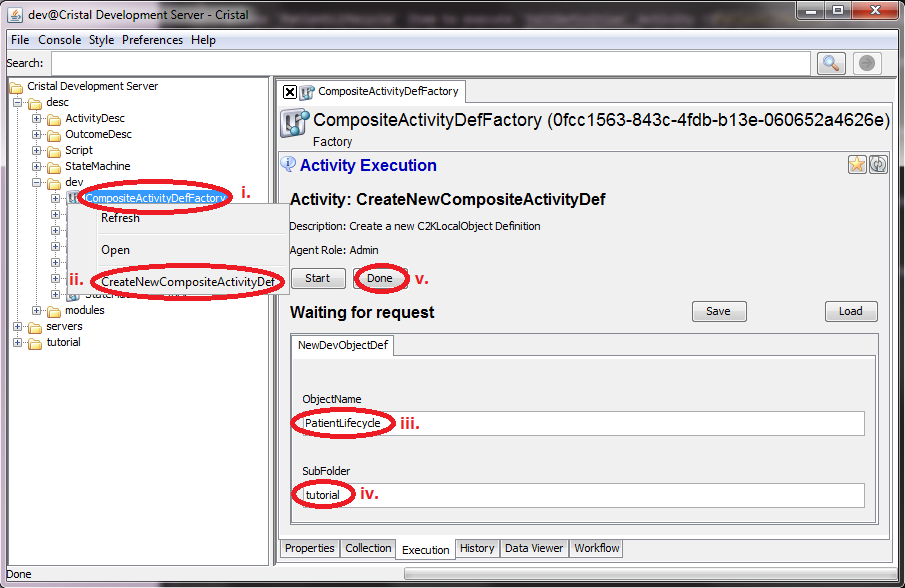
- Select
/desc/dev/CompositeActivityDefFactoryin the tree browser - Right-click on the icon and select Activity
CreateNewCompositeActivityDef - Type
PatientLifecycleinto input fieldObjectName - Type
tutorialinto input fieldSubFolder - Push
Donebutton
- Select
-
Use
PatientLifecycleItem to executeEditDefinitionActivity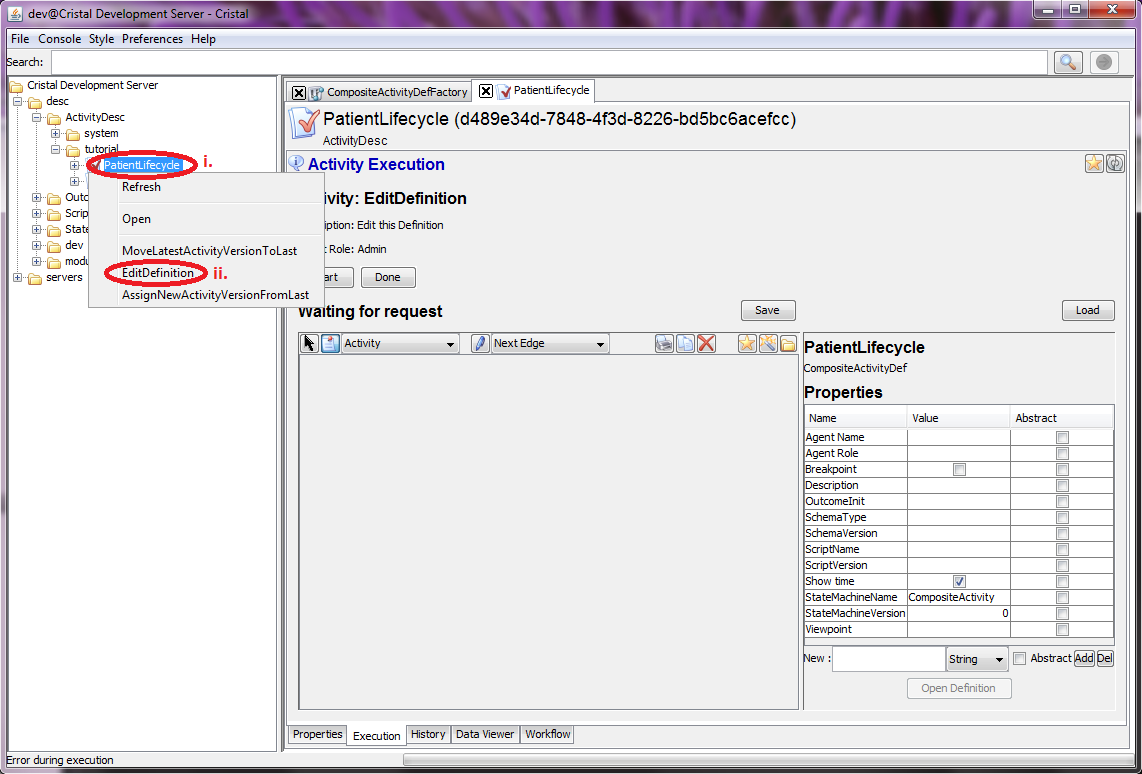
- Select
/desc/ActivityDesc/tutorial/PatientLifecyclein the tree browser - Right-click on the icon and select Activity
EditDefinition - Edit the CompositeActivty layout
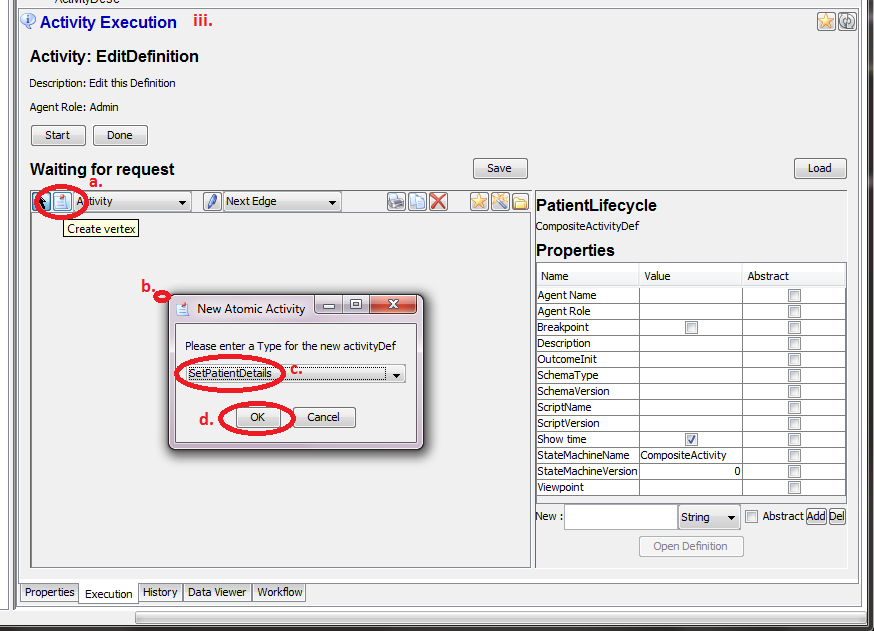
- Click on the Create vertex icon (second icon from the left)
- Click on big canvas. It opens the
New Atomic ActivityWindow - Select
SetPatientDetailsActivity from the list - Click OK
- Set the new Activity as start vertex
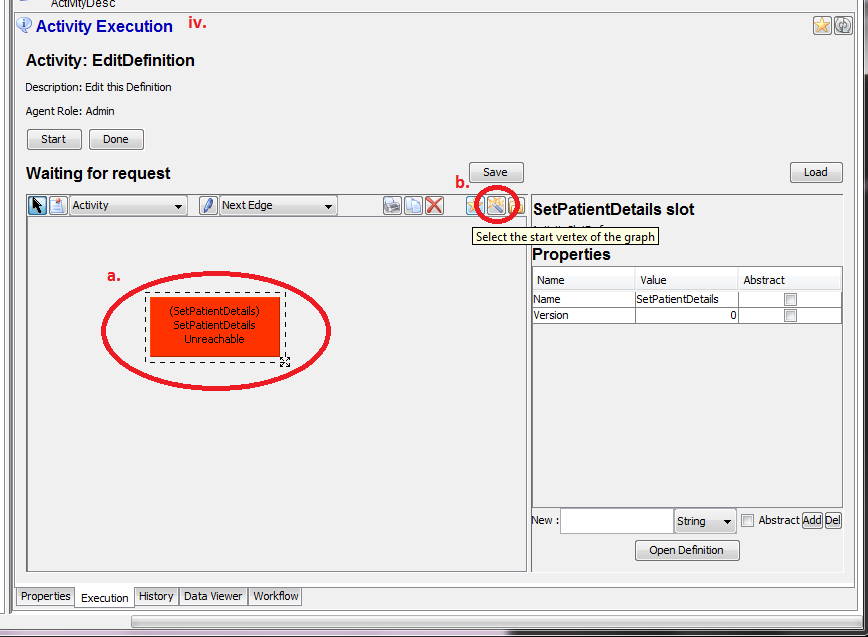
- Click on the Activity rectangle in red
- Clikc in the magic wand icon (second from right) to set Activity to be first vertex. It shall change the colour to green
- Push
Donebutton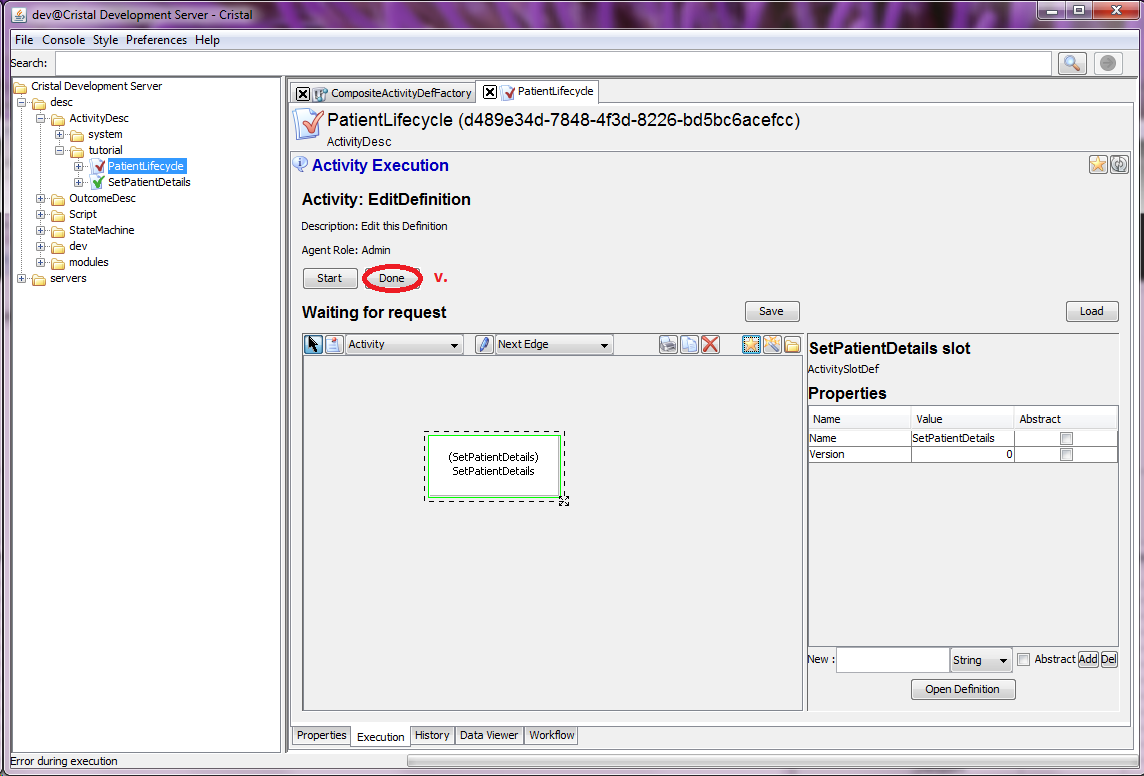
- Select
-
Create the version 0 of the ActitityDesc
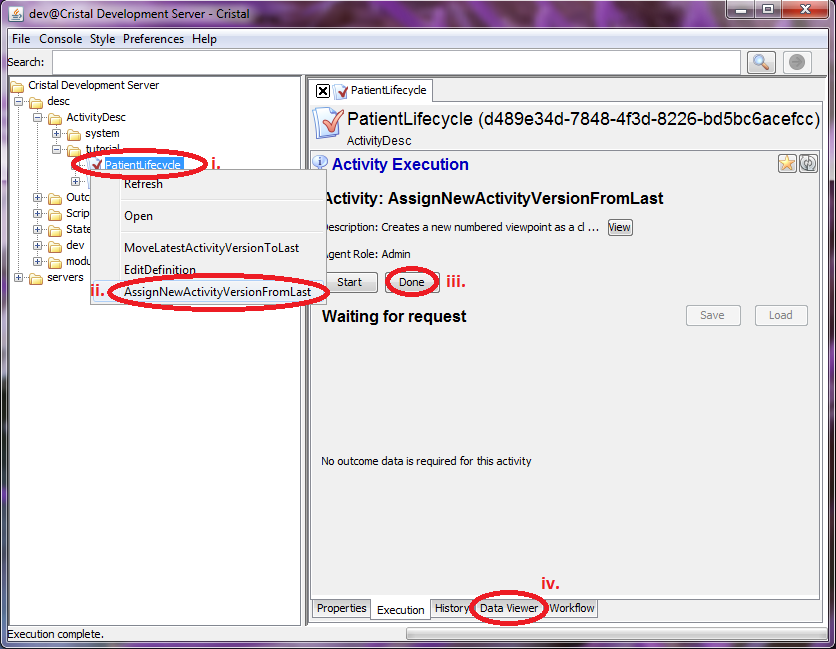
- Select
/desc/ActivityDesc/tutorial/PatientLifecyclein the tree browser - Right-click on the icon and select
AssignNewSchemaVersionFromLast - Push
Donebutton - Select
Data Viewertab - Select
Outcome type = CompositeActivityDefand check (last, 0) properties of Event 3. The main section shall show the layout of your newly created workflow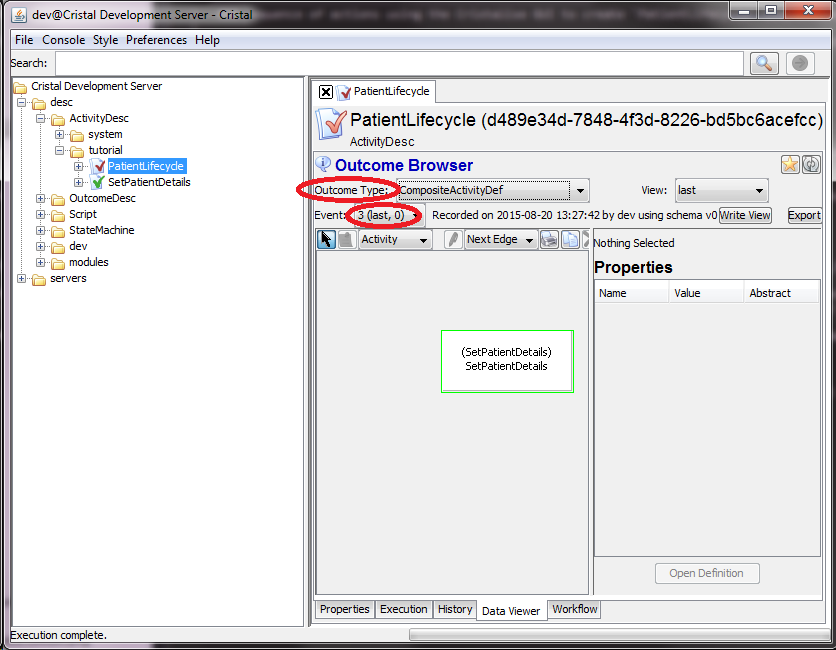
- Select
- Getting started
- Key features
- Documentation
- Tutorials
- Basic: Create Patient
- Adv: Patient Tracking
- Selected papers
- Maven Deploy Travis
- Maven-Deploy-Travis-GPG2