We're coming down to the ground
There's no better place to go
(Peter Gabriel)
MUcomplete is a minimalist autocompletion plugin for Vim.
MUcomplete is an implementation of chained (fallback) completion, whereby several completion methods are attempted one after another until a result is returned.
Under the hood, MUcomplete does nothing more than typing some completion
mappings for you, either when you press <tab>/<s-tab> or automatically
while you are typing. You choose which completion methods to use and in which
order, and MUcomplete does the rest. It does no caching, no asynchronous
computation, no intelligent guessing. It just makes use of core Vim features.
MUcomplete brings Vim completion down to earth again.
MUcomplete requires Vim 7.2 compiled with +insert_expand and +menu.
Automatic completion is available in Vim 7.4.143 or later, although Vim
8.0.0283 is recommended. MUcomplete is developed and tested on Vim 8.
Installation does not require anything special. If you need help, please read How to Install.
Mandatory Vim settings:
set completeopt+=menuoneFor automatic completion, if you use Vim 7.4.775 or later you also need one of the following:
set completeopt+=noselector
set completeopt+=noinsertOther recommended settings:
set shortmess+=c " Shut off completion messages
set belloff+=ctrlg " Add only if Vim beeps during completionNo other configuration is needed. Just start pressing <tab> or <s-tab> to
complete a word. If you want to enable automatic completion at startup, put
let g:mucomplete#enable_auto_at_startup = 1in your .vimrc. Automatic completion may be enabled and disabled at any time
with :MUcompleteAutoToggle. If autocompletion looks a little overzealous to
you, you may set:
let g:mucomplete#completion_delay = 1Then, MUcomplete will kick in only when you pause typing. The delay can be
adjusted, of course: see :help mucomplete-customization.
By default, MUcomplete attempts:
- path completion, if the text in front of the cursor looks like a path;
- omni-completion, if enabled in the current buffer;
- buffer keyword completion;
- dictionary completion, if a dictionary is set for the current buffer;
- spelling completion, if
'spell'is on and'spelllang'is set;
in this order (this is called a completion chain). At the first successful
attempt, the pop-up menu shows the results. When the pop-up menu is visible, you
may cycle back and forth through the completion chain and try different
completion methods by pressing <c-h> and <c-j>, respectively. In other
words, <c-h> and <c-j> mean: “cancel the current menu and try completing the
text I originally typed in a different way”. See below for an example.
MUcomplete is fully customizable. See :help mucomplete.txt for detailed
documentation.
Note: MUcomplete maps <tab> and <s-tab> to act as manual completion
triggers by default. It also changes how <c-j> and <c-h> work when the
pop-up menu is visible (and only in that situation). You may override
MUcomplete's defaults, of course, or prevent MUcomplete to define any mappings
at all. Read the documentation for options and for hints about making MUcomplete
work with plugins having conflicting mappings.
Important: by itself, MUcomplete does not provide any “intellisense”/semantic completion. If you want that, you also need to install suitable omni completion plugins for the languages you are using (see the examples below).
| With jedi-vim (Python) | With SQL (Vim) |
|---|---|
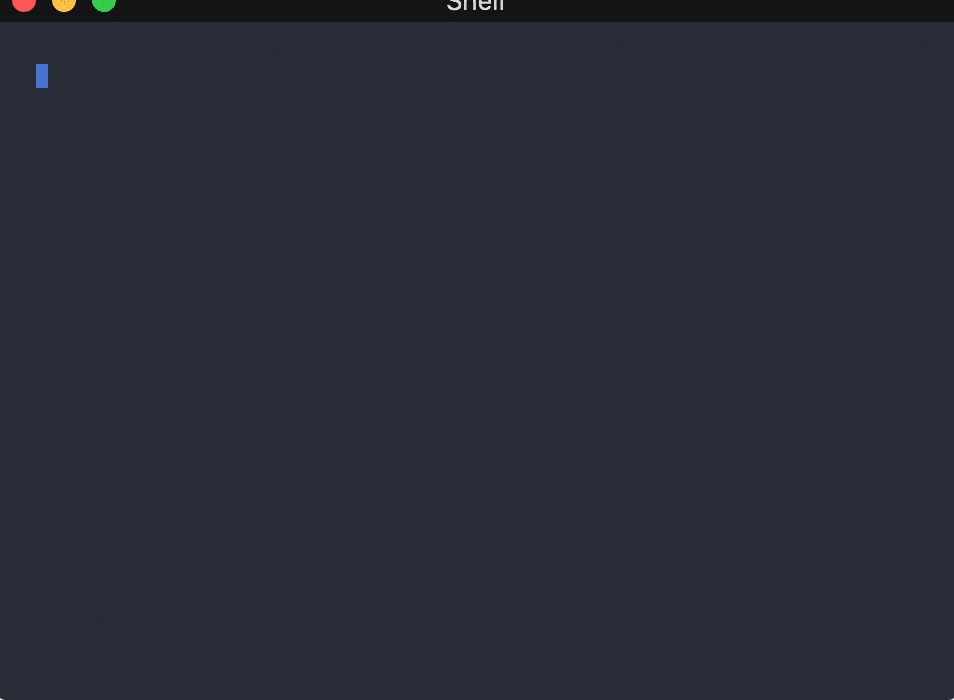 |
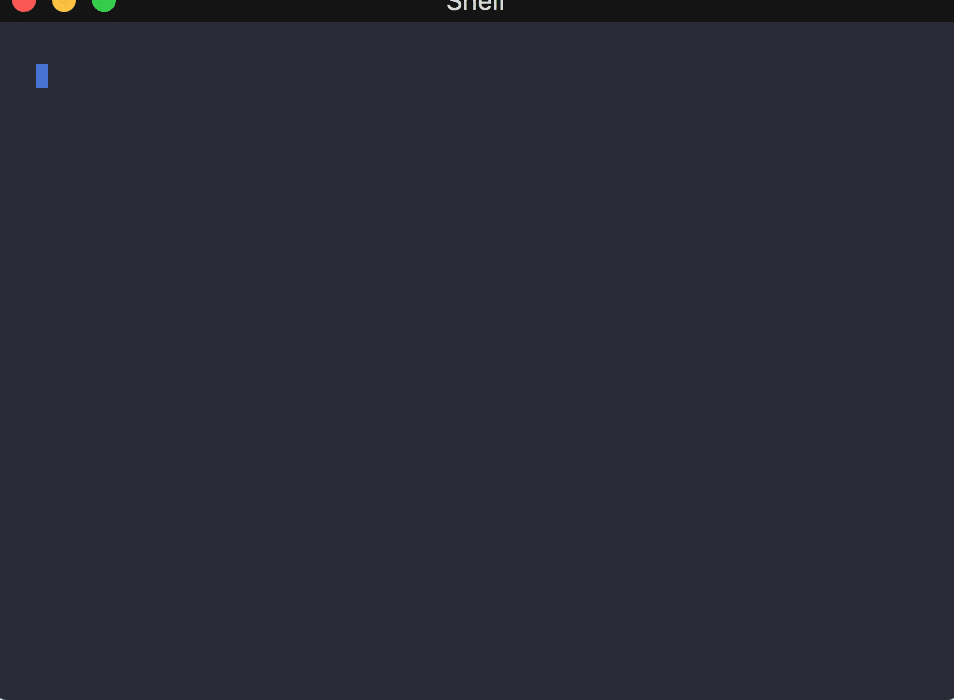 |
The first example shows MUcomplete automatically offering suggestions from jedi-vim, which provides semantic completion for Python. Used settings:
set completeopt-=preview
set completeopt+=longest,menuone,noselect
let g:jedi#popup_on_dot = 0 " It may be 1 as well
let g:mucomplete#enable_auto_at_startup = 1The second example shows how different completion methods (omni completion, keyword completion, file completion) are automatically selected in different contexts. Used settings:
set completeopt+=menuone,noselect
let g:mucomplete#user_mappings = { 'sqla' : "\<c-c>a" }
let g:mucomplete#chains = { 'sql' : ['file', 'sqla', 'keyn'] }This example also shows how you can define custom completion methods. In this
case, a method called 'sqla' (the name is arbitrary) is mapped to the key
sequence <c-c>a (see :help sql-completion).
| With clang_complete | Extending completion |
|---|---|
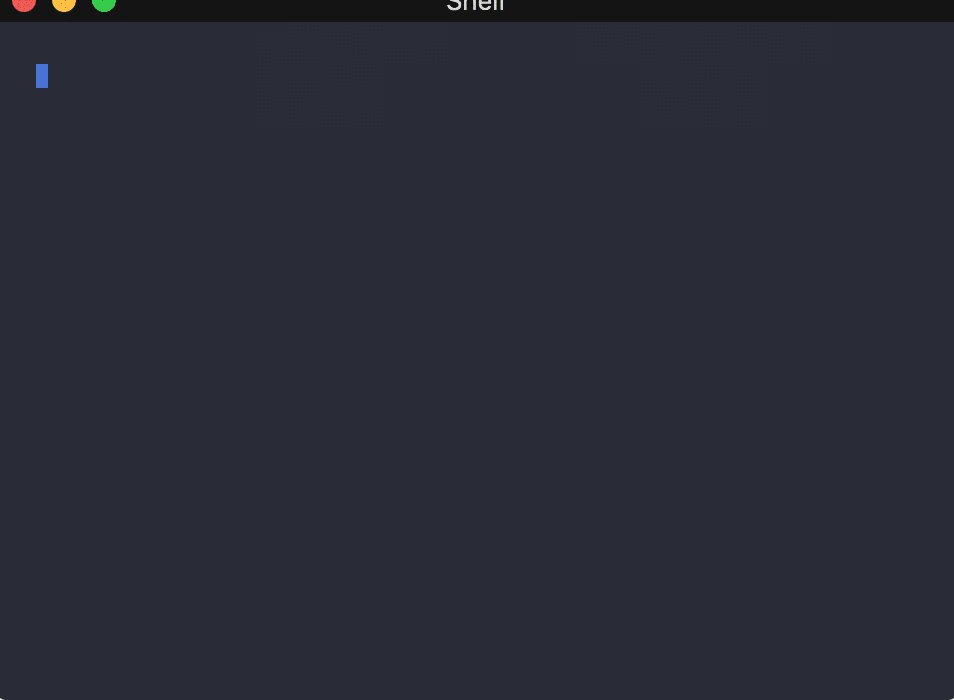 |
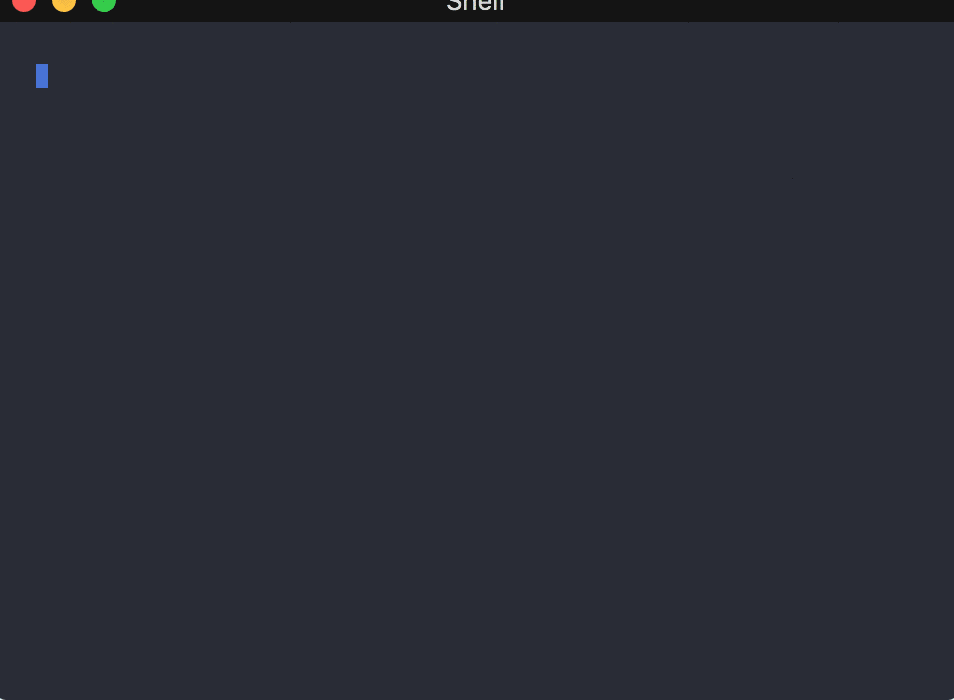 |
The example above shows MUcomplete used with
clang-complete. You may also see
how it is possible to switch between different completion methods (omni
completion and keyword completion in this case) when the pop-up menu is visible,
using <c-j> and <c-h> (pay attention when lo is completed). Relevant
settings:
set noinfercase
set completeopt-=preview
set completeopt+=menuone,noselect
" The following line assumes `brew install llvm` in macOS
let g:clang_library_path = '/usr/local/opt/llvm/lib/libclang.dylib'
let g:clang_user_options = '-std=c++14'
let g:clang_complete_auto = 1
let g:mucomplete#enable_auto_at_startup = 1The last example shows how the current completion can be extended with words following the previous expansion in other contexts. This is useful, for instance, to complete sentences or terms made of several words (e.g., to extend New to New York or New Zealand). Relevant settings:
imap <expr> <down> mucomplete#extend_fwd("\<down>")In the example, <tab> was typed to trigger a completion, then <down> was
pressed repeatedly to extend the completion. To my knowledge, MUcomplete is the
only completion plugin that streamlines this Vim feature. See :help mucomplete-extend-compl for more details.
See :help mucomplete-compatibility.
See :help mucomplete-troubleshooting.
