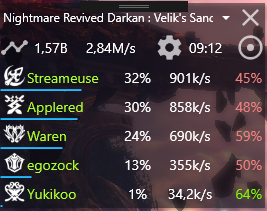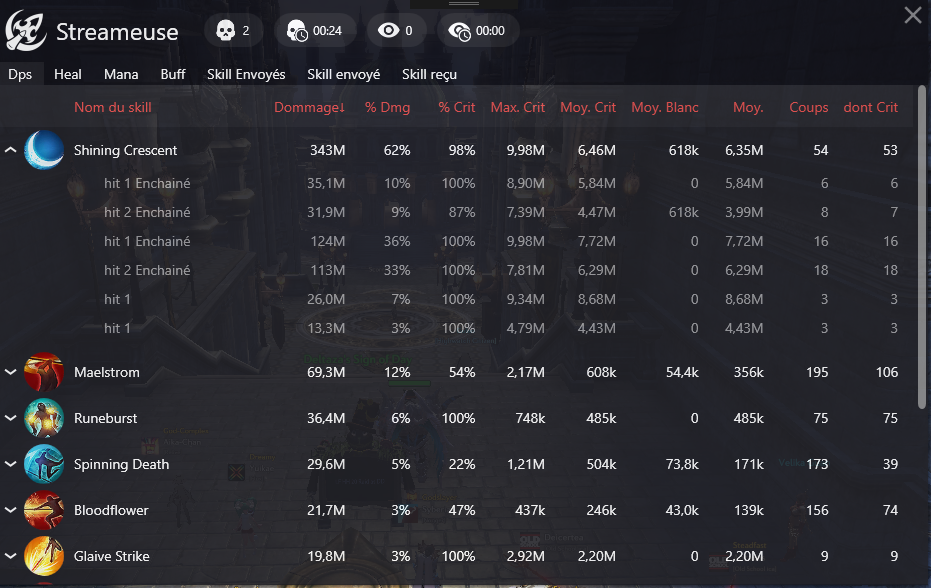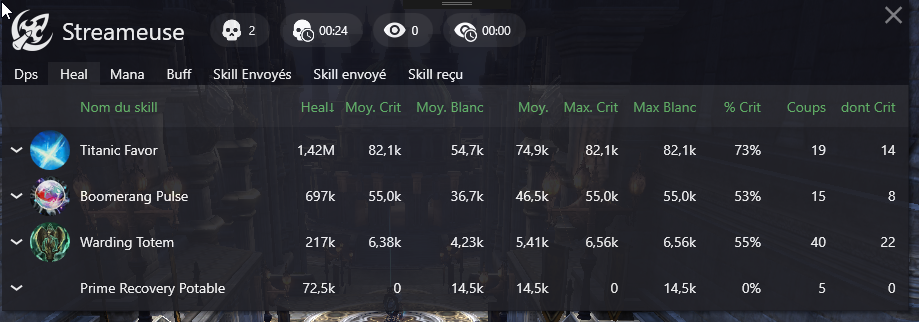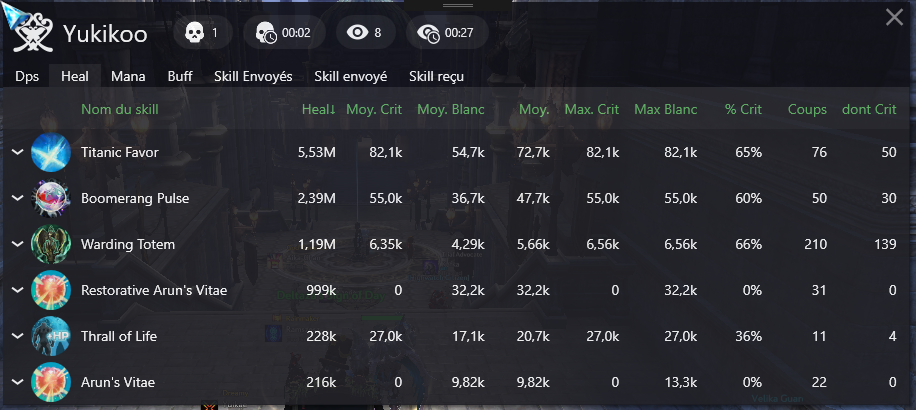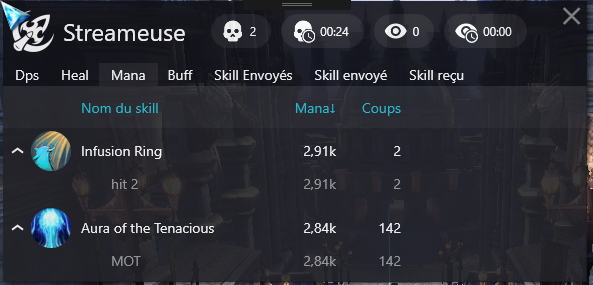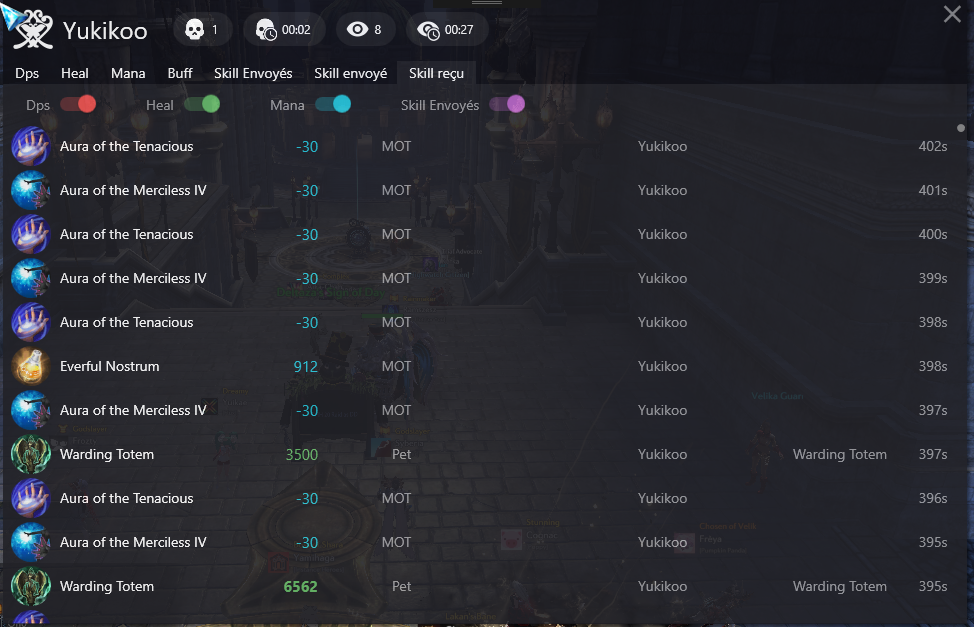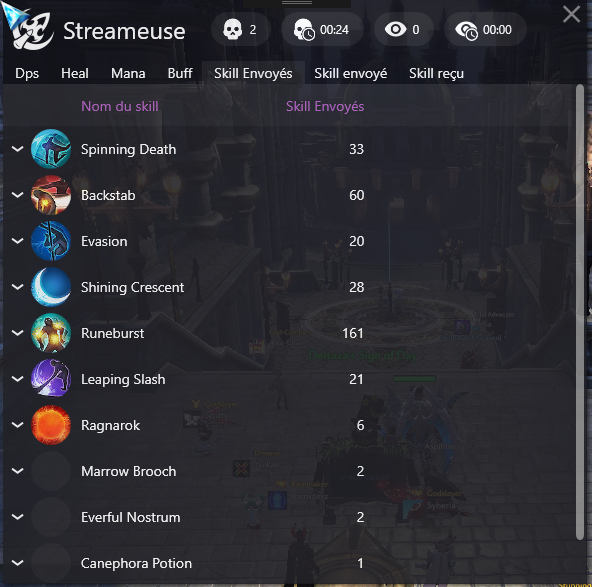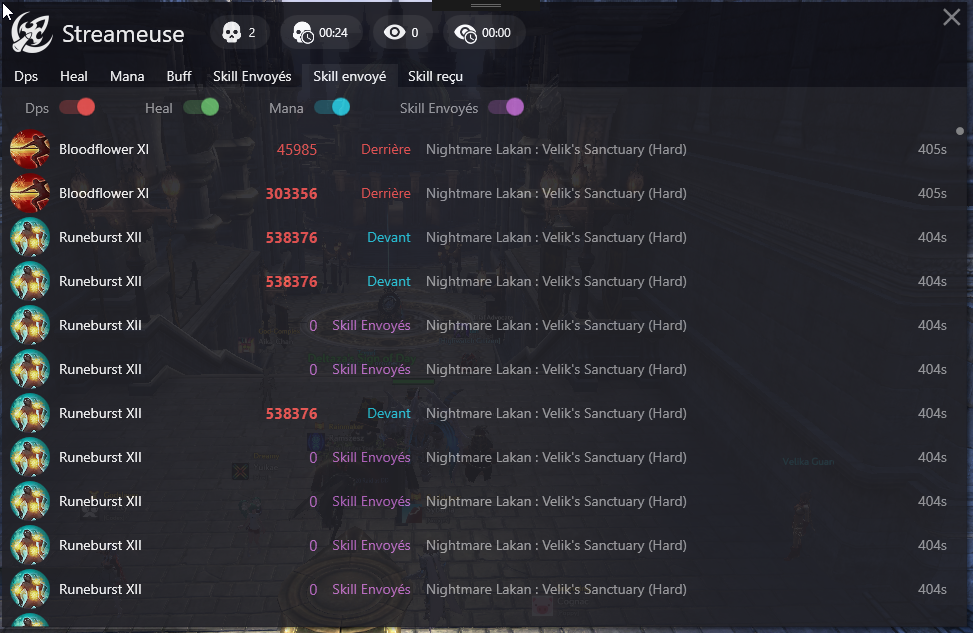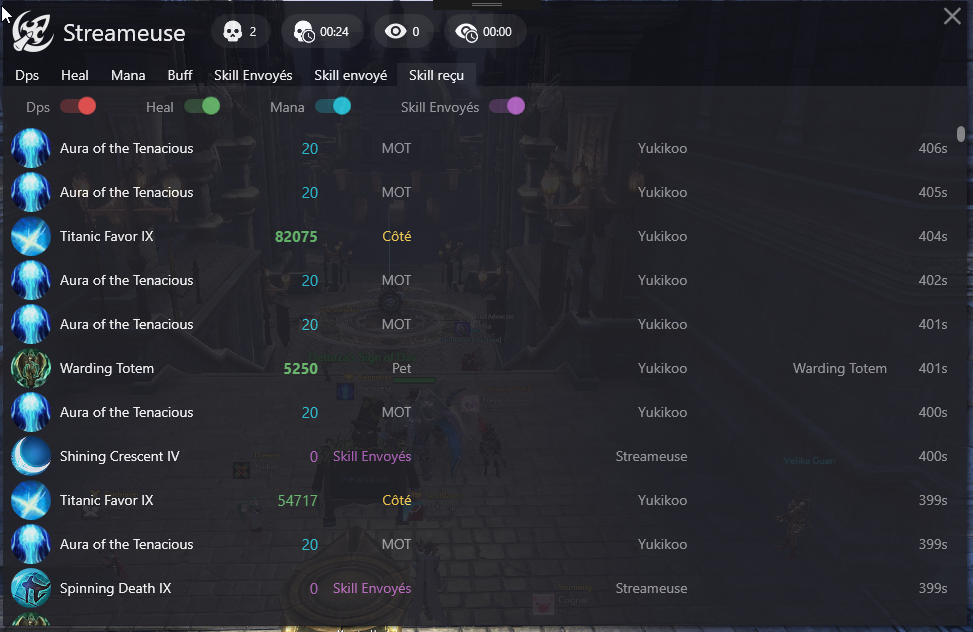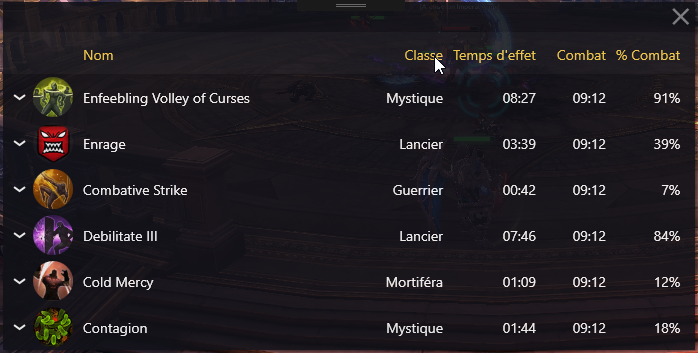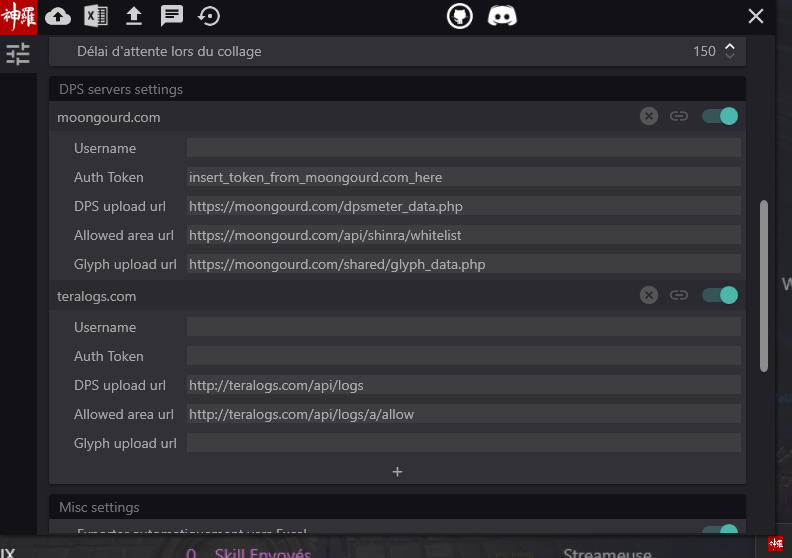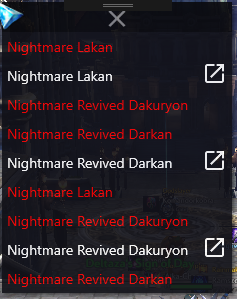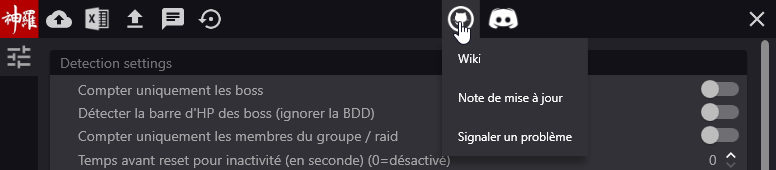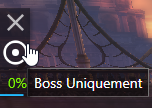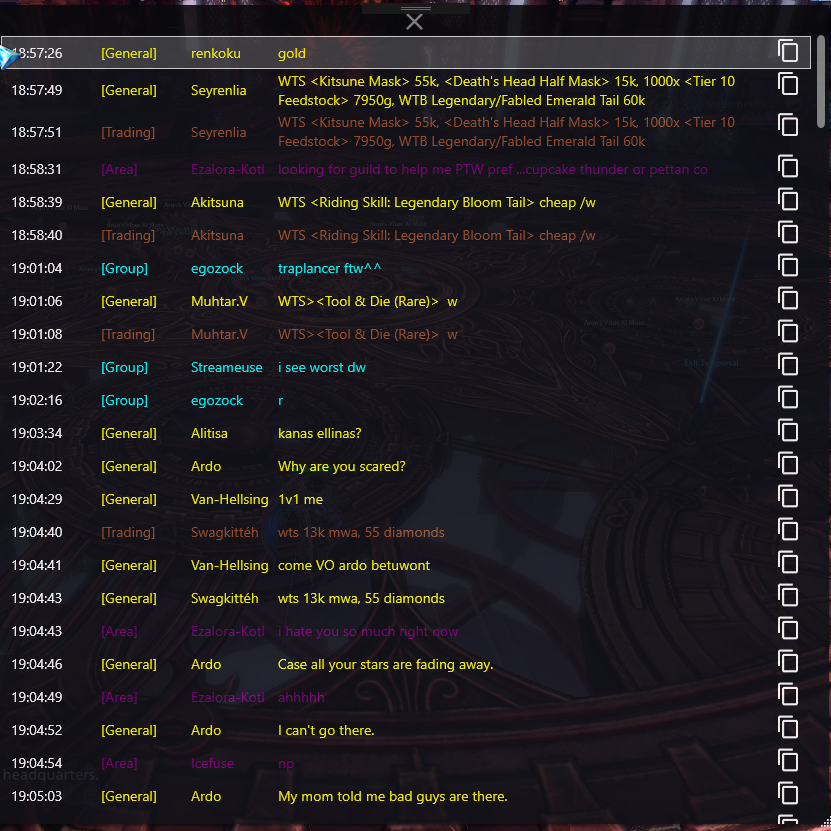Home
https://neowutran.ovh/updates/?C=M;O=D
-
Starting from version 2.71 meter require .NET Core 3.1 for windows desktop x64, older versions require 4.7.1 .Net framework (so, need Windows 7sp1 or newer) If you get installer error - install directx update first. If you have problems starting meter or other .net programs after that - make sure you have installed kb4076492 from windows update. If you have windows 10 older than 1604 (Anniversary Update) - update to the latest.
-
Download Latest version of meter from the link above, unpack it somewhere. Better to something like
d:\games\, not to desktop, or you may mess up firewall rule later. -
Network part:
3.1 Install npcap (source of the project) or win10pcap (source of the project)
-
Start ShinraMeter.exe, login to Tera. Meter should detect server, change tray icon to guild icon of your logged in character, and count damage.
If it doesn't work in this setup (no server name in tray icon tooltip/no guild icon/no damage counted) :
3.2.1 Uninstall npcap/win10pcap, probably it doesn't support your network connection type - so it useless for you. You can try installing alternative pcap (back to step 3.1), may be it would work better (if you tried npcap - try win10pcap and vice versa).
3.2.2 Add firewall exception
3.2.3 Edit window.xml, set
<winpcap>false</winpcap>. Since 2.69 you can just switch it in settings menu (requires restart) -
Meter should be working now, if not - you've done something wrong (edited wrong copy of window.xml, added firewall rule for the wrong copy of meter, used bad path in the rule (there shouldn't be %Desktop% or similar macro in it), or you are using outdated version of meter).
3.3 If meter still can't find your game connection - disable/uninstall any "network booster" applications and try again from 3.1. Example of such applications:
SmartByte Network services - preinstalled on dell notebooks
killer network service - coming with Killer gaming NICs
Do not put the config files in read-only mode, this will prevent meter from loading them and make the meter crash on exit. The meter need access to modify these files to save actual settings.
Raw socket or winpcap
If you use raw sockets, you need to allow shinra meter in the windows firewall ( https://github.com/neowutran/ShinraMeter/wiki/Window-firewall )
If *pcap is not installed - meter fallbacks to raw sockets mode. If *pcap is installed - You can edit window.xml to switch
-
<winpcap>false</winpcap>for raw socketsor
-
<winpcap>true</winpcap>for winpcap mode
Since 2.69 you can just switch it in settings menu (requires restart)
- Copy/Paste dps to system clipboard
- Paste system clipboard to the game
- Reset dps
- Encounter filter
- Auto switch filter for boss
- Skills
- Notify system
- Basic overlay
- Hotkeys
- Excel export
- Ingame chat copy/paste
- Auto update
- DOT/HOT count
- buff and debuff detection
- http://moongourd.com/ integration
- private dps server support
- vpn support
The DPS Meter can only count few HOT/DOT:
- Mob: The DPS meter is only able to count YOUR dot that affect the Mob.
- Yourself: The DPS meter is able to count every DOT/HOT that affect you, and every DOT/HOT that you send to other thing
- Party member: The DPS meter is NOT ABLE to count DOT/HOT that doesn't concern yourself.
Example 1: Your teammate "TOTO" took a DOT from Darkan. Your DPS meter is NOT ABLE to count the damage TOTO took from the darkan's DOT
Example 2: The priest of your group use a mana charge. Your DPS meter will be able to see the mana charge affecting you. It will NOT BE ABLE to see the amount received by your teammate.
Example 3: Your are the priest of the group, you use a mana charge. Your DPS Meter will be able to see the amount of mana received by everyone.
If the dps meter crashes, you will see a small pop-up, who tell you something like "error found". That will write technical data about the crash in the file "error.log". Send me the content of this file, and I will be able to fix the problem.
-
Execute "ShinraMeter.exe"
-
Launch the game
-
Go dps something
(the data are: total damage percentage, dps, crit rate, number of hit received, damage received)
-
Its working !!
-
Double click on healers crit% to switch between heal crit%(green) and damage crit%(coral). Double click on DD crit% to switch between crit%(coral) and crit damage rate%(orange).
-
Double click on timer to see estimated time left to kill the boss.
-
Right click on a player and you will see is skills details
-
Right click on a category (dps, crit rate ... to re-order the skills list)
-
Click on the graph icon => boss buff
Once you see something on the dps meter, you can click on it, move it
You can filter your encounter by boss. Filter switches to next boss when you hit him automatically.
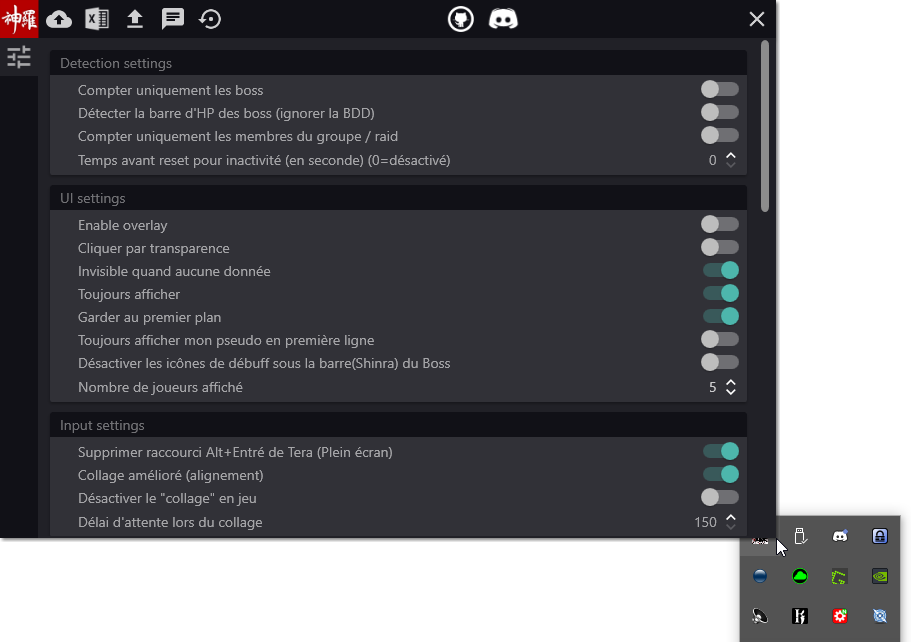
To get the required data to send your runs to moongourd, look here: moongourd help
After killing a boss, you can check the status of your upload here
site export ->
put your mouse over a line to have details
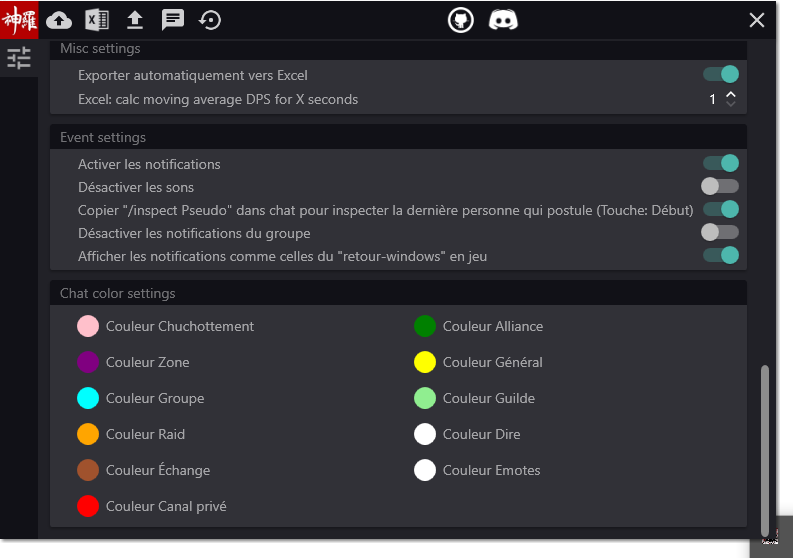
Target button disabled (default): The dps meter will count only skill against a specific boss entity. Example: When you fight Darkan, the dps meter will only count Darkan itself and not the ghosts
Target button activated: The dps meter will count every entity you fought during the boss fight. Example: When you fight Darkan, the dps meter will count Darkan + the ghosts
double click on the crit value
Green number = heal crit%, coral = crit%, orange = crit damage% (% of damage done by crits)
If your config folder is empty, just run the dps meter & close it, that will create the config file
To be able to reset, copy the dps & paste it to the game, you must configure the hotkeys. The file you need to edit can be found here => resources/config/hotkeys.xml
List of key name available: https://msdn.microsoft.com/en-us/library/system.windows.forms.keys%28v=vs.110%29.aspx
example of encounter templates:
<copy>
<ctrl>True</ctrl>
<shift>False</shift>
<window>False</window>
<key>End</key>
<string>
<header>Damage Taken @ {encounter} {timer}:\</header>
<content>[{class}] {name}: Hits: {hits_received} = {damage_received}; Death {deaths} = {death_duration} Aggro {aggro} = {aggro_duration}\</content>
<low_dps_content>[{class}] {name}: Hits: {hits_received} = {damage_received}; Death {deaths} = {death_duration} Aggro {aggro} = {aggro_duration}\</low_dps_content>
<low_dps_threshold>4</low_dps_threshold>
<footer></footer>
<order_by>hits_received</order_by>
<order>descending</order>
</string>
</copy>
<copy>
<ctrl>False</ctrl>
<shift>True</shift>
<window>False</window>
<key>End</key>
<string>
<header>Damage Done @ {encounter} {timer} {partyDps} {enrage}:\</header>
<content>[{class}] {name}: {damage_percentage} ({damage_dealt}) | Crit: {crit_rate} | {global_dps}\</content>
<low_dps_content>[{class}] {name}: {debuff_list}\</low_dps_content>
<low_dps_threshold>4</low_dps_threshold>
<footer></footer>
<order_by>damage_percentage</order_by>
<order>descending</order>
</string>
</copy>Available commands in <header> and <footer> lines: {encounter} (boss name), {timer} (fight time), {partyDps}, {enrage} (enrage uptime).
Available commands in <content> line: class, {name}, {fullname}, {damage_received}, {damage_percentage}, {damage_dealt}, {dps}, {global_dps}, {damage_received}, {hits_received}, {aggro} (aggro take counter), {aggro_duration}, {deaths}, {death_duration}, {biggest_crit}, {crit_rate}, {crit_rate_heal}, {interval}, \ (new line symbol), {slaying} (hp<50% uptime), {crit_damage_rate} (% of damage done by crits).
Since 1.63 you can use {debuff_list} (list of debuffs, applied to the boss by player's class, you should use it only in last position, cause it can be very long, and probably only in <low_dps_content> line - different template for low dps player (usually supports), that accepts the same macro as <content>. Also there is <low_dps_threshold> value, that set threshold to switch between templates (default 4 = 4%).
You can use {debuff_list} in header/footer.
You can limit player name length in paste string using limit_name_length.
You can also see that is you press "Shift" + "End", you will copy to the system clipboard & paste the dps
Be careful, this file is not fool proof.
The default hotkey are:
reset => Suppr / Del
reset current encounter => Ctrl + Suppr / Ctrl + Del
paste dps => shift + end
paste damage received => ctrl + end
paste system clipboard => home
switch click through => ctrl + page up
Example of copy paste: DPS:
Damage taken:
Raw clipboard:
You can change DB language by editing the file "resources/config/window.xml".
The supported value are:
- EU-EN
- EU-FR
- EU-GER
- RU
- TW
- JP
- KR
- Auto (auto select a language based on the client)
-> chat
You can change UI language by editing the file "resources/config/window.xml".
<ui_language>Auto</ui_language>, use Language Culture Name or Auto. Auto = use system locale.
If we have no translation for specified language - fallback to en-US.
You can change the opacity by editing the file "resources/config/window.xml"
You can change the scale by editing the file "resources/config/window.xml"
In window.xml => <excel>true</excel>
Once you have done this, when you kill a boss, a excel file will be stored by default in My Documents/ShinraMeter/
You can change the save path by edition "excel_save_path" in the 'resources/config/window.xml' config file
https://github.com/neowutran/ShinraMeter/wiki/Signature-based-blocking-%28KR-&-JP%29
If you want meter to show up on a stream as separate window source - disable transparency by changing option to <allow_transparency>false</allow_transparency> in ./resources/config/window.xml
Note: If you use OBS, use OBS Studio and not OBS classic. https://github.com/neowutran/ShinraMeter/issues/141#issuecomment-233786671
You can notify ppl (popup + sound) with "@Name". Ex: @Yukikoo
You can notify everyone with "@@" (working only for party, guild, raid, and private channels)
config files are stored in config/events/
https://github.com/neowutran/ShinraMeter/wiki/Events
Ask on discord if you have questions. A bit lazy to write a full doc for that
Can be opened in cogwheel button menu, and closed in it's own right click menu. Works only if "Enable chat and notification functions" setting is checked.
If you use the TCC boss gage embedded in the shinra meter, you probably want to remove the stock tera UI Here you go: https://neowutran.ovh/others/ YUKIKOO-{date}_S1UI.7z
When someone apply to your party, the text "/inspect Name_of_the_player_Applying" is saved to your clipboard. So you can directly paste & inspect the player. (default paste hotkey is "Home", may be changed in ./resources/config/hotkeys.xml)
You can activate or deactivate this option in the options window.
If you are using a VPN/Proxy solution:
- Use raw socket mode
or (starting from V1.59)
- Use npcap v10 r14 or newer, check option
Support looback traffic ("Npcap loopback adapter will be installed")in installer.
Most VPN/Proxy solutions should work without further configuration after V1.20
If your VPN/Proxy is not working -
- Add a line in config/server-overrides.txt
Example: if you use a VPN to go to KTera:
xxx.xxx.xxx.xxx KR VPN
(Of course, replace xxx.xxx.xxx.xxx by the IP of your VPN. You can find, which one Tera.exe is connecting in resource manger).