2 Specific event tracking with the Javascript tracker v2.0
🚧 The documentation for the latest version can be found on the Snowplow documentation site.
This page refers to version 2.0.x of the Snowplow JavaScript Tracker
Snowplow has been built to enable users to track a wide range of events that occur when consumers interact with their websites and webapps. We are constantly growing the range of functions available in order to capture that data more richly.
- 3.1 Pageviews
- 3.1.1
trackPageView
- 3.1.1
- 3.2 Pagepings
- 3.2.1
enableActivityTracking
- 3.2.1
- 3.3 Ecommerce transaction tracking
- 3.3.1
addTrans - 3.3.2
addItem - 3.3.3
trackTrans - 3.3.4 Pulling it all together: an example
- 3.3.1
- 3.4 Social tracking
- 3.4.1
trackSocialInteraction
- 3.4.1
- 3.5 Campaign tracking
- 3.6 Ad tracking methods
- 3.7 Tracking custom structured events
- 3.7.1
trackStructEvent
- 3.7.1
- 3.8 Tracking custom unstructured events
- 3.8.1
trackUnstructEvent
- 3.8.1
- 3.9 Link click tracking
- 3.9.1
enableLinkClickTracking - 3.9.2
refreshLinkClickTracking - 3.9.3
trackLinkClick
- 3.9.1
- 3.10 Custom contexts
Page views are tracked using the trackPageView method. This is generally part of the first Snowplow tag to fire on a particular web page. As a result, the trackPageView method is usually deployed straight after the tag that also invokes the Snowplow JavaScript (sp.js) e.g.
<!-- Snowplow starts plowing -->
<script type="text/javascript">
;(function(p,l,o,w,i,n,g){if(!p[i]){p.GlobalSnowplowNamespace=p.GlobalSnowplowNamespace||[];
p.GlobalSnowplowNamespace.push(i);p[i]=function(){(p[i].q=p[i].q||[]).push(arguments)
};p[i].q=p[i].q||[];n=l.createElement(o);g=l.getElementsByTagName(o)[0];n.async=1;
n.src=w;g.parentNode.insertBefore(n,g)}}(window,document,"script","//cdn.jsdelivr.net/gh/snowplow/sp-js-assets@2.0.0/sp.js","snowplow_name_here"));
snowplow_name_here('enableActivityTracking', 30, 10);
snowplow_name_here('trackPageView');
</script>
<!-- Snowplow stops plowing -->Track pageview is called using the simple:
snowplow_name_here('trackPageView');This method automatically captures the URL, referrer and page title (inferred from the <title> tag.
If you wish, you can override the title with a custom value:
snowplow_name_here('trackPageView', 'my custom page title');trackPageView can also be passed an array of custom contexts as an additional final parameter. See Contexts for more information.
Note: going forwards we plan to extend this method to also capture page category.
Back to top Back to JavaScript technical documentation contents
As well as tracking page views, we can monitor whether a user continues to engage with a page over time, and record how he / she digests content on the page over time.
That is accomplished using 'page ping' events. If activity tracking is enabled, the web page is monitored to see if a user is engaging with it. (E.g. is the tab in focus, does the mouse move over the page, does the user scroll etc.) If any of these things occur in a set period of time, a page ping event fires, and records the maximum scroll left / right and up / down in the last ping period. If there is no activity in the page (e.g. because the user is on a different tab in his / her browser), no page ping fires.
Page pings are enabled by:
snowplow_name_here('enableActivityTracking', minimumVisitLength, heartBeat);where minimumVisitLength is the time period from page load before the first page ping occurs, in seconds. Heartbeat is the number of seconds between each page ping, once they have started. So, if you executed:
snowplow_name_here('enableActivityTracking', 30, 10);
snowplow_name_here('trackPageView');The first ping would occur after 30 seconds, and subsequent pings every 10 seconds as long as the user continued to browse the page actively.
Notes:
- In general this is executed as part of the main Snowplow tracking tag. As a result, you can elect to enable this on specific pages.
- The
enableActivityTrackingmethod must be called before thetrackPageViewmethod.
Back to top Back to JavaScript technical documentation contents
Modelled on Google Analytics ecommerce tracking capability, Snowplow uses three methods that have to be used together track online transactions:
-
Create a transaction object. Use
addTrans()method to initialize a transaction object. This will be the object that is loaded with all the data relevant to the specific transaction that is being tracked including all the items in the order, the prices of the items, the price of shipping and theorder_id. -
Add items to the transaction. Use the
addItem()method to add data about each individual item to the transaction object. - Submit the transaction to Snowplow using the trackTrans() method, once all the relevant data has been loaded into the object.
The addTrans method creates a transaction object. It takes seven possible parameters, two of which are required:
| Parameter | Required? | Example value |
|---|---|---|
order ID |
Yes | '1234' |
affiliation or store name |
No | 'Womens Apparel' |
total spend |
Yes | '19.99' |
shipping cost |
No | '2.99' |
city |
No | 'San Jose' |
state or province |
No | 'California' |
country |
No | 'USA' |
For example:
snowplow_name_here('addTrans',
'1234', // order ID - required
'Acme Clothing', // affiliation or store name
'11.99', // total - required
'1.29', // tax
'5', // shipping
'San Jose', // city
'California', // state or province
'USA' // country
);addTrans can also be passed an array of custom contexts as an additional final parameter. See Contexts for more information.
Back to top Back to JavaScript technical documentation contents
The addItem method is used to capture the details of each product item included in the transaction. It should therefore be called once for each item.
There are six potential parameters that can be passed with each call, four of which are required:
| Parameter | Required? | Example value |
|---|---|---|
order ID |
Yes (in order to associate item with transaction) | '1234' |
SKU / product code |
Yes | 'pbz0001234' |
product name |
No, but advisable (to make interpreting SKU easier) | 'Black Tarot' |
category or variation |
No | 'Large' |
unit price |
Yes | '9.99' |
quantity |
Yes | '1' |
For example:
snowplow_name_here('addItem',
'1234', // order ID - required
'DD44', // SKU/code - required
'T-Shirt', // product name
'Green Medium', // category or variation
'11.99', // unit price - required
'1' // quantity - required
);addItem can also be passed an array of custom contexts as an additional final parameter. See Contexts for more information.
Once the transaction object has been created (using addTrans) and the relevant item data added to it using the addItem method, we are ready to send the data to the collector. This is initiated using the trackTrans method:
snowplow_name_here('trackTrans');<html>
<head>
<title>Receipt for your clothing purchase from Acme Clothing</title>
<script type="text/javascript">
;(function(p,l,o,w,i,n,g){if(!p[i]){p.GlobalSnowplowNamespace=p.GlobalSnowplowNamespace||[];
p.GlobalSnowplowNamespace.push(i);p[i]=function(){(p[i].q=p[i].q||[]).push(arguments)
};p[i].q=p[i].q||[];n=l.createElement(o);g=l.getElementsByTagName(o)[0];n.async=1;
n.src=w;g.parentNode.insertBefore(n,g)}}(window,document,"script","//cdn.jsdelivr.net/gh/snowplow/sp-js-assets@2.0.0/sp.js","snowplow_name_here"));
snowplow_name_here('newTracker', 'cf', 'my-collector.cloudfront.net');
snowplow_name_here('enableActivityTracking', 30, 10)
snowplow_name_here('trackPageView');
snowplow_name_here('enableLinkClickTracking');
snowplow_name_here('addTrans',
'1234', // order ID - required
'Acme Clothing', // affiliation or store name
'11.99', // total - required
'1.29', // tax
'5', // shipping
'San Jose', // city
'California', // state or province
'USA' // country
);
// add item might be called for every item in the shopping cart
// where your ecommerce engine loops through each item in the cart and
// prints out _addItem for each
snowplow_name_here('addItem',
'1234', // order ID - required
'DD44', // SKU/code - required
'T-Shirt', // product name
'Green Medium', // category or variation
'11.99', // unit price - required
'1' // quantity - required
);
// trackTrans sends the transaction to Snowplow tracking servers.
// Must be called last to commit the transaction.
snowplow_name_here('trackTrans'); //submits transaction to the collector
</script>
</head>
<body>
Thank you for your order. You will receive an email containing all your order details.
</body>
</html>Back to top Back to JavaScript technical documentation contents
Social tracking has not been implemented yet. However, the intention is to use a similar tracking function to that employed by Google Analytics.
Social tracking will be used to track the way users interact with Facebook, Twitter and Google + widgets, e.g. to capture "like this" or "tweet this" events.
This method has not yet been implemented.
The trackSocialInteraction method takes four parameters:
| Parameter | Description | Required? | Example value |
|---|---|---|---|
network |
Social network | Yes | 'facebook', 'twitter' |
socialAction |
Social action performed | Yes | 'like', 'retweet' |
opt_target |
Object social action is performed on e.g. page ID, product ID | No | '19.99' |
opt_pagePath |
Page path of URL on which social action was carried out | No | '2.99' |
The method is executed in as:
snowplow_name_here('trackSocial', network, socialAction, opt_target, opt_pagePath);For example:
snowplow_name_here('trackSocial', 'facebook', 'like', 'pbz00123', '/products/tarot/123-original-rider-waite');Or if the optional parameters were left off:
snowplow_name_here('trackSocial', 'facebook', 'like');trackSocialInteraction can also be passed an array of custom contexts as an additional final parameter. See Contexts for more information.
Back to top
Back to JavaScript technical documentation contents
Campaign tracking is used to identify the source of traffic coming to a website.
At the highest level, we can distinguish paid traffic (that derives from ad spend) with non paid traffic: visitors who come to the website by entering the URL directly, clicking on a link from a referrer site or clicking on an organic link returned in a search results, for example.
In order to identify paid traffic, Snowplow users need to set five query parameters on the links used in ads. Snowplow checks for the presence of these query parameters on the web pages that users load: if it finds them, it knows that that user came from a paid source, and stores the values of those parameters so that it is possible to identify the paid source of traffic exactly.
If the query parameters are not present, Snowplow reasons that the user is from a non paid source of traffic. It then checks the page referrer (the url of the web page the user was on before visiting our website), and uses that to deduce the source of traffic:
- If the URL is identified as a search engine, the traffic medium is set to "organic" and Snowplow tries to derive the search engine name from the referrer URL domain and the keywords from the query string.
- If the URL is a non-search 3rd party website, the medium is set to "referrer". Snowplow derives the source from the referrer URL domain.
Your different ad campaigns (PPC campaigns, display ads, email marketing messages, Facebook campaigns etc.) will include one or more links to your website e.g.:
<a href="http://mysite.com/myproduct.html">Visit website</a>We want to be able to identify people who've clicked on ads e.g. in a marketing email as having come to the site having clicked on a link in that particular marketing email. To do that, we modify the link in the marketing email with query parameters, like so:
<a href="http://mysite.com/myproduct.html?utm_source=newsletter-october&utm_medium=email&utm_campaign=cn0201">Visit website</a>For the prospective customer clicking on the link, adding the query parameters does not change the user experience. (The user is still directed to the webpage at http://mysite.com/myproduct.html.) But Snowplow then has access to the fields given in the query string, and uses them to identify this user as originating from the October Newsletter, an email marketing campaign with campaign id = cn0201.
Snowplow uses the same query parameters used by Google Analytics. Because of this, Snowplow users who are also using GA do not need to do any additional work to make their campaigns trackable in Snowplow as well as GA. Those parameters are:
| Parameter | Name | Description |
|---|---|---|
utm_source |
Campaign source | Identify the advertiser driving traffic to your site e.g. Google, Facebook, autumn-newsletter etc. |
utm_medium |
Campaign medium | The advertising / marketing medium e.g. cpc, banner, email newsletter, in-app ad, cpa |
utm_campaign |
Campaign id | A unique campaign id. This can be a descriptive name or a number / string that is then looked up against a campaign table as part of the analysis |
utm_term |
Campaign term(s) | Used for search marketing in particular, this field is used to identify the search terms that triggered the ad being displayed in the search results. |
utm_content |
Campaign content | Used either to differentiate similar content or two links in the same ad. (So that it is possible to identify which is generating more traffic.) |
The parameters are descibed in the Google Analytics help page. Google also provides a urlbuilder which can be used to construct the URL incl. query parameters to use in your campaigns.
Back to top Back to JavaScript technical documentation contents
Snowplow tracking code can be included in ad tags in order to track impressions and ad clicks. This is used by e.g. ad networks to identify which sites and web pages users visit across a network, so that they can be segmented, for example.
Each ad tracking method has a costModel field and a cost field. If you provide the cost field, you must also provide one of 'cpa', 'cpc', and 'cpm' for the costModel field.
It may be the case that multiple ads from the same source end up on a single page. If this happens, it is important that the different Snowplow code snippets associated with those ads not interfere with one another. The best way to prevent this is to randomly name each tracker instance you create so that the probability of a name collision is negligible. See Managing multiple trackers for more on having more than one tracker instance on a single page.
Below is an example of how to achieve this when using Snowplow ad impression tracking.
<!-- Snowplow starts plowing -->
<script type="text/javascript">
// Wrap script in a closure.
// This prevents rnd from becoming a global variable.
// So if multiple copies of the script are loaded on the same page,
// each instance of rnd will be inside its own namespace and will
// not overwrite any of the others.
// See http://benalman.com/news/2010/11/immediately-invoked-function-expression/
(function(){
// Randomly generate tracker namespace to prevent clashes
var rnd = Math.random().toString(36).substring(2);
// Load Snowplow
;(function(p,l,o,w,i,n,g){if(!p[i]){p.GlobalSnowplowNamespace=p.GlobalSnowplowNamespace||[];
p.GlobalSnowplowNamespace.push(i);p[i]=function(){(p[i].q=p[i].q||[]).push(arguments)
};p[i].q=p[i].q||[];n=l.createElement(o);g=l.getElementsByTagName(o)[0];n.async=1;
n.src=w;g.parentNode.insertBefore(n,g)}}(window,document,"script","//cdn.jsdelivr.net/gh/snowplow/sp-js-assets@2.0.0/sp.js","sp_pm"));
// Create a new tracker namespaced to rnd
window.sp_pm('newTracker', rnd, 'my-collector.cloudfront.net', {
appId: 'myApp',
platform: 'web'
});
// Replace the values below with magic macros from your adserver
window.sp_pm('trackAdImpression:' + rnd,
'67965967893', // impressionId
'cpm', // costModel - 'cpa', 'cpc', or 'cpm'
5.5, // cost
'http://www.example.com', // targetUrl
'23', // bannerId
'7', // zoneId
'201', // advertiserId
'12' // campaignId
);
}());
</script>
<!-- Snowplow stops plowing -->Even if several copies of the above script appear on a page, the trackers created will all (probably) have different names and so will not interfere with one another. The same technique should be used when tracking ad clicks. The below examples for trackAdImpression and trackAdClick assume that rnd has been defined in this way.
Ad impression tracking is accomplished using the trackAdImpression method. Here are the arguments it accepts:
| Name | Required? | Description | Type |
|---|---|---|---|
impressionId |
No | Identifier for the particular impression instance | string |
costModel |
No | The cost model for the campaign: 'cpc', 'cpm', or 'cpa' | string |
cost |
No | Ad cost | number |
targetUrl |
No | The destination URL | string |
bannerId |
No | Adserver identifier for the ad banner (creative) being displayed | string |
zoneId |
No | Adserver identifier for the zone where the ad banner is located | string |
advertiserID |
No | Adserver identifier for the advertiser which the campaign belongs to | string |
campaignId |
No | Adserver identifier for the ad campaign which the banner belongs to | string |
An example:
snowplow_name_here('trackAdImpression:' + rnd,
'67965967893', // impressionId
'cpm', // costModel - 'cpa', 'cpc', or 'cpm'
5.5, // cost
'http://www.example.com', // targetUrl
'23', // bannerId
'7', // zoneId
'201', // advertiserId
'12' // campaignId
);Ad impression events are implemented as Snowplow unstructured events. Here is the JSON schema for an ad impression event.
trackAdImpression can also be passed an array of custom contexts as an additional final parameter. See Contexts for more information.
You will want to set these arguments programmatically, across all of your ad zones/slots. For guidelines on how to achieve this with the OpenX adserver, please see the following section 3.6.4.
Ad click tracking is accomplished using the trackAdClick method. Here are the arguments it accepts:
| Name | Required? | Description | Type |
|---|---|---|---|
targetUrl |
Yes | The destination URL | string |
clickId |
No | Identifier for the particular click instance | string |
costModel |
No | The cost model for the campaign: 'cpc', 'cpm', or 'cpa' | string |
cost |
No | Ad cost | number |
bannerId |
No | Adserver identifier for the ad banner (creative) being displayed | string |
zoneId |
No | Adserver identifier for the zone where the ad banner is located | string |
advertiserID |
No | Adserver identifier for the advertiser which the campaign belongs to | string |
campaignId |
No | Adserver identifier for the ad campaign which the banner belongs to | string |
An example:
snowplow_name_here('trackAdClick:' + rnd,
'http://www.example.com', // targetUrl
'12243253', // clickId
'cpm', // costModel
2.5, // cost
'23', // bannerId
'7', // zoneId
'67965967893', // impressionId - the same as in trackAdImpression
'201', // advertiserId
'12' // campaignId
);Ad click events are implemented as Snowplow unstructured events.Here is the JSON schema for an ad click event.
trackAdClick can also be passed an array of custom contexts as an additional final parameter. See Contexts for more information.
Use the trackAdConversion method to track ad conversions. Here are the arguments it accepts:
| Name | Required? | Description | Type |
|---|---|---|---|
conversionId |
No | Identifier for the particular conversion instance | string |
costModel |
No | The cost model for the campaign: 'cpc', 'cpm', or 'cpa' | string |
cost |
No | Ad cost | number |
category |
No | Conversion category | number |
action |
No | The type of user interaction, e.g. 'purchase' | string |
property |
No | Describes the object of the conversion | string |
initialValue |
No | How much the conversion is initially worth | number |
advertiserID |
No | Adserver identifier for the advertiser which the campaign belongs to | string |
campaignId |
No | Adserver identifier for the ad campaign which the banner belongs to | string |
An example:
window.adTracker('trackAdConversion',
'743560297', // conversionId
10, // cost
'ecommerce', // category
'purchase', // action
'', // property
99, // initialValue - how much the conversion is initially worth
'201', // advertiserId
'cpa', // costModel
'12' // campaignId
);Ad conversion events are implemented as Snowplow unstructured events. Here is the schema for an ad conversion event.
trackAdConversion can also be passed an array of custom contexts as an additional final parameter. See Contexts for more information.
Most ad servers enable you to append custom code to your ad tags. Here's what the zone append functionality looks like in the OpenX adserver (OnRamp edition):
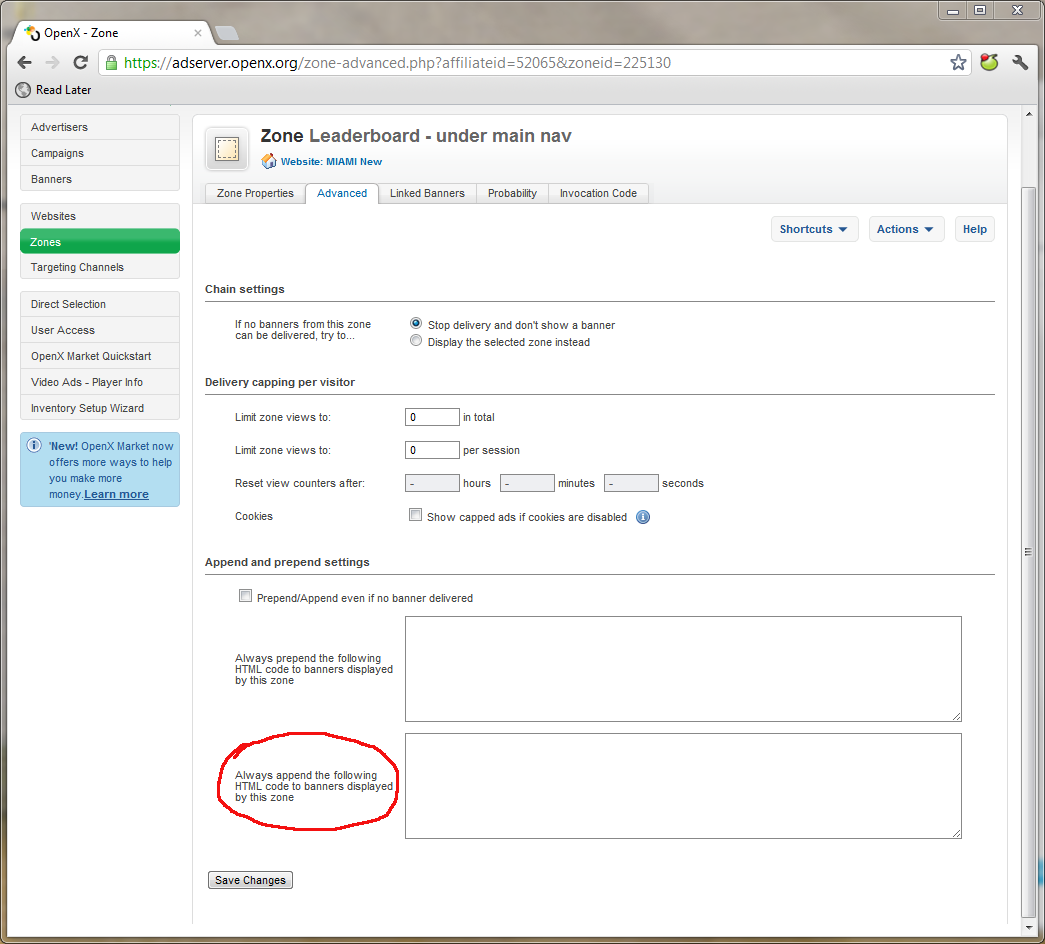
You will need to populate the ad zone append field with Snowplow tags for every ad zone/unit which you use to serve ads across your site or network. Read on for the Snowplow HTML code to use for OpenX.
Because OpenX has a feature called magic macros, it is relatively straightforward to pass the banner, campaign and user ID arguments into the call to trackAdImpression() (advertiser ID is not available through magic macros).
The full HTML code to append, using asynchronous Snowplow invocation, looks like this:
<!-- Snowplow starts plowing -->
<script type="text/javascript">
;(function(p,l,o,w,i,n,g){if(!p[i]){p.GlobalSnowplowNamespace=p.GlobalSnowplowNamespace||[];
p.GlobalSnowplowNamespace.push(i);p[i]=function(){(p[i].q=p[i].q||[]).push(arguments)
};p[i].q=p[i].q||[];n=l.createElement(o);g=l.getElementsByTagName(o)[0];n.async=1;
n.src=w;g.parentNode.insertBefore(n,g)}}(window,document,"script","//cdn.jsdelivr.net/gh/snowplow/sp-js-assets@2.0.0/sp.js","snowplow_name_here"));
// Update tracker constructor to use your CloudFront distribution subdomain
window.snowplow_name_here('newTracker', 'cf', 'patldfvsg0d8w.cloudfront.net');
window.snowplow_name_here('trackAdImpression', '{impressionId}' '{costModel}', '{cost}', '{targetUrl}', '{bannerid}', '{zoneid}', '{advertiserId}', '{campaignid}'); // OpenX magic macros. Leave this line as-is
</script>
<!-- Snowplow stops plowing -->Once you have appended this code to all of your active ad zones, Snowplow should be collecting all of your ad impression data.
There are likely to be a large number of AJAX events that can occur on your site, for which a specific tracking method is part of Snowplow. Examples include:
- Playing a video
- Adding an item to basket
- Submitting a lead form
Our philosophy in creating Snowplow is that users should capture "every" consumer interaction and work out later how to use this data. This is different from traditional web analytics and business intelligence, that argues that you should first work out what you need, and only then start capturing the data.
As part of a Snowplow implementation, therefore, we recommend that you identify every type of AJAX interaction that a user might have with your site: each one of these is an event that will not be captured as part of the standard page view tracking. All of them are candidates to track using trackStructEvent, if none of the other event-specific methods outlined above are appropriate.
There are five parameters can be associated with each structured event. Of them, only the first two are required:
| Name | Required? | Description |
|---|---|---|
Category |
Yes | The name you supply for the group of objects you want to track e.g. 'media', 'ecomm' |
Action |
Yes | A string which defines the type of user interaction for the web object e.g. 'play-video', 'add-to-basket' |
Label |
No | An optional string which identifies the specific object being actioned e.g. ID of the video being played, or the SKU or the product added-to-basket |
Property |
No | An optional string describing the object or the action performed on it. This might be the quantity of an item added to basket |
Value |
No | An optional float to quantify or further describe the user action. This might be the price of an item added-to-basket, or the starting time of the video where play was just pressed |
The async specification for the trackStructEvent method is:
snowplow_name_here('trackStructEvent', 'category','action','label','property','value');An example of tracking a user listening to a music mix:
snowplow_name_here('trackStructEvent', 'Mixes', 'Play', 'MrC/fabric-0503-mix', '', '0.0');Note that in the above example no value is set for the event property.
trackStructEvent can also be passed an array of custom contexts as an additional final parameter. See Contexts for more information.
Back to top Back to JavaScript technical documentation contents
You may wish to track events on your website or application which are not directly supported by Snowplow and which structured event tracking does not adequately capture. Your event may have more than the five fields offered by trackStructEvent, or its fields may not fit into the category-action-label-property-value model. The solution is Snowplow's custom unstructured events. Unstructured events use JSONs which can have arbitrarily many fields.
To define your own custom event, you must create a JSON schema for that event and upload it to an Iglu Schema Repository. Snowplow uses the schema to validate that the JSON containing the event properties is well-formed.
To track an unstructured event, you make use the trackUnstructEvent method:
snowplow_name_here('trackUnstructEvent', <<SELF-DESCRIBING EVENT JSON>>);For example:
window.snowplow_name_here('trackUnstructEvent', {
schema: 'iglu:com.acme_company/viewed_product/jsonschema/2-0-0',
data: {
productId: 'ASO01043',
category: 'Dresses',
brand: 'ACME',
returning: true,
price: 49.95,
sizes: ['xs', 's', 'l', 'xl', 'xxl'],
availableSince: new Date(2013,3,7)
}
});The second argument is a self-describing JSON. It has two fields:
- A
datafield, containing the properties of the event - A
schemafield, containing the location of the JSON schema against which thedatafield should be validated.
The data field should be flat, not nested.
trackUnstructEvent can also be passed an array of custom contexts as an additional final parameter. See Contexts for more information.
Back to top Back to JavaScript technical documentation contents
Link click tracking is enabled using the enableLinkClickTracking method. Use this method once and the Tracker will add click event listeners to all link elements. Link clicks are tracked as unstructured events. Each link click event captures the link's href attribute. The event also has fields for the link's id, classes, and target (where the linked document is opened, such as a new tab or new window).
Here is the JSON schema for a link click event.
Turn on link click tracking like this:
snowplow_name_here('enableLinkClickTracking');You can control which links are tracked using the second argument. There are three ways to do this: a blacklist, a whitelist, and a filter function.
Blacklists
This is an array of CSS classes which should be ignored by link click tracking. For example, the below code will stop link click events firing for links with the class "barred" or "untracked", but will fire link click events for all other links:
snowplow_name_here('enableLinkClickTracking', {'blacklist': ['barred', 'untracked']});If there is only one class name you wish to blacklist, you don't need to put it in an array:
snowplow_name_here('enableLinkClickTracking', {'blacklist': 'barred'});Whitelists
The opposite of a blacklist. This is an array of the CSS classes of links which you do want to be tracked. Only clicks on links with a class in the list will be tracked.
snowplow_name_here('enableLinkClickTracking', {'whitelist': ['unbarred', 'tracked']});If there is only one class name you wish to whitelist, you don't need to put it in an array:
snowplow_name_here('enableLinkClickTracking', {'whitelist': 'unbarred'});Filter functions
You can provide a filter function which determines which links should be tracked. The function should take one argument, the link element, and return either 'true' (in which case clicks on the link will be tracked) or 'false' (in which case they won't).
The following code will track clicks on those and only those links whose id contains the string "interesting":
function myFilter (linkElement) {
return linkElement.id.indexOf('interesting') > -1;
}
snowplow_name_here('enableLinkClickTracking', {'filter': myFilter});The second optional parameter is pseudoClicks. If this is not turned on, Firefox will not recognise middle clicks. If it is turned on, there is a small possibility of false positives (click events firing when they shouldn't). Turning this feature on is recommended:
snowplow_name_here('enableLinkClickTracking', null, true);Each link click event will include (if available) the destination URL, id, classes and target of the clicked link. (The target attribute of a link specifies a window or frame where the linked document will be loaded.)
enableLinkClickTracking can also be passed an array of custom contexts as an additional final parameter. See Contexts for more information.
enableLinkClickTracking only tracks clicks on links which exist when the page has loaded. If new links can be added to the page after then which you wish to track, just use refreshLinkClickTracking. This will add Snowplow click listeners to all links which do not already have them (and which match the blacklist, whitelist, or filter function you specified when enableLinkClickTracking was originally called). Use it like this:
snowplow_name_here('refreshLinkClickTracking');You can manually track individual link click events with the trackLinkClick method. This is its signature:
function trackLinkClick(targetUrl, elementId, elementClasses, elementTarget);Of these arguments, only targetUrl is required. This is how to use trackLinkClick:
snowplow_name_here('trackLinkCLick', 'first-link', ['class-1', 'class-2'], '', 'http://www.example.com');trackLinkClick can also be passed an array of custom contexts as an additional final parameter. See Contexts for more information.
Back to top Back to JavaScript technical documentation contents
Custom contexts can be used to augment any standard Snowplow event type, including unstructured events, with additional data.
Custom contexts can be added as an extra argument to any of Snowplow's track..() methods and to addItem and addTrans.
Each custom context is a self-describing JSON following the same pattern as an unstructured event. As with unstructured events, if you want to create your own custom context, you must create a JSON schema for it and upload it to an Iglu repository. Since more than one can be attached to an event, the context argument (if it is provided at all) should be a non-empty array of self-describing JSONs.
Important: Even if only one custom context is being attached to an event, it still needs to be wrapped in an array.
Here are two example custom context JSONs. One describes a page, and the other describes a user on that page.
{
schema: "iglu:com.example_company/page/jsonschema/1-2-1",
data: {
pageType: 'test',
lastUpdated: new Date(2014,1,26)
}
}{
schema: "iglu:com.example_company/user/jsonschema/2-0-0",
data: {
userType: 'tester',
}
}How to track a page view with both these contexts attached:
window.snowplow_name_here('trackPageView', null , [{
schema: "iglu:com.example_company/page/jsonschema/1-2-1",
data: {
pageType: 'test',
lastUpdated: new Date(2014,1,26)
}
},
{
schema: "iglu:com.example_company/user/jsonschema/2-0-0",
data: {
userType: 'tester',
}
}]);In this case an empty string has been provided to the optional customTitle argument in order to reach the context argument.
For more information on custom contexts, see this blog post.
Back to top Back to JavaScript technical documentation contents
Home | About | Project | Setup Guide | Technical Docs | Copyright © 2012-2021 Snowplow Analytics Ltd. Documentation terms of use.
HOME » TECHNICAL DOCUMENTATION » Trackers » Javascript tracker
1. Trackers Overview Javascript Tracker
2. Collectors Overview Cloudfront Collector Clojure Collector (Elastic Beanstalk) Scala Stream Collector
3. ETL Overview EmrEtlRunner
C. Canonical Snowplow event model
4. Storage Overview S3 / Hive Amazon Redshift Infobright
D. Snowplow storage formats (to write)
5. Analytics Analytics-documentation
Common Artifact-repositories