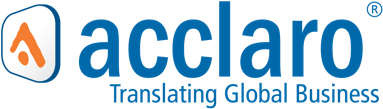-
Notifications
You must be signed in to change notification settings - Fork 11
Getting Started
🔔 Reminder: Before installing the plugin, it’s recommended you back up your site. We also recommend testing multisite settings and configuration changes on a staging site prior to implementing in a production environment.
After installing the plugin, proceed with the Settings check to ensure your site meets all the basic requirements and uses the supported Section propagation methods.
-
Craft CMS 3.7.9 or later.
-
PHP 7.2+
-
PHP DOM Extension
-
Craft Multi-site configuration
-
All Sections needing translations require the Propagation method to be set to "Propagate entries across all enabled sites"
-
Fields to be translated require an active Translation Method (Recommended: Translate for each language)
-
We recommend that "Nested" Field and Block layouts (Matrix, Neo, Super Table, etc.) use the Translation Method "Only save blocks to the site they were created in". While this setting is not required, nested blocks stored "globally" ("Save blocks to all sites the owner element is saved in") occasionally experience issues with content getting overwritten when publishing in multiple languages.
Note: Don't forget to enable the translation method for sub-fields within nested blocks!*

Before creating a translation order, you'll need to determine how you'll be translating your content. The following options are available.
-
Local Export/Import allows you to create orders and download your content as XML, JSON, or CSV files that can be modified by the translator of your choice and manually uploaded to the order.
-
Acclaro is a global expert in translation and localization services. All translations are done in-country by Acclaro’s human translators. To enable this option a MyAcclaro API token is required. To request a token, please Contact Us.
A default Export/Import translator is created upon installation. To create a new translator, click "Translators" from the sidebar and then "New translator". For Acclaro translators, select "Acclaro" as your translations service, add your Acclaro API token (don't have a token? Register here), and click "Create translator" to authenticate with MyAcclaro.
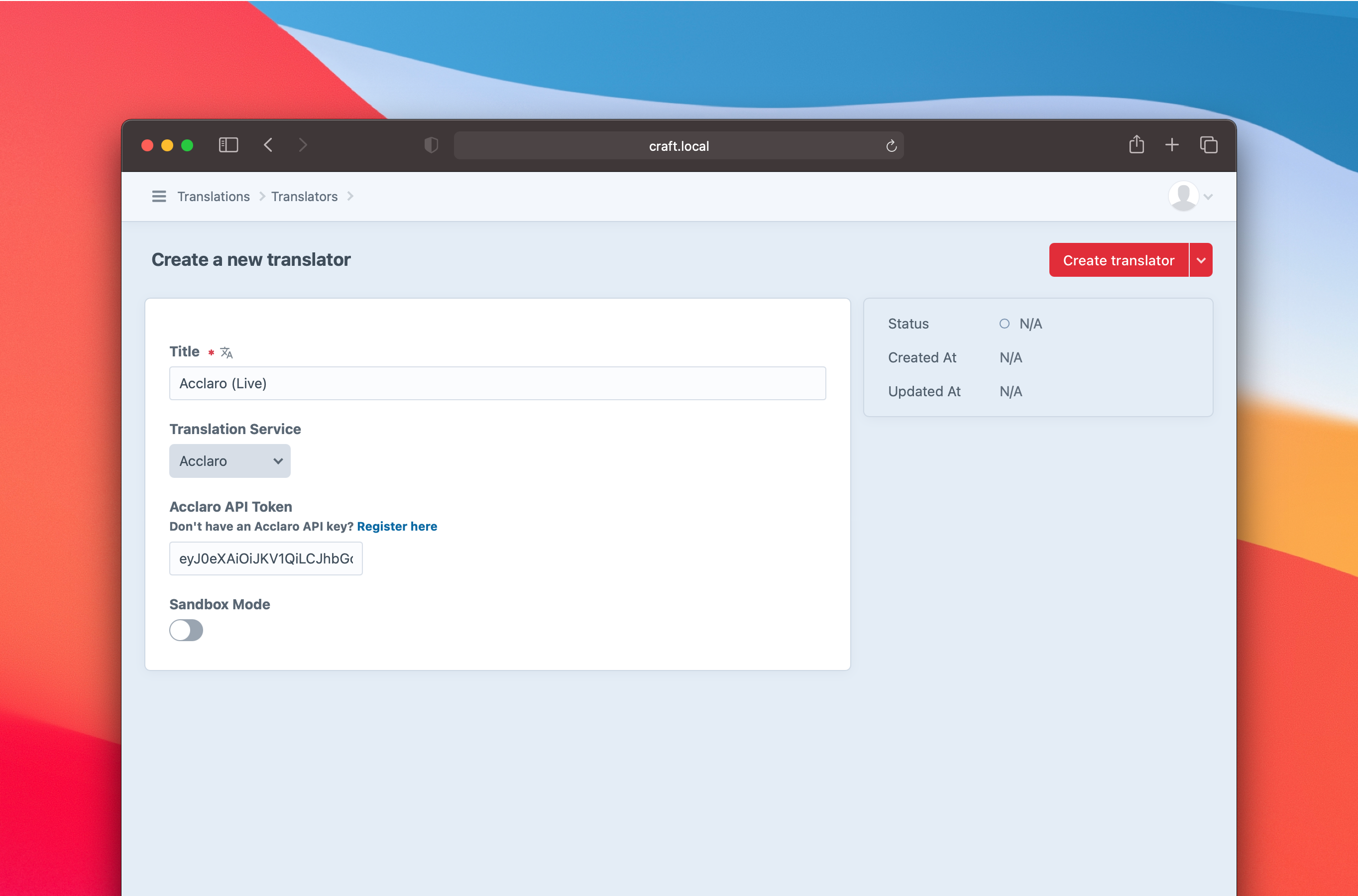
Once your settings are in place and a translator has been added, you can create your first order. The easiest way to create an order is to click "Orders" from the sidebar and then "New order".
- Add a name for the order
- Select the content you want to translate
- Choose a source site
- Pick the target sites (languages) you want to translate into
- Select a translator

Brought to you by Acclaro