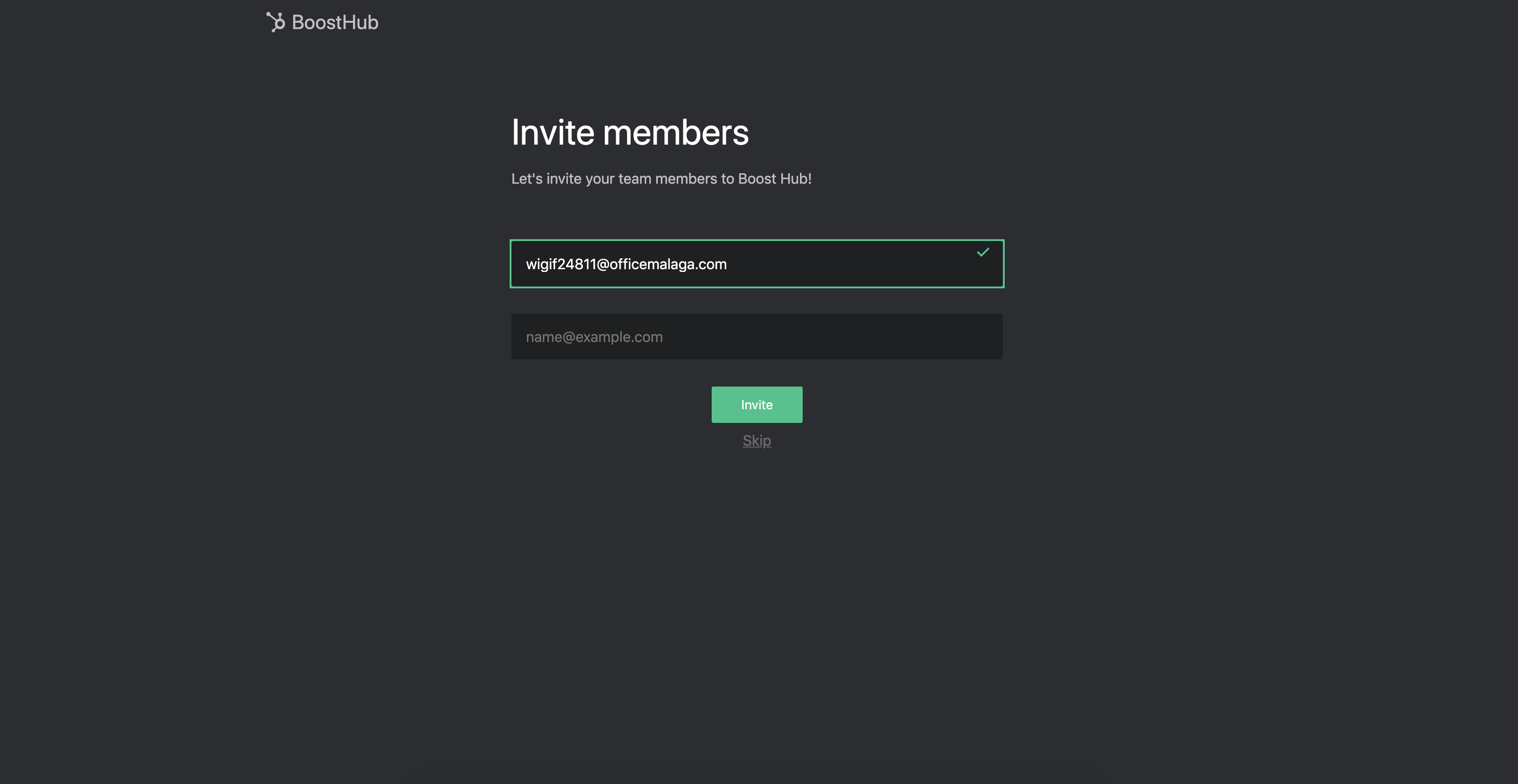-
Notifications
You must be signed in to change notification settings - Fork 0
How to: Create a team
KZ edited this page Jul 8, 2020
·
2 revisions
Boost Hub's whole application is based upon the use of teams. Creating a team leads to the creation of a workspace, which in turns will be shared among team members.
- Once you are logged in, you can create a team by clicking on the link provided in the sidebar's team switcher. This will lead you to a form provided with two text fields.
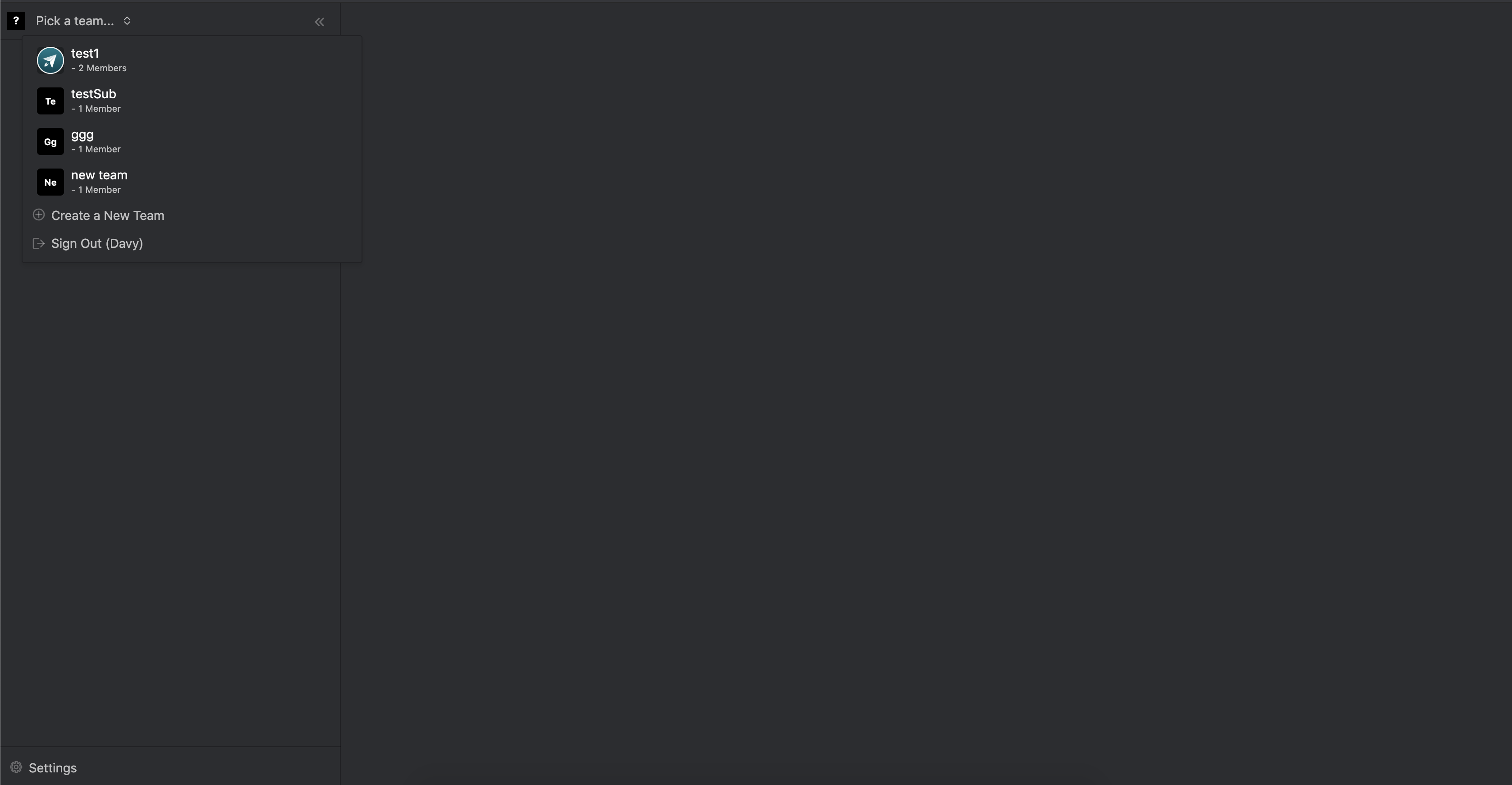
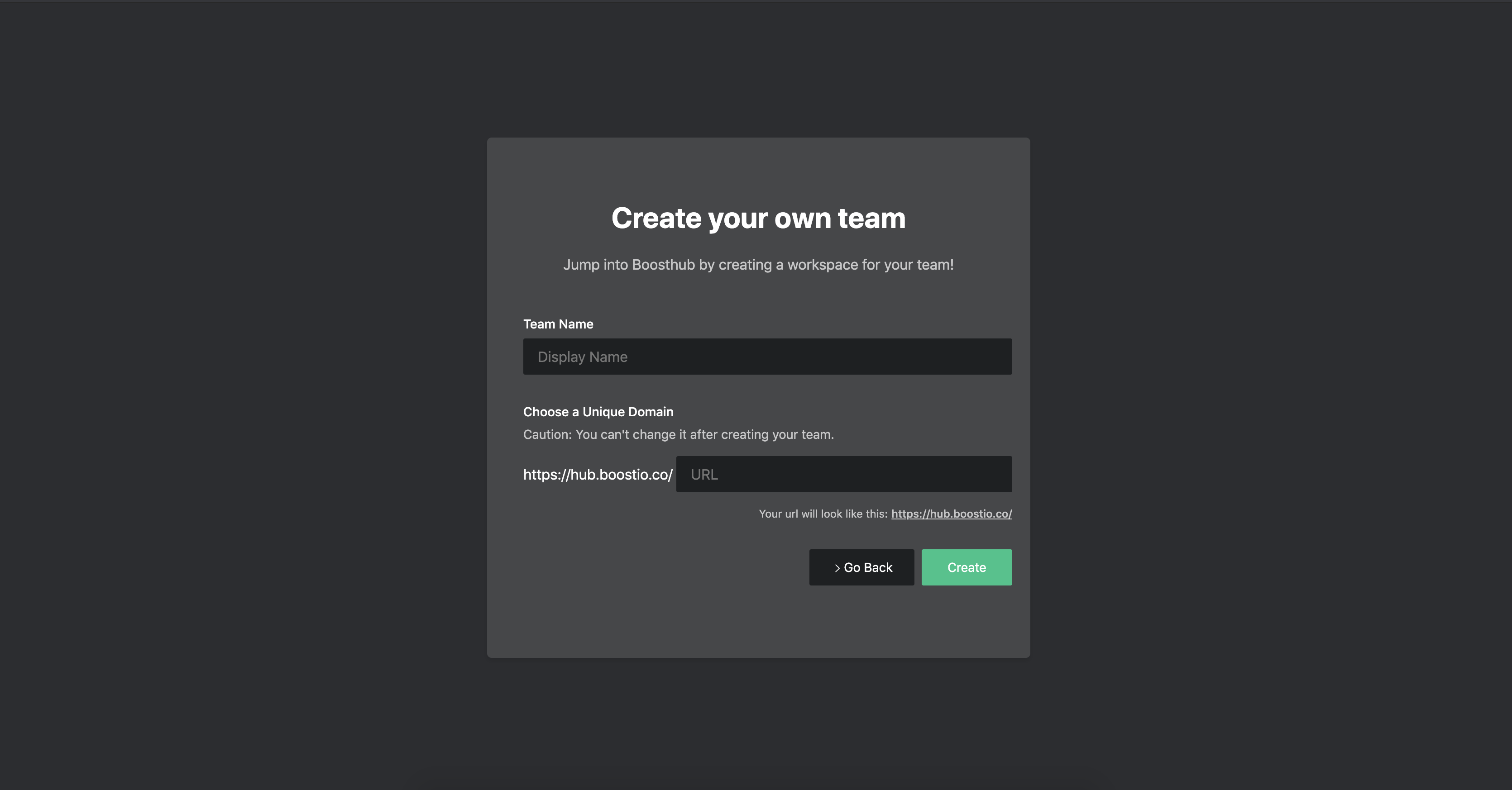
- You have to fill in the Display Name to create a team, it will be the name that users will see in the sidebar's team switcher and other in-app fields. So we advise you to choose a team name that will be relevant for you and your other members.
- The second field is the optional Unique Domain. Instead of having users be working with an id-based URL, we provide you the option to choose a unique domain of your own so that team members can easily access it. However, right now we do not allow users to change the unique domain at will, so be aware that this domain will be final.
- Upon creating your team, you will be redirected towards a page allowing you to invite other members directly to your team. Fill in the text field with an email address you want to add and they will receive an invitation to join you. You can invite as many members as you wish! This step is not necessary so you can also skip it if you so choose.