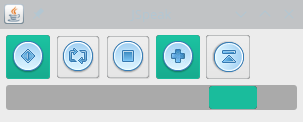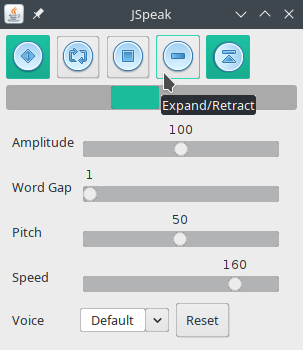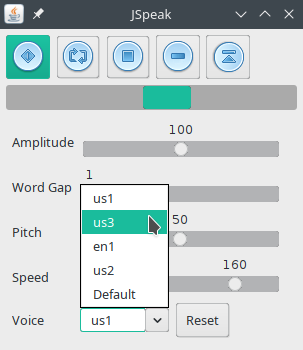Nothing else like this software exists for platforms running Linux. This software enables the user to have text spoken aloud from any text that can be highlighted including ebooks, email, web pages, use your imagination. Along with that are features I demonstrated in screenshots and a youtube video.
http://www.youtube.com/embed/raEUJraXvwY
Note: I have had problems with some versions of Java. Java version 16 works best for me. I recommend you get that version.
$ wget https://github.com/BullShark/JSpeak/releases/download/2020.12.06/jspeak-2022.02.02-1-any.deb
$ sudo dpkg -i jspeak-2022.02.02-1-any.deb
$ sudo apt-get install espeak mbrola
Choose your voices. There are many, but for all english ones, do
$ sudo apt-get install mbrola-us1 mbrola-us2 mbrola-us3 mbrola-en1
Many mbrola voices can be installed through apt-get in Ubuntu/Mint. Some such as mbrola-mx1 are not available through apt. If you wish to install those. Follow the manual installation below for them.
# yum install espeak
Fedora and other rpm based systems do not have mbrola and mbrola packages afaik. However this is not a problem. Continue to follow the manual installation for them.
https://aur.archlinux.org/packages/jspeak/
# yay -S jspeak
Not required: Add some better voices for JSpeak to use.
# yay -S mbrola-voices-us1 mbrola-voices-us2 mbrola-voices-us3 mbrola-voices-en1
Linux Installation
From eSpeak version 1.44 onwards, eSpeak calls the mbrola program directly, rather than passing phoneme data to it using a pipe.
-
To install the Linux Mbrola binary, download: http://www.tcts.fpms.ac.be/synthesis/mbrola/bin/pclinux/mbr301h.zip Unpack the archive, and copy and rename the file from: mbrola-linux-i386 to mbrola somewhere in your executable path (eg. /usr/local/bin/mbrola ).
-
Get the English 1 (en1) voice from: http://www.tcts.fpms.ac.be/synthesis/mbrola/mbrcopybin.html Unpack the archive, and copy the en1 data file (not the whole "en1" directory) to /usr/share/mbrola/en1 .
eSpeak will look for mbrola voices firstly in espeak-data/mbrola and then in /usr/share/mbrola
Note: Get as many voices as you like. Each will show in the voice selection combo box.
-
If you use the eSpeak voice such as "mb-en1" then eSpeak will use the mbrola "en1" voice, eg:
$ espeak -v mb-en1 "Hello world"
Note: This step is just for testing that everything is setup and working correctly.
$ git clone git://github.com/BullShark/JSpeak.git
$ cd JSpeak/dist
$ java -jar -Dawt.useSystemAAFontSettings=on -Dswing.aatext=true JSpeak.jar
$ git clone git://github.com/BullShark/JSpeak.git
$ cd JSpeak
$ ./gradlew clean
$ ./gradlew build
$ ./gradlew run
You must have Java JDK installed.
-
Toggle on the scan button (has a diamond icon). Hover your mouse over other buttons for descriptions.
-
(Optional) Change the voice from the drop down menu of the combo box to set a better sounding mbrola voice.
-
Start copying text from your favorite ebook, the web, email, etc. to begin having the text read to you.