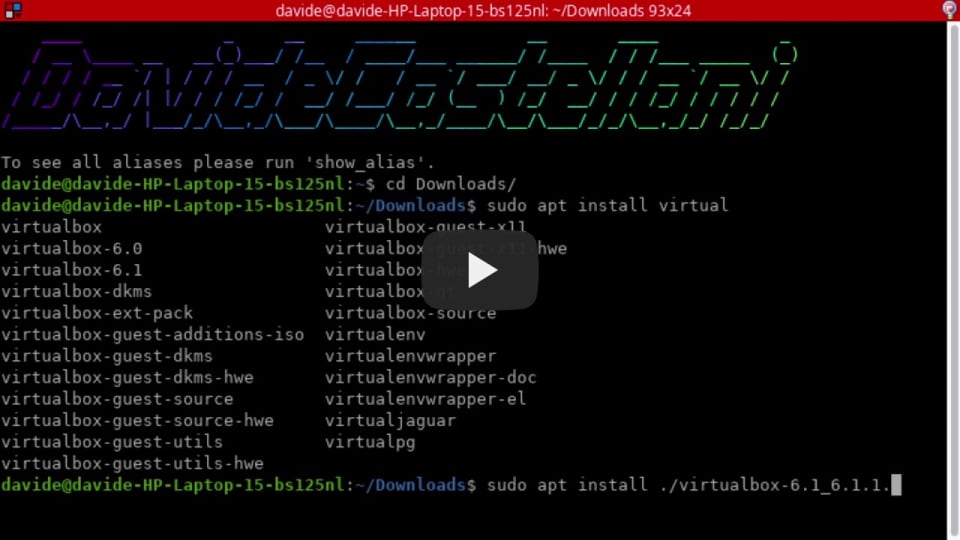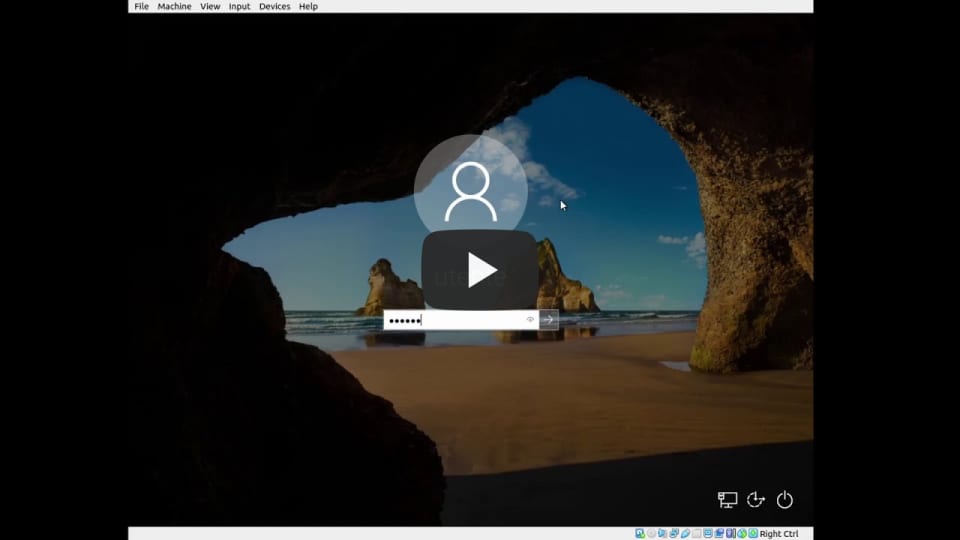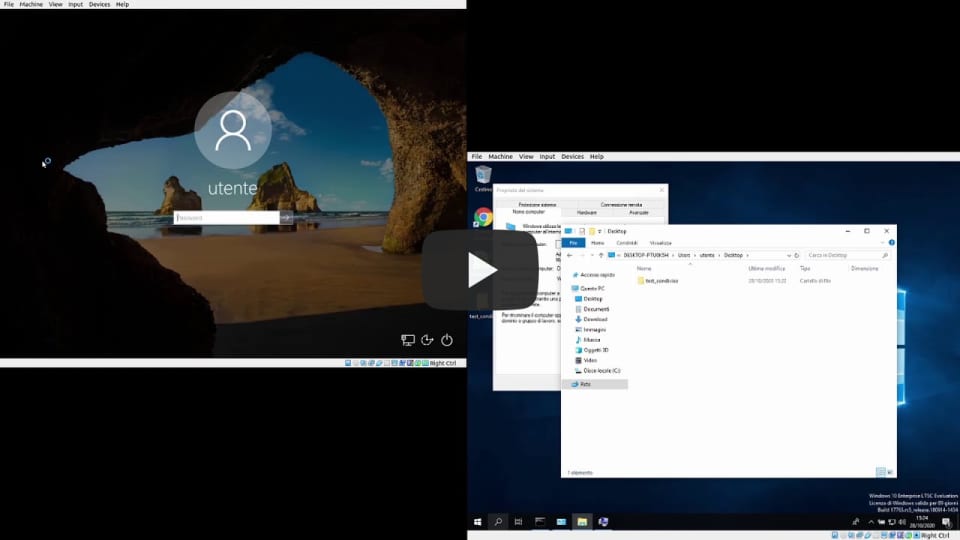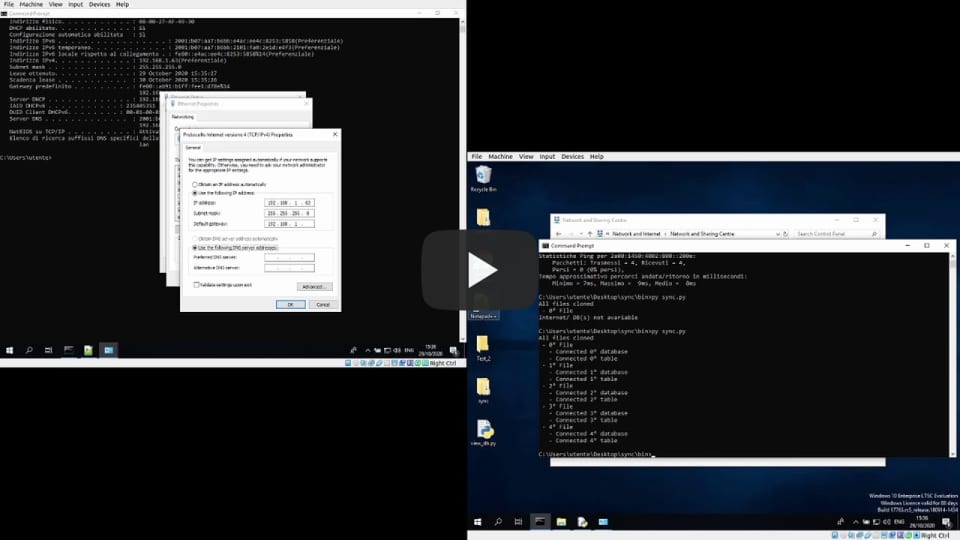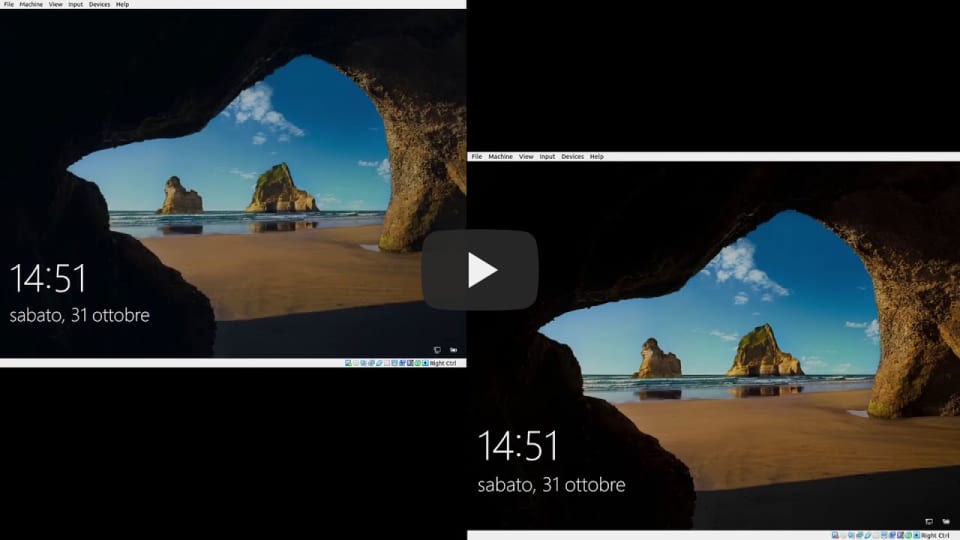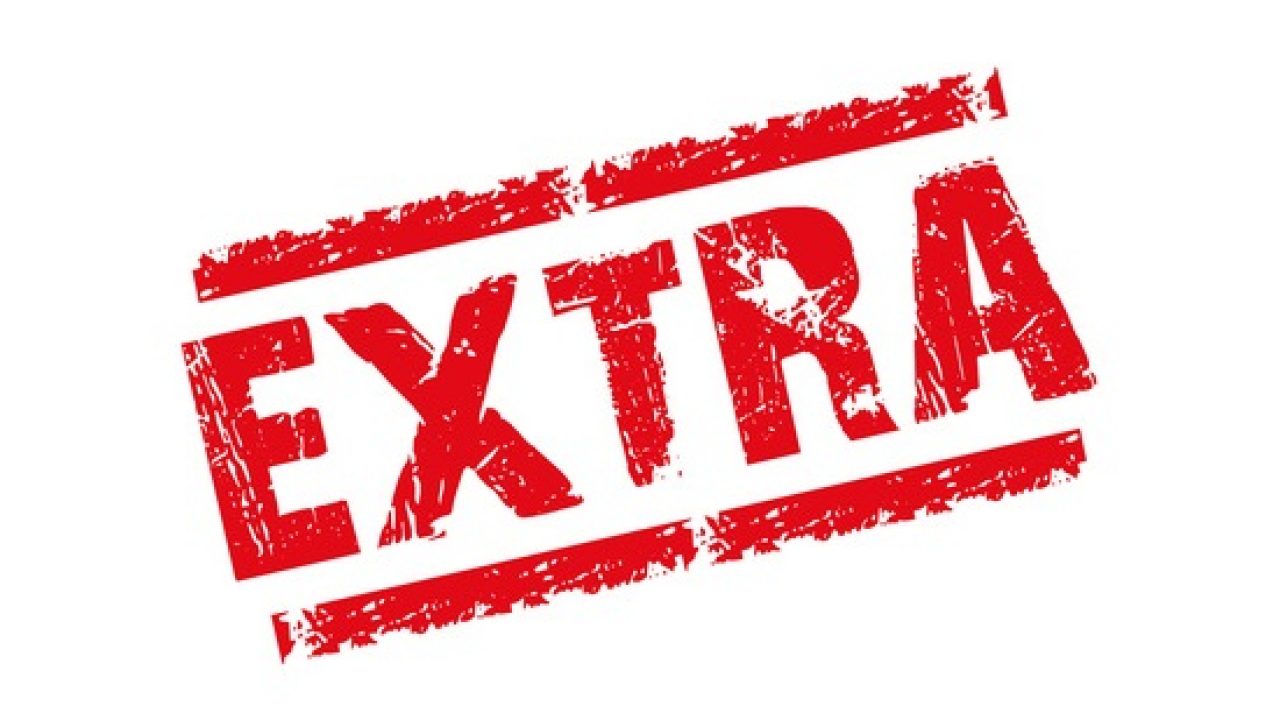A guide to setup a demo VMs for communication
- A windows OS image (eg. .iso .vdi ...)
- A browser to see videos
- 1. Install VBox
- 2. Install VMaschines
- 3. Install softwares
- 4. Setup Network
- 5. Schedule all
- 6. Extra
- Enjoy
- Go to https://www.virtualbox.org
- Press "Download" bottom
- Select your OS & distribution (in my case Linux -> Ubuntu 20.04)
- Install it with double press or using shell (in Ubuntu sudo apt install .\virtualbox...)
- Open VirtalBox
- Press new and follow the setup
- (I suggest you to give to the machine halp part of RAM to execute it better, if you want you can also upgrade the CPU cores to give to the machines Settings -> System -> Processor -> Set how many cores you want)
- Power on machine (& setup it if you choose an .iso image)
- Install Python https://www.python.org/
- Install git https://git-scm.com/downloads
- Install all repos (on cmd in wanted folder)
git clone https://github.com/CastellaniDavide/ldisk.git && git clone https://github.com/CastellaniDavide/usb.git && git clone https://github.com/CastellaniDavide/netinfo.git && git clone https://github.com/CastellaniDavide/sync.git && git clone https://github.com/CastellaniDavide/osversion.git - pip packages
- for every package
pip install -r requirements\requirements.txt - for usb package run setup(.lnk) an accept "Run as Administator"
- for every package
- Enable sharing
- Press Win + R or open "Run" programm in other methods
- "Nework and Internet"
- "Network and sharing centre"
- "Change advanced sharing settings"
- "All networks"
- Give access to all
- Check correct use (run every main code in bin folder)
- NB Make sure correct setup, it's write into README.md file in everyone of the project
- Get a valide static IP Address (eg. w/
ipconfig /all(Win)) - Open "Control Panel"
- "Nework and Internet"
- "Network and sharing centre"
- Connection: Something
- Proprieties
- Internet Protocol version 4 (IPv4)
- Setup static IP using the valide IP and other infos you get in the first step of this 4° part
- Download runall.bat for master machine and runall.bat for client one
- Open file manager
- In the box where you usally view folder path put
shell:startup - Move here the downloaded file
- Replace "/|\folder/|" with the folder there was all your files
- Try it restarting the VM(s)
If you want to save files in another PC (push method) you need to change the execution every time add "-f <MY_FOLDER>" or "--folder <MY_FOLDER>" where <MY_FOLDER> is your folder (eg. \MYPCN4M3\MYP4TH).
Made by Castellani Davide If you have any problem please contact me: