WARNING: this program is only an experimantal release; infact it works very well on Windows wether in linux did not works always correctly
- Italian
- English
- Windows 10 (build 19043.1237)
- Windows 11 (build 22000)
- Added First-Startup configuration
- Improved default music player (https://github.com/Davide255/Win-Kivy-Music-Player)
- Multi module setupped
- Fixed Audio module
- Bug Fixed
-
- Python 3.6 =< =>3.9 (CURRENT NOT SUPPORTED PYHON 3.10), pip pakage manager
- (suggested: https://www.python.org/ftp/python/3.8.0/python-3.8.0-amd64.exe)
- !! WINDOWS SYSTEM ONLY !!
-
-
Downolad and extract this pakage.
-
Install the pakage dipendency by pip:
pip install -r requirements_win32.txt -
If you have installed Visual Studio or VSCode you can copy this repository and follow the above steps.
-
The main programm create a Thread that observe your system and it does actions consequentially.
To crate a new automation, you can add at the 'Automator.json' a new dict like that:
[
{}
]define a title:
"title" : "My Awesome Automation",define an optional subtitle:
"subtitle" : "My Really Awesome Automation",define if the automation will be active or not:
"active": true,define an empty dict with key "added_prpriety"
"added_propriety": {},define the actions dict that tells Automator what to do
"actions": {define the actions dict this will be the event that will activate your automation
parameter_name: usage --> explanetion
Battery:
level: "Battery", "level", "x" --> if battery is on x%
plugged or not_plugged: "Battery", "plugged"/"not_plugged" --> if battery is plugged or not
Network:
is_connected: "Network", "is_connected", "wifi_ssid" --> if your machine is connected to wifi_ssid
Process:
is_running: "Process", "is_running", "method", "process_name" --> method should be "pid", "x = process pid"
or "name", "x = executable_name.exe"
System:
on_brightness: "Sysyem", "on_brightness", "x" --> if screen brightness is "x"
Startup:
takes no parameters --> At the startup of Automator
"automation": [ ["Battery", "level", "100"] ]
or:
"automation": [ ["Process", "is_running", "name", "chrome.exe"] ]
^
(writing "chrome" will work but we recommend to add the extension)
now define the actions that your system will do on automation event:
Network:
connect: "Network", "connect", wifi_ssid --> if isn't wifi_ssid this will do noathing
disconnect: "Network", "disconnect" --> this will take no parameters and it will disconnect from current wifi
Bluetooth:
set_on: "Bluetooth", "switch_on"/"switch_off" --> switch on/off the bluetooth sensor
Process:
start: "Process", "start", "filename.ext" --> start filename.ext, YOU MUST INSERT THE EXTENSION
kill: "Process", "kill", "process.exe" --> Kills all process called "process.exe"
Audio:
set_master_volume_level: "Audio", "set_master_volume_level", "x" --> sets the master_volume to x% (do not insert %)
mute_process: "Audio", "mute_process", "process_name" --> mute all process called process_name
(can contain the extension but isn't required)
unmute_process: "Audio", "unmute_process", "process_name" --> mute all process called process_name
(can contain the extension but isn't required)
stop/play_audio: "Audio", "stop/play_audio" --> virtual press the stop media button (0xB3)
play_audio: "Audio", "play_audio", "audio_name.mp3", "Optional Stoppable" --> play an MP3 file, if Optional Stoppable
is True the audio will be stoppable with
0xB3 key else only by the menu
System:
reboot: "System", "reboot" --> reboot the system
shotdown: "System", "shotdown" --> shotdown the system
suspend: "System", "suspend"/"hibernate" --> set suspend/hiberante state
look: "System", "look" --> look the system displaying the login screen
logoff: "System", "logoff" --> terminate the current Windows session and return ath the login screen
set_brightness: "System", "set_brightness", "x" --> set the brigthness to x%
take_screenshot: "System", "take_screenshot", "screenshot_name.ext" --> take a screenshot and save it as screenshot_name.ext
(RACCOMANDED: specify the file extension)
send_notification: "System", "send_notification", {"title": "Awesome Notification", --> the title of the notification
"msg": "My awesome and beautifull notification"} --> the notification
corpus
"action_to_do": [ ["System", "reboot"] ]
or
"action_to_do": [ ["System", "take_screenshot", "screenshot.png"] ]
Now your dict should be like this:
[
{
"title" : "My Awesome Automation",
"subtitle" : "My Really Awesome Automation",
"active": true,
"added_propriety": {},
"actions": {
"automation": [ ["your actions"] ],
"action_to_do": [ ["your actions"] ]
}
},
{ "Other Automation": {}
},
]Now save and restart Automator
On the main UI you should see somethink like this:
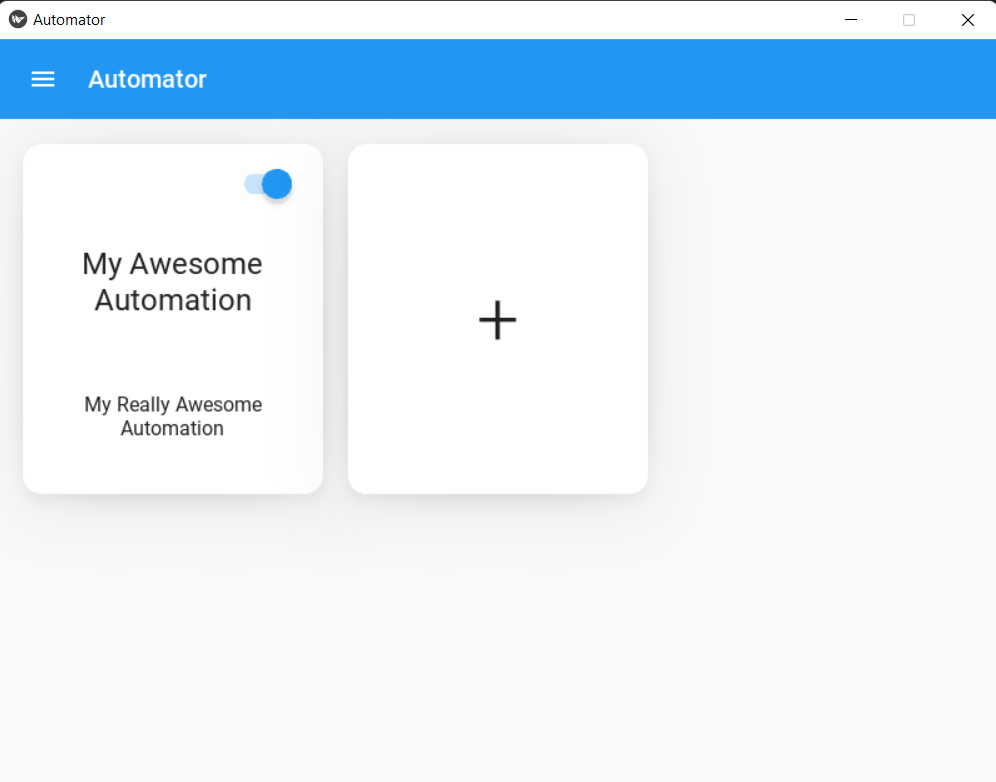
Davide Berardi
0.14 BETA dev