-
Notifications
You must be signed in to change notification settings - Fork 10
Player Guide
-
I don't like your color choice for <some indicator>. Could you make it <some other color> instead?
- No, I like it how it is. However, you can change it yourself in the config file; see the Configuration section below.
-
I have a feature request.
- Great! Please check Planned Features to see if I've already got it on my list. If you don't see it, please post it on the IndicatorLights forum thread to let me know!
-
Could you add a patch to make IndicatorLights compatible with <some other mod>?
- This is a common request. Still working on a good solution, stay tuned.
-
I'm not a fan of the indicators you added to <some stock part>, I wish you left it alone.
- Easily remedied. Each stock part I've modified has its own
.cfgfile, located in thePartssubdirectory of the IndicatorLights folder. Just delete the.cfgfile for the part you don't like, and its indicators will go away.
- Easily remedied. Each stock part I've modified has its own
-
Do the lights use any electricity?
- No, they don't consume any resources at all, and work fine without electricity.
-
Why does this one light keep blinking red-green-blue-pause, red-green-blue-pause?
- It means there's a bug in the mod's config file. That blinking pattern is a deliberate "error signal" intended to help modders debug problems with config. Could be something that Snark (the IndicatorLights author) did wrong, or (if you're using some other mod which itself uses IndicatorLights) could be a bug in that mod's config. If you see this color pattern, there ought to be a warning message in the log file with very specific details about exactly what's wrong. Please find that message and let the mod author know what it is!
At the moment there's just one part, the BL-01 Indicator Light:
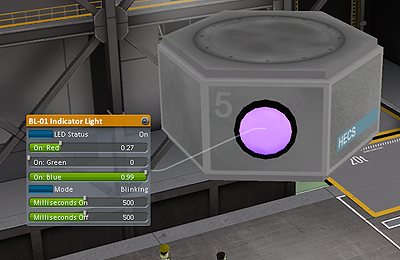
It's a small, lightweight, radially attachable widget that you can put pretty much anywhere. You can toggle it on/off via its right-click menu, or via action groups.
The light supports two modes, "continuous" (the default) and "blinking". You can customize the blink period, and toggle blink mode via action groups. When blinking, you can set the "phase" of the light (useful if you have groups of lights that you want to blink in sequence rather than in unison).
It doesn't emit any actual "light" in the sense of "illuminate objects around it"; it just glows. So you can't light up a scene with it, but you can use lots of them, because they're computationally cheap.
Both the "on" and the "off" colors are fully customizable in the editor. (The default is "bright green" for on, and "completely dark" for off.)
If you have DefaultActionGroups installed, this part's "toggle light" action will automatically get added to the Light action group by default.
All batteries have indicators that show the battery's status.

- Full (over 70% charge): green
- Medium (30-70% charge): yellow
- Low (under 30% charge): red
- Critical (under 3% charge): pulsating red
- Disabled: blinking
Both the simple fuel cells and the large fuel cell arrays now have green LED indicators that light up when the fuel cell is active.


All reaction wheels now have LED indicators that show their status.

- Color shows mode: green (normal), yellow (SAS-only), blue (pilot-only).
- Turns off when the reaction wheel is disabled.
- Dimmer when not in active use (i.e. no SAS or player input).
- Blinks brightly if electricity-deprived while turned on.
The small, medium, and large docking ports now have LED status indicators.
(I've left all the other docking ports alone, for the time being: shielded, in-line, Mk2. Those were trickier due to animations. I may come back to revisit them later.)

- Color shows fuel crossfeed status: green (enabled), red (disabled)
- Blinks rapidly when the docking field is engaged
- After undocking, blinks slowly until the port is "reset" (has separated far enough to be dockable again).
- Indicator lights on docking ports are toggleable on/off via action groups, like the BL-01 standalone lamp. They're off by default.
- If you have DefaultActionGroups installed, then the "toggle light" action will automatically get added to the Light action group by default.
Various crew modules now have status indicators to show occupancy. The following parts are currently equipped with indicators:
- Mk1 Command Pod
- Mk1 Lander Can
- Mk2 Lander Can
- Mk1-2 Command Pod
- PPD-12 Cupola Module
- Mk1 Cockpit
- Mk2 Cockpit
- PPD-10 Hitchhiker Storage Container
- Mk1 Crew Cabin
- Mk2 Crew Cabin
-
Mobile Processing Lab MPL-LG-2
- This one's special; it has custom animations for the indicators.
- If you've got a non-scientist aboard, the indicator is dim and blinking. ("Hey, what's that doofus doing in here!")
- When the lab is researching, the indicators for any scientists aboard will pulsate brightly to show the activity.

- Indicators light up when crew slot is occupied; dark when empty.
- Color indicates profession (orange = pilot, green = engineer, blue = scientist, white = tourist).
- I was concerned about these being annoying (the "Christmas tree" effect), so they're toggleable on/off, and are off by default. You can activate them via right-click menu or action groups.
- However, if you really like them and want them on by default, there's a config setting for that (see below).
- Note: They don't light up in the editor, only in flight. Eventually I may add that, but it's a lot of code for a minor feature, so it's low priority for now.
- Eventually, I intend to add indicators to the rest of the crewed parts. (For anyone who can't wait, you can do this yourself via ModuleManager config.)
The large and small ISRU converters have status indicators to show operational status.

- Each of the four converters on the ISRU unit has its own status indicator.
- Indicators are color-coded by resource: LFO = cyan, liquid fuel = green, oxidizer = blue, monoprop = yellow.
- Currently just a simple on/off indicator. In the future I may add some visualization of heat status.
All science instruments have indicators to show their "science status".

There are three states for the indicators: broadly speaking, on = "has science", blinking = "wants science", off = "never mind".
-
Solid 'on' means that the instrument currently is holding a science result. Color indicates value:
- Bright green = high value, i.e. fresh science you've never acquired before.
- Medium yellow = partial value, i.e. you've transmitted it before, but never physically recovered.
- Dim red = negligible value, i.e. you've previously recovered it.
-
Blinking means that the instrument is currently empty, but useful science is currently available and you may want to take a measurement.
- Bright, rapidly flashing green = high value (see above).
- Dim, intermittent yellow blinks = partial value (see above).
- Note that the blinking doesn't happen if you have this result aboard somewhere (see below).
-
Off means that the instrument is empty, and not immediately useful for anything, for example:
- if the value of taking a measurement now would be very low, since you've previously recovered it
- if you already have a copy of the current result somewhere on the ship, so you don't need another copy
In addition to the above-described indicators, the SC-9001 Science Jr. materials bay has a data animation. When the instrument contains a science result, the colored lights inside will pulsate.
The surface scanner and M700 orbital survey scanner are now equipped with indicator lights.

-
Surface scanner:
- Flashes bright green if it's ready to take a biome reading.
- If it's within range of the surface, glows with a color indicating ore abundance (none, low, medium, high).
-
M700 orbital survey scanner:
- Flashes bright green if it's ready to do a scan.
- Intermittent blink green if you're above a planet that needs scanning, but you can't scan right now because you're not in an appropriate orbit.
- Steady green glow if you've already scanned the current planet.
- Flashes bright red if it's unusable because you forgot to put on an antenna. ;-)
All antennas have indicators that light up when they're transmitting science data.
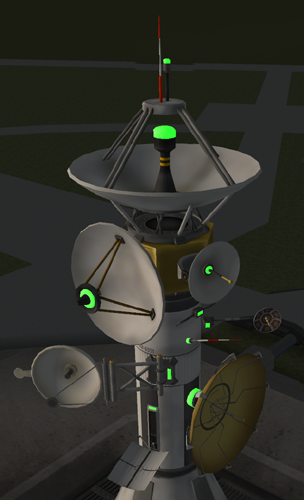
- When transmitting, they have a random "flicker", similar to old-style modem lights.
- Speed of flicker is tied to data transmission speed of the antenna.
- When not transmitting, the light is off. (So the illustrative screenshot above, with all antennas lit up at once, is normally not what you'd see in-game!)
I use color a lot in this mod, as a way of conveying information. My choice of colors may not be to everyone's liking, though. Maybe you'd like all of them to be dimmer. Maybe you have color-blindness issues and my choice of red-versus-green for status doesn't work well for you.
All of these colors are read from a config file. A default config file will be created for you after the first time you run the mod. It will be in your GameData folder, under the path IndicatorLights/PluginData/IndicatorLights/config.xml.
After the initial default config file is written, you can go in and edit the values, and they'll get used the next time KSP starts up.
Aside from the various color settings, the config file also contains the following settings:
- CrewIndicatorDefaultStatus: Controls the default on/off status of crew indicators. Defaults to 0, meaning "off". Set it to 1 if you'd like them to be on by default.