-
Notifications
You must be signed in to change notification settings - Fork 15
Model_Creation
Select/Activate the GDML Workbench
With an empty FreeCAD document - From FreeCAD Command bar select File | New
You should then see a display like
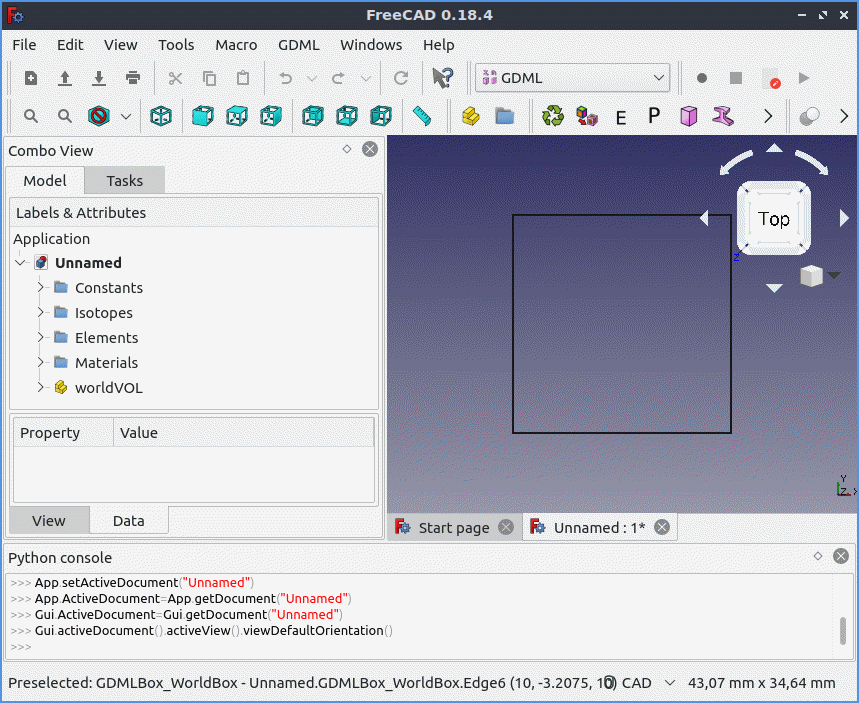
This will have imported the initial GDML default file from the workbench resources directory
and will have defined initial values for
- Constants
- Isotopes
- Elements
- Materials
Clicking on any of these in the Tree view will expand their contents to reveal more details.
A World Volume - worldVol containing a GDML Box
You can change the size of the box by first selecting worldVol in the Tree view which should
expand its contents. Then selecting GDMLBox_WorldBox and changing its parameters in the
Property view. Note: If you toggle values via your mouse, you need to hit enter for the
values to take effect in the main window.
GDML Volumes are implemented as FreeCAD Parts, so to add a Volume click on the Part Icon
to create a new Part and then drag it to the Work Volume WorldVol
Your display should now look like

You can then add a GDML Object to the Volume/Part, in this example a GDMLBox has been
added by clicking on the GDMLBox Icon to create the object, then dragging it to the Volume/Part.

You can change the parameters of any Object by changing their values in the associated
Properties Window. Note: If you toggle values with your mouse, you then need
to hit enter to see the effects in the main window.
You can export the GDML Model to a GDML file, by selecting WorldVol in the Tree view and
then File | Export from the FreeCAD command bar.
Having exported the GDML model you can perform a limited check by importing it back
into FreeCAD, where your display should now look like.
