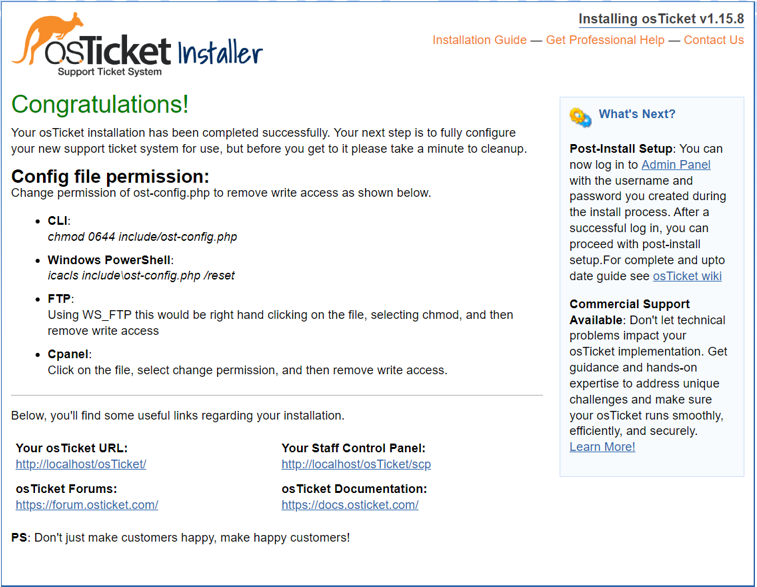- Microsoft Azure (Virtual Machines/Compute)
- Remote Desktop
- Internet Information Services (IIS)
- Windows 10 (21H2)
- Computer
- Microsoft Azure
- Resource Group
- Virtual Machines
First we need to install IIS (Internet Information Services) which is essentially a webserver that allows computers to serve up websites. Since OsTicket runs on a website. CGI needs to be installed so we can use PHP manager.
PHP is a backend programming language and OsTicket runs off PHP.
Download PHP.
Download Rewrite Module.
Create the directory C:\PHP.
Here I downloaded PHP 7.3.8 and began extracting all the files into the C:\PHP directory,
2nd part of the extraction.
Download Microsoft Visual C++.
Downloading SQL means we are downloading a databse on the computer. For example, OsTicket needs a database to store information such as tickets and users.
Select "Typical".
After the installation, select "Standard Configuration".
Create a root password.
Run IIS as an Administrator
Register PHP from within IIS. Once registered, reload IIS.
Once OsTicket is downloaded, within the IIS, click “Browse *:80”.
After clicking “Browse *:80”, the OsTicket webpage will open.
Once the webpage is open, you'll notice that there are some "X's". Select PHP Manager so we can enable some extentions.
What we see after selecting PHP Manageer.
After enabling the required extentions, this is what the updated webpage will look like.
Now Heidi SQL will be installed so we can connect to the MySQL server in order to setup our database.
Here a new databse is being created.
Once the database is created, the required information can be entered.
After "Install Now is selected, this is the webpage you will see.
Use information that was entered previously to login.
Login was successful into the OsTicket system.