-
-
Notifications
You must be signed in to change notification settings - Fork 70
New issue
Have a question about this project? Sign up for a free GitHub account to open an issue and contact its maintainers and the community.
By clicking “Sign up for GitHub”, you agree to our terms of service and privacy statement. We’ll occasionally send you account related emails.
Already on GitHub? Sign in to your account
[FEAT] Create Draw Shape from Image/Mask, or from Transparent sections of Image on Map Layer #641
Comments
|
Hey, this is indeed something that would immensely help DMs all around. The complexity lies in how the lighting/vision actually is calculated. It's based on an algorithm that uses line segments to construct a triangulation that can be quickly queried. So for all existing shapes when toggling the 'blocks vision' option, it adds all the lines of the shape to the triangulation and the lines are known because they are either simple shapes or hand-drawn polygons. I'm sure that I should be able to get the lines from a more complex shape such as your mask, so I'm sure it's feasible, it will just as you mentioned maybe take some more time. Might look into this in the near future! There are some other things that I would like to tackle first, but this one would be nice to have. Also nice that you provided an example with a mask ;) |
|
Continuing with the donjon exaple, would it be easier to directly import a .TSV file for a map, step through the TabSeperatedValue format, and build vector line segments from scratch? There is a python project donjon-painter on github that takes TSV and outputs PNG by building a tile based raster, but it might be a good start to grab the parsing for the TSV format? Alternatively, what about building vector lines from an SVG? User could pre-convert their raster image to SVG with a tool like ImageMagick or AutoTrace or other. Obviously more complex raster images would result in an SVG thats just too big to the point of unusability, but might be doable on a 1bit image. And yeah, i realize this is a "wouldn't it be nice" feature for down the road, and would be a large undertaking. Slow and steady, im sure none of us wants to subject you to burnout :) |
|
the SVG approach is something a friend of mine has also suggested in the past and should be rather easy to get the lines from indeed. Also just as a small clarification, most of the heavy lifting is done in javascript in the browser. The python backend is primarily a dumb server that handles authentication, authorization, persistence and message passing. Although nothing prevents me to implement some heavier things there if the ecosystem is better which might be the case for image processing. |
|
Got some good news here, a friend of mine did some experiments way back in may related to svg stuff. I've looked at it and played around with some things and it's actually pretty promising. I uploaded your example mask above to vectorizer to convert it to a svg and used some debug draw tools I have together with my friend's code and got this: Ignore that one line in the bottom left, that's my draw tool connecting the last and first point, which is unnecessary here. Next up is figuring out some scaling things, because we'll want to scale the fow lines along with the shape itself. |
|
Expecting to actually have some working prototype tomorrow |
|
That is SO WICKED COOL! Thanks to you and your friend for finding an awesome way to implement this!!! |
|
I must be doing something wrong, i cannot get the SVG import to work. I place a map image on the map layer, select it, view the properties, and select upload SVG. Then i select the walls SVG from the asset manager, aaaaaaaand nothing happens. Do i need to do something special when crafting the SVG? |
|
aaaaah, i had to turn on "Blocks light" and "Blocks movement" for the properties of the map asset itself on the map layer. is that how it's supposed to work? |
|
Yeah, I suppose it shoud automatically toggle those on when you add an svg |
|
That's probably the best behavior, yeah. The process works beautifully,. by the way. Just gotta find a better offline vectorizer. Thanks again, your continued work on this project keeps making the world of difference to our gaming group! |
|
SVGs created with vectorizer.io work, but those that are outputed by dungeonscrawler (even after removing ALL the extra thatching and fluff and background so that you only have a 2 color, unfilled, outline of the map) do not create any walls. The SVG from vectorizer.io seems to be using PATH elements, whereas the ones coming out of use POLYGON. Is this what's causing the flub? vectorizer - dungeonscrawler, https://probabletrain.itch.io/dungeon-scrawl, all background, thatching, shadows, etc disabled - EDIT: EDIT: Same goes for POTRACE ( http://potrace.sourceforge.net/ ). Outputs SVG with pt sizes and transforms/scales and is flipped vertically. the transform moves the map offset by its total height and the scale sets y axis to -0.1, which combines into a vertical flip (offset by height and scale by negative. manually flipping the image of the map first creates a correct SVG, but the scale is still off. Here's the steps i took to get Donjon TSV -> SVG working:
There. all sorted. Thanks for the space to write it up, puzzle it out, and get it working. Hope it helps someone else. The only reason i use Dungeon Scrawler is a SUPER easy way to remove all the door/trap/etc graphics from Donjon's TSV format when creating an image. Since we ONLY want walls in our SVG, we have to remove extras like the floor grid and those pesky doors/traps/etc. You can choose NONE as grid type when creating the DONJON map, but the easiest program that imports TSV files is DungeonScrawl, and it has the added bonus of removing anything that isnt a wall automatically and spitting out a nice clean image of the walls. Cheers! |
|
@PalasX just in case there will be some sort of FAQ and/or list of tricks or something – may I copy your comment and/or parts thereof into the documentation? |
|
@dthv I consent entirely to the free use, without any further stipulations or addendums, of my previous post, in whatever capacity anyone wants to use. Go for it, i wrote it all down 50% to get it straight in my head and document what i was doing so i wouldnt forget, and 50% to help anyone else. Additionally, mirroring the image vertically MAY NOT be necessary for some maps. I had to do it for all "normal" maps so far, but not when creating SOME "cavern" type maps. Also, do NOT try to do this with large cavern type maps. Everything will work fine until you turn on enable blocking light/movement, then it will all grind to a halt. On the plus side, cavern player maps from donjon dont have doors or anything, so you can use the player map right away without feeding the tsv through dungeon crawler (which would also make it blocky again, and not cavern-y). Also additionally, you could probably do the conversion from PNG to 2bit BMP in the terminal/command line with ImageMagick, and thus skip the MS Paint requirement. It's what i'll end up doing in the future. tl;dr: Yes. You can use my post, the contents therein, or any part of it, in any manner you choose. EDIT: had to do vertical flip on a cavern map today. also, for cavern style donjon maps, use the playermap.png and do an edge-find on them in your favorite image processing program (i used gimp) to get nice contiguous lines for the cavern walls. then feed it to potrace. your svg will be MUCH smaller since it wont be filling in the walls as solids, and will load faster in planarally. on a colossal sized cavern, i still had to wait 2-3 minutes and tell chrome to WAIT on the script when turning on block-light. it REALLY helps to make your edge-find lines a little "fat", as it reduces the fiddly-bit details significantly. the image attached is one that i made just a little too fat for my liking, but it loaded fairly quickly for a 160x160 grid, 8050x8050 pixel map. For CAVERN style donjon maps, my process is this: if you "break" planarally and it just keeps timing out while loading your map, as i did several times while testing, just go to the asset manager from the main page and delete the map image asset. without the asset, it will stop trying to load your monstrous svg/walls, and will load to the map in question again without issue. |
|
possible solution to relying on an online tool for TSV to SVG: https://thetrove.is/Resources/Programs/Donjon_TSV_to_SVG_converter.zip Outputs an svg from a tsv, but makes a separate for each tile, and does not output some header into like doctype and viewport sizes, but those can be added manually with any text editor. released as a compile .JAR, with no source available :( Does not work for direct use in PlanarAlly, even with the added doctype and css and what not. It loads, and the top ~10 grid squares work, then it acts like theres a wall present at y=10 for the entire width of the map? at least its an offline way to get TSV to renderable SVG, which can be saved out to raster image PNG, and then get fed into the above process. |
|
Using ImageMagick ( https://imagemagick.org/script/download.php ) and the above linked TSV_to_SVG converter, we can avoid the use of ANY online tools: TSVtoSVG, rename TSV to map.txt, run DonjonTSVtoSVGconverter.jar, get mapoutYxZ.txt rename mapoutYxZ.txt mapoutYxZ.svg ImageMagick> convert mapoutYxZ.svg -resize 8050x8050 -background white -gravity center -extent 8050x8050 mapoutYxZ.bmp ImageMagick> convert mapoutYxZ.bmp -flip mapoutYxZ.bmp potrace.exe -u 1.333333 -x 0.1 -s -O 1 mapoutYxZ.bmp upload to planar along with the player map, or whatever stylized version you want. match the map up to your grid, then apply the svg. This process skips the need to monochrome the BMP first, but DOES NOT WORK ON CAVE STYLE MAPS! Well, it will, but it will reduce them to the squared off style and not keep the cave-y-ness of them. Gif attached of the resulting map after following these step by step instructions, took less than 5 minutes. I don't think i can make the process any simpler for importing Donjon randomly generated maps :) THANK YOU to dev and contributors for giving me such a fun project to write up and a great creative outlet <3 |
|
Hey there quite a bunch of chat I missed :D Could someone summarize if there is something that needs to happen / be checked on my end? |
|
Just wanted to update that this step is no longer needed since the SVG handling has been updated to account for transforms: verified that omitting it from the process still yields a perfect working SVG from a donjon TSV. My continued appreciation for the project and respect to it's contributors <3 Adding attchment of the TSV to SVG converter, since the original link has since gone down: |





Is your feature request related to a problem? Please describe.
The drawing tools to create shapes that block lights and movement, like walls and doors, are great, but can be time consuming and tedious for very large maps. Anything that takes a human a long time to do, and has to be done repeatedly, is prime territory for automation.
Describe the solution you'd like
After dragging an asset to the MAP layer, and resizing according to grid size using the MAP TOOL, provide a means to automatically generate a single solid shape from the transparent parts of the image. Alternatively, let the user upload an image containing transparency to be used as a mask to create a shape.
Describe alternatives you've considered
Import a standard library for edge detection on a map asset image to try and create a single or series of shapes for walls? It seems more complicated this way.
Additional context
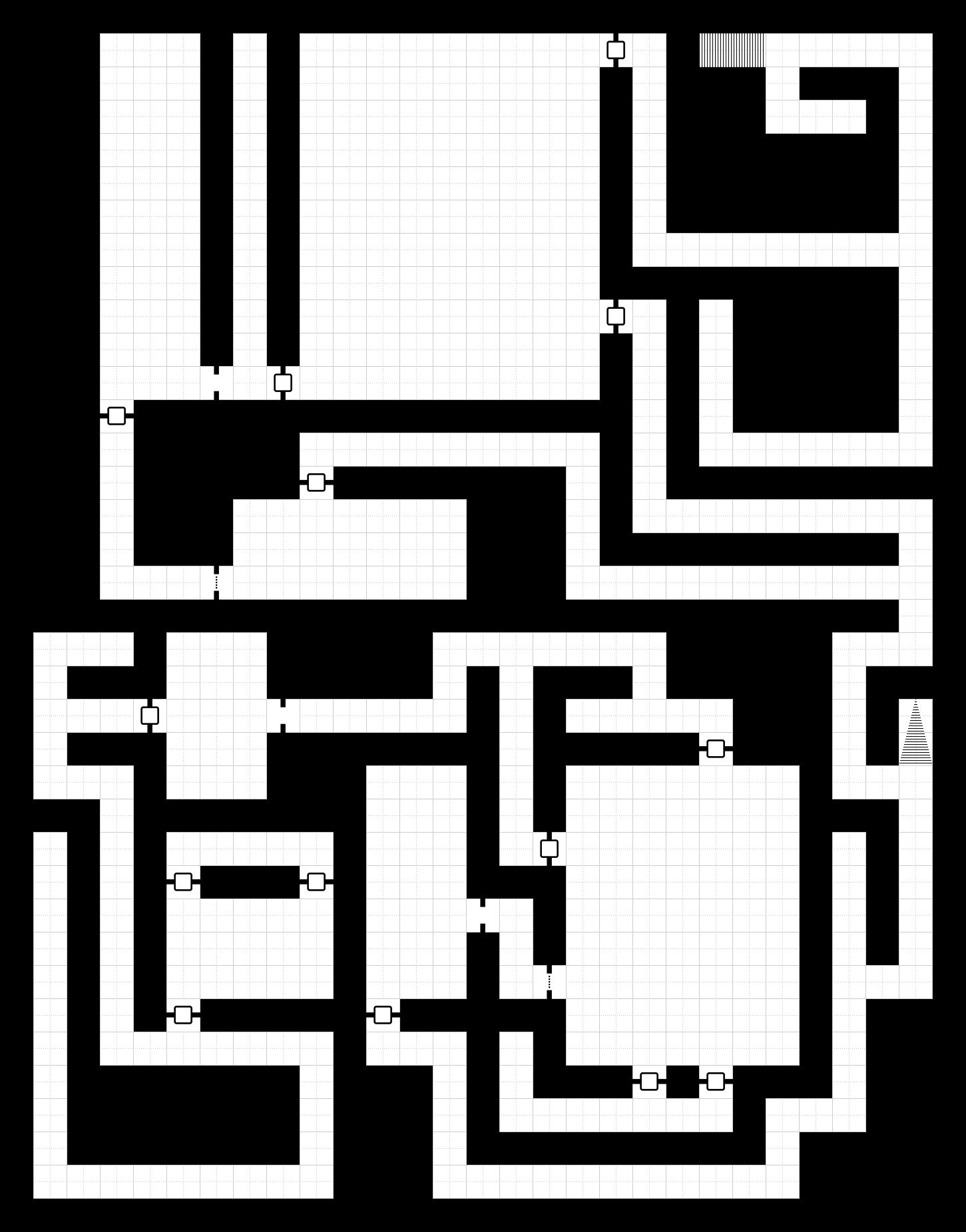
Example Map:
Example resulting shape (white being transparent), or secondary mask image asset to be used as a "everything that isnt transparent will block light/vision as per user settings":
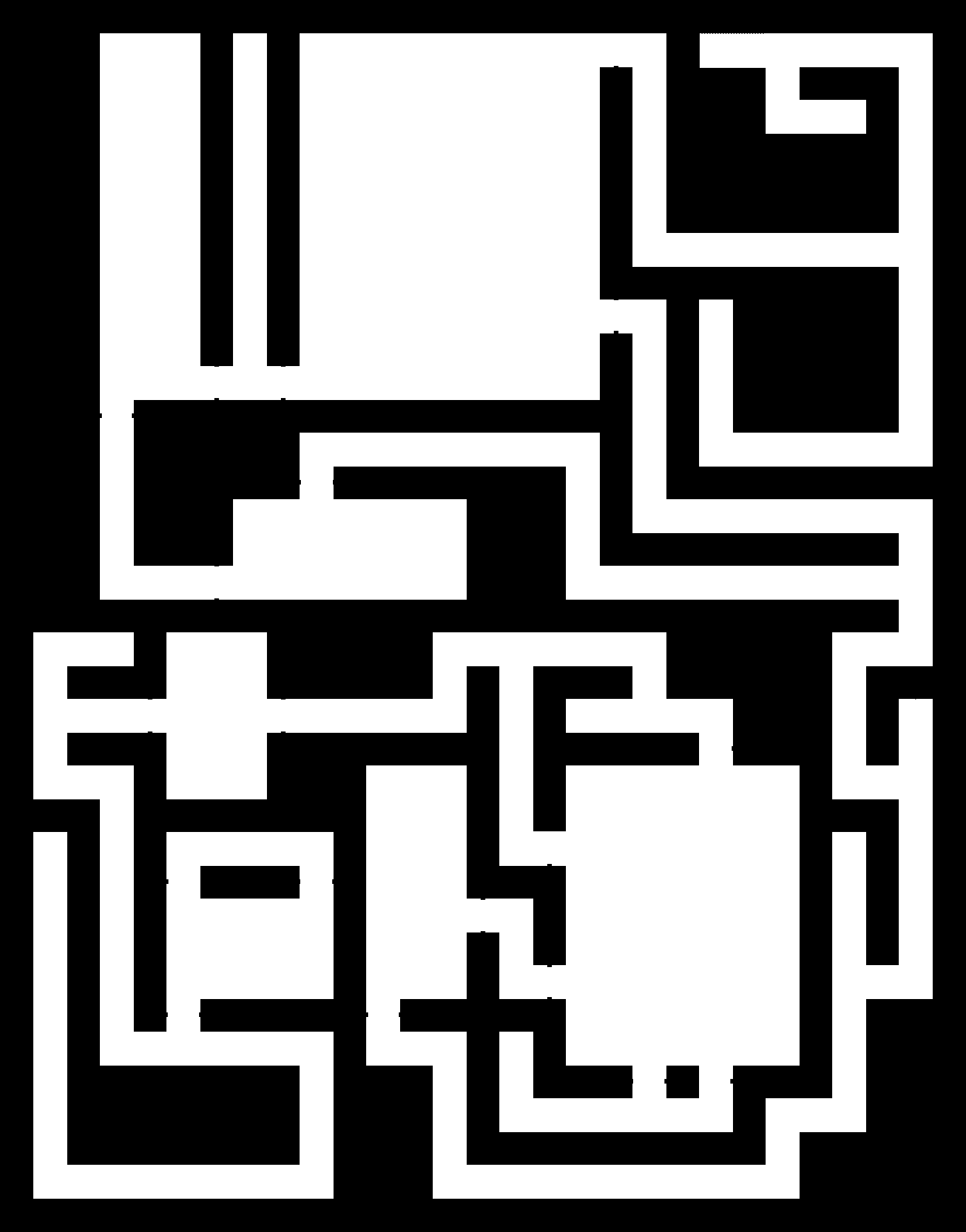
I realize this could be a huge undertaking, but hoped that since there was so much python to deal with images already, that sorting out which pixels were and werent transparent would at least be near-trivial. I assume translating a 1bit (black/transparent) image into a shape would be the hard part. It could save DMs a significant amount of time and effort when using randomly generation maps, and people that create their own map art assets could export a "pathing" layer of their image maybe?
Thanks again for all the amazing work you do!
The text was updated successfully, but these errors were encountered: