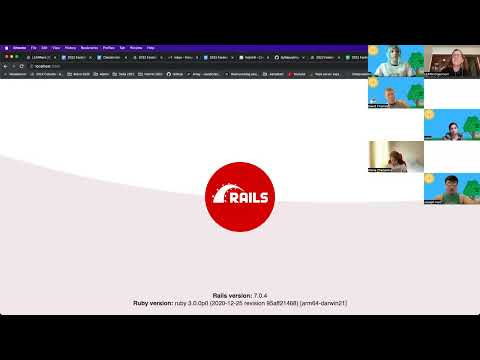A migration is used to change the database schema in a Rails application. Database changes can take many forms such as adding or deleting columns, changing the name of the column, or changing the data type of a column. These actions are often collectively referred to as changing the shape of a database.
- can describe the purpose of a migration
- can correctly generate a migration in the terminal
- can determine when a migration should be used
- can apply correct naming conventions to terminal commands and migration files
- migrations
- $
rails generate migration action_on_table - $
rails db:migrate add_column :table_name, :column_name, :datatypechange_column :table_name, :column_name, :datatyperename_column :table_name, :old_column, :new_columnremove_column :table_name, :column_name
This topic concerns Rails models, the database layer of MVC. Databases live on our local machine and cannot be pushed to GitHub. To create documentation of the code in this challenge we will make a markdown file that will be pushed to the database-challenges repository.
cdto your Desktop- $
rails new rails-migrations -d postgresql -T cdinto the project- $
rails db:create - Open the project in a text editor
- Open a new terminal tab (command + t)
cdinto thedatabase-challengesrepository- Create a new branch:
migrations-initials1-initials2(ex. migrations-em-sp) - Create a new markdown file:
migrations-student1-student2.md(ex. migrations-elyse-sarah.md) - Use the markdown file to document the code commands and process
- Code!
- Did you create your database?
- Did you run the migration? Did it error out?
- Is there a syntax error in your migration?
- Remember that the model names are
PascalCaseand singular, table names aresnake_caseand plural.
It is very common for requirements of an application to change over time. Those changes often necessitate changes to the structure of the database. Migrations give us a way to modify the database schema within our Rails application using Ruby code that will be translated into the necessary SQL queries.
The schema file cannot be directly edited as it is just a representation of the current state of your database. A migration is a file that is generated through a Rails terminal command that allows us to make changes to the database schema. This can include (but not limited to) editing a column's name or data type, adding a new column, or removing an unnecessary column.
To explore how migrations work we will create a new Rails application called migrations-practice. This application will have a model called GroceryList that will have an attribute called item that is a string.
In the terminal we will run the following commands:
$ rails new migrations-practice -d postgresql -T
$ cd migrations-practice
$ rails db:create
$ rails generate model GroceryList item:string
$ rails db:migrateIt is always a good idea to ensure the application is running correctly by starting the server and navigating in the browser to http://localhost:3000 or 127.0.0.1:3000. The only view is the Rails boilerplate code, but that is all we need for now.
$ rails server
or
$ rails sWe can also take a look at the schema file. Currently the schema file has the table we just generated with the item column along with the create_at and updated_at columns automatically assigned by Rails.
Note: It is important to recognize the naming conventions used by Rails to distinguish the model name from the table name. Model names are PascalCase and singular as the model is a class. The corresponding table name is snake_case and plural.
db/schema.rb
ActiveRecord::Schema[7.0].define(version: 2023_06_21_210954) do
# These are extensions that must be enabled in order to support this database
enable_extension "plpgsql"
create_table "grocery_lists", force: :cascade do |t|
t.string "item"
t.datetime "created_at", null: false
t.datetime "updated_at", null: false
end
endAt this point, our Rails app has a table called grocery_lists with one column. This works fine but what if we realize there is more data that we want to be able to collect about each item on the grocery list? If we want more columns on the grocery list table we need to use a migration to add an additional column.
Rails offers us a variety of generate commands that will create files and folders in the application structure. Just like models, migration files are generated in the terminal. The names of a generated migration will follow one of two casing conventions. Migrations are either PascalCased or snake_cased. Either one is fine as Rails will convert the name in the generate command into snake_case for the file name. The important thing is that the name of the migration should communicate intent. Typically the name of the migration would start with the action that describes the purpose of the migration (i.e. create, add, remove, etc) and end with the name of the table this action is being performed on.
An example of a generate command using snake_case:
$ rails generate migration add_column_to_grocery_listAlternatively, we can use PascalCase:
$ rails generate migration AddColumnToGroceryListRunning the generate command in the terminal will create a new file in the migration directory. For this example, we'll use the snake_case naming convention for our migration.
$ rails generate migration add_column_to_grocery_listThis command adds a new file to the migrate directory. When we open the file up we will find the starter code for the migration already built out for us. The code that will describe the change being made to the database will be added to the def change method that is automatically generated inside the migration file.
Note: Every migration file has a timestamp in the file name. Rails uses this timestamp to determine which migration should be run and in what order. The timestamp in the file name listed here will be unique to this example.
db/migrate/20230621164915_add_column_to_grocery_list.rb
class AddColumnToGroceryList < ActiveRecord::Migration[7.0]
def change
end
endThe changes we want to make will need to be added within the scope of the def change method.
We can add a column to our GroceryList model named quantity that is a data type of an integer. The syntax will look like this:
db/migrate/20230621164915_add_column_to_grocery_list.rb
class AddColumnToGroceryList < ActiveRecord::Migration[7.0]
def change
add_column :grocery_lists, :quantity, :integer
end
endFirst we add the change definition, the table name, the column name we want to add, and the data type of the column. All of these are separated by commas. The data type of the table name, the column name, and the data type is a symbol. This means all three values will be preceded by a colon.
Let's break this down to better understand what's going on here:
- add_column - this is the change definition that tells Active Record we want to add a new column to the table.
- :grocery_lists - this tells Active Record what table we are adding a new column to.
- :quantity - this tells Active Record what the name of our new column will be.
- :integer - this tells Active Record what our data type the new column will be.
We can use this migration to add a single column if that meets the need of the project. But we also can use this file to add multiple columns to our table. To add multiple columns we can add another line using the same syntax structure. We can add a new column for the brand of our grocery list item. This column will be the data type of string.
The file will now look like this:
db/migrate/20230621164915_add_column_to_grocery_list.rb
class AddColumnToGroceryList < ActiveRecord::Migration[7.0]
def change
add_column :grocery_lists, :quantity, :integer
add_column :grocery_lists, :brand, :string
end
endAfter saving the file we are ready to tell Rails to make the changes by running the migrate command in terminal.
$ rails db:migrateWhen the migration is run the change method will execute. This will create a new version of the database and update the schema file accordingly. If the migration is successful we will see an output like this in the terminal.
Note: This output includes timestamps that will be unique to each migration.
== 20230621224503 AddColumnToGroceryList: migrating ===========================
-- add_column(:grocery_lists, :quantity, :integer)
-> 0.0033s
-- add_column(:grocery_lists, :brand, :string)
-> 0.0022s
== 20230621224503 AddColumnToGroceryList: migrated (0.0056s) ======================================If there are mistakes in syntax or structure the migration will fail. Ensure the migration succeeded by looking at the schema file. The changes to the shape of the database are reflected in the schema.
db/schema.rb
ActiveRecord::Schema[7.0].define(version: 2023_06_21_224503) do
# These are extensions that must be enabled in order to support this database
enable_extension "plpgsql"
create_table "grocery_lists", force: :cascade do |t|
t.string "item"
t.datetime "created_at", null: false
t.datetime "updated_at", null: false
t.integer "quantity"
t.string "brand"
end
endAny changes made to the database will be performed with a migration. It is normal to have many migration files in an application. Migrations are like git commits. They show the progression of an application over time.
Once a migration file is run it will not execute again. If we choose to make more changes to the shape of the database we will need to generate another migration.
Another common change to databases is modifying the data type of a column. For example, we assigned our quantity column to be an integer data type. This makes sense in certain circumstance, but what if we need to provide more details in our quantity beyond just a number? For example, 2 8oz cans vs just 2. We may want to modify our quantity to be a string.
To do this we need to generate a new migration.
$ rails generate migration change_quantity_on_grocery_listThis will create a new file in the migration folder where we can add code to the def change method.
Note: Every migration file has a timestamp in the file name. Rails uses this timestamp to determine which migration should be run and in what order. The timestamp in the file name listed here will be unique to this example.
db/migrate/20230622173727_change_quantity_on_grocery_list.rb
class ChangeQuantityOnGroceryList < ActiveRecord::Migration[7.0]
def change
change_column :grocery_lists, :quantity, :string
end
endAfter saving the file we can run the migrate command in terminal.
$ rails db:migrateThe terminal output confirms our success.
== 20230622173727 ChangeQuantityOnGroceryList: migrating ======================
-- change_column(:grocery_lists, :quantity, :string)
-> 0.0102s
== 20230622173727 ChangeQuantityOnGroceryList: migrated (0.0102s) =============And the schema is now updated!
db/schema.rb
ActiveRecord::Schema[7.0].define(version: 2023_06_22_173727) do
# These are extensions that must be enabled in order to support this database
enable_extension "plpgsql"
create_table "grocery_lists", force: :cascade do |t|
t.string "item"
t.datetime "created_at", null: false
t.datetime "updated_at", null: false
t.string "quantity"
t.string "brand"
end
endAs a developer, you are tasked with creating a new Rails application called favorite-movies to store data for your cohort. The application will start with just the structure of the database with a model called Movie. The Movie model will have an attribute for title that is a string.
- As a developer, I can add a category to the
Moviemodel calledcategorythat is a string. - As a developer, I can add a category to the
Moviemodel calledratingthat is a string. - As a developer, I can add a category to the
Moviemodel calledrun_timethat is a number. - As a developer, I can add five entries to the database via the Rails console.
- As a developer, I can update the
run_timecolumn to be a string. - As a developer, I can update the values of the five existing database entries to include a unit of time on the
run_timecolumn. (Example:'165 minutes'or'1 hr, 45 minutes') - As a developer, I can rename the column
categoryto be namedgenre.