-
Notifications
You must be signed in to change notification settings - Fork 14
Timelines
infinity8 edited this page Feb 23, 2017
·
5 revisions
The timeline control (added in release v0.2) allows for editing keyframes in a more visual manner.
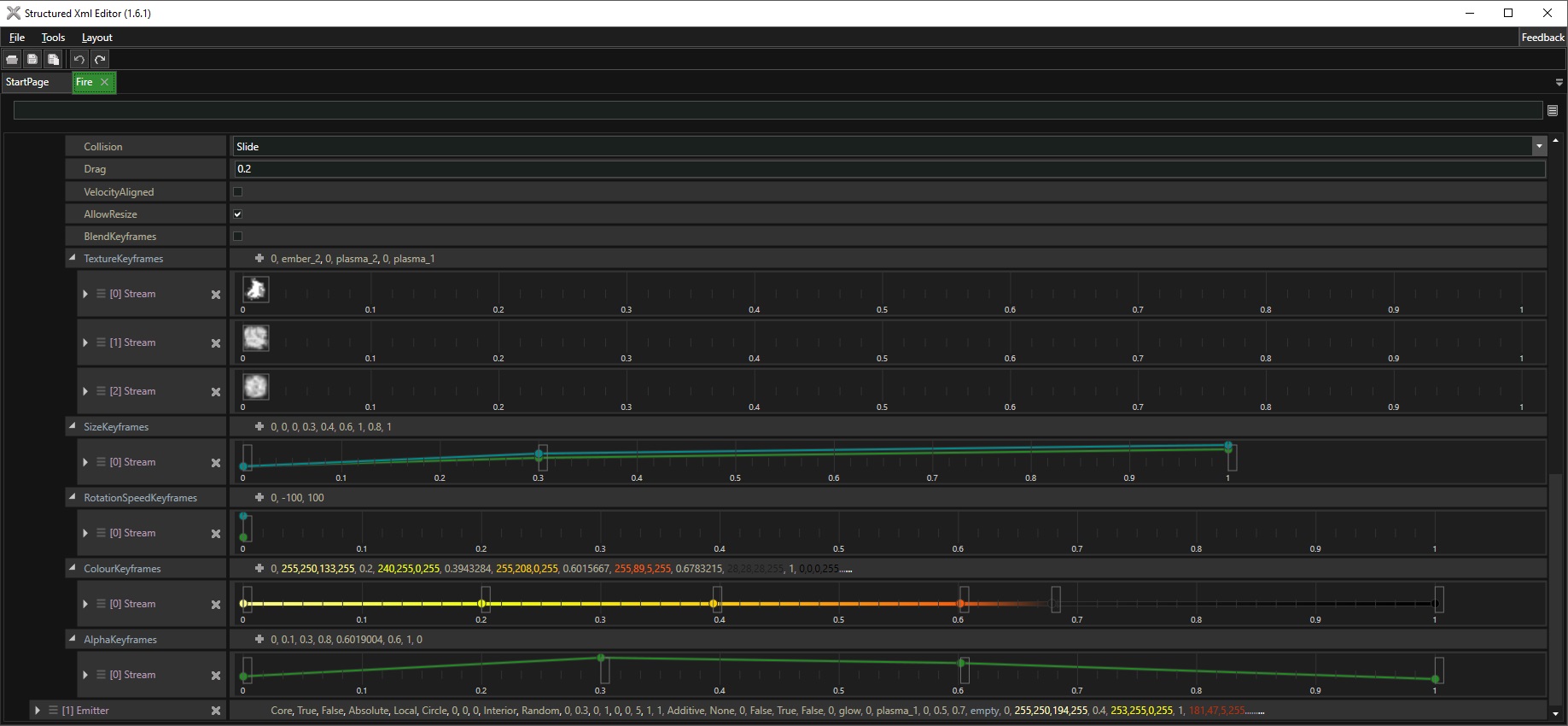
- You can use the mouse wheel to scroll in an out. The scrolling happens at the cursor position to help with maintaining your position.
- You can pan the view using the middle mouse button. Simply hold down and drag to move the view left and right.
- On the right click context menu a 'Zoom To Best Fit' item is present. This will set the scroll and zoom so that the earliest keyframe is to the left side of the view, and the latest keyframe is to the right side of the view. This will therefore display everything present on the timeline.
- Right clicking on any blank spot (i.e. not over a keyframe) will allow you to add a new keyframe at that time. If interpolation is turned on the keyframe will take the values of all the interpolated data at that point.
- Right clicking on a keyframe will give you the option to delete it.
- Keyframes can be dragged to change their time. By default this allows free movement, but if CTRL is held the keyframes will snap to the displayed timeline indicators.
- Clicking on a keyframe will pop up a box allowing you to edit their data. You can also edit the data by expanding the element directly in the treee (as if it were a collection).