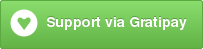Smart Mode Line is a sexy mode-line for Emacs. It aims to be easy to read from small to large monitors by using colors, a prefix feature, and smart truncation.
(Note: to use the Atom-one theme, install the smart-mode-line-atom-one-dark-theme package from MELPA)
(Note: to use the Solarized themes, install the solarized-theme package from MELPA)
(Note: to use either powerline theme, install the
smart-mode-line-powerline-theme package from MELPA)
smart-mode-line is available on Melpa, and that’s the recommended way of installing it. If you do that, you can simply activate it with:
(sml/setup)By default, sml will try to figure out the best sml theme to go with
your Emacs theme. But if you want to chose the theme yourself, do one
of the following BEFORE sml/setup:
(setq sml/theme 'dark)
(setq sml/theme 'light)
(setq sml/theme 'respectful)- Problem: If Emacs always warns you that “Loading themes can
run lisp code” and keeps asking /“Would you like to mark this theme
as
safe for future sessions?”/. That is probably an issue with your
init.elor.emacsfile, but we offer a workaround. - Workaround: Add the following snippet before
sml/setup(setq sml/no-confirm-load-theme t)
- Proper Solution: Make sure the
(custom-set-variables ...)sexp is at the very top of your.emacsfile. That is the right place for it. If that doesn’t work, forget about smart-mode-line for a moment and see if you have the same problem with other themes installed from Melpa.
Its main features include:
- Color coded
- Highlights the most important information for you (buffer name, modified state, line number). Don’t like the colors? See item 5.!
- Fixed width (if you want)
-
Lets you set a maximum width for the path name and mode names, and
truncates them intelligently (truncates the directory, not the
buffer name). Also let’s you right indent strings in the
mode-line (see
sml/mode-width). - Directory as Prefixes
-
Prefix feature saves a LOT of space. e.g.
~/.emacs.d/is translated to:ED:in the path (open a file inside this folder to see it in action). Long path names you are commonly working on are displayed as short abbreviations. Set your own prefixes to make best use of it (by configuringsml/replacer-regexp-list). Mousing over the abbreviated path will show you the full path. See below for examples. - Hide or Highlight minor-modes
-
The rich-minority
package saves even more space. Select which minor modes you don’t
want to see listed by adding them to the variable
rm-blacklist, or even highlight the modes that are more important with the variablerm-text-properties. This will filter out the modes you don’t care about and unclutter the modes list (mousing over the modes list still shows the full list). - Very easy to configure
-
All colors and variables are customizable. You can change the
whole theme with
sml/apply-theme, or just customize anything manually withsml/customizeandsml/customize-faces. There are DOZENS of variables to customize your mode-line, just pop over there and have a look! - Compatible with absolutely anything
- I’m serious. Versions 2.0 and above should be compatible with any other packages that display information in the mode-line (evil, nyan-mode, elscreen, display-battery-mode, etc). If you find ANYTHING that does not appear as it should, file a bug report and I’ll get to it.
All variables can be edited by running sml/customize, and the
documentations are mostly self explanatory, I list here only the
most important ones.
sml/theme
Choose what theme you want to use for the mode-line colors. For now there are 3 different themes:dark,light, andrespectful.sml/shorten-directoryandsml/shorten-modes
Setting both of these totguarantees a fixed width mode-line (directory name and minor-modes list will be truncated to fit). To actually define the width, see below.sml/name-widthandsml/mode-width
Customize these according to the width of your emacs frame. I set them to40andfullrespectively, and the mode-line fits perfectly when the frame is split in two even on my laptop’s small 17” monitor.fullmeans everything after the minor-modes will be right-indented.sml/replacer-regexp-list
This variable is a list of (REGEXP REPLACEMENT) that is used to parse the path. The replacements are applied sequentially. This allows you to greatly abbreviate the path that’s shown in the mode-line. If this abbreviation is of the form:SOMETHING:, it is considered a prefix and get’s a different color (you can change what’s considered a prefix by customizingsml/prefix-regexp). For example, if you do a lot of work on a folder called~/Dropbox/Projects/In-Development/almost half the mode-line would be occupied just by the folder name, which is much less important than the buffer name. But, you can’t just hide the folder name, since editting a file in~/Dropbox/Projects/In-Development/Sourceis VERY different from editting a file in~/Dropbox/Projects/Source. By setting up a prefix for your commonly used folders, you get all that information without wasting all that space. In this example you could set the replacement to:ProjDev:or just:InDev:, so the path shown in the mode-line will be:ProjDev:Source/(saves a lot of space without hiding information).
Some abbreviations are defined out of the box, for instance (see the documentation for a complete list):
("^~/\\.emacs\\.d/" ":ED:")
("^/sudo:.*:" ":SU:")
("^~/Documents/" ":Doc:")
("^~/Dropbox/" ":DB:")You can stack abbreviations sequentially, by adding them in order:
(add-to-list 'sml/replacer-regexp-list '("^~/Git-Projects/" ":Git:") t)
(add-to-list 'sml/replacer-regexp-list '("^:Git:\(.*\)/src/main/java/" ":G/\1/SMJ:") t)Note the t option ensures that your customizations are added to the
end of the list, which ensures that the second one is applied
after the first.
However, if you want to override one of the pre-defined abbreviations
with your own definition you need to add it to the start of the list
(note the omitted t):
(add-to-list 'sml/replacer-regexp-list '("^~/Dropbox/" ":DBox:"))In order to use more complex transformations (like upcasing), you’ll
need to write a more complex
replacement. The second argument needs to be a function that accepts the
matched string as its
argument and returns the replacement string. You can access matched data
with the match-string
function as explained
in
the manual. For example, for using the upcased project name (assuming
the project is in the ~/Projects directory:
(add-to-list 'sml/replacer-regexp-list
'("^~/Projects/\\(\\w+\\)/"
(lambda (s) (concat ":" (upcase (match-string 1 s)) ":")))
t)