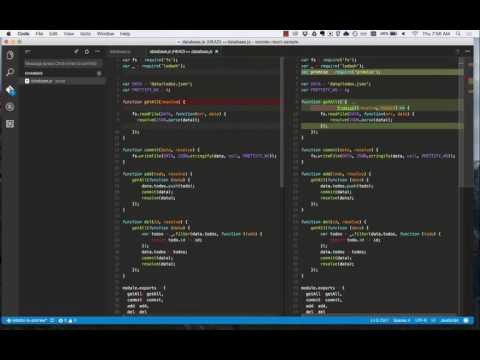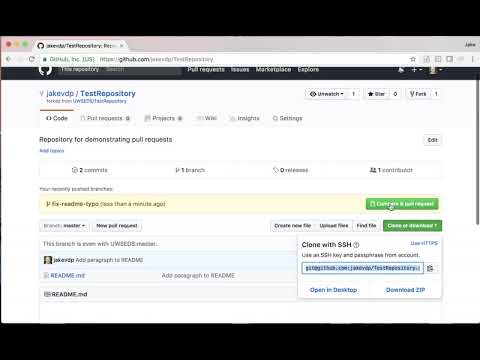-
Notifications
You must be signed in to change notification settings - Fork 40
How To Upload A Code Change
I have had multiple users state "I wish I knew how to make changes, or I would help you.". It is actually super simple to make changes.
Here is a step-by-step guide to developing SWARM with videos explaining very simply how git works.
https://code.visualstudio.com/Download
Visual Studio Code MUST always be ran as root, or else you will get issues with file permissions.
Linux: sudo code --user-data-dir
Windows: run exe as administrator.
Go to extensions window (ctrl + shift + x), type powershell in the search box- click the install button for the powershell extension. If you open SWARM, and click on some of the files- it should all be color coded and ready to go! Even if you don't code - This is a great way to manage your configs, since it will let you know of typos and issues.
sudo apt-get install git (linux)
https://git-scm.com/downloads (download and install).
Both linux and windows from either command prompt/terminal-
git config --global user.name [username]
git config --global user.email [email]
Go to github.com and select the fork button on the upper right hand of the screen.
Now clone your fork.
git clone https://github.com/[username]/SWARM.git
It will download and turn into SWARM folder in the directory your were in.
You are now ready to code!
Here is a video on how to manage a git in Visual Studio Code:
Here is a video no how to manage a git from command prompt/terminal, and how to send me a pull request: