-
Notifications
You must be signed in to change notification settings - Fork 397
New issue
Have a question about this project? Sign up for a free GitHub account to open an issue and contact its maintainers and the community.
By clicking “Sign up for GitHub”, you agree to our terms of service and privacy statement. We’ll occasionally send you account related emails.
Already on GitHub? Sign in to your account
[🐛 Bug]: Google Assistant doesn't want to show my personal results even though I enable it on my phone according to your instructions #863
Comments
|
Thank you for taking the time to fill out such a detailed issue, but I don't think there is any way to fix this issue since this project relies on a workaround, and therefore cannot have all the functionality of the original Google Assistant. |
|
I Found a Fix that should do the job.
Pick the project you made for the unofficial desktop client then head to Account Linking After pressing the hamburger menu: Make sure the settings are the same as the above ones ^^^
After pressing allow You should see a menu like this: In here, MAKE SURE TO ADD A NAME FIRST Before allowing, Add whatever name you like, Then Toggle the personal results option under. 3-1. If it opens and crashes when opening the notification, Try this: Clicking on that empty space prompts a location, Pick your specific location/city, Then name device, And check personal results,
As you can see in this example, I have 2 called " Windowsassistant............ " And the Type says " Desktop ".
After pressing that download icon, It'll download the JSON file to that Desktop type client ID.
After seeing these ,YOU WON'T SEE THE TOKEN SUCCESS PAGE, INSTEAD You'll see this: That's okay though, What is important here is to copy this code from that URL page: Make sure to copy after the " = " and stop before the " & " characters, Even if there is a " 4/ " at the begining
|
|
Hi Moath Alayel, First of all, I really appreciate and appreciate your time and attention to this issue and thank you for that. I followed your new solution point by point responsibly and all 9 points worked nicely. In addition to point 3. where should I enable the notification on the mobile. The mobile refused to enable or even open the notification and immediately closed the application, so I did not even get to the settings: "Device name" and turning on "Personal results". (see the attached video: https://user-images.githubusercontent.com/112261987/226204870-704fe2a7-747c-46de-a76a-065bce940282.mp4). During the first setup (when I was just installing the unofficial Google Assistant a month ago), I still saw a notification on my mobile, it opened, I wrote "Device name" and checked "Personal results", but now I didn't even want to open the notification. - As you can see in the attached video: https://user-images.githubusercontent.com/112261987/226204870-704fe2a7-747c-46de-a76a-065bce940282.mp4 I'm very sorry that you put a lot of work into it, but it still doesn't work. I think that this is a problem with the Google Home application itself on the mobile phone, that it does not want to show it to me. I also tried it on another mobile phone and unfortunately it was unsuccessful (I didn't even receive notifications there (I'm logged in under the same google account) ). Thanks again for your help, I appreciate it. With regards and wishes for a nice evening, Dominik Kozmáli |
Hello, Thank you for replying, I am so sorry I forgot to put the alternative step 3, I forgot it written in my notepad lol, Anyway, If you have an Android 7.1.1 , It should work by downloading Google Assistant and Google app And Google Home, You login there and wait till you get a notification, If not, I would suggest you use some Emulator that runs Android 7.1.1, I personally ( As a test cuz I have an android 7.1.1 phone ) I personally used MEmu, It sucks, Sometiems you have ads etc..., But for only this purpose it works, You download google assistant, Then download Google App, Then open them both so they activate, Then do the process and wait for a message there, Emulator or non emulator, And also When the notification comes and you press on it Under the "Device name" , There's an empty space Clicking on that empty space prompts a location, Pick your specific location/city, Then name device, And check personal results, And keep going on steps 4-8 above, Hope this helps. |
|
That's really good, I'm glad you got it working, I'm guessing the notification and this whole process works on above 5.1.1 and under 7.1.1, Seems like Google did not update this with the new Android versions, But I'm very happy this works, Now I have to somehow let everyone facing this issue know that this is the solution. |
|
Solved in #863 (comment) |
@ftk789 I seem to be getting the same issue as @DOK33 (menu disappearing in a fraction of a second after clicking allow) on Android 12. Would you have some possible workaround for that? |
@darmach I do not think so, as Google keeps on changing it's API, and a workaround for the current version has not been found yet, at least as far as I know. Sorry :( |
This worked as a charm - Thank you Ftk, I had to setup Android 7.1 in the Multi Memu app then start it, sign in with Google, get past the ads, download both those apps, open them, and start the "What's my name" wake tag on the desktop app, worked immediately and notification came through. Didn't work on Android 9 or 13, so yeah, definately looks like Android 7.1 or below makes this work! |
|
@ftk789 I know this is necroposting but It worked like a charm thanks for saving us a huge time (and for saving my brain cells) |
You're more than welcome, Glad you got it working., Enjoy it! |
|
@ftk789 Thank you soooo much!!! It works perfectly now 🥇 I was so happy about Assistant finally saying my name after all that :D |
|
no news for people without android 7? |
The only thing I can suggest you is getting an emulator. As explained above. |

















What went wrong?
Google Assistant doesn't want to show my personal results even though I enable it on my phone according to your instructions.
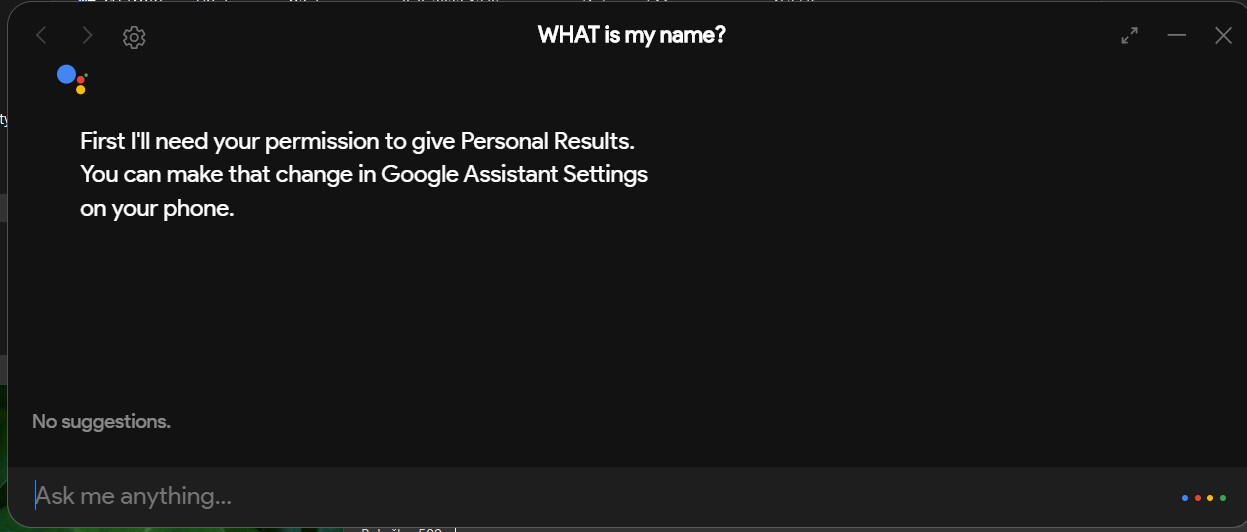
What did you expect to happen?
that it will show / write / tell me my name (and for other questions, my calendar, notifications and similar, that it will show me my personal results, just like google assistant on mobile or in Google Home mini)
Steps to reproduce the bug
App Version
v1.1.0
OS Version
Up to date: Windows 10 Home, Version: 22H2, 19045.2546 (Lenovo laptop Y50-70)
Relevant Assets
Pre-submission Checklist
The text was updated successfully, but these errors were encountered: