-
Notifications
You must be signed in to change notification settings - Fork 7
NadyUI
Nadybot 5 comes with a new internal feature that allows it to provide a webserver and expose an API. NadyUI is the official web-frontend for NadyUI leveraging exactly these features to provide an online dashboard, chat interaction, member list and full, easy configuration access.
Nadybot ships with the latest stable version of NadyUI by default and will be automatically enabled on initial setup. If for some reason it is disabled, read below.
Installation of NadyUI is fairly straightforward depending on your setup. Type the following commands either in tells to the bot or use the interactive console upon startup.
You can choose between two release channels: unstable and stable. Stable will always be compatible with the latest available Nadybot version, while unstable might require a development version of Nadybot, but provide more features. Choose what suits your needs.
!config mod WEBSERVER_MODULE enable all
!settings save api 1
!settings save webserver 1
!config mod WEBSOCKET_MODULE enable all
!settings save websocket 1
!settings save nadyui_channel [stable/unstable]
The default port the webserver will run on is 8080. If you want to change that, do !settings save webserver_port 80 (or any other port number).
If you followed the steps above and are not running Nadybot locally, additional configuration on your operating system might be required, for example, allowing traffic to the port in your firewall.
When running locally, the URL for NadyUI will be http://localhost:8080, otherwise it will be http://remote-ip:8080
Assuming you got all that figured, you can now access NadyUI by opening the URL in your browser. It will ask you for a username and password, which you will have to acquire every time you access it. You can get these credentials by running !webauth and entering your AO name and the password you received.
When you open NadyUI, you will see three tabs to the left: Home (the default), Users, Settings, Console and Chat.
The Home section will show general information about the bot, useful for debugging, bug reports and more.

This requires the ONLINE_MODULE to be enabled.
The Users section will list all members in the private channel and org channel. You can sort and group the users by clicking on the arrows at the top of the table.

The settings section allows you to view all modules, toggle entire modules and change settings. Everything is updated in real-time.
It includes time pickers, color pickers, numbers, text, options to choose from and a user-friendly experience that is quite frankly more enjoyable than doing it inside AO.

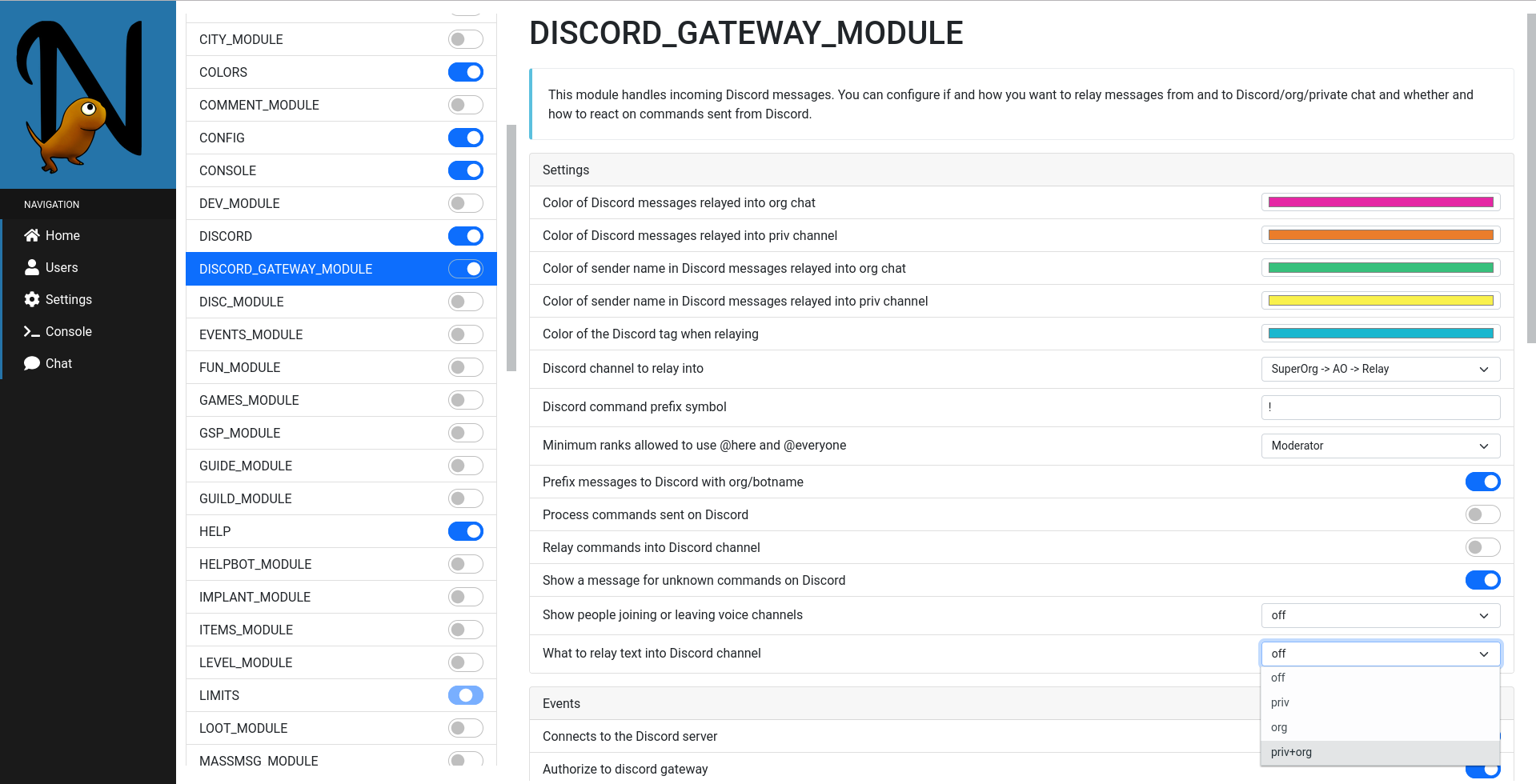
The console section allows you to execute commands for the bot without logging in to AO and viewing the results as if it were in-game.


The chat section is pretty much the same as the console section in terms of look and feel, but it allows you to view org and private channel messages in real time and also send messages there.