-
Notifications
You must be signed in to change notification settings - Fork 421
New issue
Have a question about this project? Sign up for a free GitHub account to open an issue and contact its maintainers and the community.
By clicking “Sign up for GitHub”, you agree to our terms of service and privacy statement. We’ll occasionally send you account related emails.
Already on GitHub? Sign in to your account
Windows 11: Start Menu cannot be activated with new Start button #770
Comments
I'm not sure if ETL will help in this case anyhow. For now I have no plans to deal with Win11 (maybe somehow later). |
|
btw duplicate of #763 |
|
Thank you so much
…________________________________
From: ge0rdi ***@***.***>
Sent: Monday, June 28, 2021 11:04 PM
To: Open-Shell/Open-Shell-Menu ***@***.***>
Cc: Subscribed ***@***.***>
Subject: Re: [Open-Shell/Open-Shell-Menu] Windows 11: Start Menu cannot be activated with new Start button (#770)
@ge0rdi<https://github.com/ge0rdi> I have sent you a trace.etl file that should help with troubleshooting. I can provide more assistance if needed.
I'm not sure if ETL will help in this case anyhow.
This will require debugging and figuring out what's going on there.
For now I have no plans to deal with Win11 (maybe somehow later).
So hopefully someone else could have a look at this.
—
You are receiving this because you are subscribed to this thread.
Reply to this email directly, view it on GitHub<#770 (comment)>, or unsubscribe<https://github.com/notifications/unsubscribe-auth/AJLM4J5X3W56TBJCWNDOOH3TVFO63ANCNFSM47O3YFMA>.
|
|
I was able to work around the issues regarding Start Menu icon and incorrect version. To remove the Windows 10 label goto Menu Settings and click on the Skin tab. Uncheck "Caption" To fix the Menu icon issue. Goto https://png-pixel.com/ and generate a custom icon. It will vary depending on your screen resolution. You will have to play with the dimensions, as you can see from the samples below, they are not square but you can see in the screenshot that the Windows 11 Menu is completely covered, minus the few pixels on the top for me to still use the native menu. Hope this helps. Transparent 0 Opacity 77x180 - DONT USE WONT WORK. |
I was able to do it by trimmiing a row of pixels off my icon png.. (shifting them on the canvas) and unselecting align to corner |
|
First read this topic if you wish to use Open Shell with the classic Taskbar: http://www.classicshell.net/forum/viewtopic.php?f=7&t=8580 It applies to Open Shell also, in fact I strongly recommend Open Shell only over Classic Shell. If you insist on using the new taskbar, for now, until Open Shell gets updated, you can use a square Start button to make the button work reliably such as the Windows 2000 logo Start button: http://www.classicshell.net/forum/viewtopic.php?f=18&t=4400 You can also instead do a tweak using Winaero Tweaker for those not comfy with Registry editing: https://winaero.com/how-to-restore-classic-start-menu-in-windows-11-and-get-back-live-tiles/ or a Registry tweak to bring back old Taskbar for now. It works better with the classic Taskbar. Or for advanced users, you can try an in-memory patch that only reverts to the classic Taskbar and brings back useful features from Windows 10: https://github.com/valinet/ExplorerPatcher without the rest of the side effects of UndockingDisabled=1. I feel that currently, ExplorerPatcher is really is the best way to bring back classic Taskbar and make everything else work correctly, including Open Shell/Classic Shell and without breaking the new functionality of Windows 11. Of course this is no real or permanent solution as it may be removed by Microsoft any time. And some tray icons are broken even with the "fix" but you can use 3rd party apps as shell tray icon replacements. |









Describe the bug
Microsoft has replaced the Start button on Windows 11, and it cannot currently be detected by Open-Shell.
In order to activate the Open-Shell menu, you must either use the Windows key or enable a custom Start button in Open-Shell, which creates a new button on the left side of the screen. Open-Shell should integrate with the new button to fix the behavior.
To Reproduce
Steps to reproduce the behavior:
Click Start button on Windows 11
Expected behavior
Open-Shell menu should open, not the Windows Start menu.
Screenshots
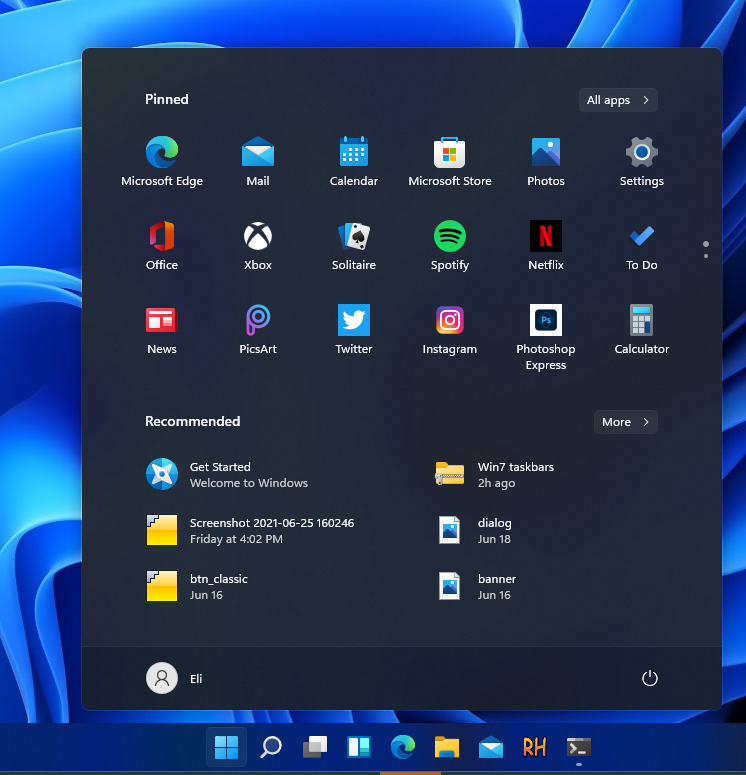
With Windows Start button:
With Open-Shell custom button or WinKey:
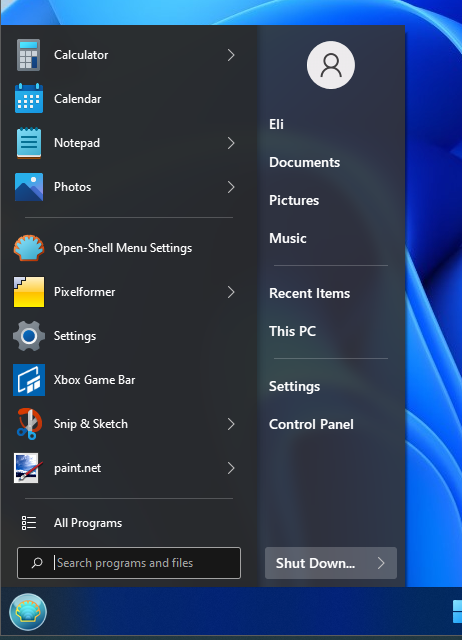
Version:
Additional context
@ge0rdi I have sent you a trace.etl file that should help with troubleshooting. I can provide more assistance if needed.
The text was updated successfully, but these errors were encountered: