-
Notifications
You must be signed in to change notification settings - Fork 23
Developing with IntelliJ IDEA
We recommend the IntelliJ IDEA IDE for development, particularly with Scala. You should be able to get a student license to get the "ultimate" edition of IntelliJ IDEA.
On the first run of IntelliJ IDEA, make sure to select the Scala plugin. In addition, we recommend installing the Play Routes, i18n support, and HOCON plugins.
To install the plugins, open IDEA and select File -> Settings. In the Settings window, select the Plugins option on the left sidebar and then Marketplace (on top menubar). In the "search area" (textfield next to magnifying glass):
- Type in "play routes" and select "Play Routes" by Tomáš Milata (31.6K downloads with 3.72 star rating at the time of writing). Hit the
Installbutton. - Type in "i18n support" and install the "i18n support" plugin by i18nPlugin (10.6K downloads with 4.56 star rating)
- Type in "hocon" and install the "HOCON" plugin by Roman Janusz et al. (739.8K downloads with 3.54 star rating)
To view the classes, methods, and other elements of the current file, open the Structure pane by selecting Alt-7. See Figure below and docs here.
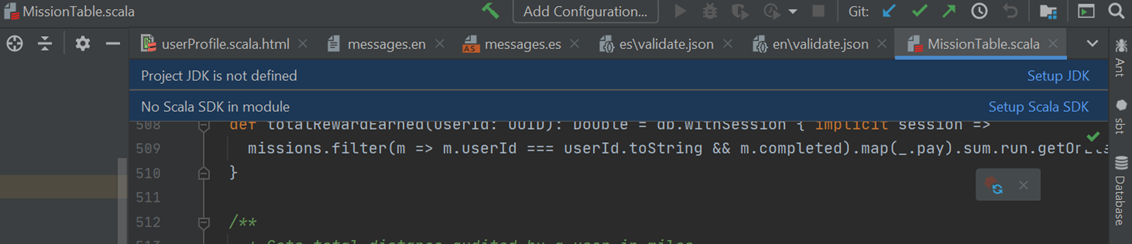
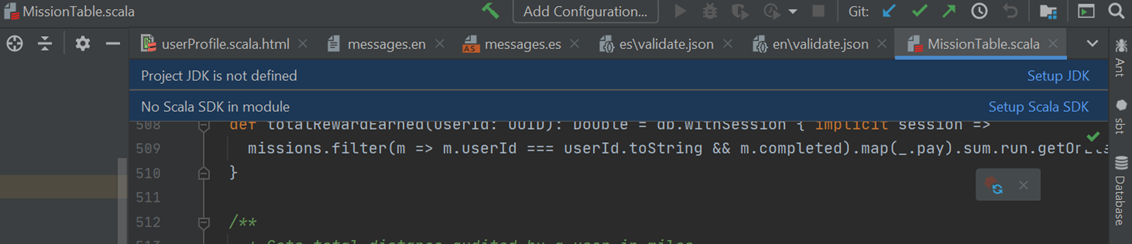
If at the top of the interface, you get an error like "Project JDK is not defined" or "No Scala SDK in module" then the IntelliJ IDEA cannot find your JDK or Scala SDK and thus cannot compile your code. If you're using Docker, then you should be able to point IntelliJ IDEA to your Docker container and JVM (but I don't yet know how to do that). Otherwise, you can install the Java 8 JDK; download here for Mac/Windows, or run sudo apt install openjdk-8-jdk on Linux.