-
Notifications
You must be signed in to change notification settings - Fork 0
Architecture
Language: Kotlin in Android Studio
Libraries: Android.graphics, Android.view.
Build: Gradle
Database: List data structure of projects saved as Bitmap (TIFF) files, export projects as PNG files.
GeorgeP: Tools
Ishu: File Creation
Luis: Tools
Ray: Canvas page
Tyson: Homepage
We will use JUnit 5 for Kotlin to test our code.
Make a .apk of the app to test on android phones We are using android studios virtual machines for development and testing
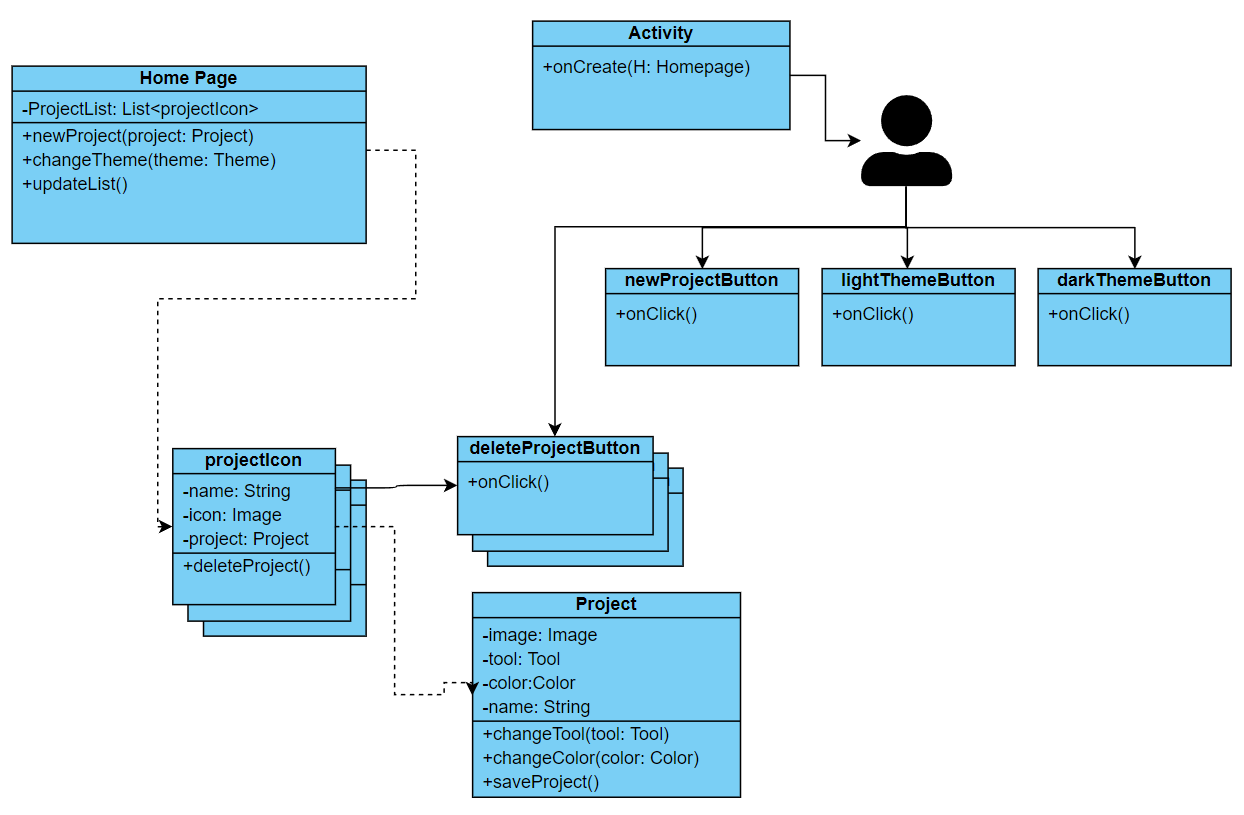
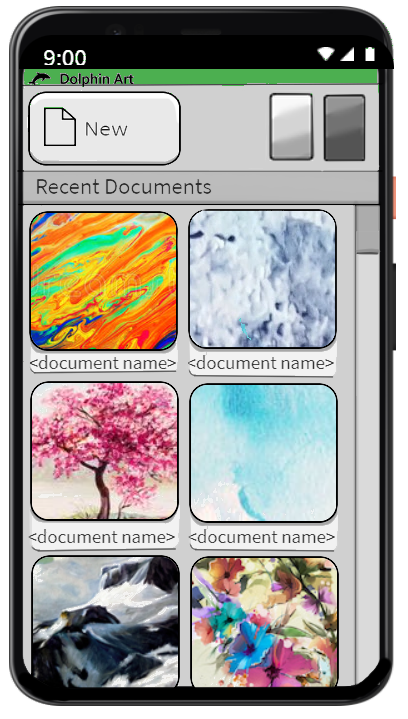
Upon the application being opened, the app starts at the Home Page. The Home Page allows the user to perform multiple actions:
- Scroll through any saved projects
- Open any saved projects
- Delete any saved projects
- Create new projects
- Change the app theme to light
- Change the app theme to dark
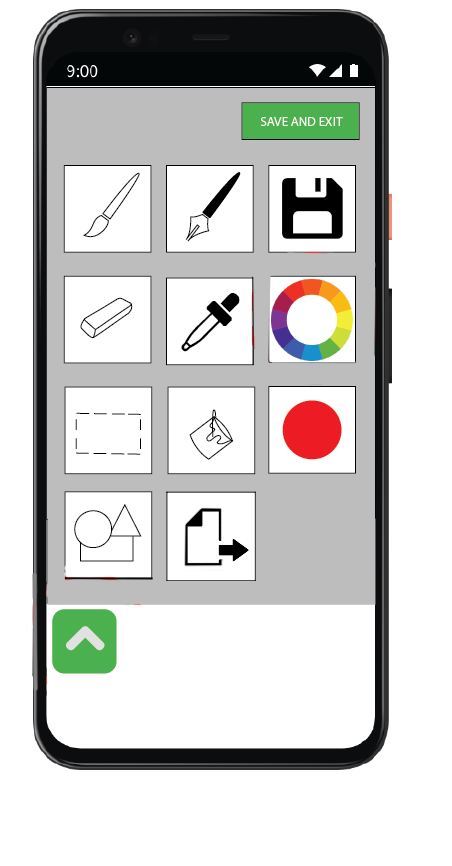
Upon the user pressing the dropdown menu button on the canvas or swiping right they will be taken into the dropdown menu. This page allows for the user to:
- Save and exit
- Save the project
- Export the project
- Select the Brush Tool
- Select the Pen Tool
- Select the Eraser Tool
- Select the EyeDropper Tool
- Go into Color Selector
- Select the Selector Tool
- Select the Eyedropper Tool
- Select the Shapes Tool
- View the active color
(*Note that selected tools are used in the canvas page and are not active or able to manipulate the drop down menu
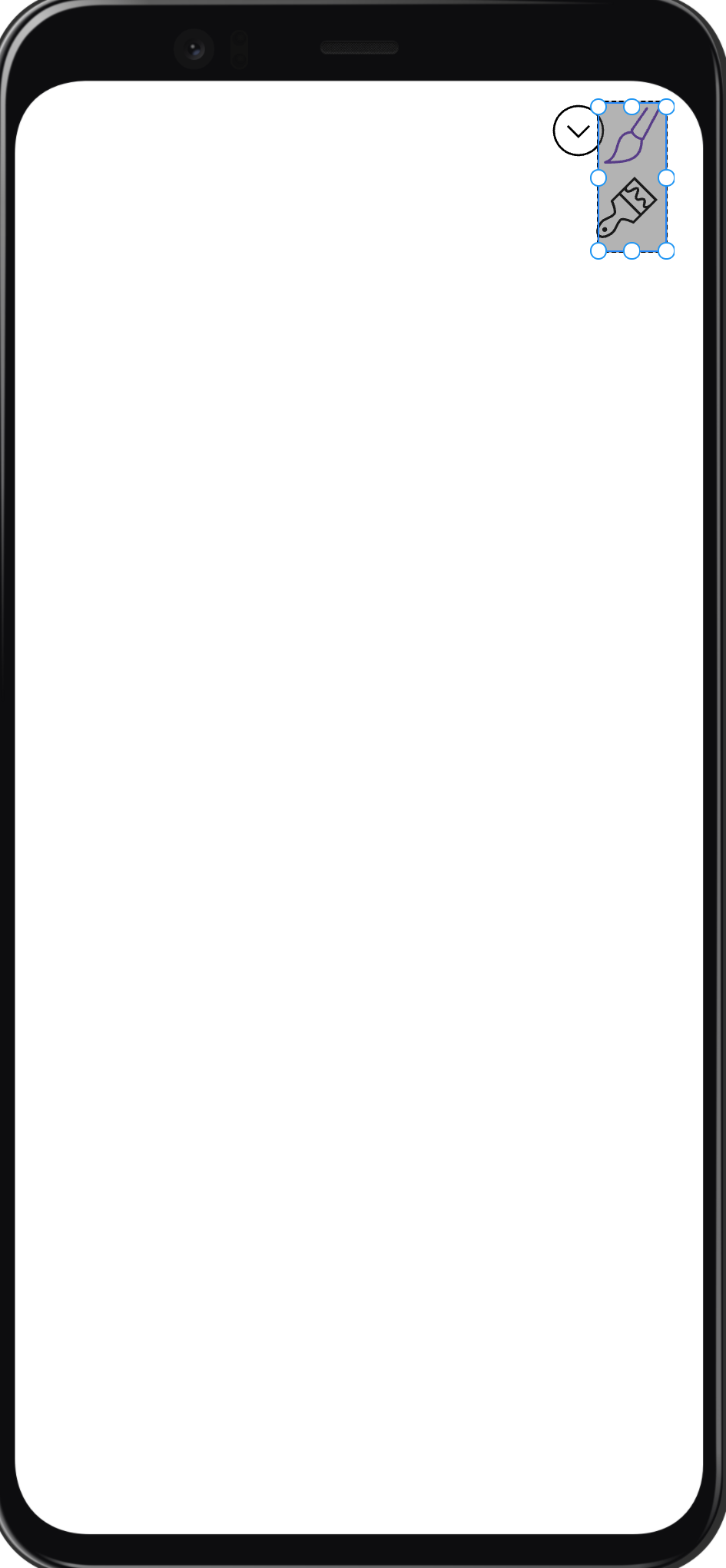
After the user has picked the color canvas they want they pick a brush size tool to paint or draw with:
- Select the small brush tool for skinny lines.
- Select the big brush tool for fatter lines.
- User can access the drop down menu via the button next to the paint brush tool.