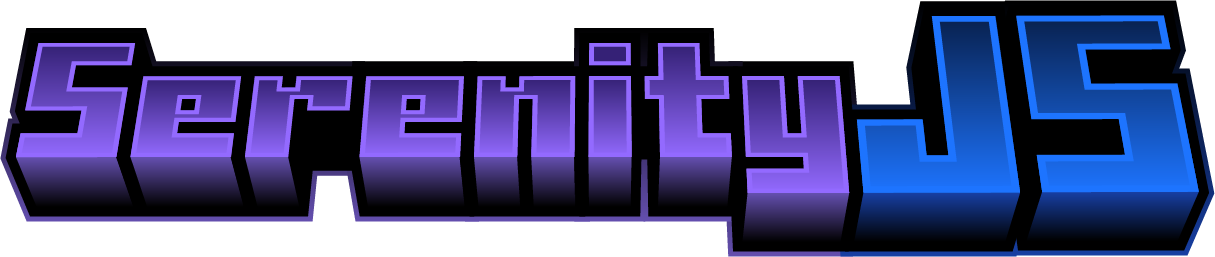Minecraft Bedrock Edition Server Software
Explore Documentation »
Report Bug



Serenity is a robust and flexible Minecraft Bedrock Edition Server Software that was built from the ground up using Rust and TypeScript. Serenity provides a well written set of apis and tools for building Minecraft Bedrock servers, allowing developers to focus on creating unique gameplay experiences, without worrying about the underlying network and protocol details. Serenity is in a active state of development, though is now approaching its first stable release. As some vanilla features are missing, we are working as hard as possible to implement these important features.
Before installing Serenity you first need to make sure you have the lastest recommended version of Node.js installed on your machine. Once installed, it is recommened to fully restart your machine to allow for the full Node.js experience to be enabled. You will also need to use an integrated development environment of personal choice. Visual Studio Code is the recommended environment for Serenity development.
Serenity is built off of the foundation of Yarn Workspaces for quick and easy development. Before installing Serenity, you will first need to install Yarn. To do this, please read through the Installation Guide provided by the developers of Yarn.
Serenity has started development on a plugin system. This system allows modification to the Serenity software while providing a full api to completely interact with the server. Check out the sample-plugin to get started.
Serenity provides a simple launcher executable that currently supports Windows and Linux based machines. You can download the executable for your specific machine at our official repository. Once you have downloaded the executable you are now ready to get started!
-
First, copy the executable into a blank or new directory. This is were all the necessary files will be generated.
-
Next open the server executable, you will then be notified as the server is being setup.
-
Finally you are now ready to use your server! The server should be running on the default port of
19132. Check out theserver.propertiesfile to make any changes to the server.
The Serenity launcher executable allows developers to switch from beta and latest releases. Betas include new features that are being tested, before the next version is released. To switch to the beta release, locate and open the package.json file within your server directory. There will be a property named serenityjs with the value of latest. Simply update that value to either beta or latest to change the version of your server. Once the server restarts, you will be notified as server version will be switching. The launcher also provides auto updates. This means if there is a new version of the selected latest or beta distribution, the launcher will automatically update to the newest version.
- If the server is running, and you cannot see/join the server on your Minecraft server list, you need exempt the Minecraft client from the UWP loopback restrictions. Execute the bash command in a new terminal, while running as administrator. This applies for Windows machines only.
CheckNetIsolation.exe LoopbackExempt -a -p=S-1-15-2-1958404141-86561845-1752920682-3514627264-368642714-62675701-733520436You should be notified with a simpleOk.
Installing Serenity locally allows developers to created changes to the core for the application. Clone or download a local copy of the Serenity repository to a perferred area on your machine. You can then open the Serenity folder in your perferred integrated development environment. You will now need to run a few terminal commands before starting. Also, local installs can also be used in the Serenity launcher executable. Simply use install the local package to the directory of the server executable.
-
First you will need to initialize the folder using Yarn. Copy and run the command
yarn install, follow any steps that may appear on screen. -
Next you are now ready to build the project, since the project is coded in TypeScript, it will first need to be compiled to JavaScript before running. To do this, run the command
yarn build, this command will then compile the project into JavaScript. -
Finally you are now ready to start the Serenity server. To do this run the command
yarn dev, you should then see the server starting in the console.
The Serenity launcher executable also allows the use of local builds of SerenityJS. This allows developers to create changes to the core software, while being able to see and test the performance on the production launcher.
-
First, you must change the SerenityJS distribution version in the
package.jsonin the server directory. To do so, change theserenityjsproperty tolocal. This will disable auto updates from occurring. -
Second you now can install the local Serenity packages into your launcher. For example, copy the path of the local build of the Serenity/World package,
C:\path-to-local-serenity\serenity\packages\world. Then we can run the command,npm install C:\path-to-local-serenity\serenity\packages\world, in your server directory to add the package. You will now see that thepackage.jsonhas updated accordingly to reflect the local package. You can repeat this step to install whatever Serenity package you are testing or updating. -
Finally you are now ready to start your server. Once the executable has started, you will be notified that you are using a local build of a Serenity package.