-
Notifications
You must be signed in to change notification settings - Fork 46
Settings
Program and project settings can be altered from the Settings section, which is accessible from the File menu at the top-left corner of the screen.
The Settings section has five categories - General Options, Visual Options, Sound Options, Input, and About.
In general options, you have a few options, which will be listed in order below:
- Auto Load Last Project - When enabled, MasterPlan will automatically load the last saved project when you start it up.
- Save Window Position - When enabled, MasterPlan will save the window position when you exit the program (without forcing it to close, e.g. from ending the program through your OS). When you start MasterPlan up again, it will appear in the same position, with the same size, as it had previously.
- Focus on Elapsed Timers - When enabled, MasterPlan will focus on timers that elapse.
- Notify on Elapsed Timers - When enabled and MasterPlan is not the active window, a computer notification will appear when any timers elapse.
- Show About Dialog on Start - When enabled, MasterPlan will show the About dialog when you start up the program.
- Borderless Window - When enabled, MasterPlan will remove the border around the window.
- Custom Screenshot Path - When filled out, any screenshots will go to the specified directory. When empty, any screenshots will be saved to MasterPlan's directory.
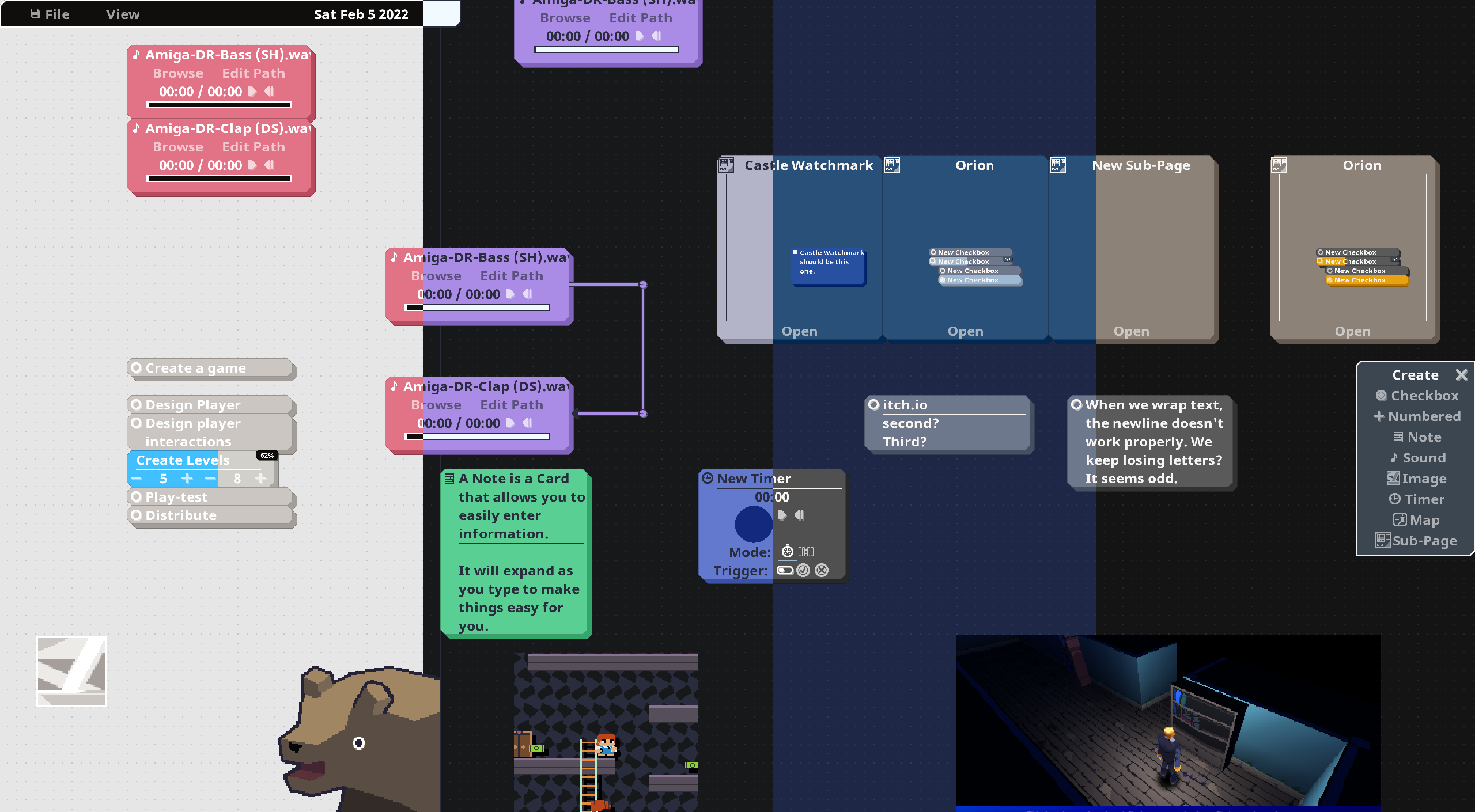 A look at a few of the different provided themes
A look at a few of the different provided themes
-
Color Theme - This controls the visual default colors of the background and cards. Cards can still be colored individually at will.
-
Always Show Numbering - When enabled, Cards that are stacked vertically will always show their numbers. When disabled, only when a Card in a stack is selected will the numbers for the Cards within the stack be visible.
-
Show Status Messages - When enabled, messages indicating changes to the project will appear at the bottom-left corner.
-
Focused FPS / Unfocused FPS - Focused FPS indicates the FPS (or Frames-Per-Second / Framerate) of the program when MasterPlan is the active window. If MasterPlan is unfocused, then it will render at the Unfocused framerate.
-
Show Grid - When enabled the background grid will render (which is the default).
-
Flash Selected Cards - When enabled, selected Cards will visibly pulse.
-
Custom Font Path - When a path to a .ttf or .otf font file is given, MasterPlan will use this font to draw all text within the program. If you have a need for foreign language support, you'll use this feature to specify a font that has support for that language.
- Timers Play Alarm Sound - When enabled, Timers that elapse will play a sound, indicating the time has run out.
- Audio Volume - How loud audio is on a global level for all sounds playing through MasterPlan.
- Double-Click Mode: This option changes what happens when double-clicking. By default, when double-clicking, a card is created, and it will be whatever type of card was previously created. Other options are to create a Checkbox card, specifically, or to simply do nothing.
- Reverse Panning Direction: When enabled, mouse panning is reversed (i.e. panning to the right with the mouse will make the plan scroll left).
- Keybindings: In the keybindings section, you can rebind functions to point to other keys, search for functions by name, or reset options to default. Key and mouse combos are supported - simply hold down the modifying keys, and then press the "target" key or mouse button.
MasterPlan's settings and log files are stored in the user configuration directory, per the open-source XDG standard. If you need to access either, you can do so at the below directories, substituting <Username> for your username:
| OS | Directory |
|---|---|
| Windows | C:/Users/<Username>/AppData/Local/MasterPlan |
| Mac | /home/<Username>/Library/Application Suppport/MasterPlan |
| Linux | /home/<Username>/.config/MasterPlan |